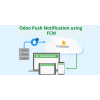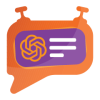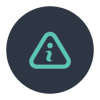1. Introduction
The Datatrans Payment Provider Plugin integrates seamlessly into your Odoo webshop as an additional payment module. As Switzerland’s leading Payment Service Provider, Datatrans supports a broad spectrum of payment methods, including card payments, digital wallets, and other alternative methods. The plugin operates in redirect mode, directing customers to the Datatrans Payment Page, which offers access to all payment methods supported by the configured merchant through a single integration. This approach ensures fast, secure, and straightforward payments, ultimately leading to increased turnover.
2. Features
- Basic Payment Transaction Workflow: Handles standard payment transactions efficiently.
- Payment Method-Specific Configurations: Allows for customization based on different payment methods.
- Customer Customization: Provides options to tailor the payment experience to customer preferences.
- Supported Payment Methods: Includes major cards such as American Express, Diners Club, Discover, Mastercard, Visa, and PostFinance Card.
- Easy Configuration: Facilitates the addition of other payment methods supported by Datatrans.
- Transparent Log History: Maintains a clear and detailed record of all transactions.
- Sale Order Payments: Supports payment processing directly through sale orders.
- Invoice Payments: Enables payment for invoices.
- Multi-Website Compatibility: Functions across multiple websites, making it suitable for businesses with various online presences.
3.Screenshots
Screenshot 1: Datatrans Webadmin Tool - Merchant ID.
Datatrans Payment Backoffice URL - https://admin.datatrans.com/
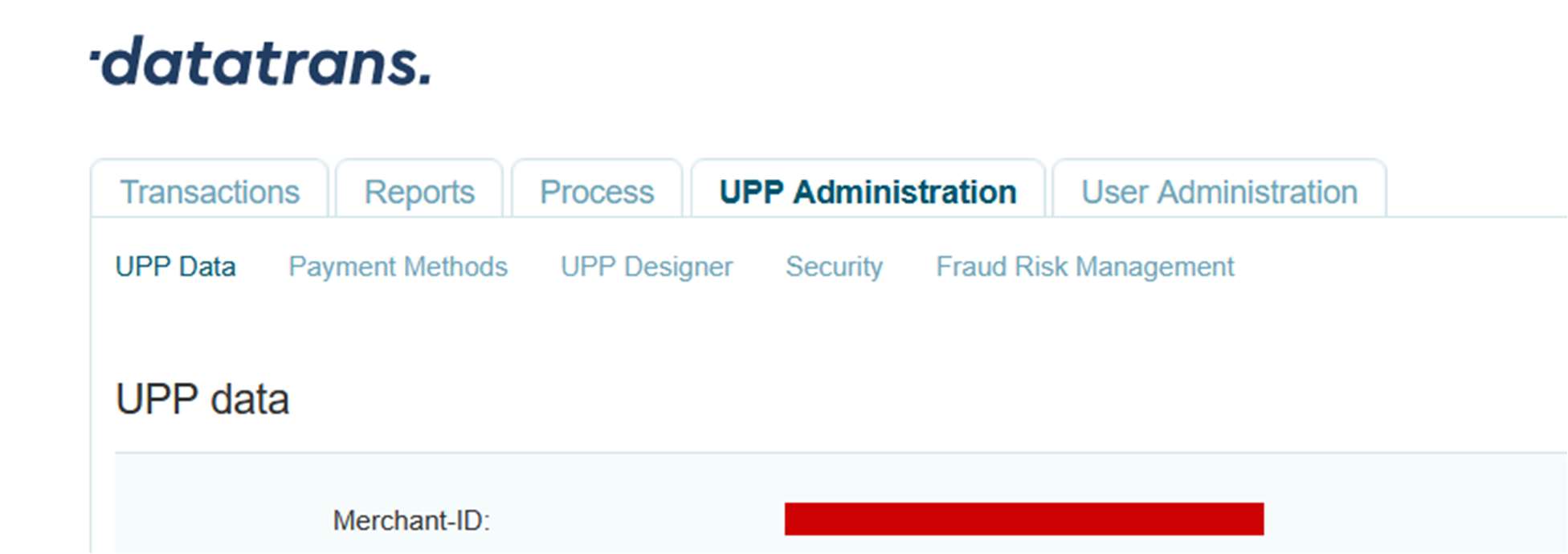
API Password from Datatrans web admin tool
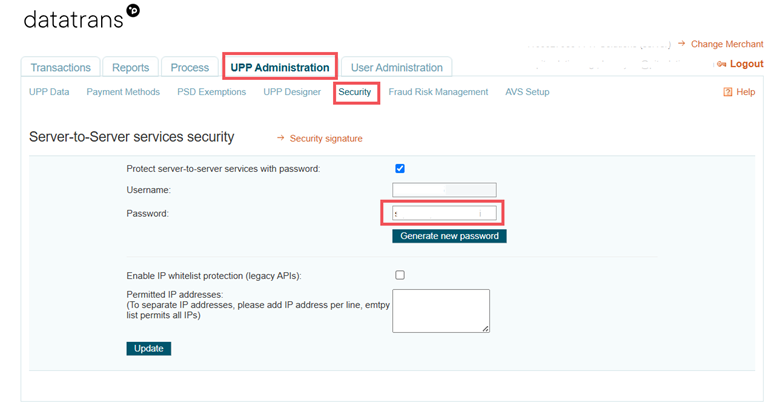
Screenshot 2: Datatrans Webadmin Tool - security signature.
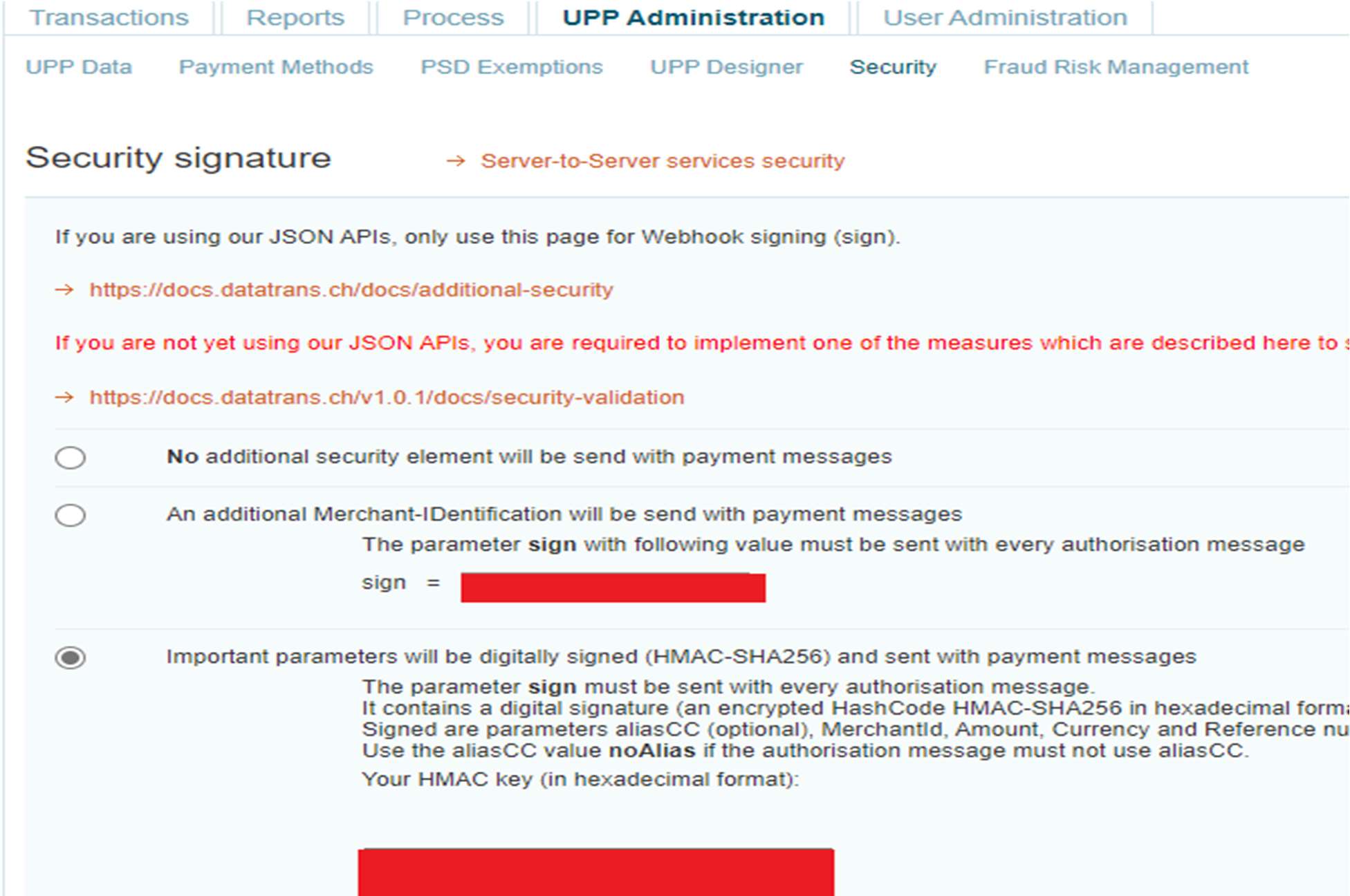
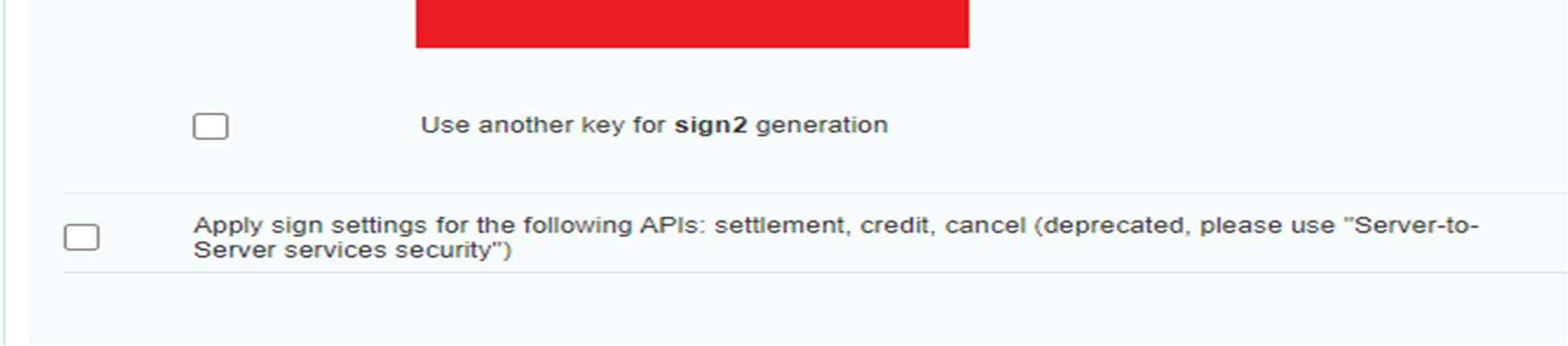
Screenshot 3: Datatrans Provider Configuration: Enable Dynamic Signature.
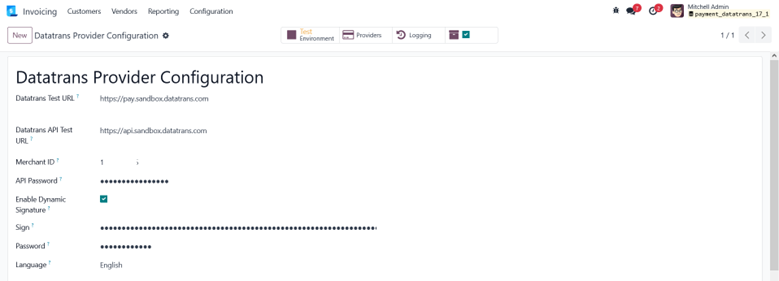
Screenshot 4: Payment Providers Listing.


Screenshot 5: Provider Detail Page.
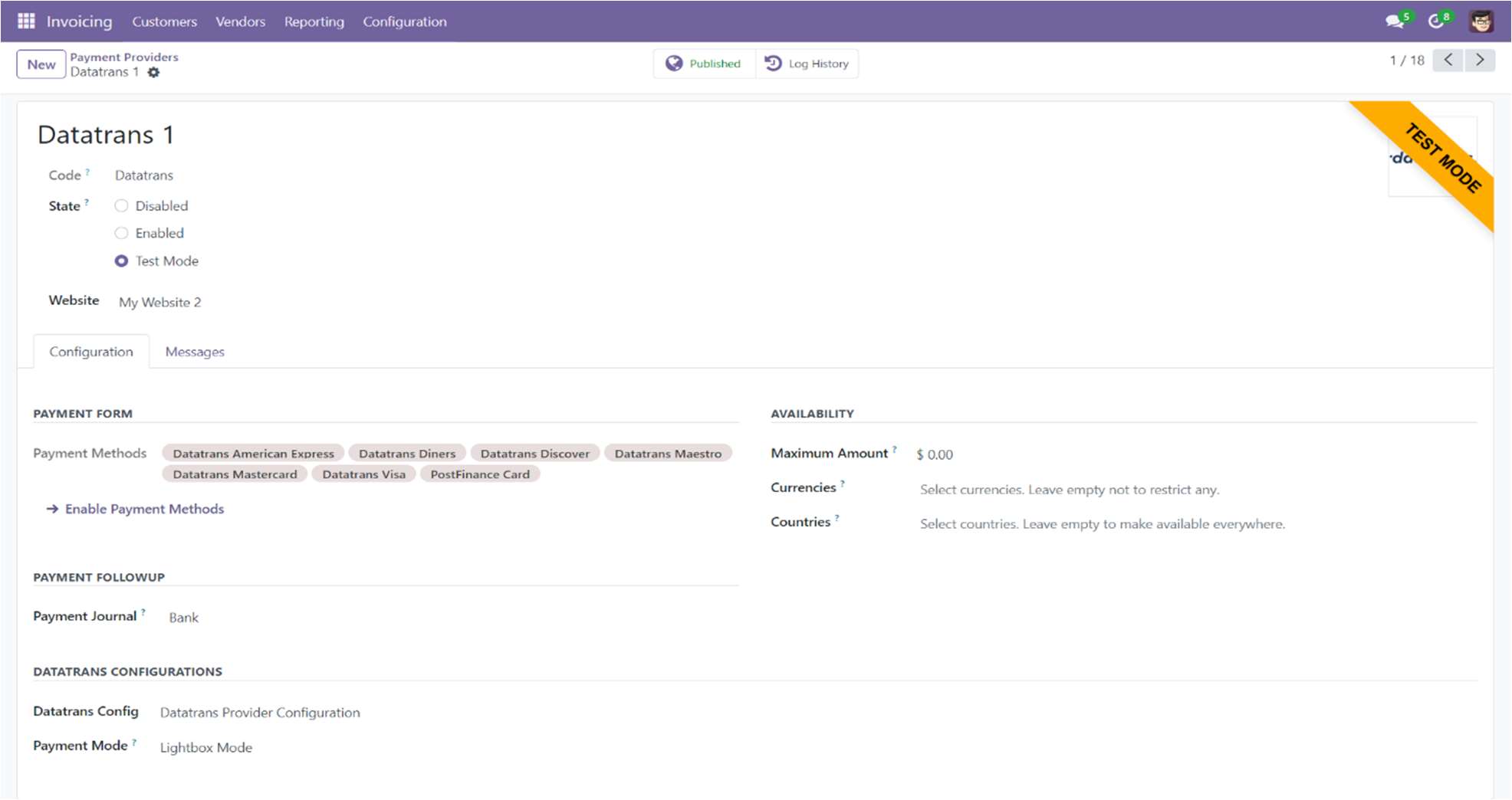
Screenshot 6: Ecommerce Pay Now Page.
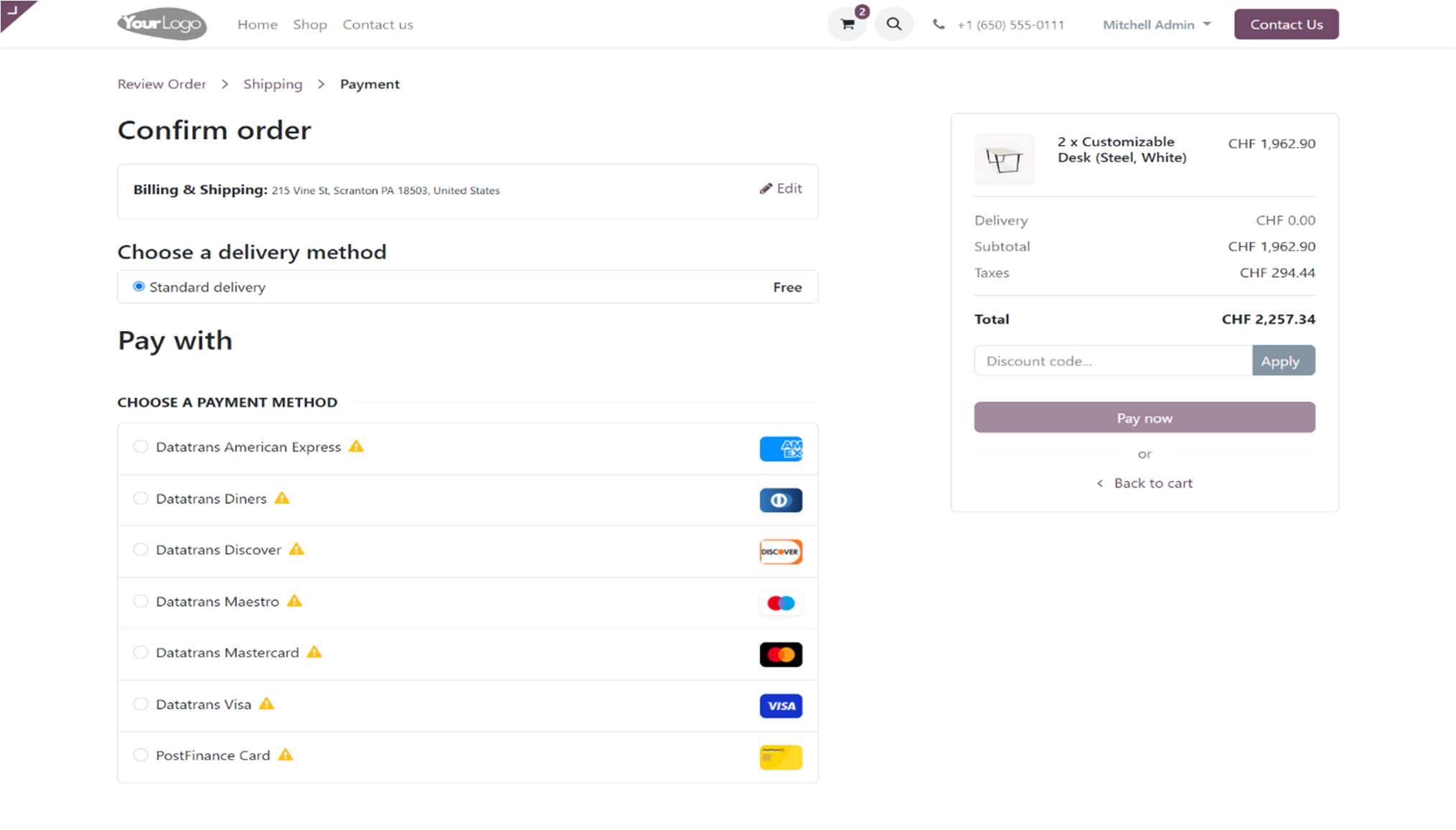
Screenshot 7: Datatrans Payment Detail Page.
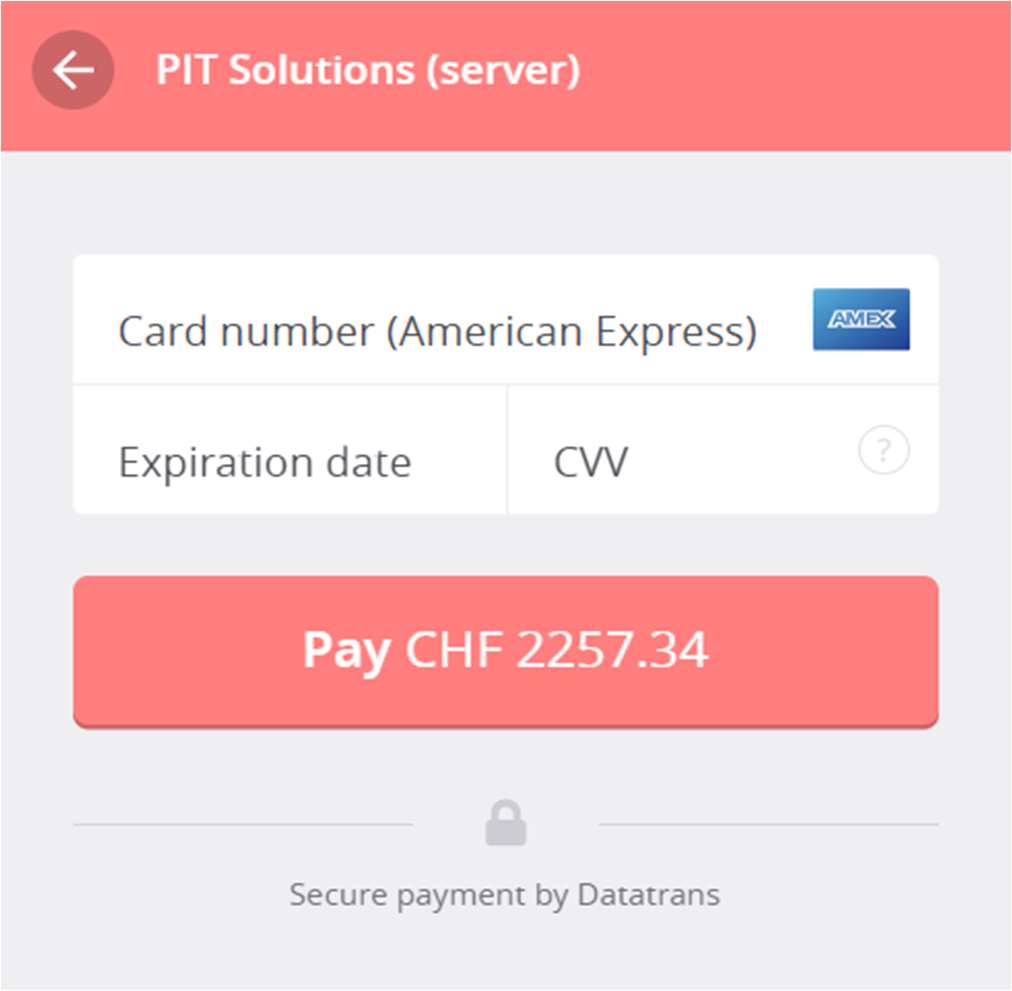
Screenshot 8: Payment Confirmed.
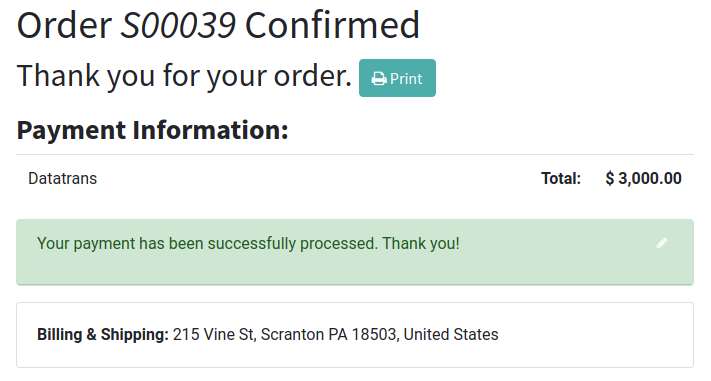
Screenshot 9: Payment Failed.
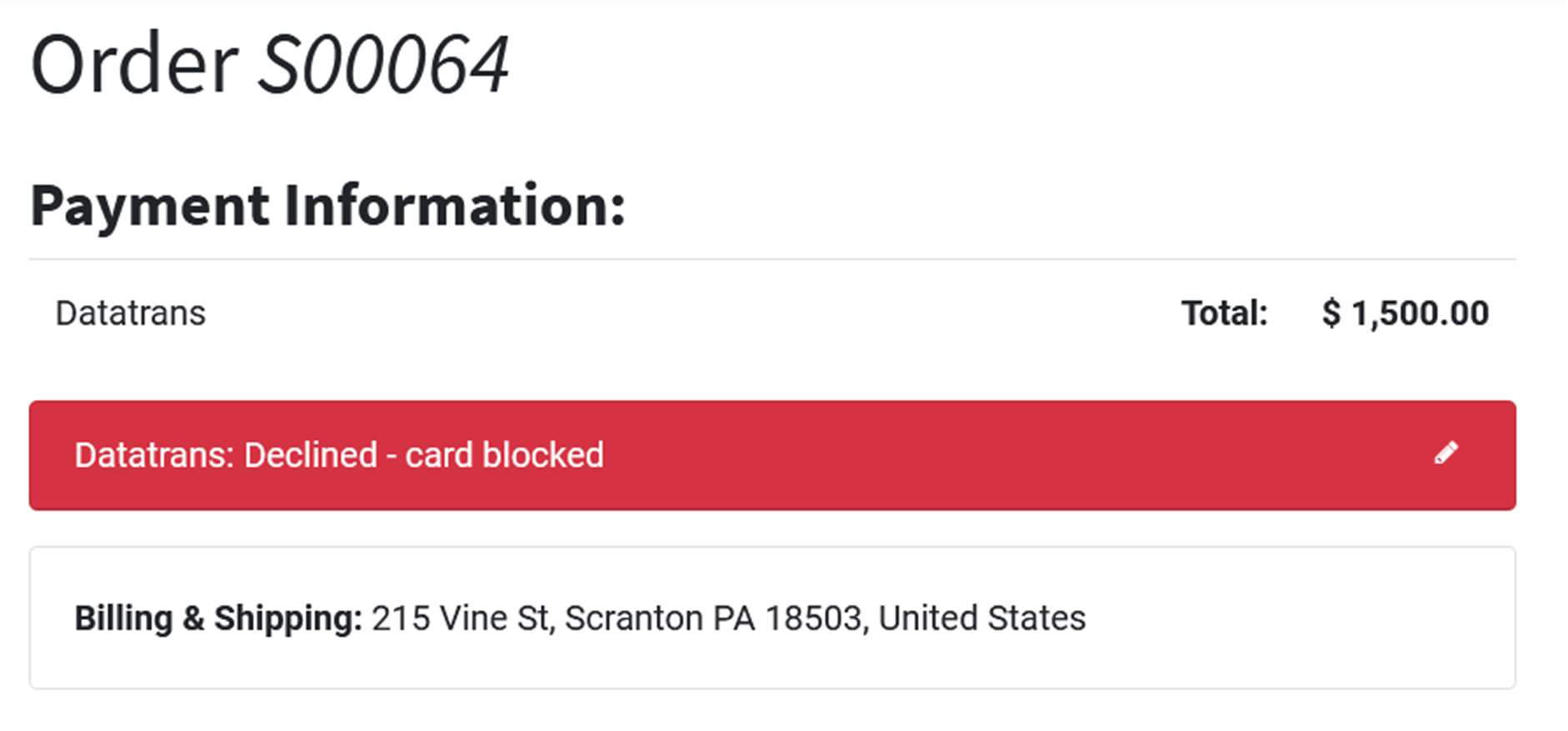
Screenshot 10: Datatrans Log History.
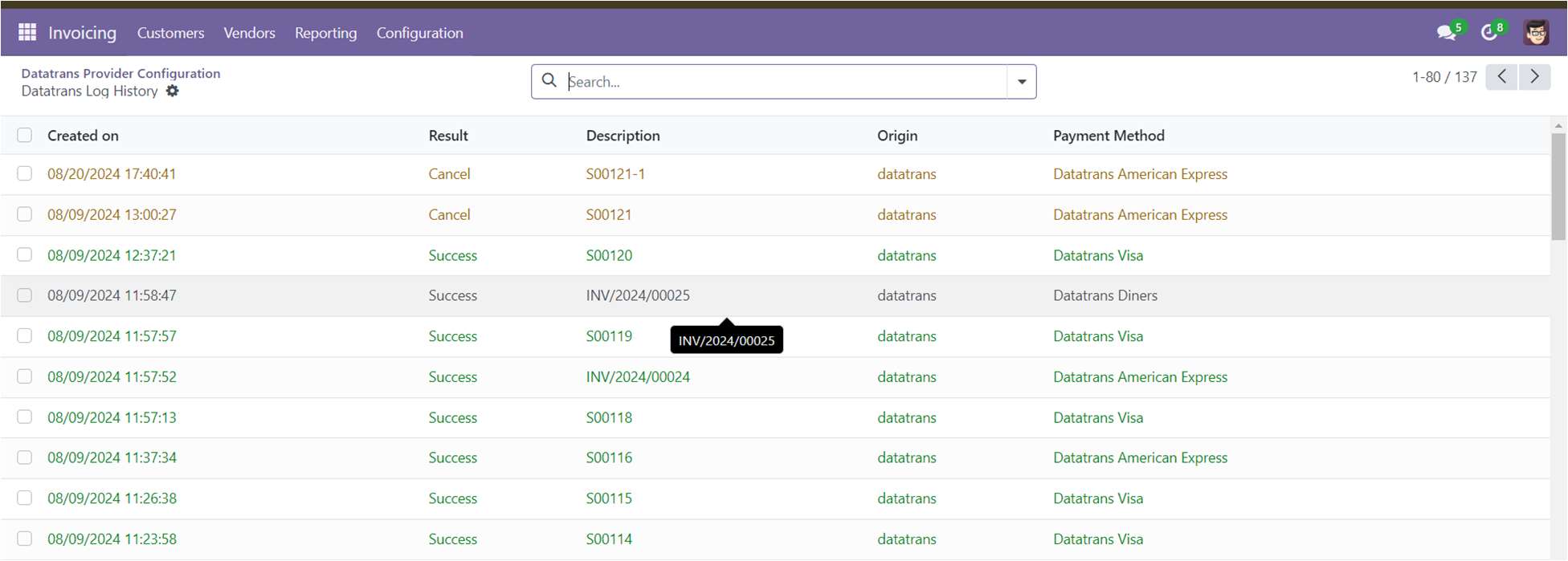
4. Datatrans Multi-website Backend configuration
Screenshot 11: For multi-website configuration, need to create multiple Datatrans payment Provider by duplicating the existing Datatrans payment Provider.
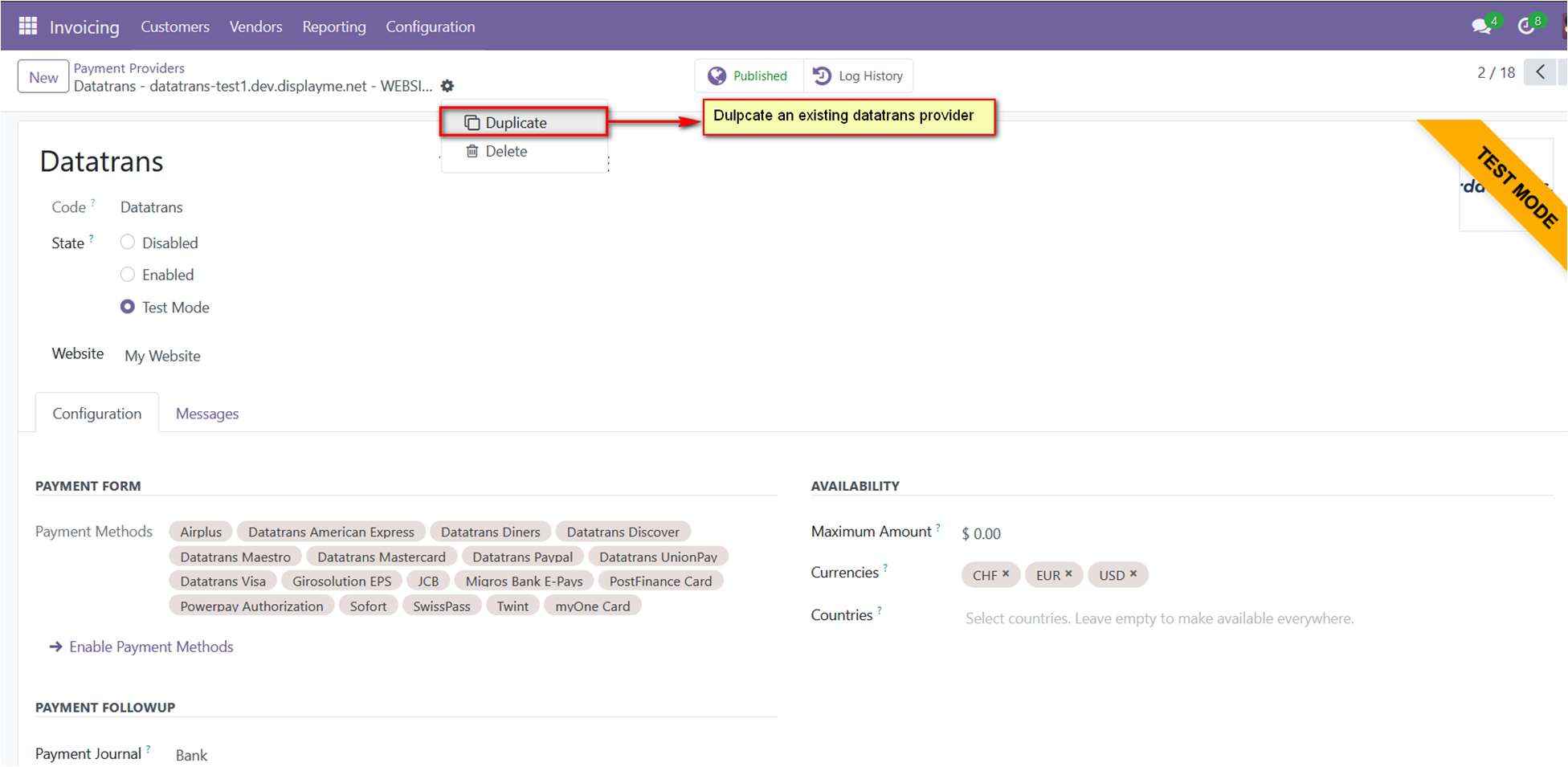
Screenshot 12: After creating the Datatrans payment Provider, map the respective website and add the Datatrans credentials.

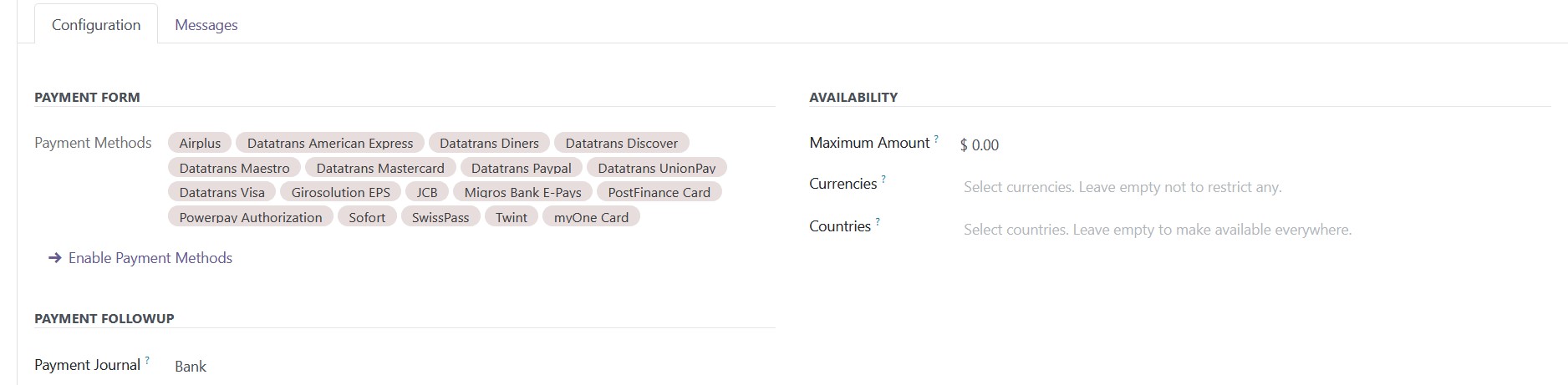
Screenshot 13: For multi-website functioning, it is necessary to set the domain for the websites.
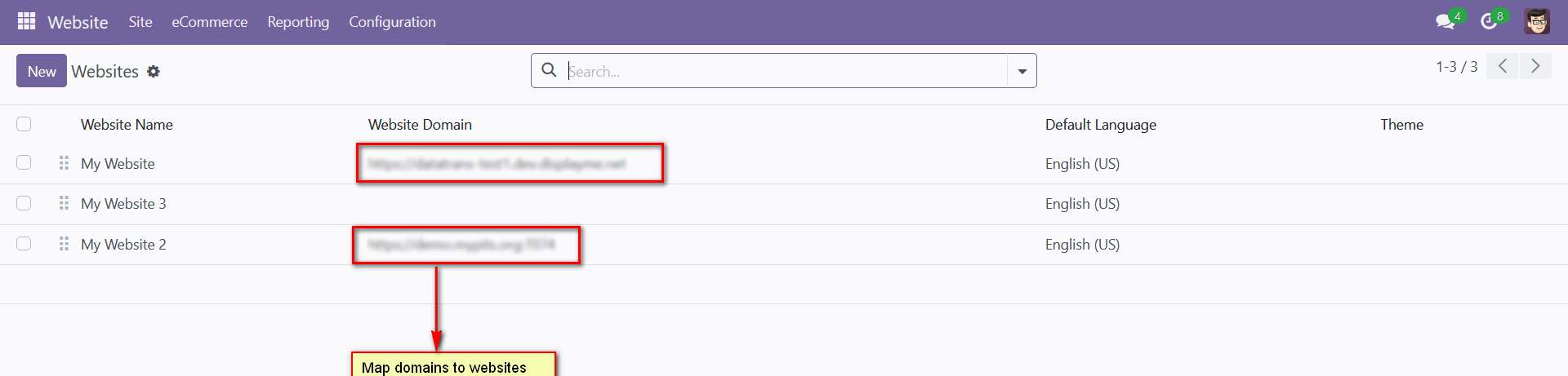
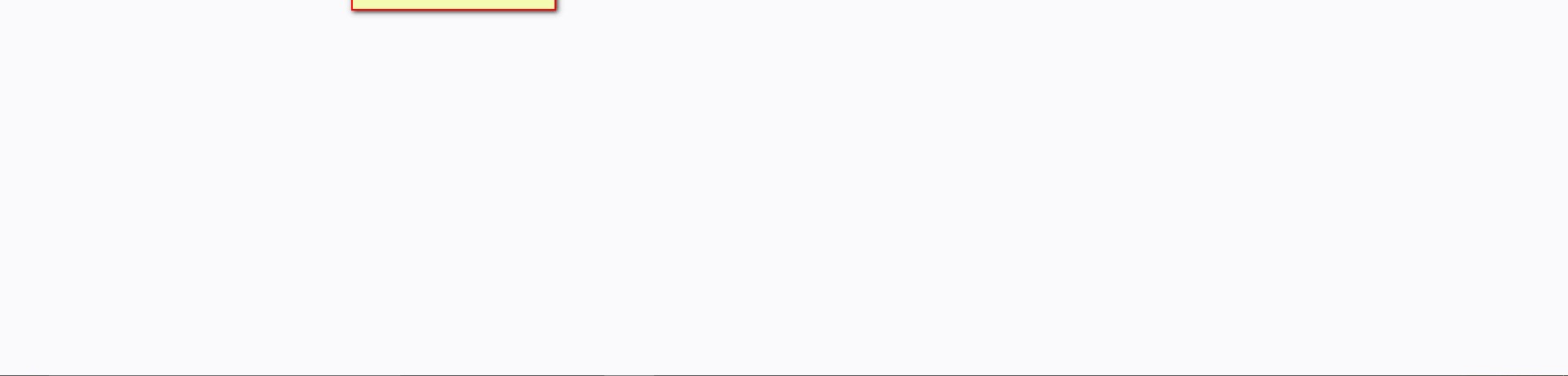
5. Brief description
To ensure the Datatrans Payment Provider Plugin functions smoothly, follow these configuration steps:
Initial Setup:
- Configure Datatrans Provider: Begin by entering your Merchant ID, API Password, Login Password and Dynamic Sign from the Datatrans web administration tool into the Odoo backend.
- Activate Provider: Once configured, the Datatrans payment acquirer will be available by default. Activate the provider to make it visible on the shop's payment page
Step-by-Step Configuration:
Prerequisites:
- Ensure you have access to the Datatrans web administration tool to verify and process transactions. You will need the Merchant ID and Dynamic Sign for backend configuration.
Steps:
- Datatrans Configuration:
- Access the Odoo backend and configure the Datatrans Provider with your Merchant ID, API Password, Login Password and Dynamic Sign.
- Activate Datatrans Payment Provider:
- Publish or enable the Datatrans payment provider in your Odoo backend to make it available for use.
- Enter Credentials:
- In the Datatrans Provider Configuration record in Odoo, add the Datatrans credentials: Merchant ID, API Password, Login Password, Dynamic Sign, and enable Dynamic Signature if required.
- Test Checkout Process:
- Navigate to your e-commerce website, add products to the cart, and proceed to checkout.
- Select Payment Method:
- Choose the Datatrans payment method at checkout and proceed with the payment.
- Complete Transaction:
- On the Datatrans Payment Page, enter the required details to complete the transaction.
- Order Confirmation:
- After a successful payment, the order will be placed, and you will be redirected back to your Odoo webshop.
- Multi-Website Configuration:
- To set up Datatrans for multiple websites, duplicate the Datatrans Provider configuration using the Duplicate button.
- Map and Configure Multiple Websites:
- Map the duplicated Datatrans Provider to the respective websites and enter the appropriate credentials for each.
- Set Domain for Websites:
- Ensure each website’s domain is correctly set up in Odoo for proper multiwebsite functionality.
By following these steps, you can effectively configure and utilize the DatatransPayment Provider Plugin within your Odoo webshop.
6. Technical Requirements / Compatible With:
- Technical Requirements: Odoo Sales, Payment, Contact and Website Module
- Compatible with ODOO On Premise version 17.
7. Datatrans Payment Page Supported Languages:
- German, English, French, Italian, Spanish, Greek, Norwegian, Danish, Polish, Portuguese
8. Changes Log / Release Notes
Version 1.2.0: April 2025
- Improved transaction status update handling for better accuracy and synchronization.
Version 1.1.0: August 2024
- Multi-website compatibility
Version 1.0.0: April 2022
- Initial version.
9. Support
If you have questions, use our contact form at webshopextension.com or email at support@webshopextension.com.