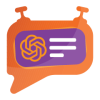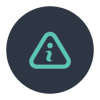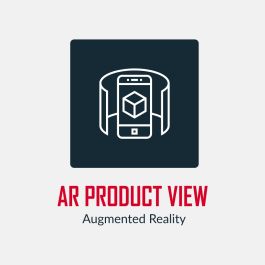Product Specification
The extension showcases products within an immersive 3D environment, enabling customers to visualize how the product will appear in their preferred space. Also Support 3D product view.
Features
Here is a comprehensive list of the features included in the AR extension:
- Interactive 3D Viewer: Display products in a dynamic 3D environment, allowing customers to rotate and zoom for a comprehensive view. Also allow customers to shop for items using a three-dimensional perspective.
- Responsive Design: The 3D viewer is optimized for various screen sizes and devices, ensuring a seamless experience across desktops, tablets, and smartphones.
- Easy Integration: Integrate the module seamlessly into your Magento 2 store with simple installation steps.
- Cross-browser Compatibility: Browser with WebXR support.
- Product Type: It works only with simple and configurable products.
- File Type: It works only with GLB and GLTF files (support zip file).
- Multistore: It also works with the multistore view.
Admin Panel Configuration
Stores -> Configuration -> Pits Configuration -> AR Product View
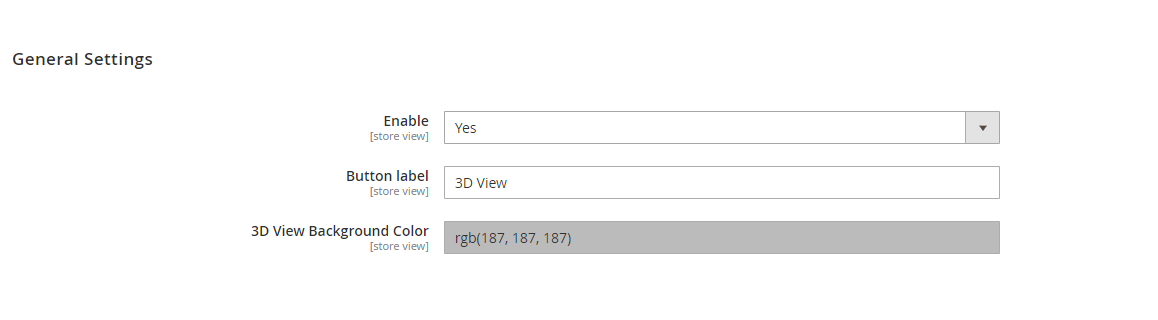
Figure 1: Admin panel configuration
Figure 1. displays the admin configurations of the extension, which specifies location or placement of the Product Designer feature.
General Settings
- Enable – Enable / Disable module.
- Button Label – The text of the button which show on the frontend can be changed here.
- 3D view Background colour- The default background colour for 3D view popup.
How It Works in Backend
Administrators can add the 3D file in Product Add/Edit page. On this page, there exists a section named ‘AR Product View.' Within this section, an attribute named '3D Graphic file' is provided, allowing administrators to add the 3D GLB or GLTF file. Also have attribute for background colour ‘3D Image Background Colour’ to change the background colour for a specific product.
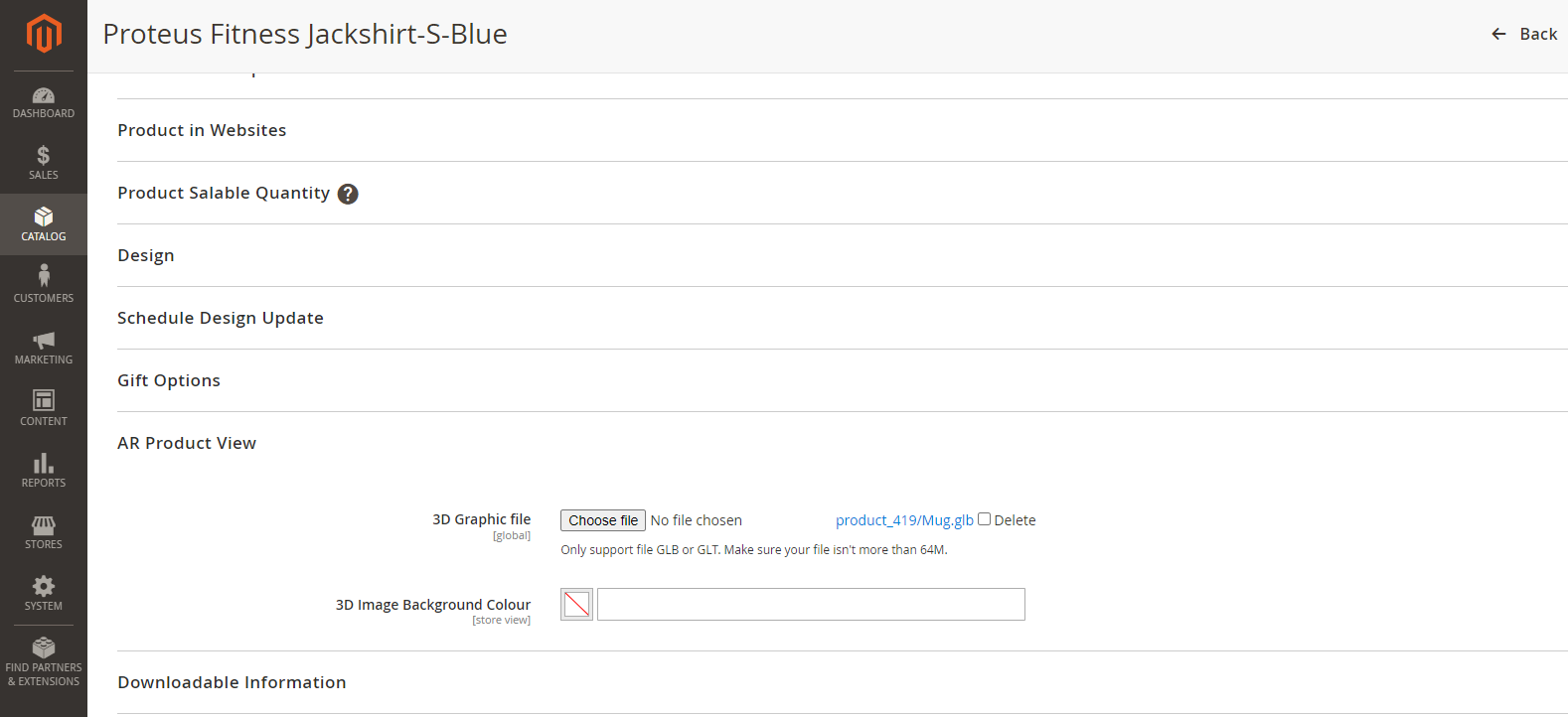
Figure 2 – Product Edit Page with AR view options
How It Works in Frontend
When customers visit a product page with an added 3D file, they will see two buttons (Figure 4): one for a 3D view and another for an AR view. Clicking the 3D View button opens a popup (Figure 5) where customers can see the product in a 3D view. When the customer clicks the Start AR button (available only in mobile view or on web browsers that support WebXR or similar technologies), it opens the AR product view (Figure 6).
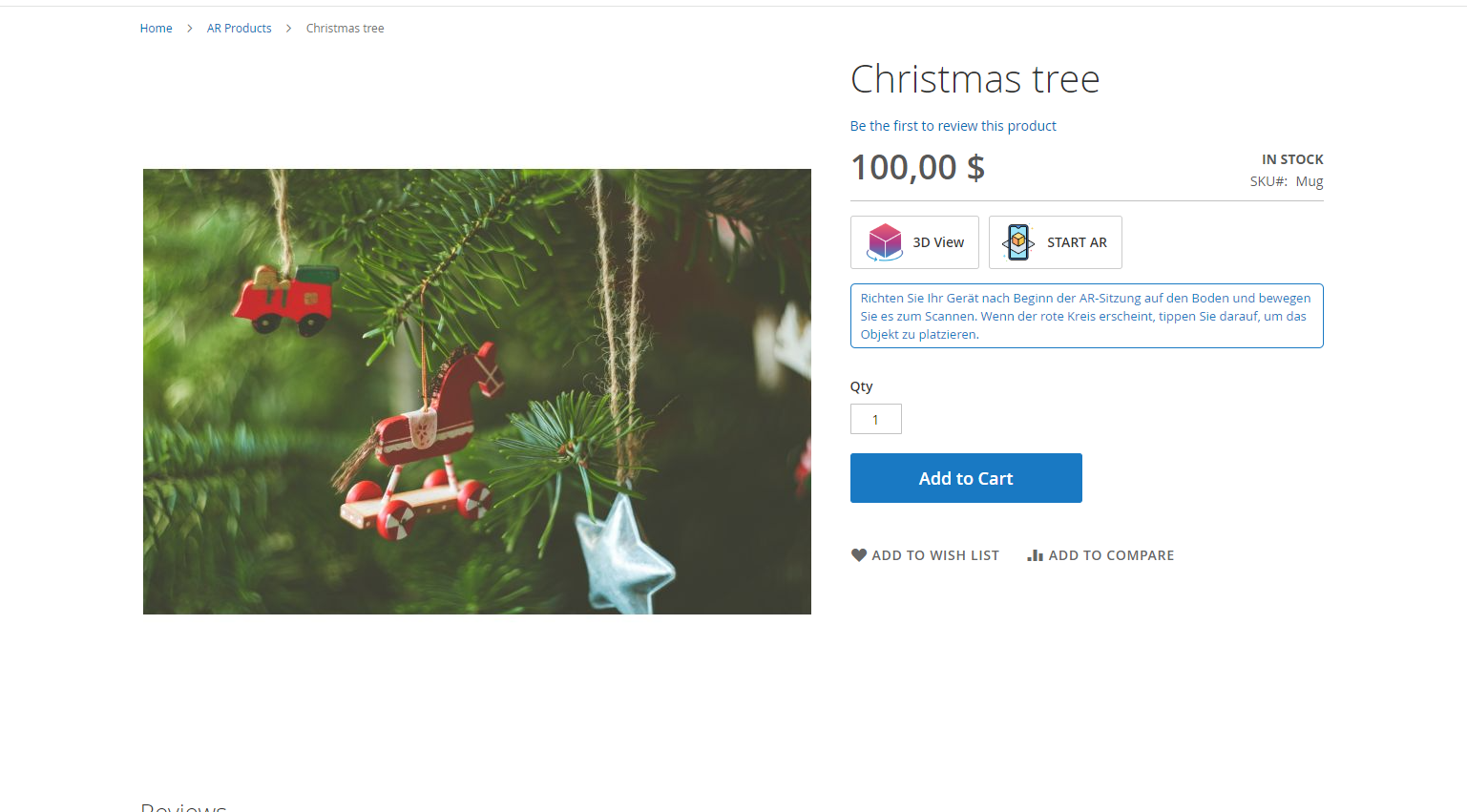
Figure 3: 3D Product View

Figure 4: 3D Product View Popup

Figure 5: AR Product View
Note: This extension supports only simple and configurable products and its child products. Also, please add the 3D file with coordinates set to (0,0,0) for a better view.
Limitation
- This extension supports only simple and configurable products and its child products (please add the 3D file with coordinates set to (0,0,0) for a better view)
- IOS not supported.
- WebXR supported browser and devices.
Installation Requirements
- Magento 2.4.X
Installation Steps
To install the AR Product View module, follow the steps below.
- Download the module.
- Access your web server directories and unzip and upload the content of the zip file to app/code directory.
- Run the below commands on terminal
-
- php bin/magento setup:di:compile
- php bin/magento setup:upgrade
- php bin/magento setup:static-content:deploy -f
- php bin/magento cache:clean
Supported Languages
English, German, Italian
Change Log / Release Notes
Version: 1.0.0: September, 2024
- Initial version.
Version 1.0.3: November, 2024
- THREE.js CDN update.
Version 1.0.4: December, 2024
- Magento 2.4.7-p3 compatibility
Support
If you have questions, use our contact form in https://www.webshopextension.com/ or email to support@webshopextension.com