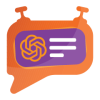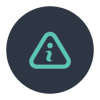Product Specification
Gift Wrap is an extension for Magento 2 developed by PIT Solutions that helps shop owners present the option of gift wrapping to their customers.
The extension is a significant convenience for customers with hectic schedules, enabling them to give special holiday gifts with just a click. The plugin allows customers to wrap either a single product or all the products in the cart. Customers can also attach heartwarming gift messages to their presents.
For last-minute decision-makers, the plugin can wrap their products on the cart page or the checkout page. Customers can choose the gift wrap option and have their shopped items delivered gift-wrapped with custom messages to their friends and family.
Gift Wrap Extension is a helpful extension that adds convenience and personalization to online shopping experiences. In addition, the Gift Wrap Extension offers peace of mind for shoppers, as they know that their gifts will arrive wrapped and ready to go. For those living away from loved ones or with busy schedules, this can be particularly helpful.
Overall, Gift Wrap Extension is a simple yet effective tool that enhances the online shopping experience by adding a personal touch and making gift-giving hasslefree.
Features
- Customers can wrap a single product or wrap all products in the order.
- Customers can attach a gift message to every gift wrap.
- Customer can wrap their products and order in the cart page and checkout page.
- Enable/ Disable the extension from backend.
- Options to change gift wrap checkbox labels.
- Options to change gift wrap notes.
- Options to change gift wrap fee label.
- Enable/disable gift wrapping for whole cart.
- Access control for admin users.
Installation
To install the module follow the steps below.
- Download the module/extension and unzip it.
- Access your web server directories and unzip and upload the content of the zip file to app/code/Pits/GiftWrap/ directory. Please ignore the steps 1 and 2 if you are installing the extension using composer.
- Run the following commands from the SSH terminal of the server to complete the installation.
- Enable the module - php bin/magento module:enable Pits_GiftWrap
- Update the database schema - php bin/magento setup:upgrade
- Generate and pre-compile classes - php bin/magento setup:di:compile
- Deploy static files - php bin/magento setup:static-content:deploy
- Clear the cache – php bin/magento cache:flush
Screenshots / Video
Configuration
- Navigate to Admin > Stores > Configuration > PITS Configuration > GiftWrap > General Settings
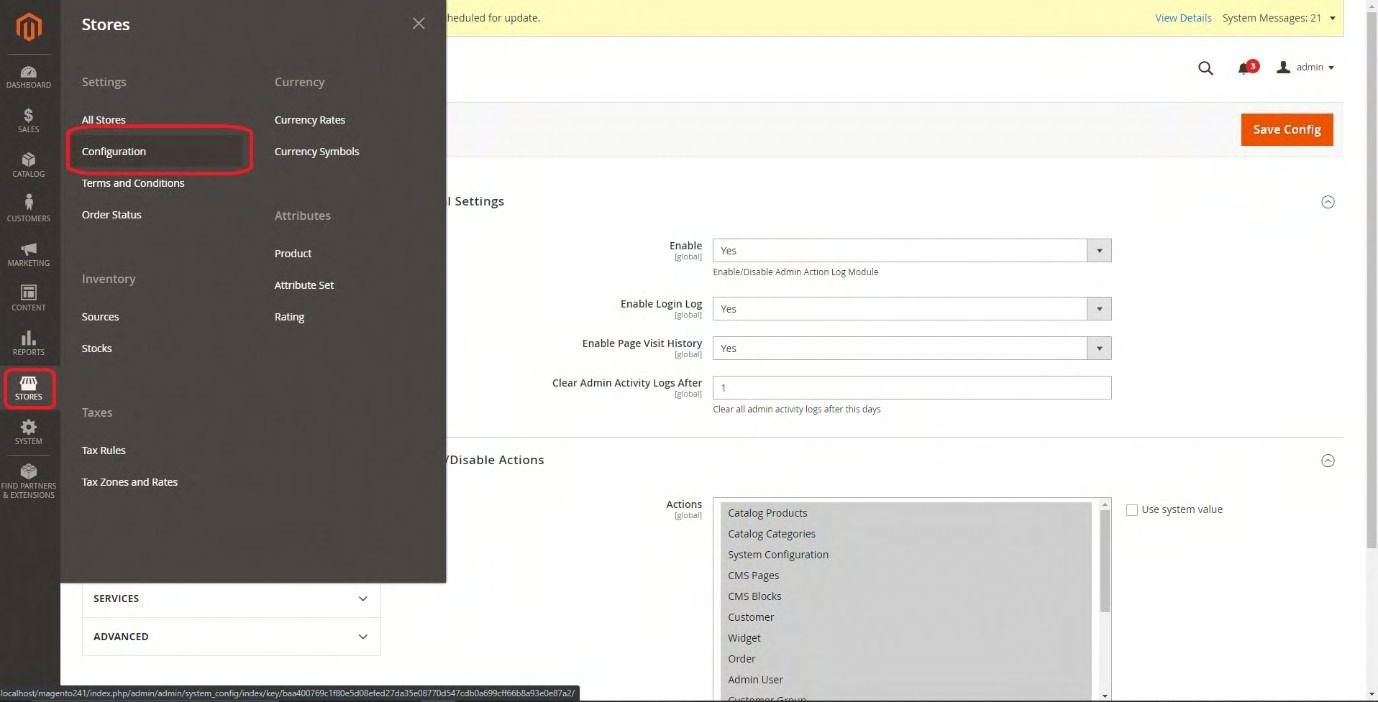
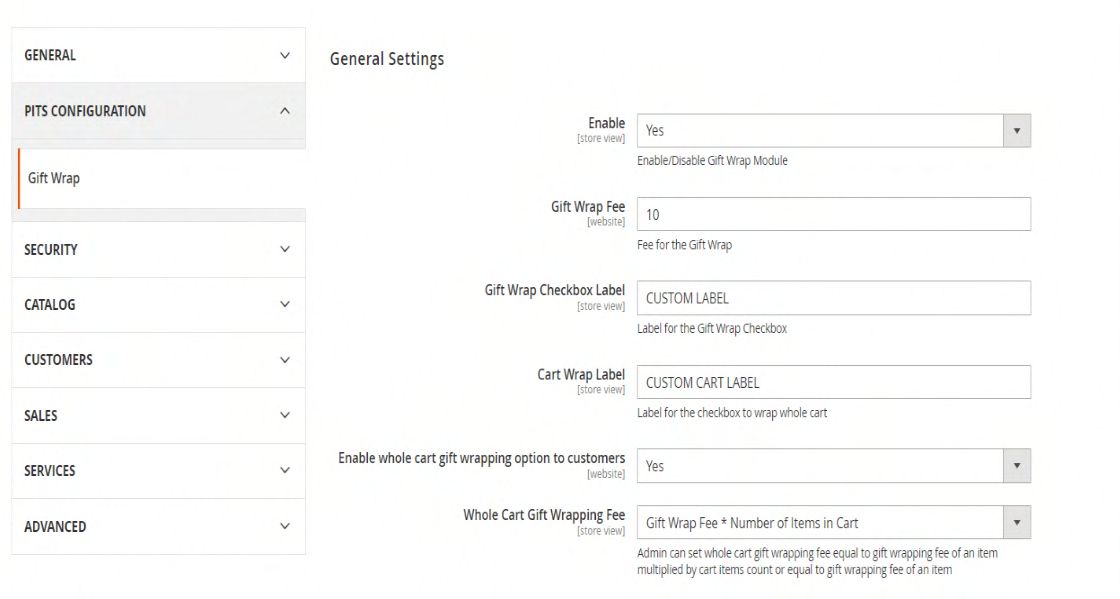
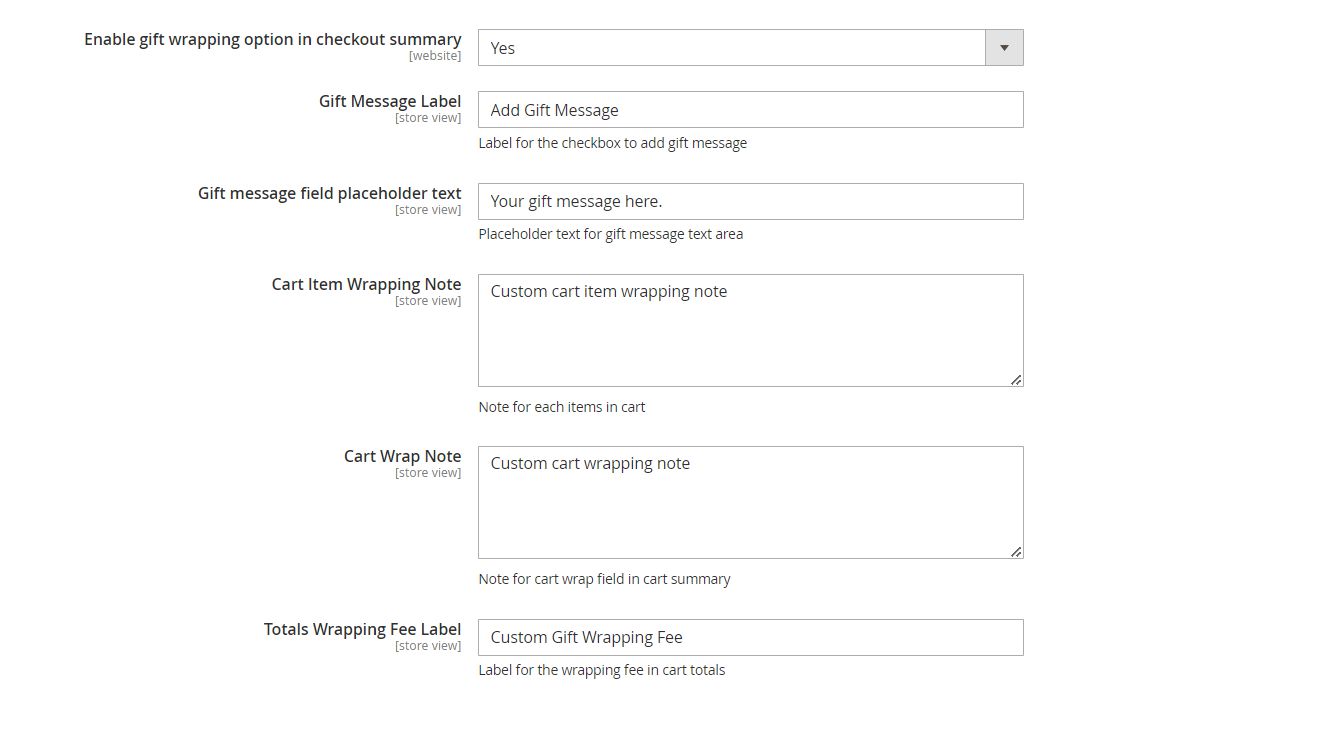
- Navigate to Admin > Stores > Configuration > PITS Configuration > GiftWrap > Tax Configuration.
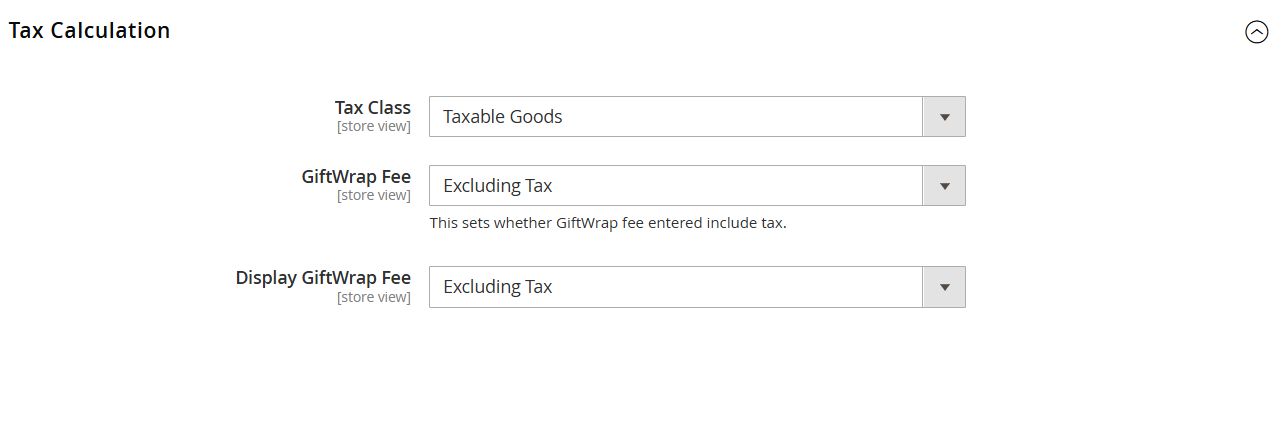
- Enable the extension from backend.
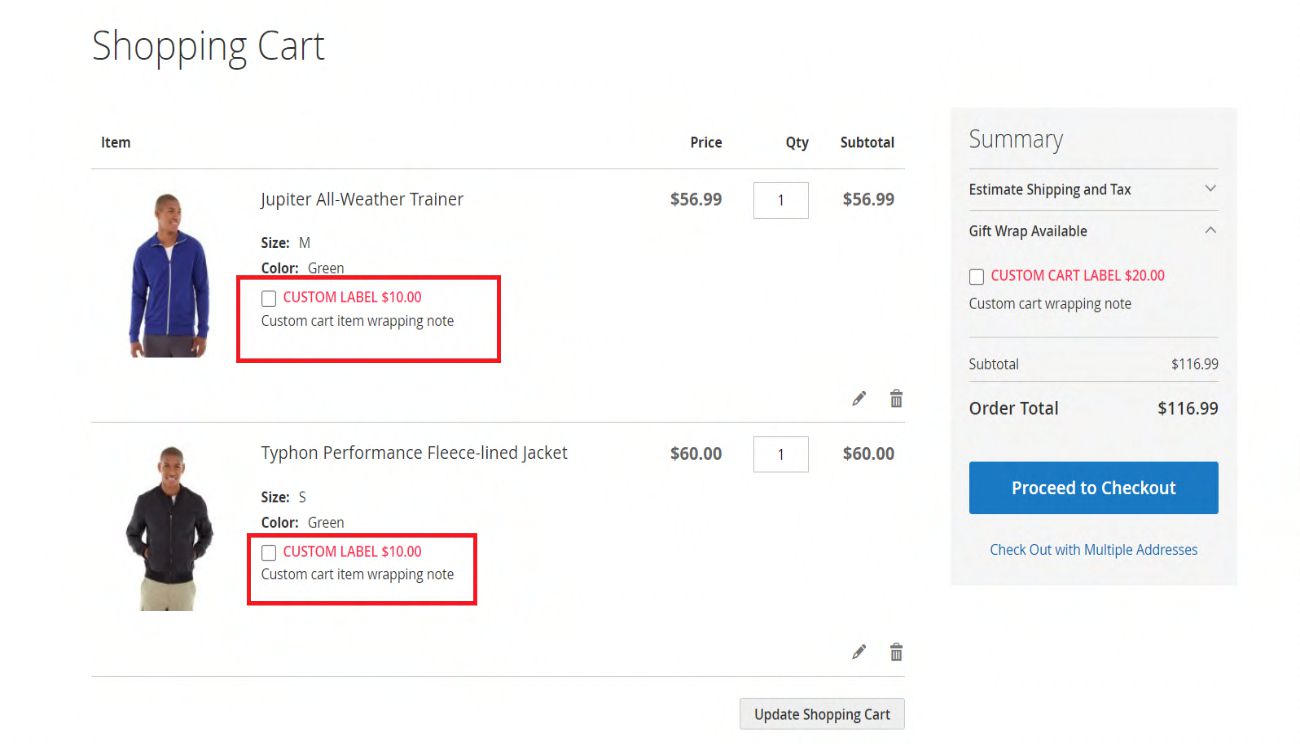
- Enter the gift wrap fee in the Gift Wrap Fee field.
- Enter the ‘Gift wrap checkbox label’ for changing the cart items gift wrap label.

- Enter the Cart Wrap Label for changing the cart gift wrap checkbox label.

- Enable or disable gift wrap option for the whole cart using the configuration "Enable whole cart gift wrapping option to customers".

- Enable or disable gift wrap option in checkout summary by configuring "Enable gift wrapping option in checkout summary".

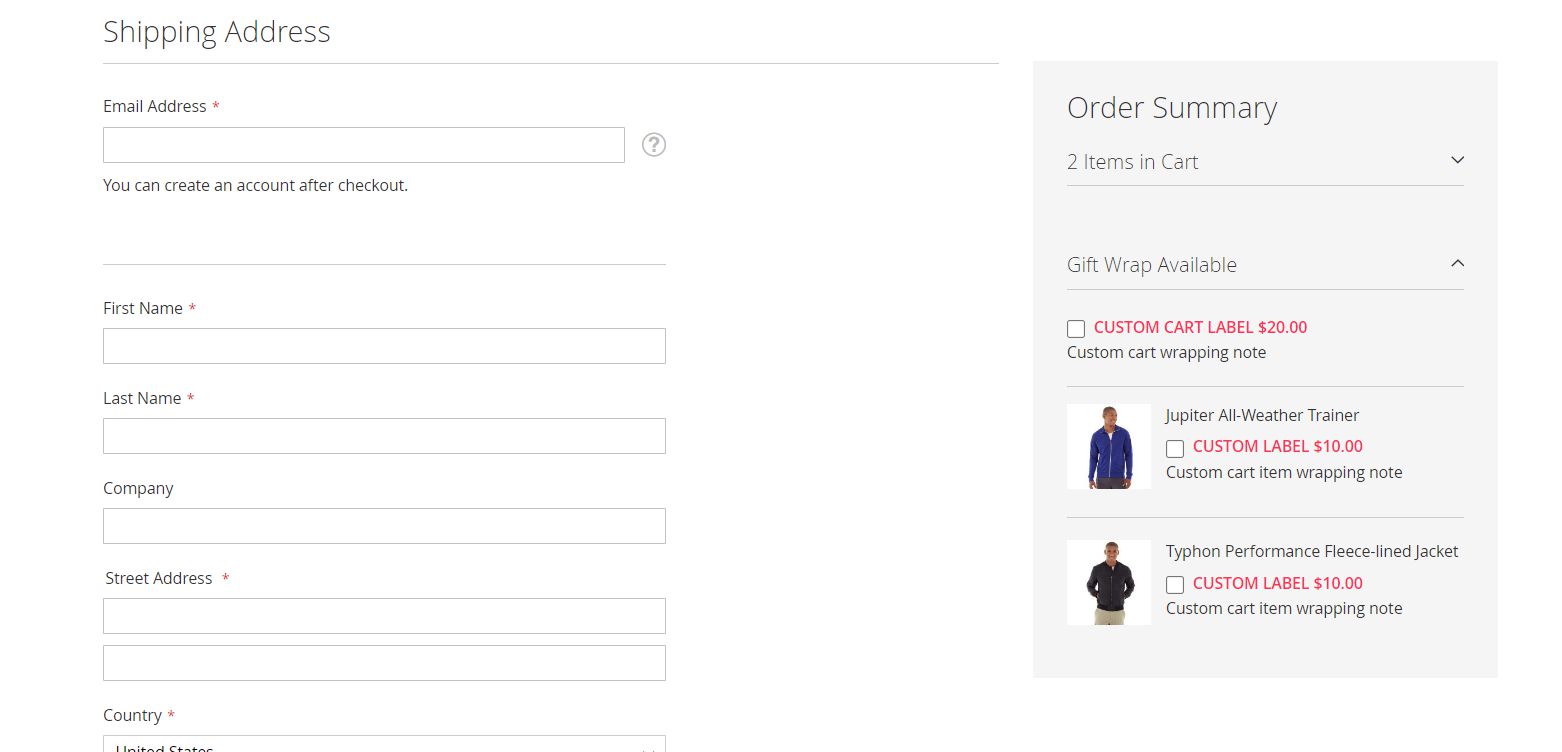
- Set Whole Cart Gift Wrapping Fee either to Gift Wrap Fee or to Gift Wrap Fee * Number of Items in Cart.

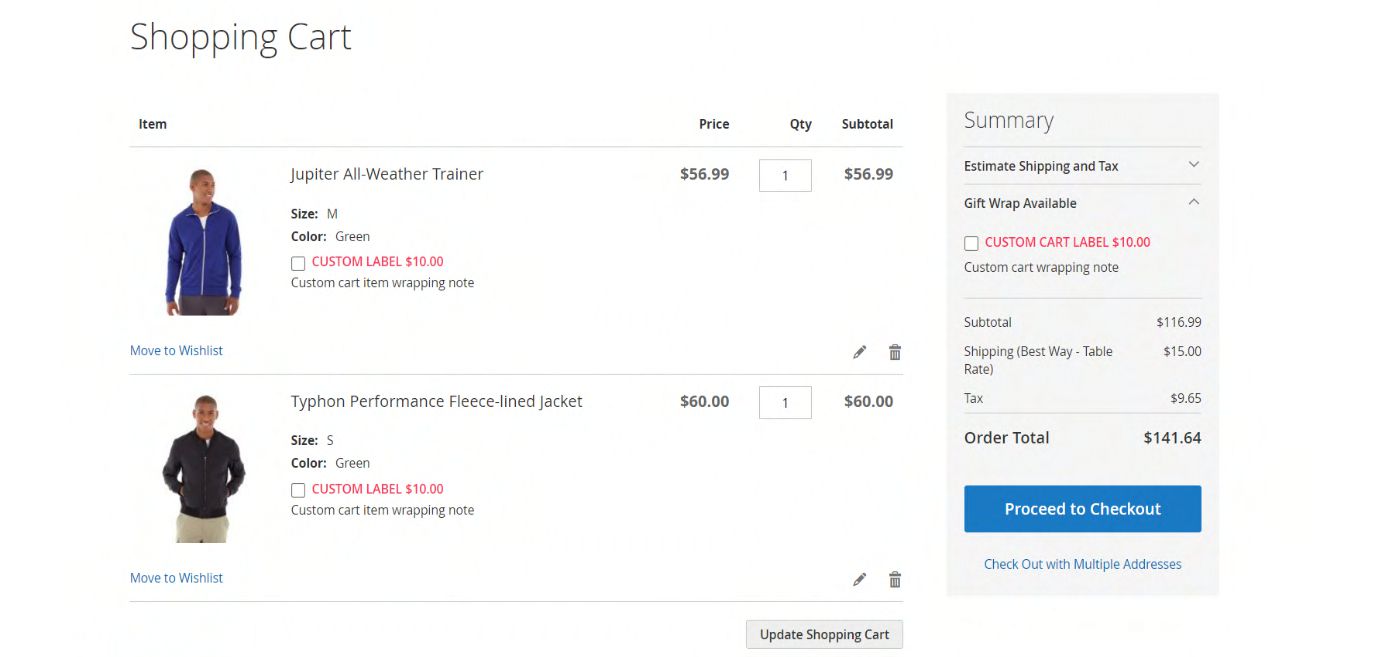
In the above figure, the whole cart gift wrapping fee in summary section of cart page is having $20.00 by multiplying the gift wrap fee of each product (i.e. $10.00) with the items count in cart (i.e., 2).

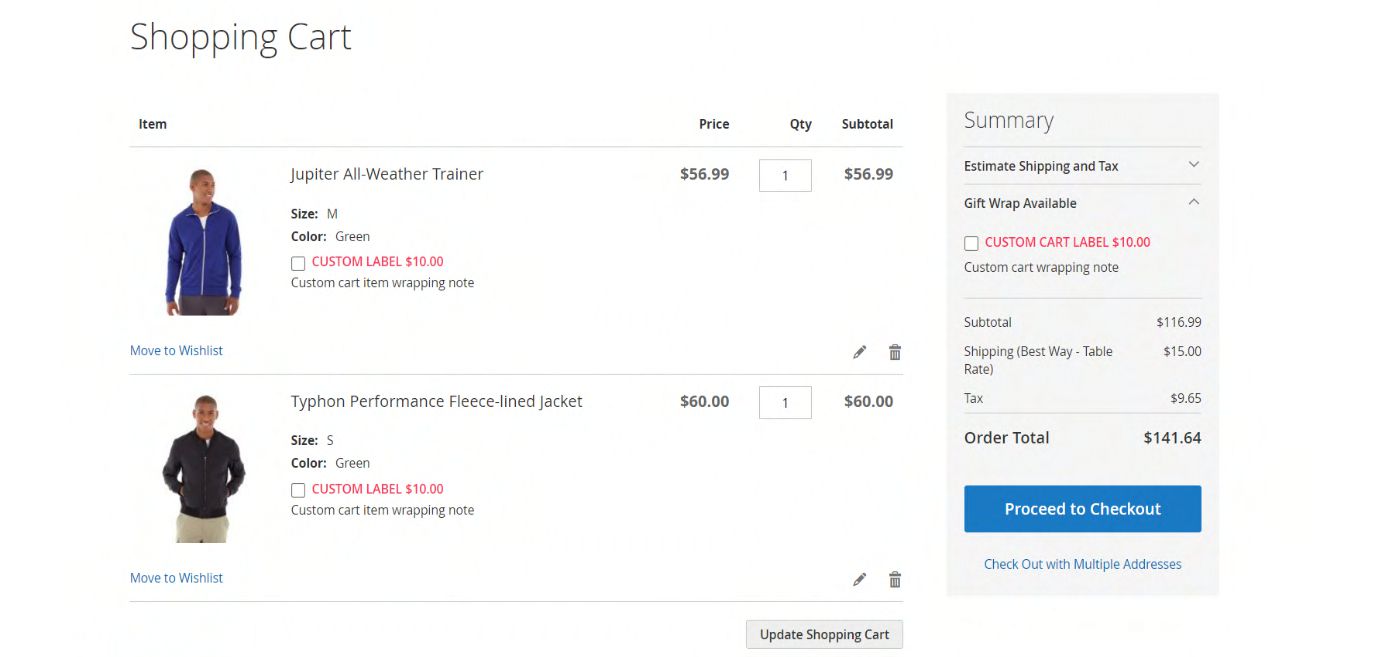
In the above figure, it can be seen the whole cart gift wrapping fee in summary section of cart page is $10.00 which is equal to the gift wrap fee configured in admin.
Gift Message Label can be used to customize ADD GIFT MESSAGE label in the frontend.

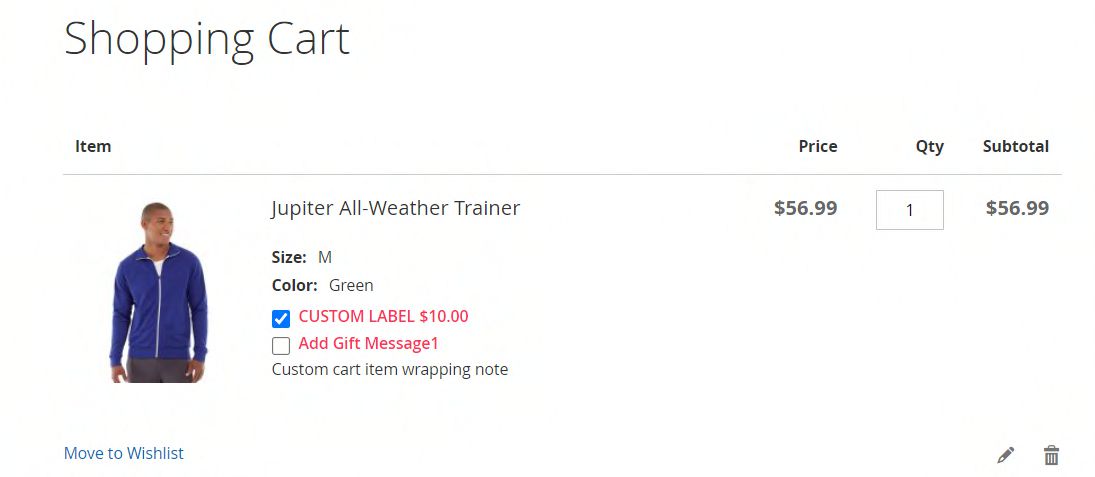
Gift message field placeholder text - can be used to customize placeholder text for message field.

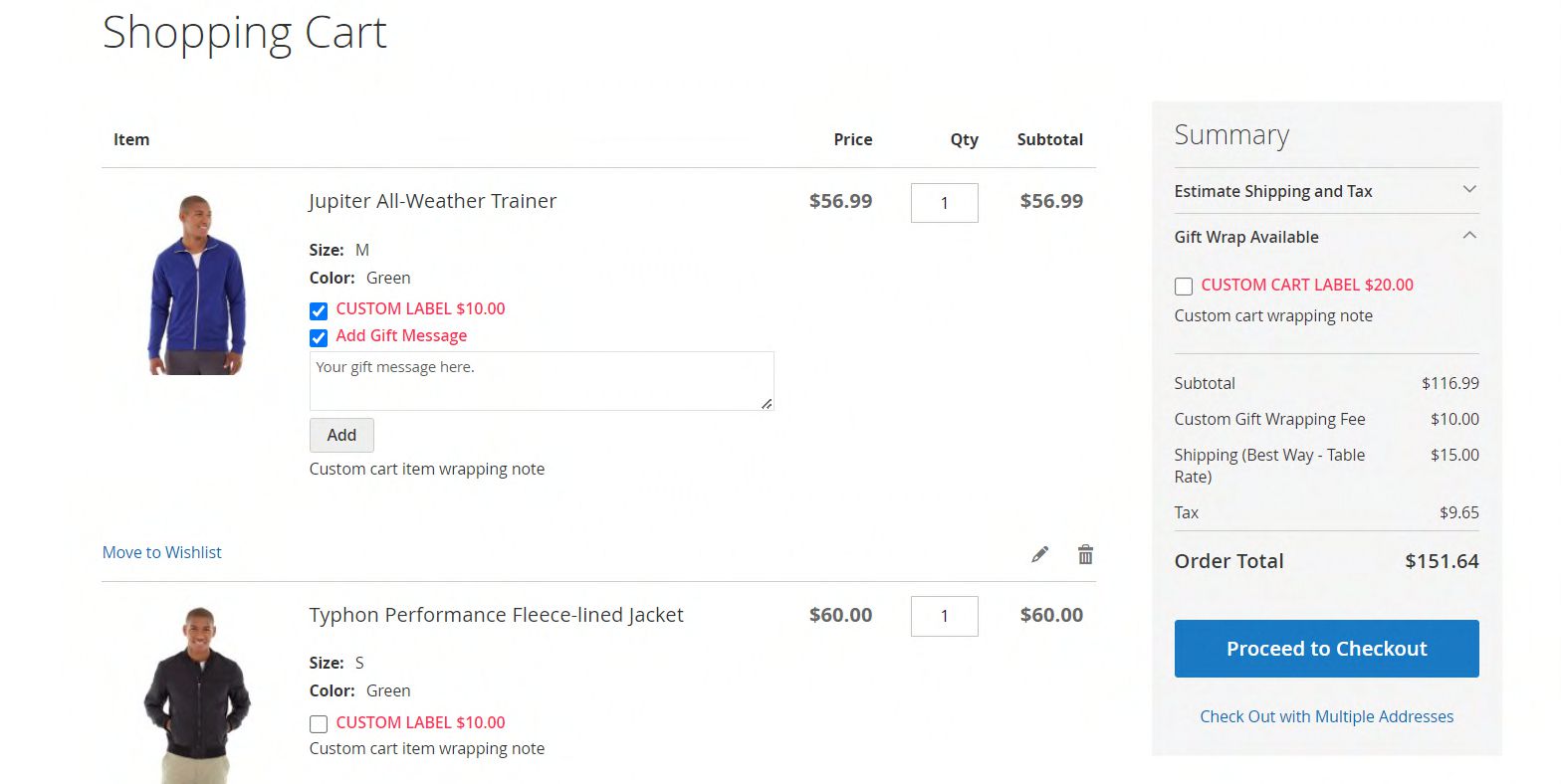
Use Cart Item Wrapping Note admin configuration to change the cart item gift wrapping field label in the frontend.
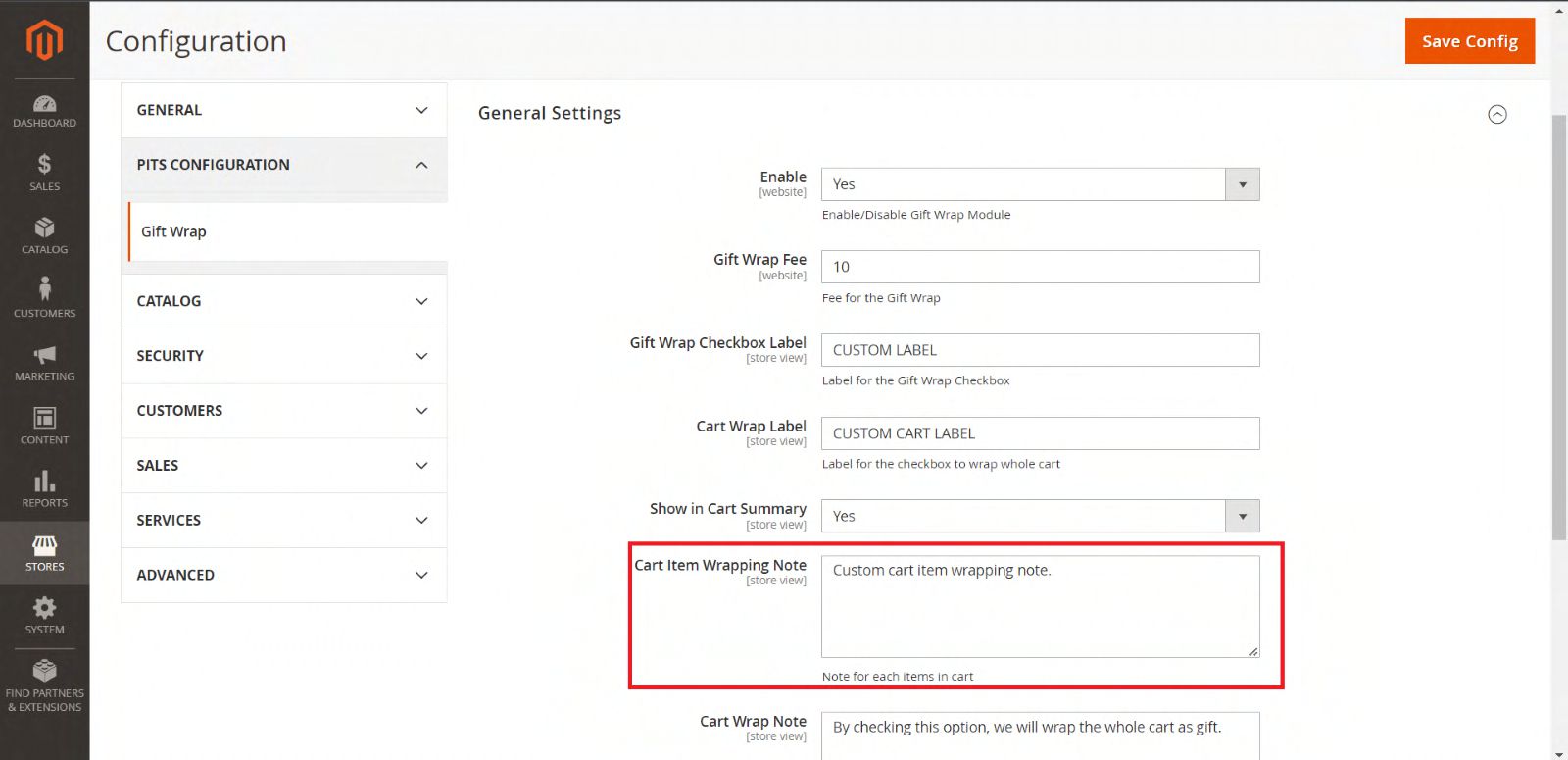
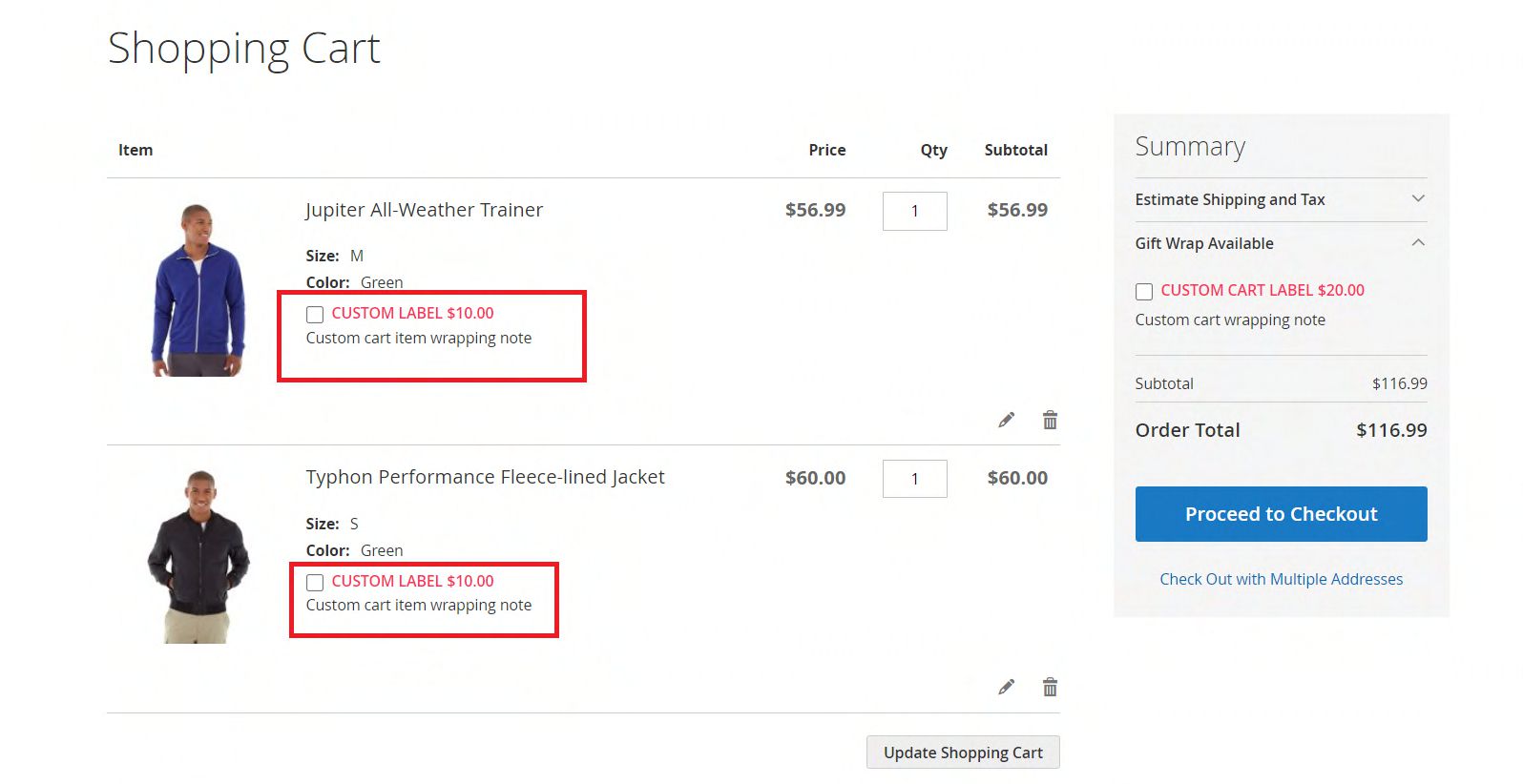
We can use Cart Wrap Note to change the note for cart wrap field in cart summary.

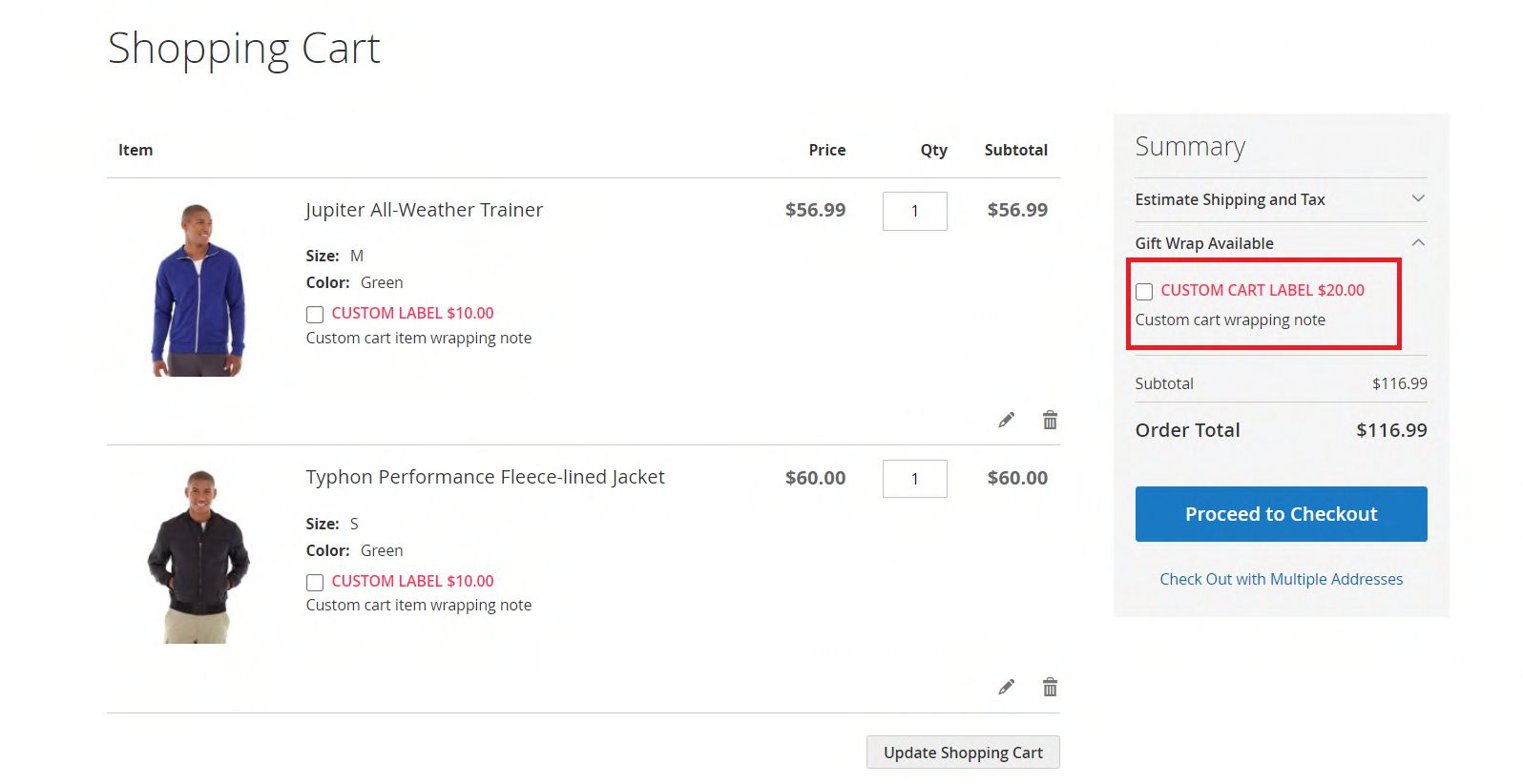
Totals Wrapping Fee Label is for changing the text for gift wrap fee in cart totals in frontend, backend, order emails and pdf files.
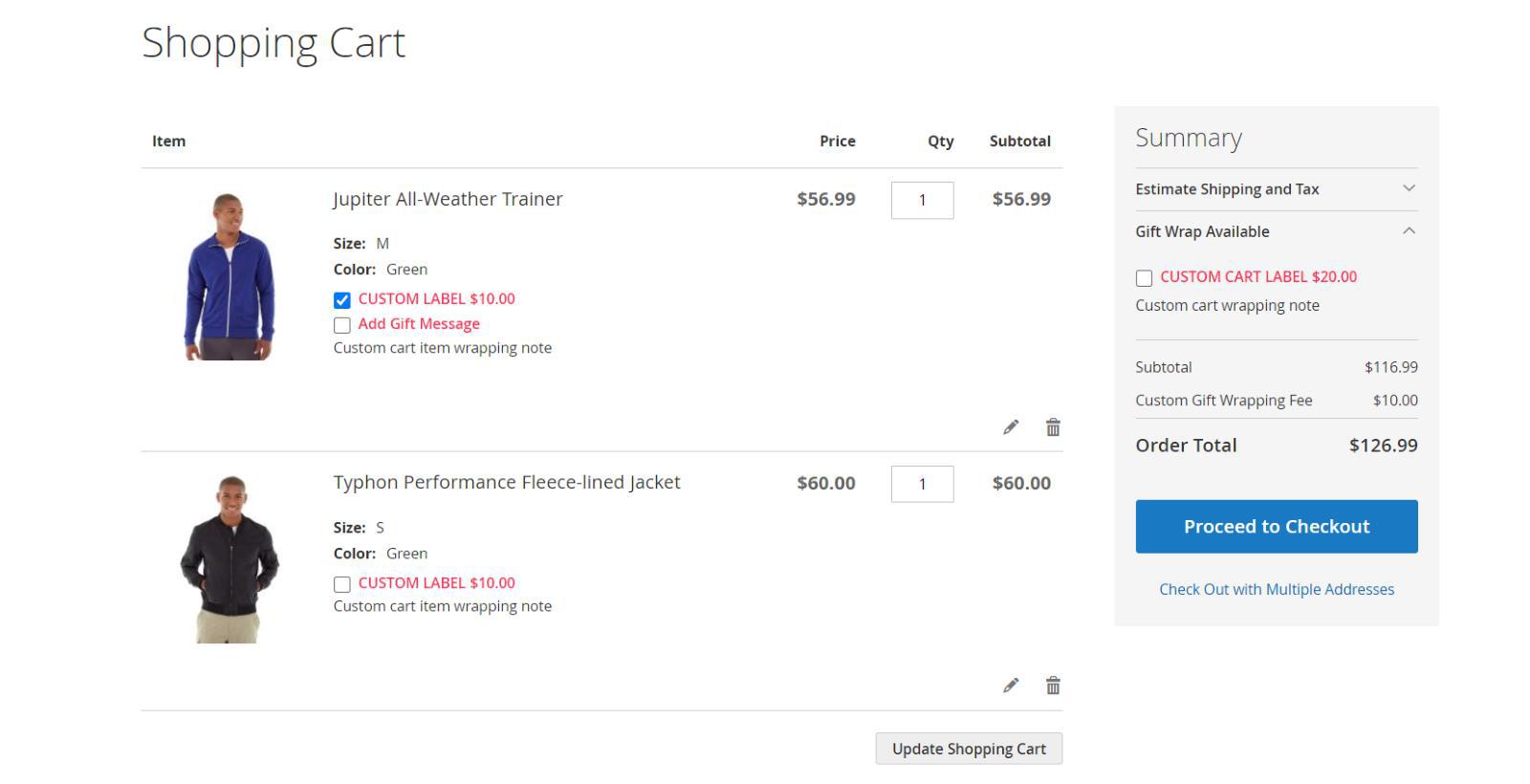
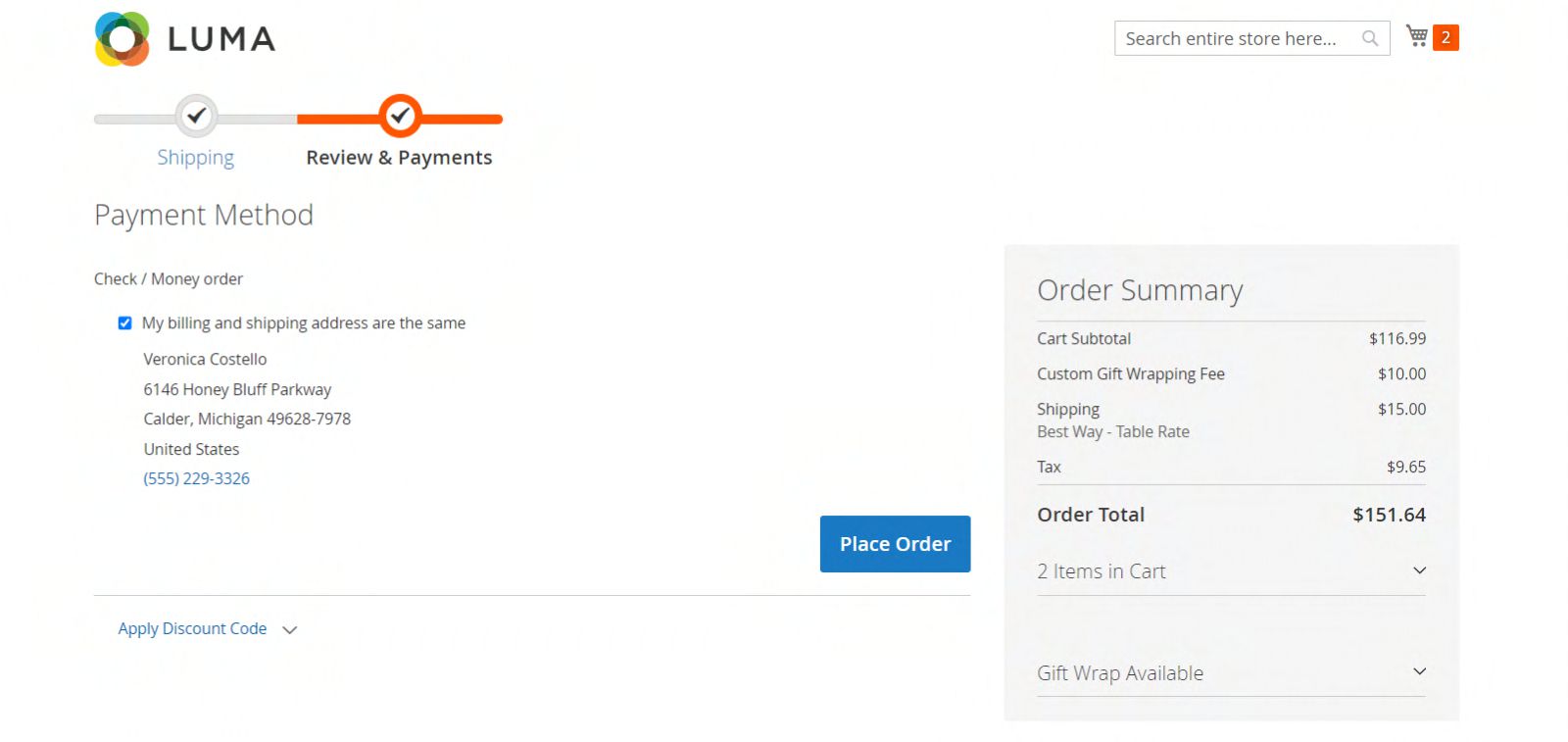
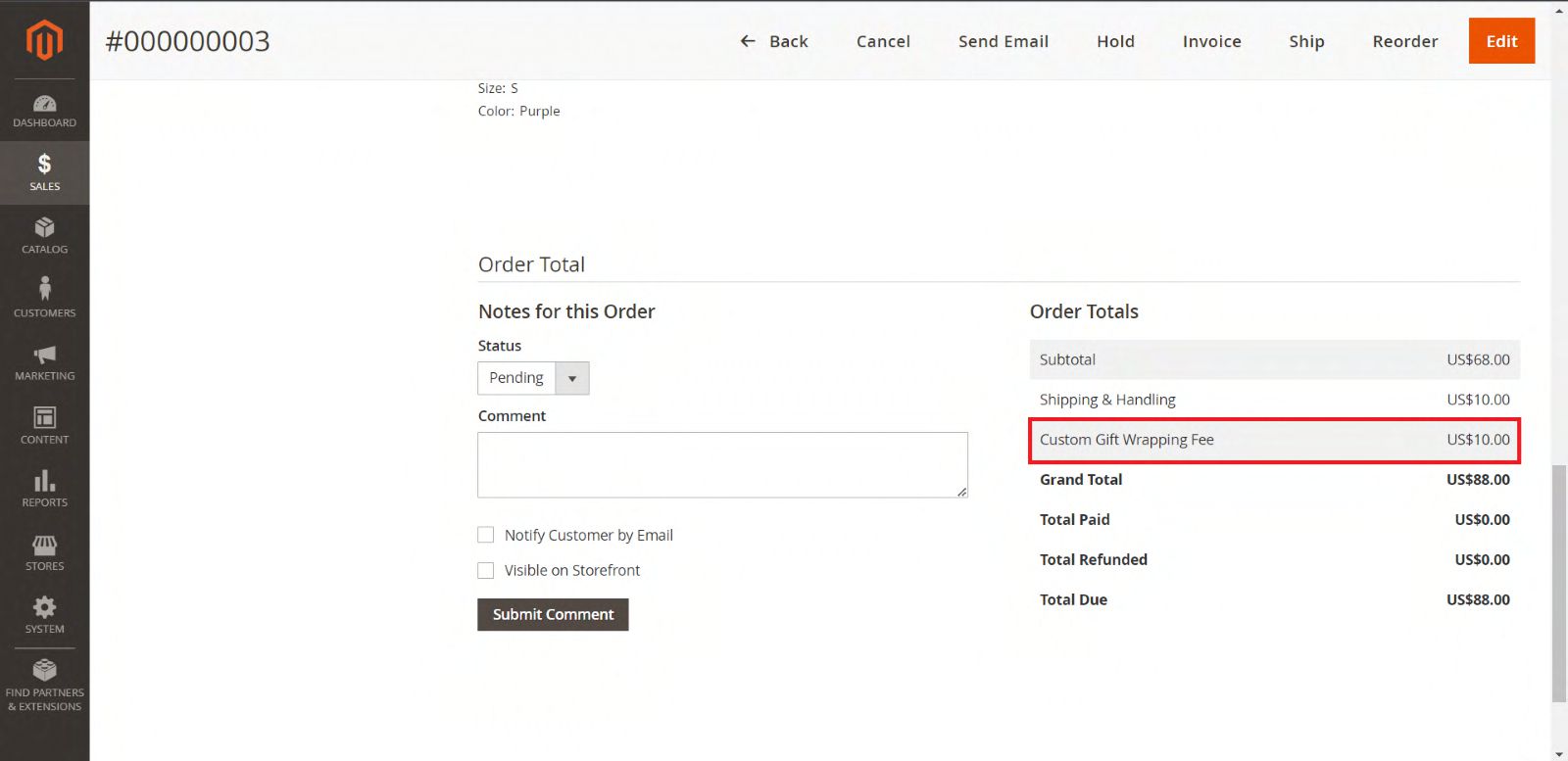
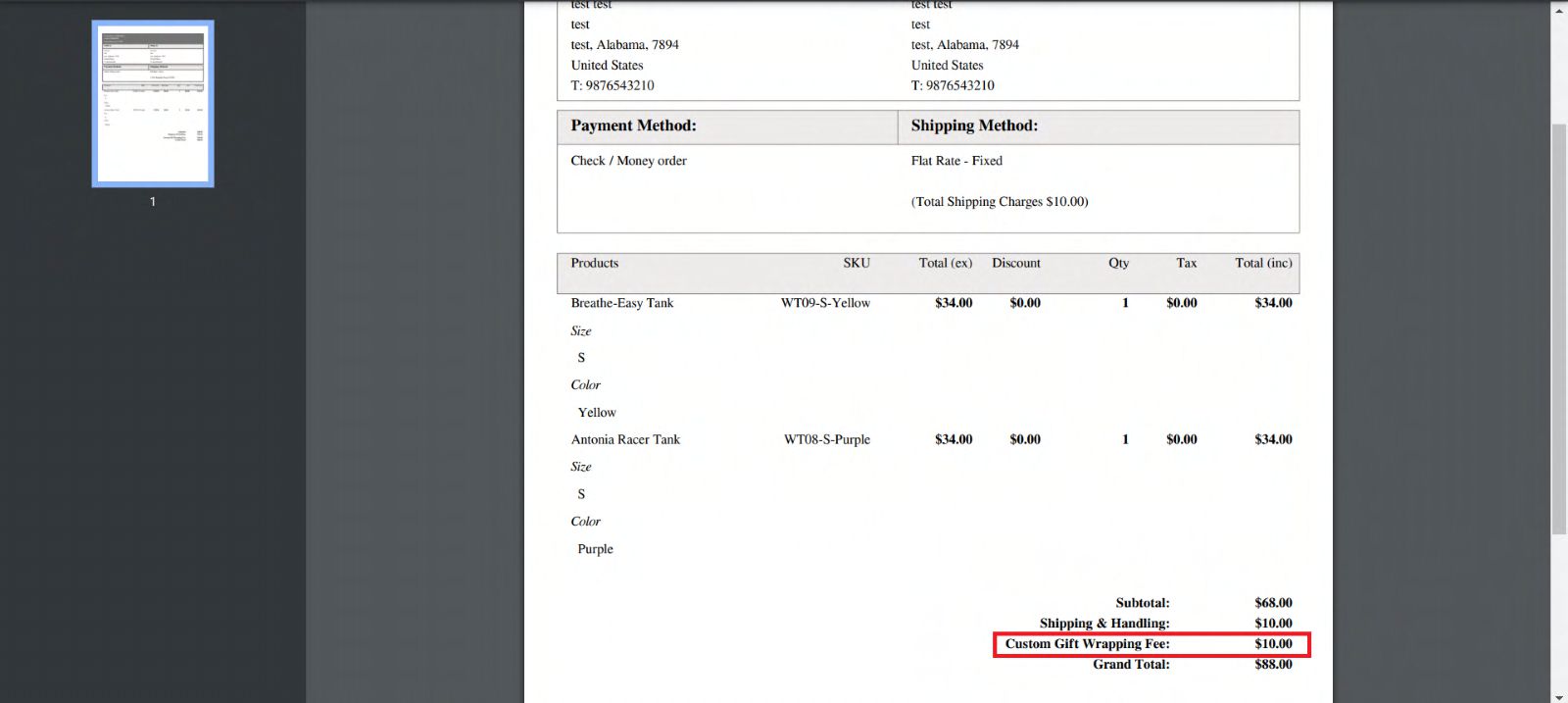
Manage User Role
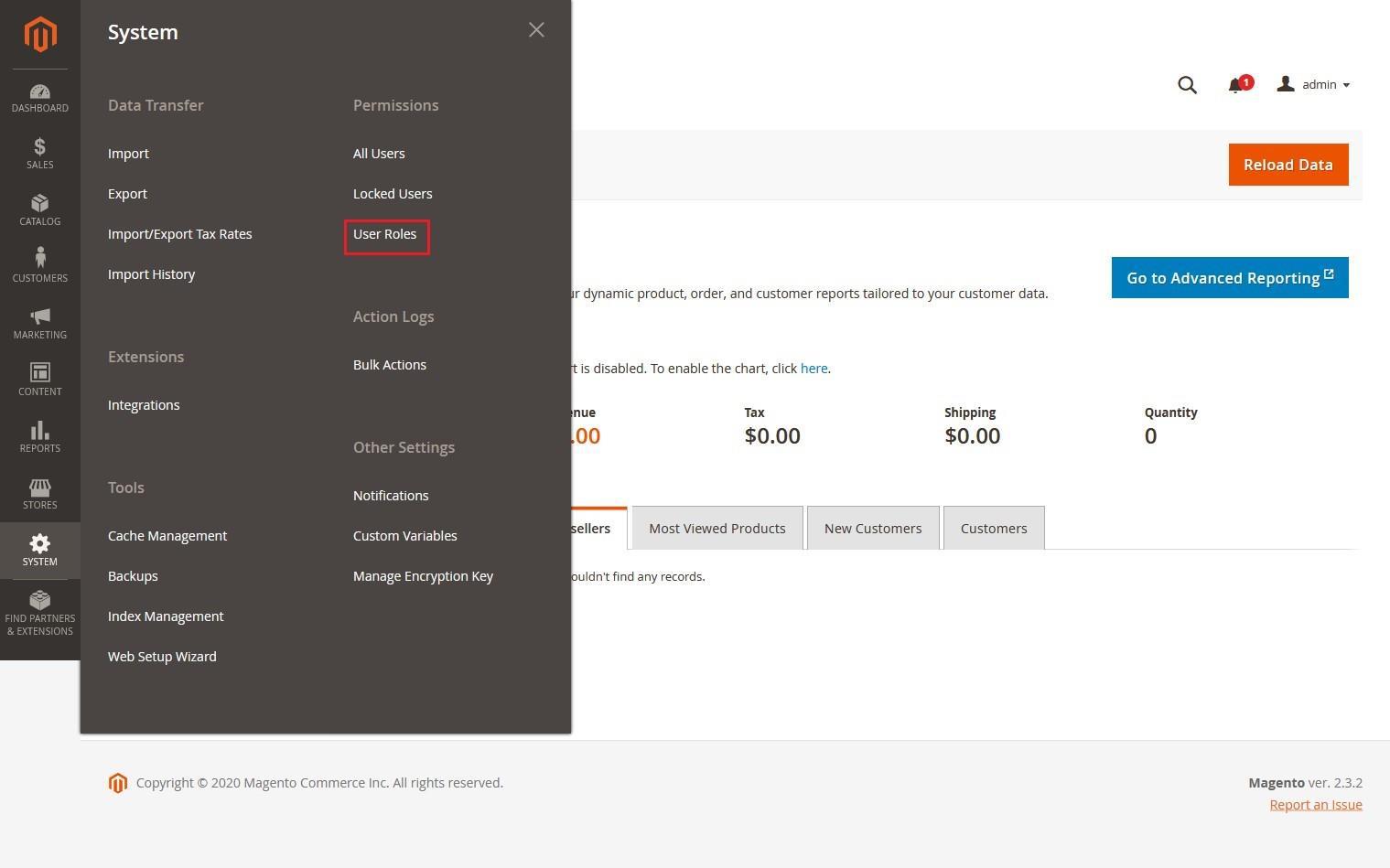
- Navigate to Admin > System > User Roles
- Add a new role resource. Fill in the Role Info section. Select Gift Wrap Configuration at Role Resources section.
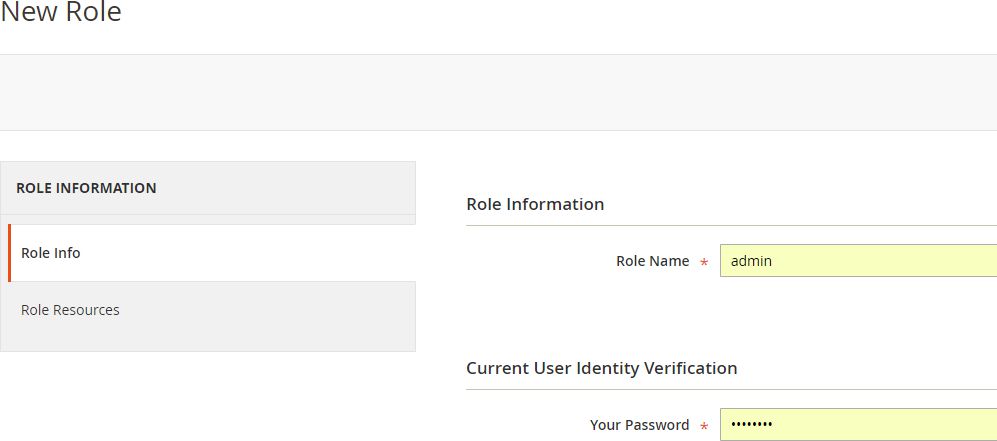
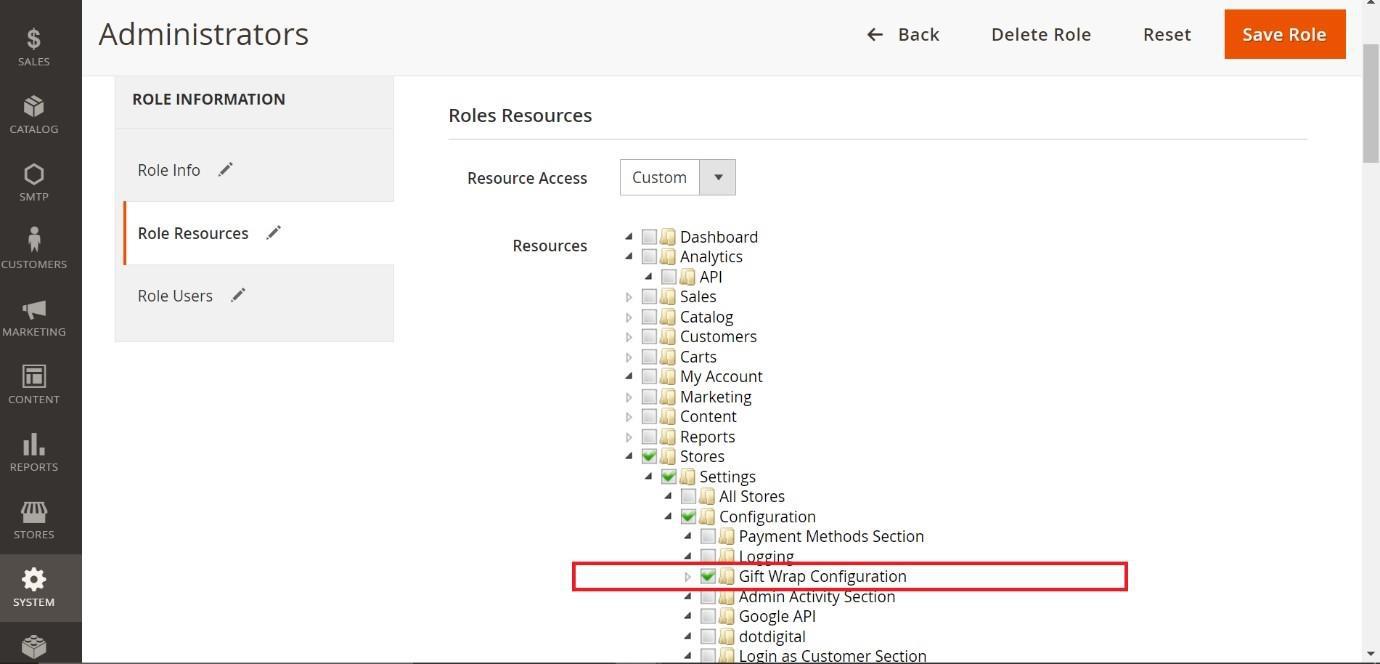
- Set role users for admin accounts, then click on Save Role to finish
Adding Gift Wrap to Products/Order
Cart Page
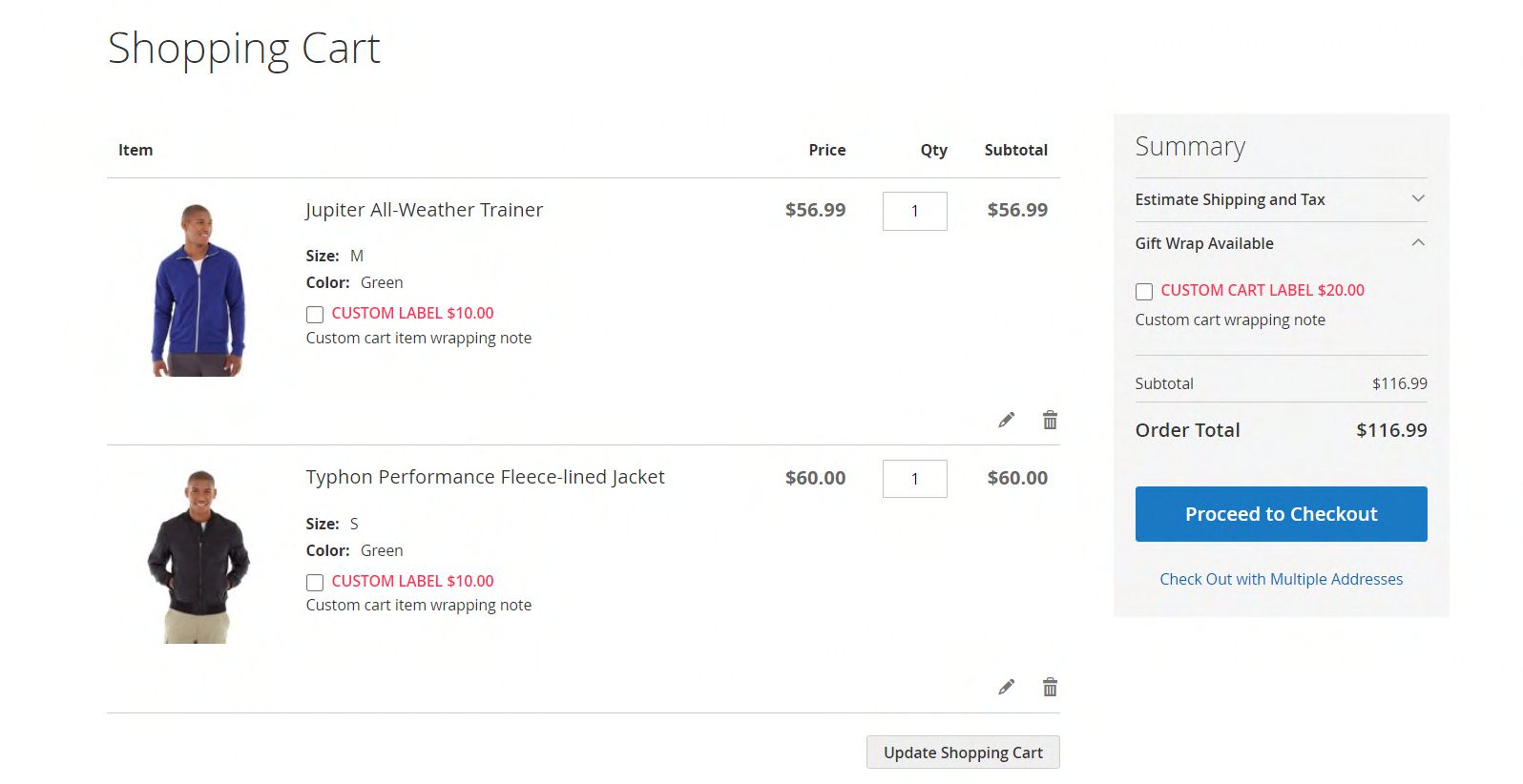
- Add the required product to the cart and go to the cart page
- If gift wrap is required for the product, select the GIFT WRAP checkbox under the product name. If gift wrap is required for the entire order, select the GIFT WRAP checkbox in the summary section. Whole cart wrap is available based on the configuration “Enable whole cart gift wrapping option to customers”.
- Selecting GIFT WRAP checkbox in the summary section removes the GIFT WRAP checkbox and the gift wrap fee set for each product
- If only one product is there in the cart, then the gift wrap option will be available in summary section or under that product based on the configuration “Enable whole cart gift wrapping option to customers”.
- If a gift message is to be attached to the order, select the ADD GIFT MESSAGE checkbox and enter the message in field.
- Place the order.
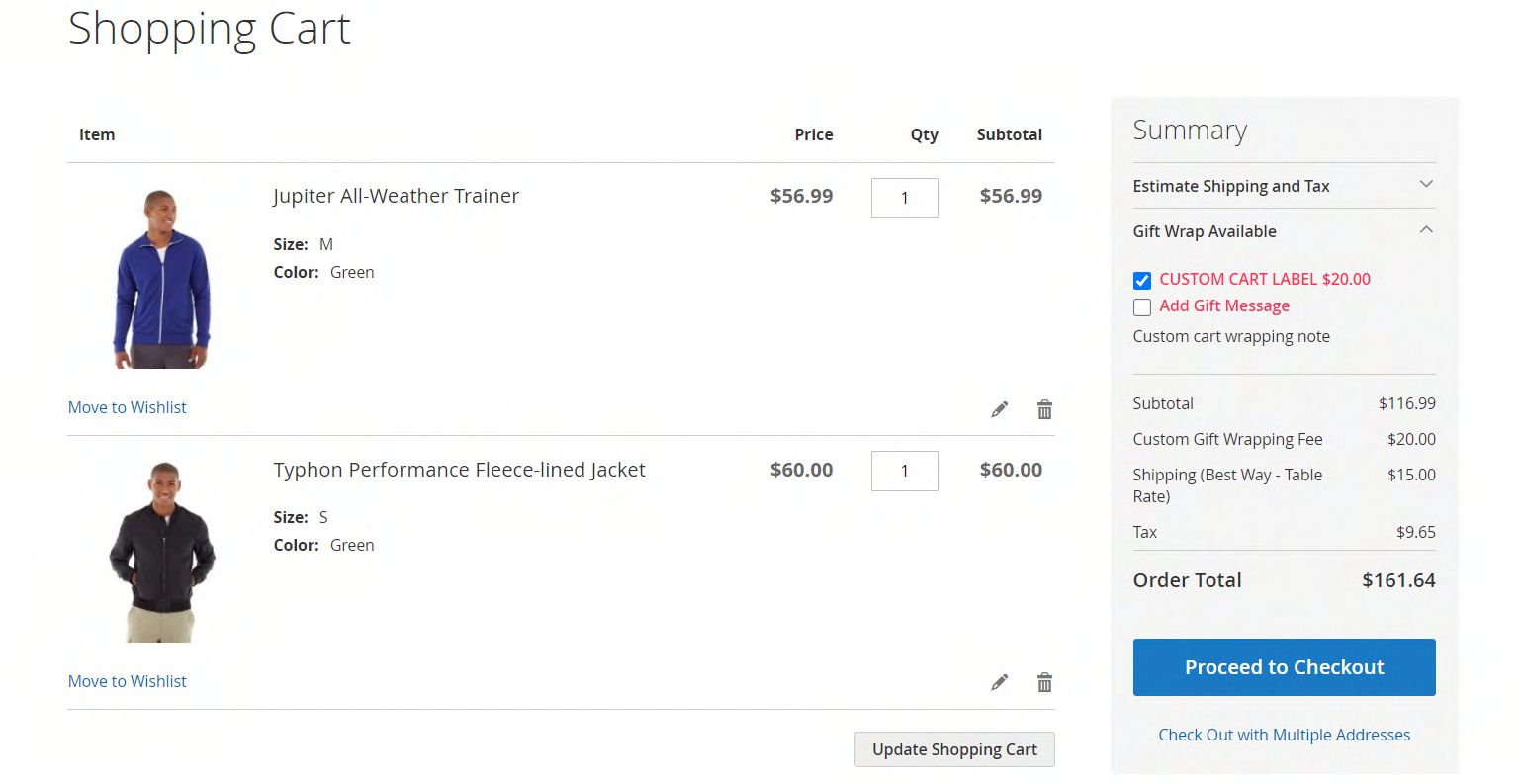
Checkout Page
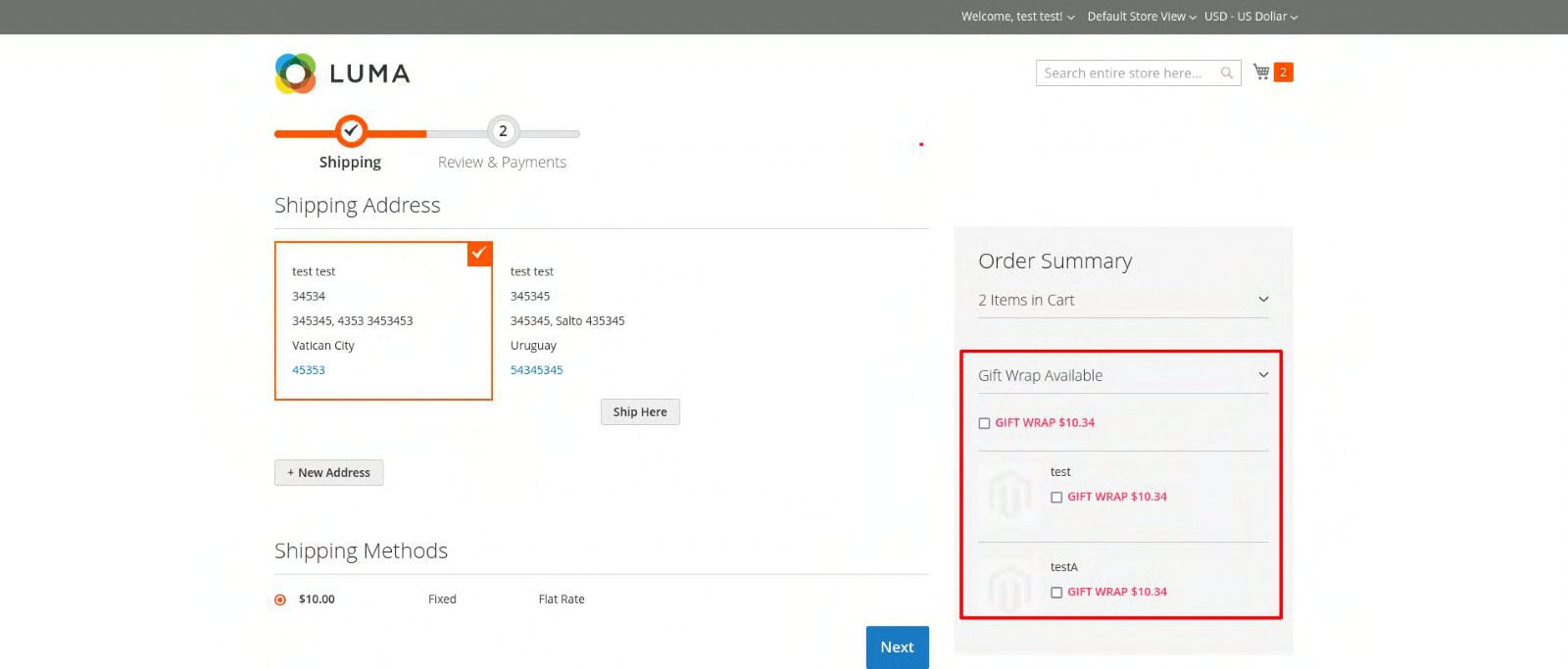
- Add the required product to the cart and go to the checkout page.
- If gift wrap needed for the product in checkout page, enable the configuration “Enable gift wrapping option in checkout summary”.
- Then select the GIFT WRAP checkbox under the product name in order summery section. If gift wrap is needed for the entire order, select the GIFT WRAP checkbox on the top of the summary section. If only one product is there in the cart, then the gift wrap option will be available in summary section or under that product based on configuration “Enable whole cart wrap”.
- Selecting GIFT WRAP checkbox in the summary section removes the GIFT WRAP checkbox and the gift wrap fee set for each product.
- If a gift message is to be attached to the gift wrap, select the ADD GIFT MESSAGE checkbox and enter the message in the field.
- Place the order.
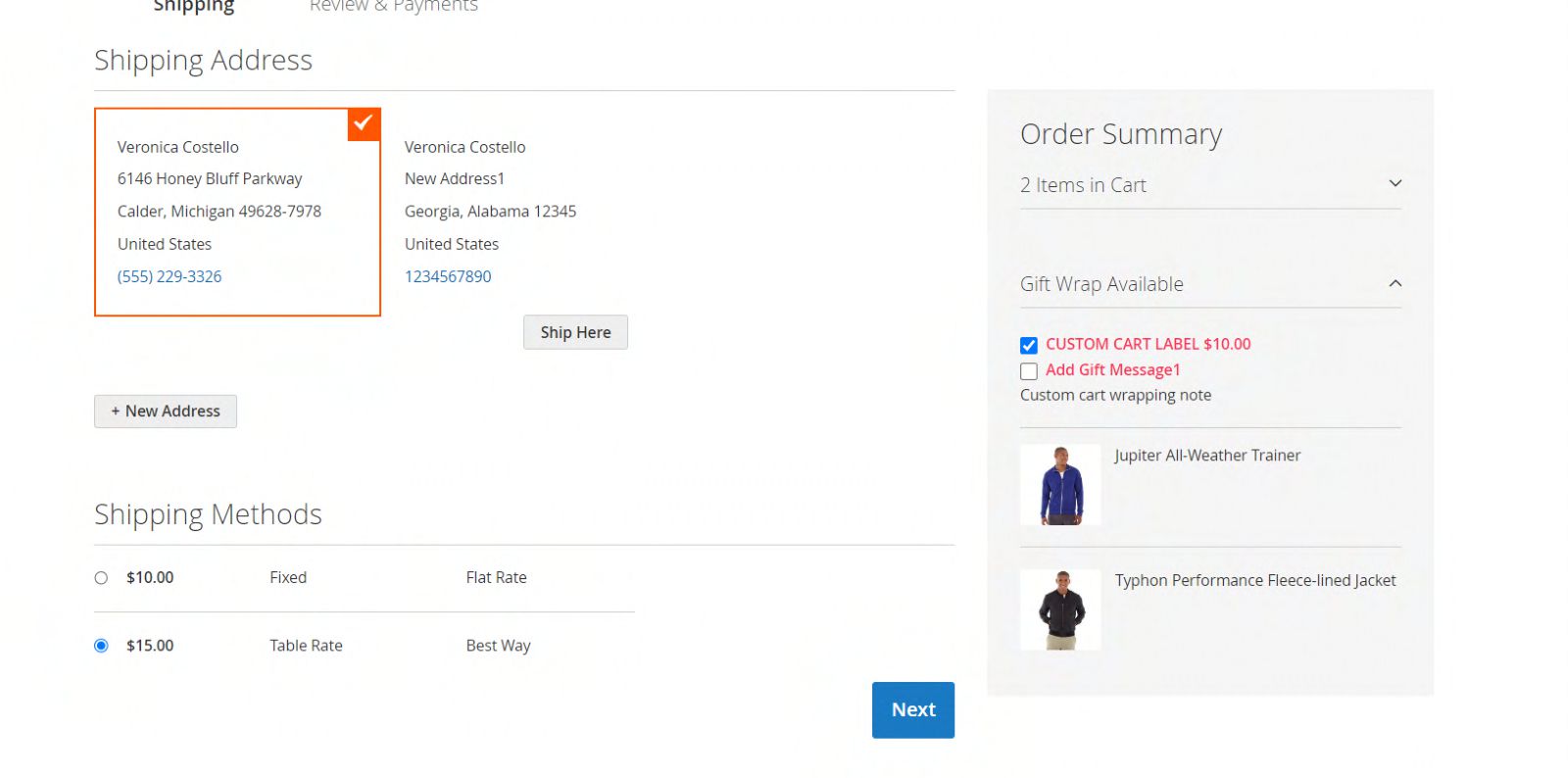
My Account
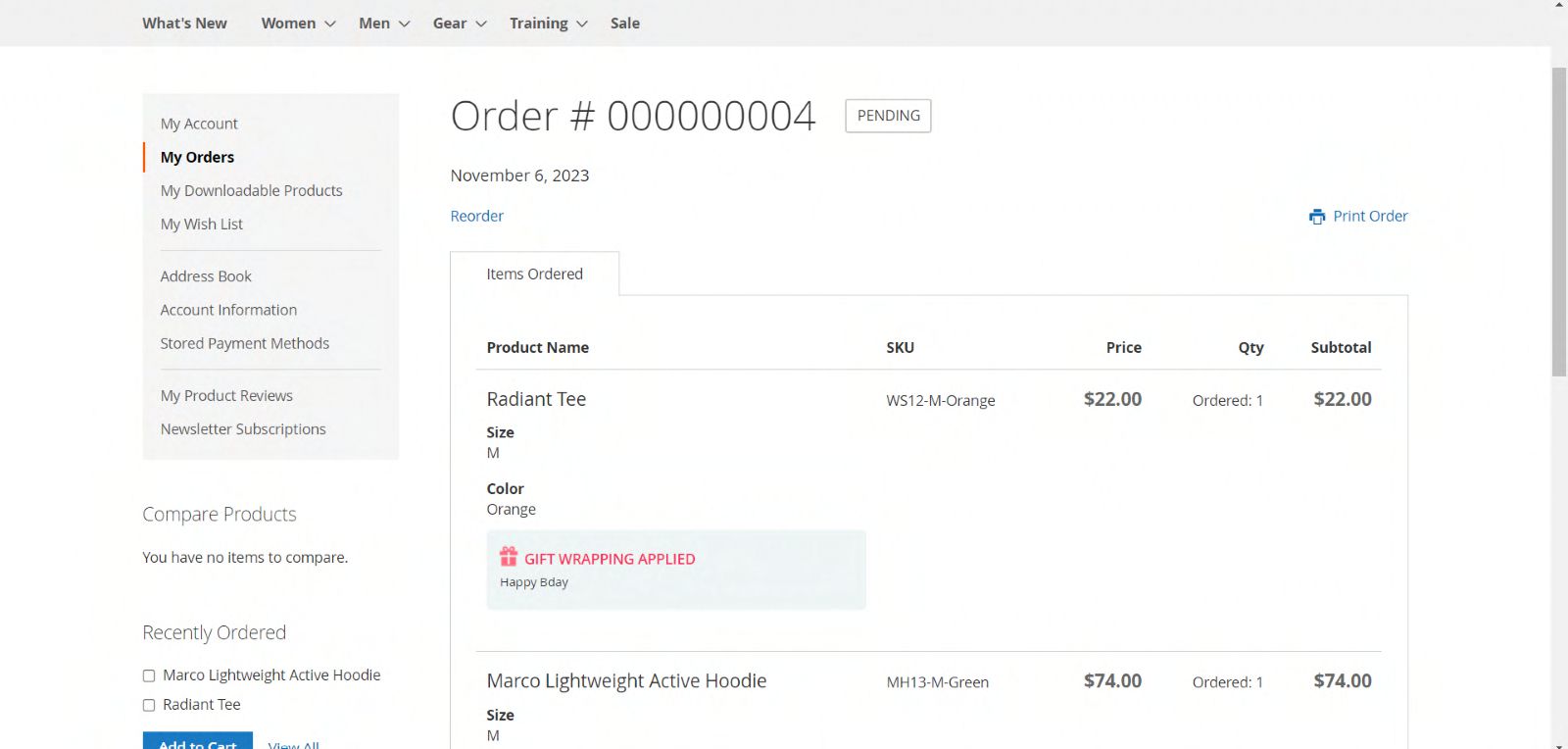
Multi - Address Shipping
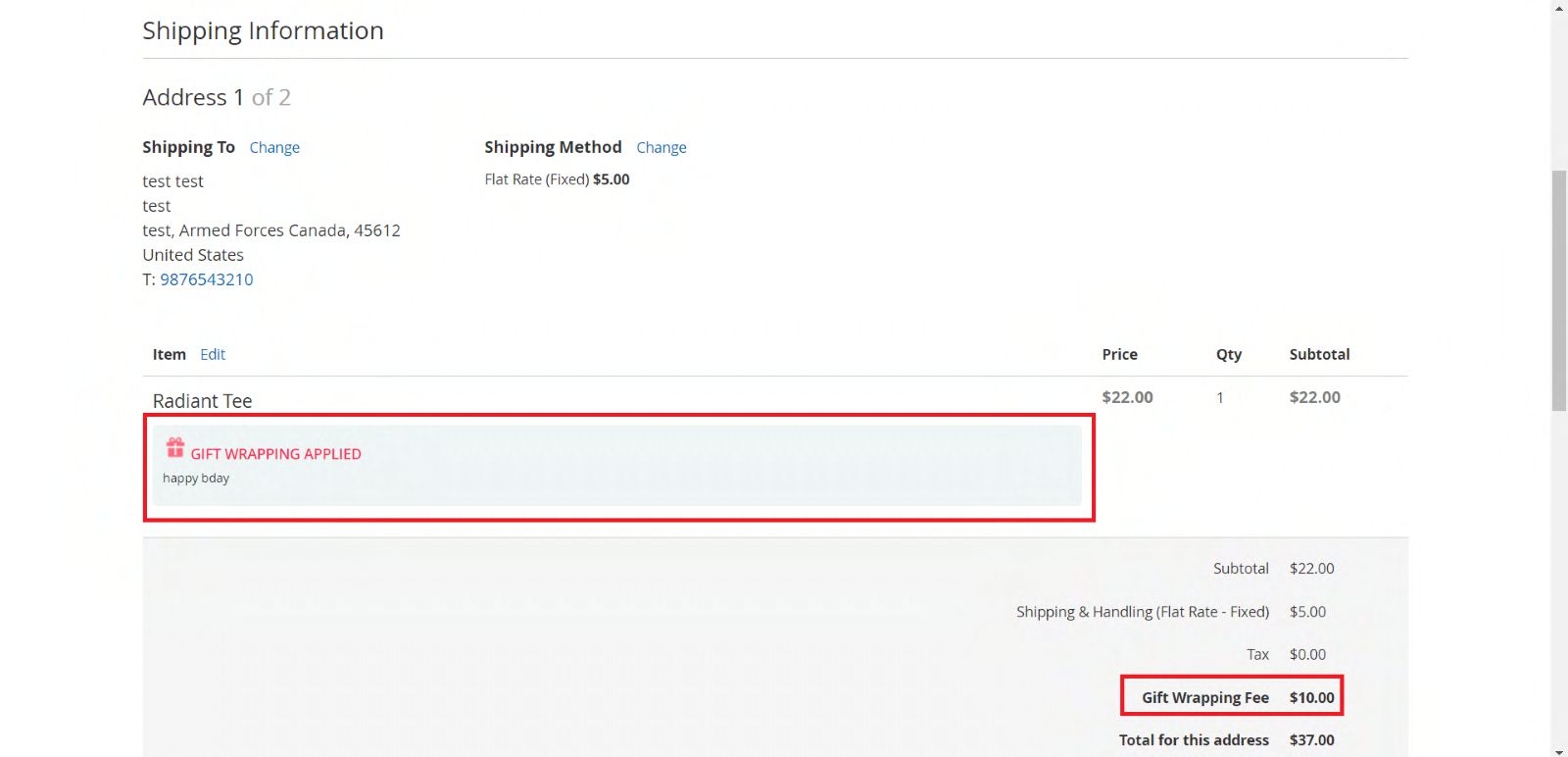
Figure shows “Check Out with Multiple Addresses” is enabled case
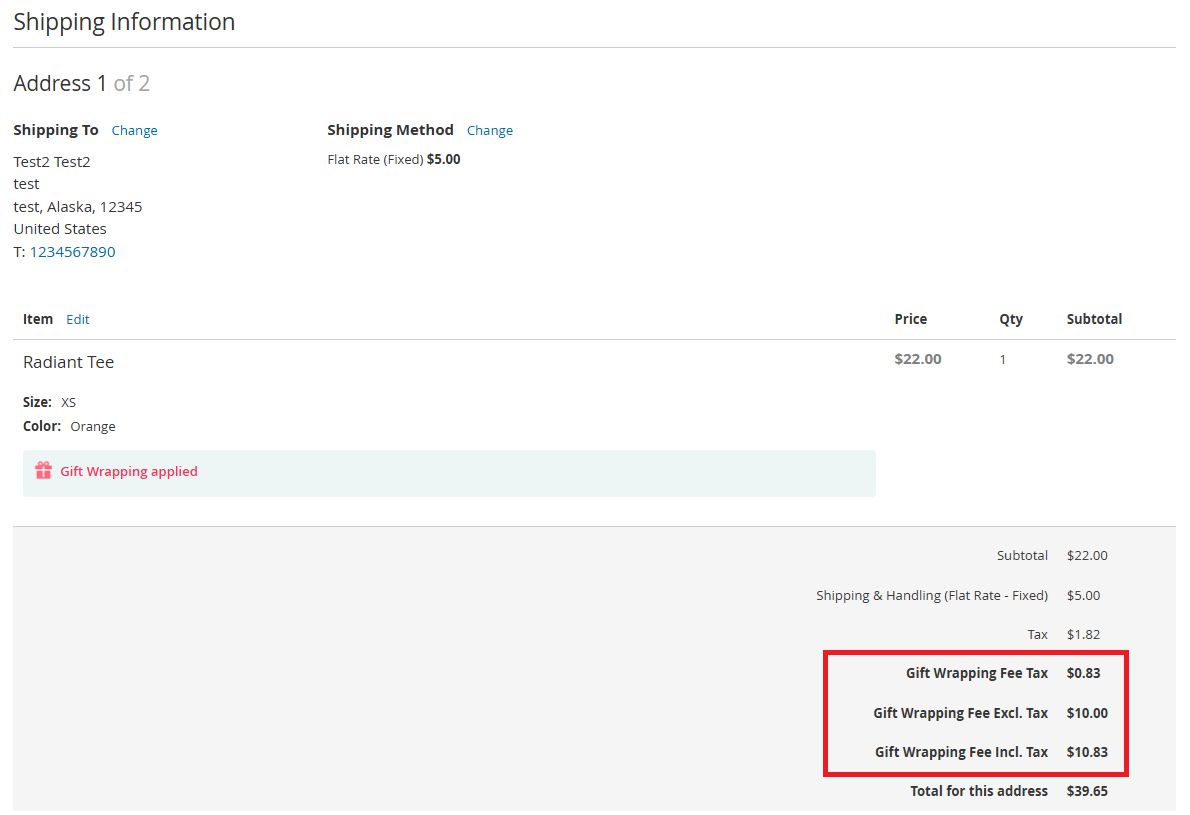
Merging of Gift Wrap Data of Guest User and Logged in User
The gift wrap data of guest user is given priority over logged in user
Scenario 1: Gift Wrap for Whole Order
- Guest User: Selects the "GIFT WRAP" checkbox at the top of the summary section to gift wrap the cart.
- Logged In User: When the guest user logs in, their cart will retain the "gift wrap for whole order" option.
Scenario 2: Gift Wrap for Individual Products (Guest User Doesn't Have Whole Order Gift Wrap)
- Guest User: Selects the "GIFT WRAP" checkbox under specific product names to gift wrap individual items.
- Logged In User:
- If the logged-in user's cart previously had "gift wrap for the whole order," this will be removed.
- The individual gift wrap selections from the guest user's cart will be applied to the logged-in user's cart.
Scenario 3: Gift Wrap for Individual Products (Guest User and Logged in User Have Product-Level Gift Wrap)
- Guest User: Selects the "GIFT WRAP" checkbox under specific product names to gift wrap individual items.
- Logged In User:
- If the logged-in user's cart already has individual products set to be gift wrapped, the system will update the logged-in user's cart with the guest user's individual product gift wrap selections.
Sales Order Grid
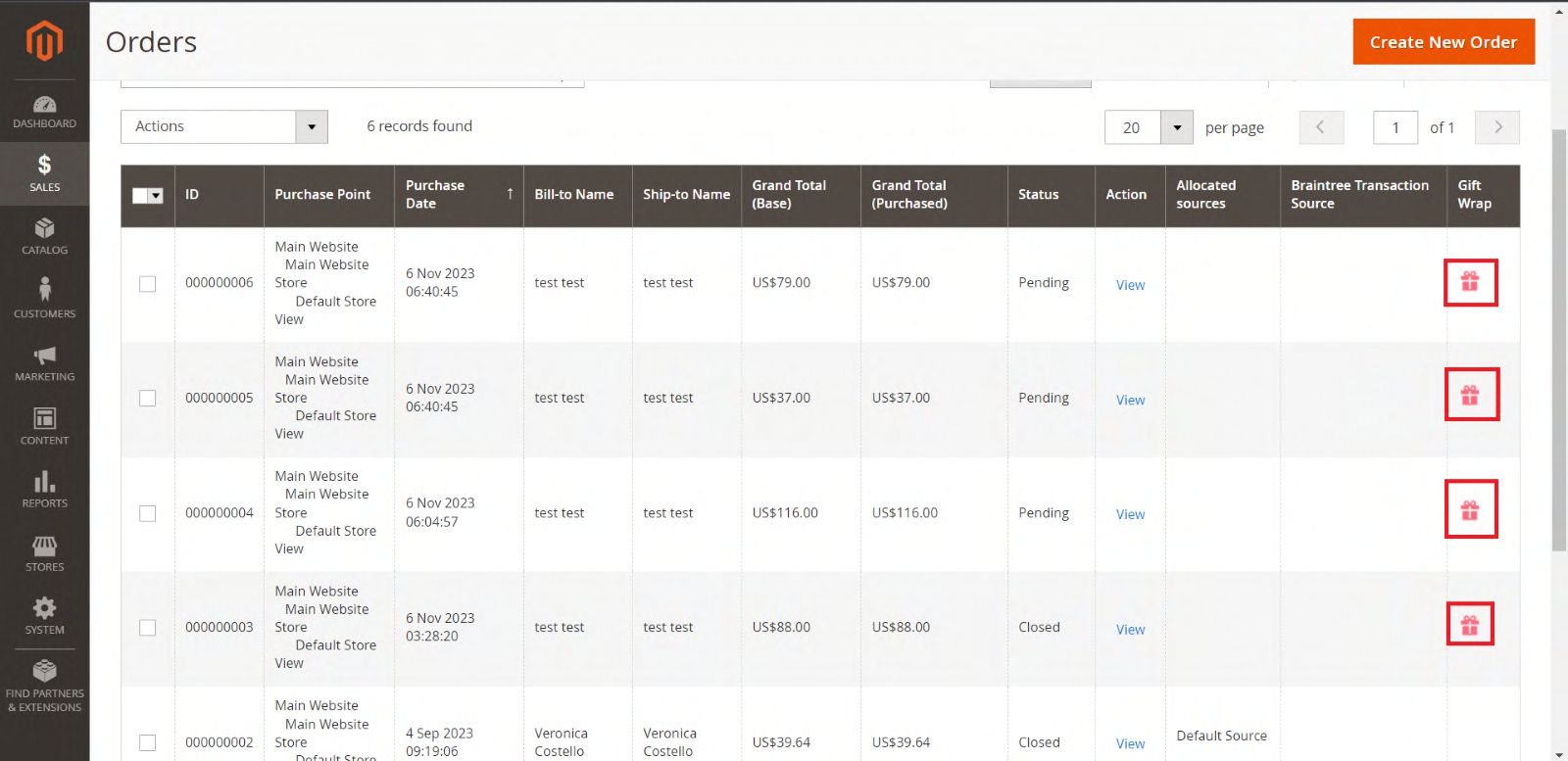
There will be a gift icon in the admin sales order grid for the orders which have gift wrap items.
Order View Page
If an order has a gift wrap for the entire order, gift wrap icon and gift message will be visible before the Items Ordered section. If no gift message is provided, then only gift wrap icon will be there.
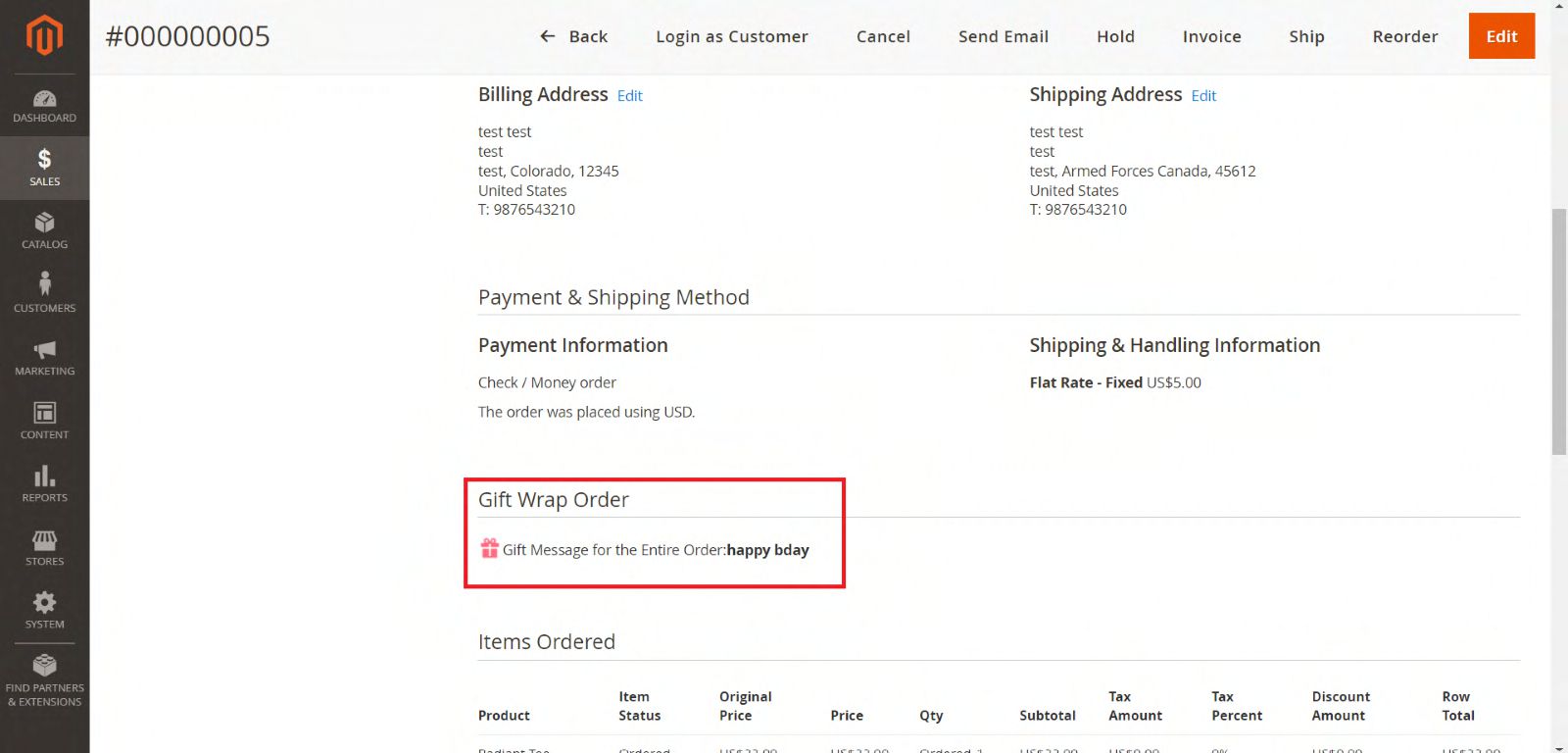
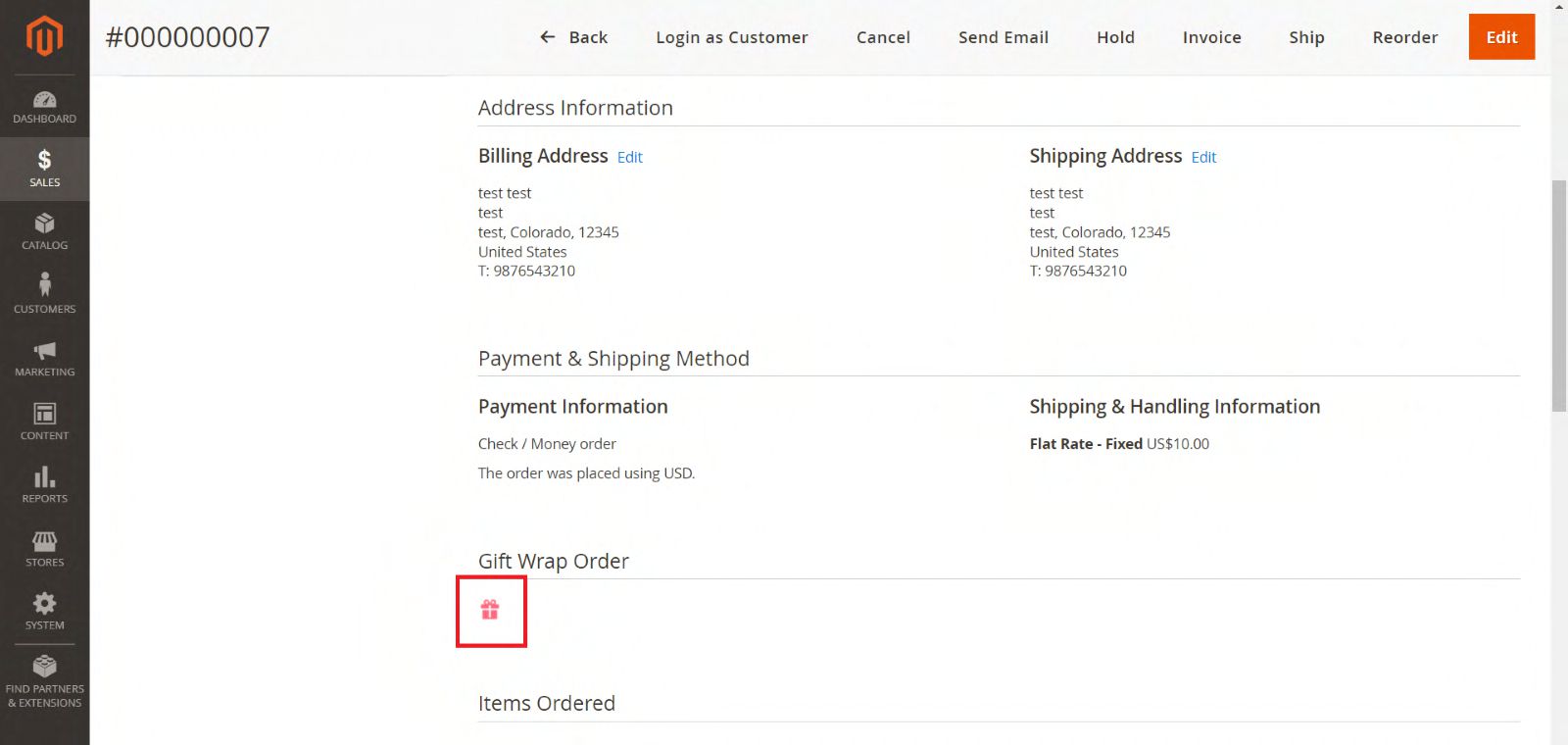
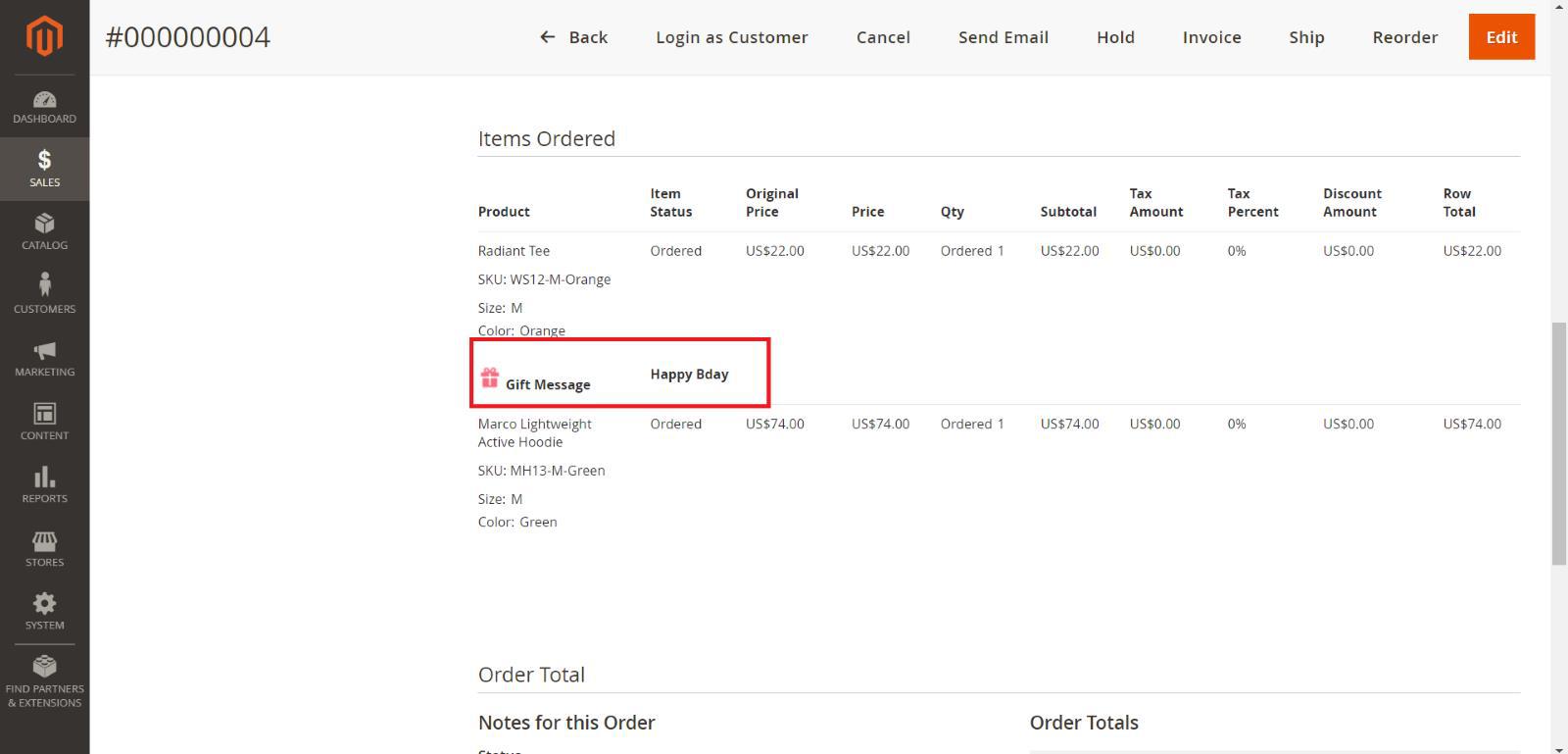
If an order has a gift wrap for an order item, gift wrap icon and gift message will be visible under the product in the Items Ordered section. If no gift message is provided, then only gift wrap icon will be there.

Gift Wrap fee can be seen in the order totals.
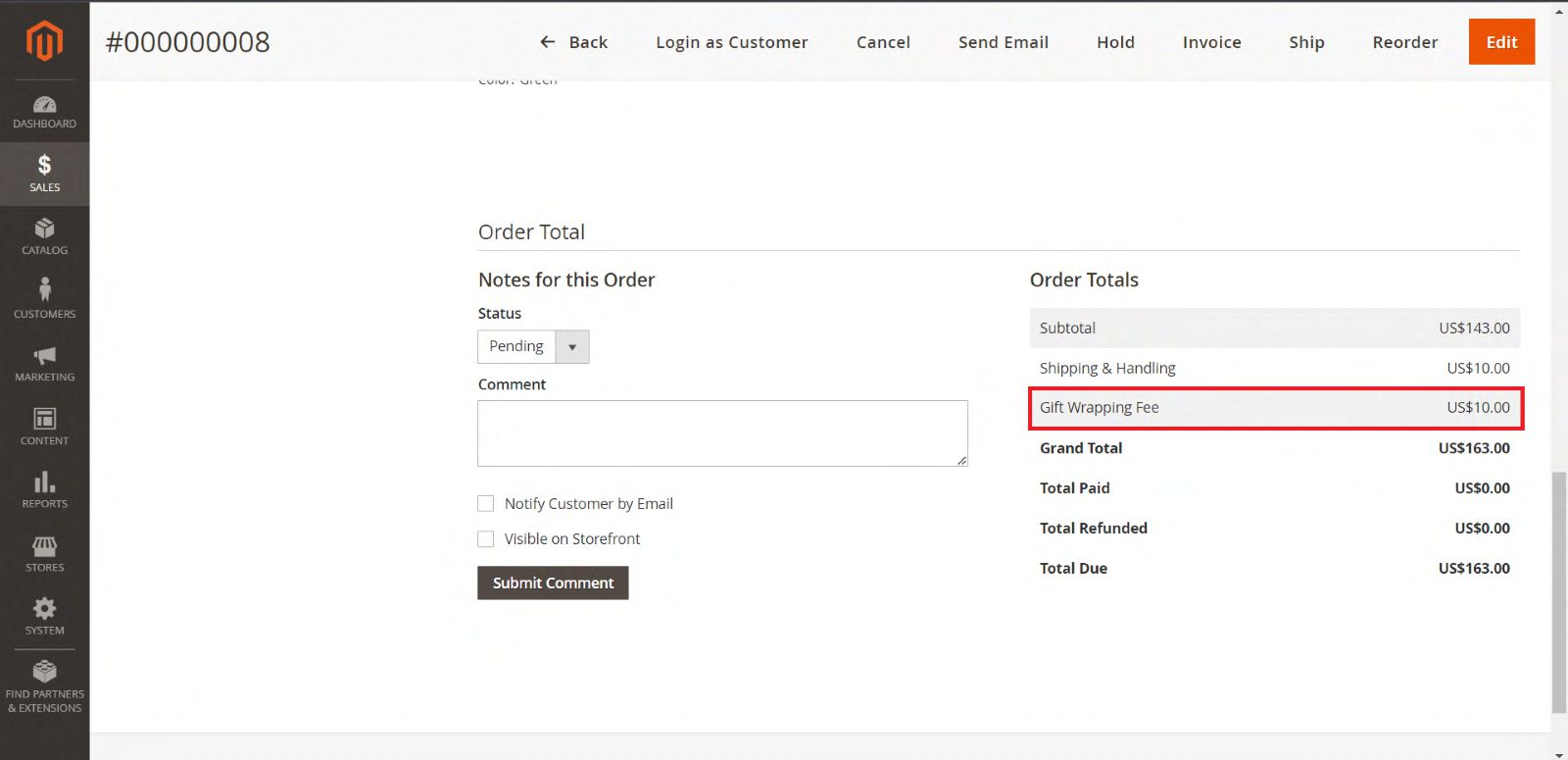
Other Areas
Gift wrap fee can also see in the Invoices, Credit memos, pdf files and order e-mails.
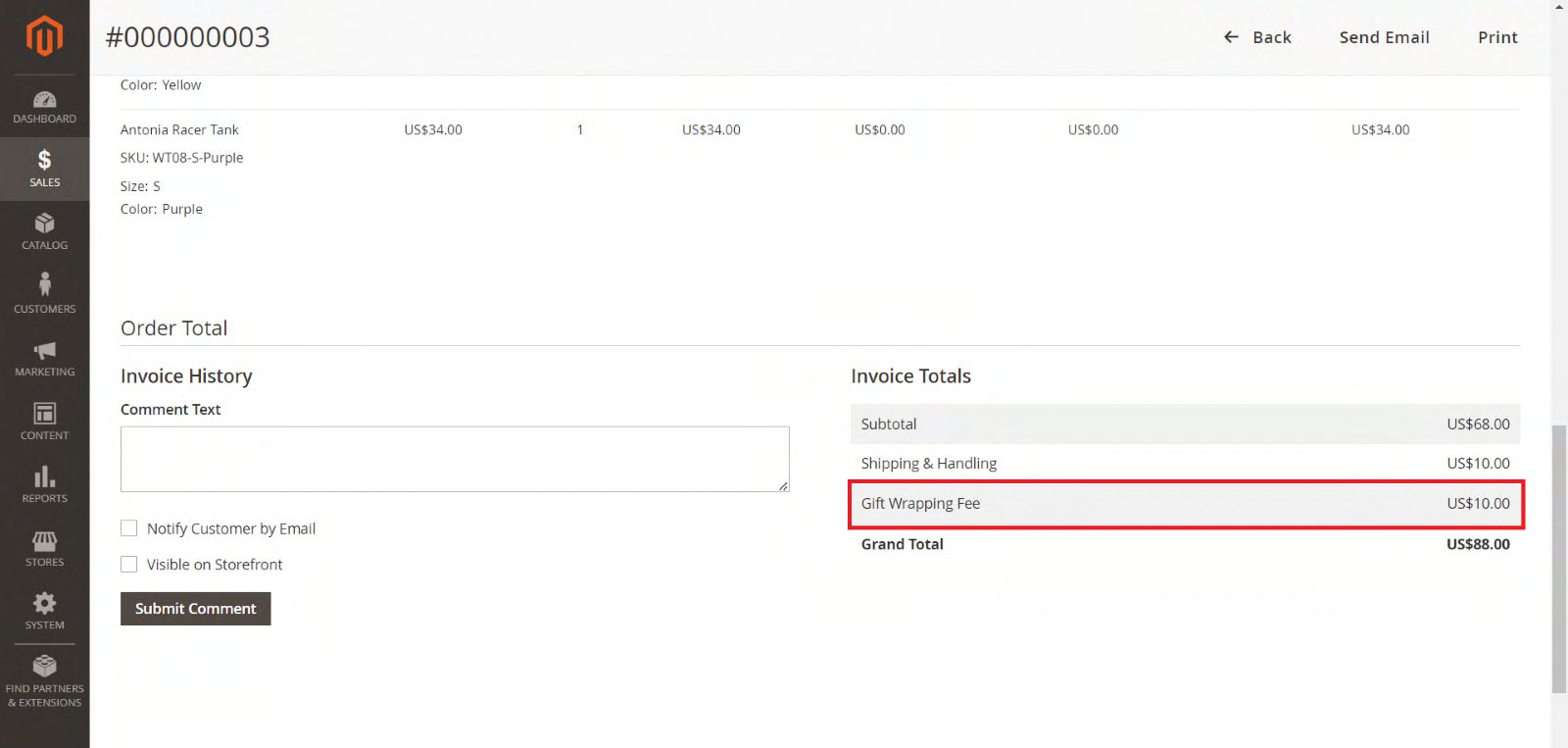
Invoice
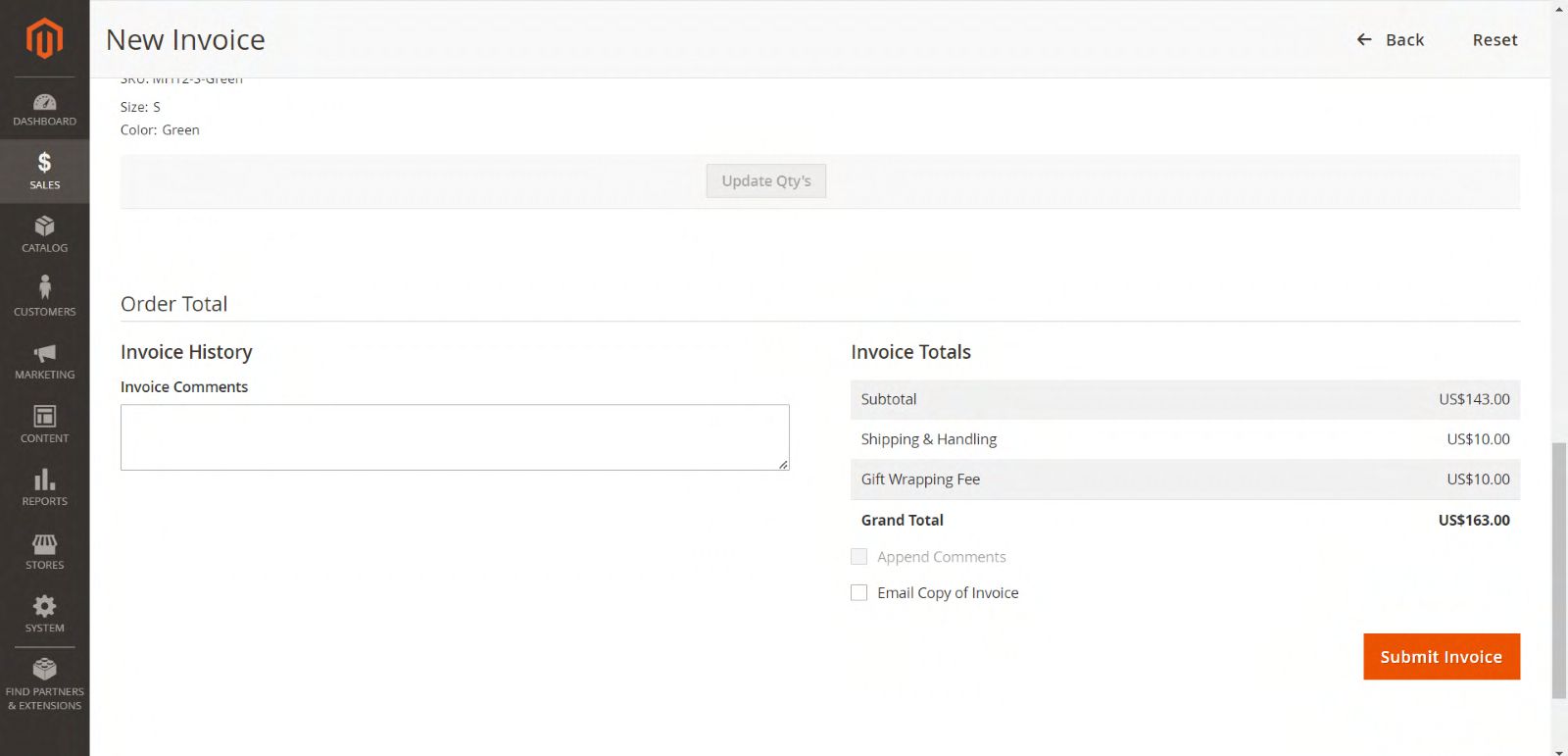
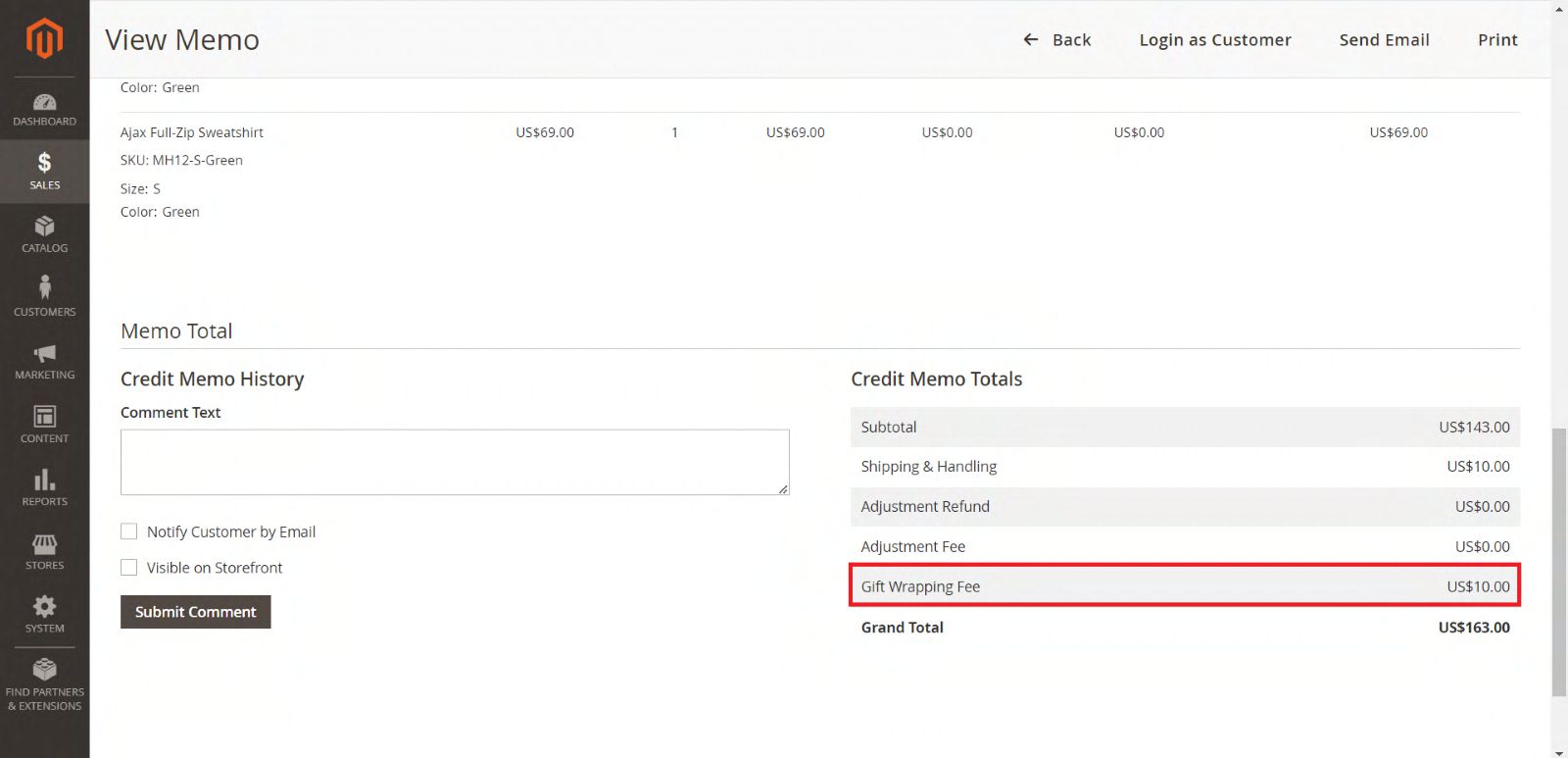

Credit memo
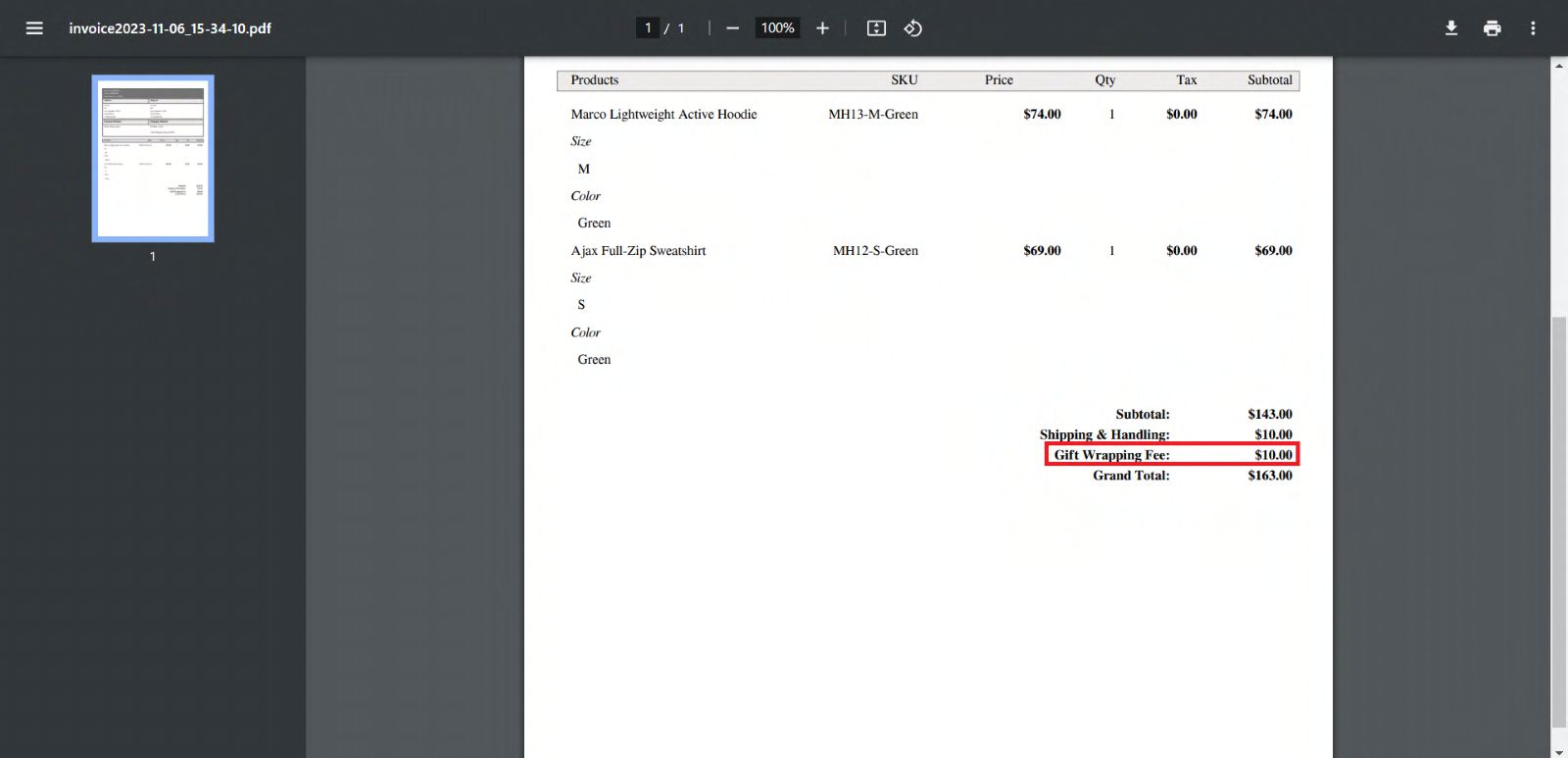
Invoice Pdf
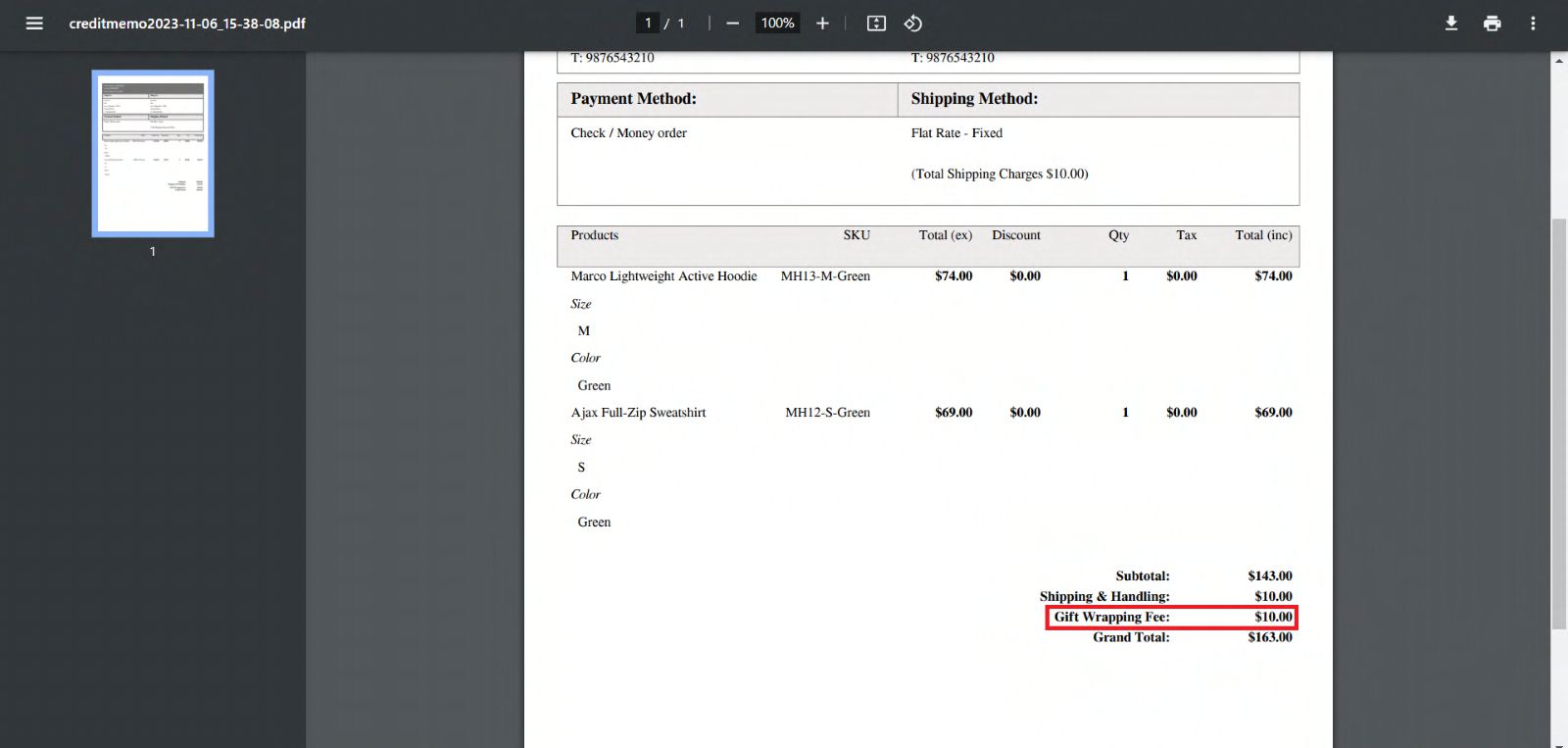
Credit memo Pdf
Order E-Mails
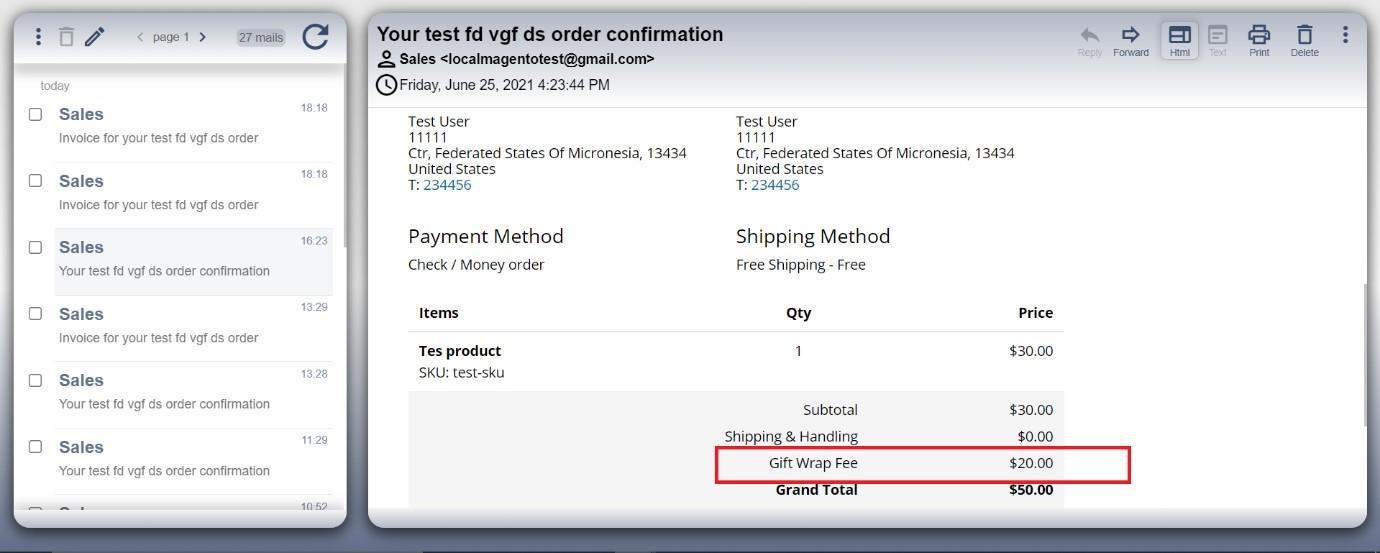
Invoice E-Mail
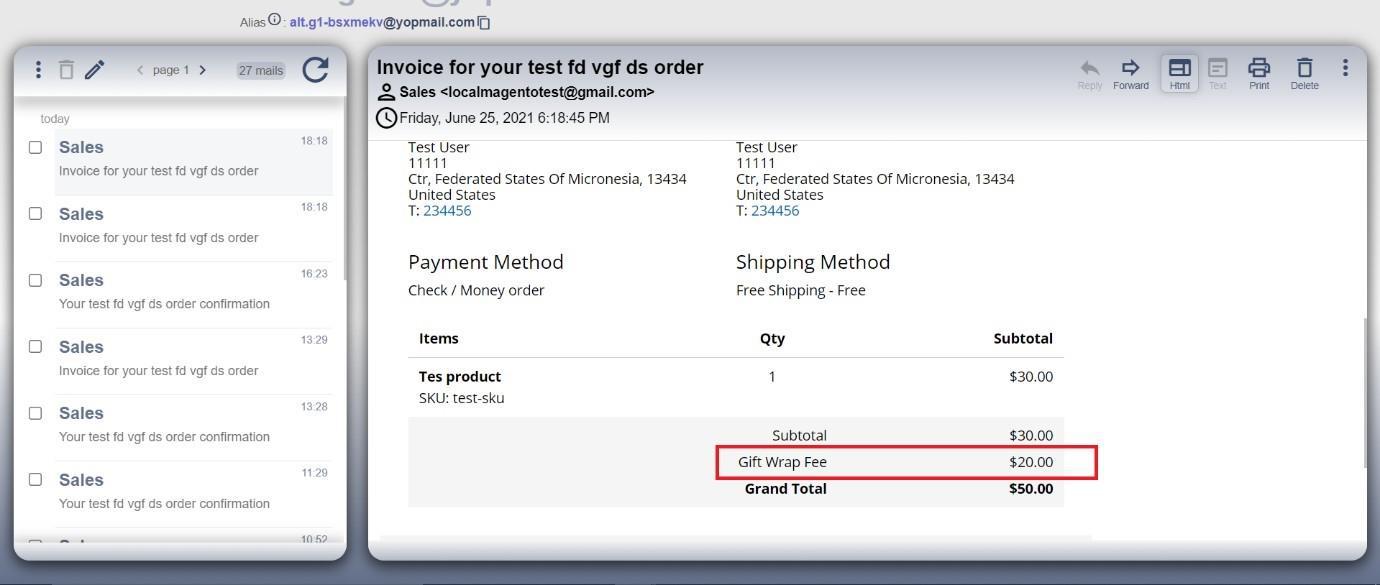
Credit memo E-Mail
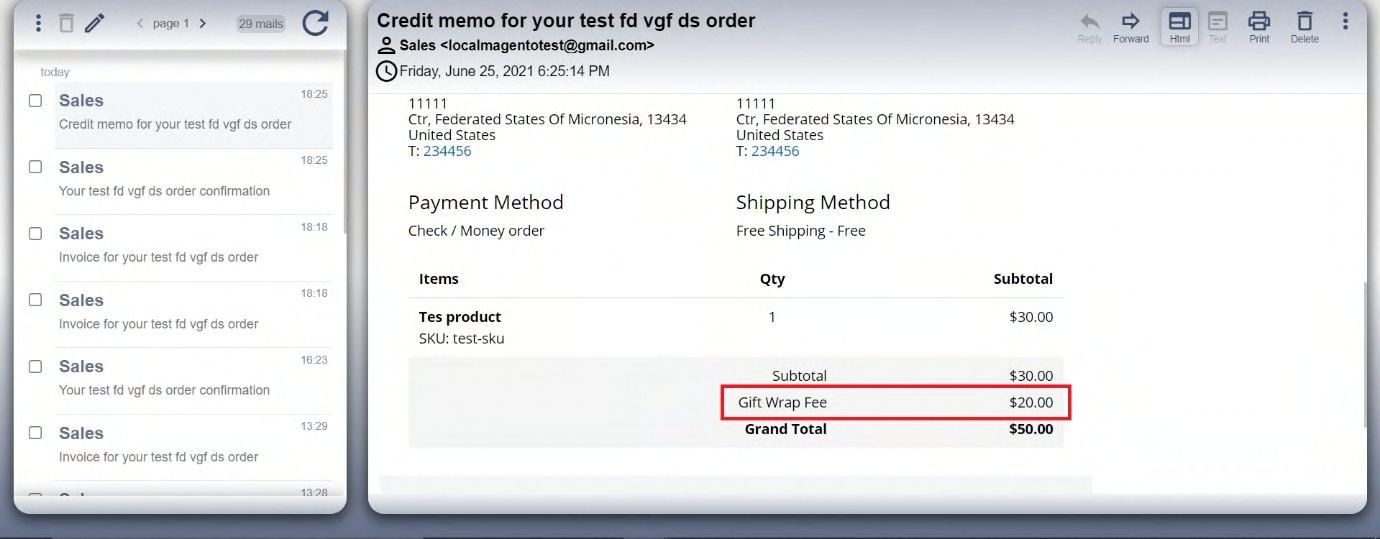
Gift Wrap Fee with Excluding Tax
- This sets that the Gift Wrap Fee amount entered in Admin is Excluding Tax.
- In Excluding Tax setting, the tax will be calculated for the Fee set by the admin, which means that the total fee will be Fee + Tax.
- The tax is calculated based on the tax rate and tax rule provided for the shipping address.
- The Calculated tax will be displayed as Gift Wrap Fee Label Tax in checkout..
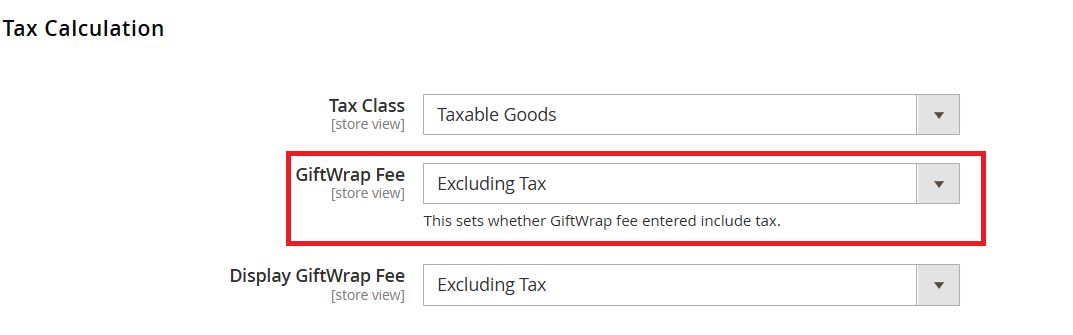
Gift Wrap Fee admin panel configuration with Excluding Tax
Display Gift Wrap Fee (Excluding Tax)
To display Gift Wrap Fee in checkout without tax select the configuration in admin panel as below.
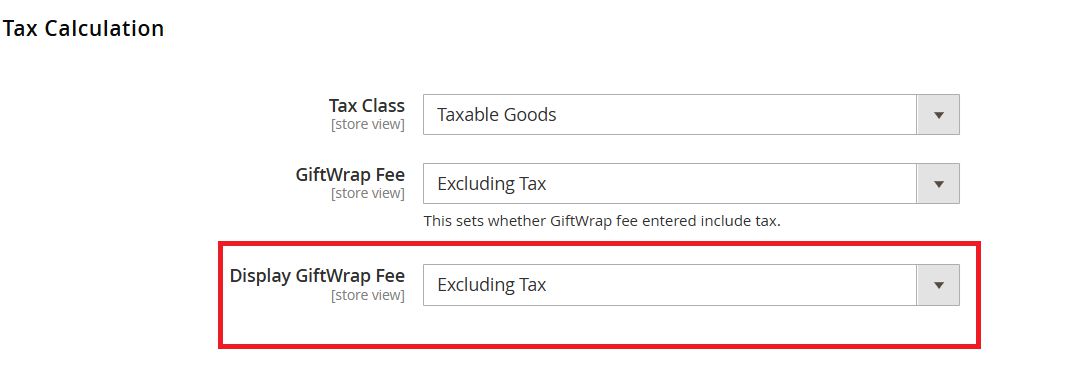
Display Gift Wrap Fee with Excluding Tax Configuration in Admin Panel.
When the display Gift Wrap Fee set as excluding tax, the tax amount will not be included with the fee amount, and it will display as below.
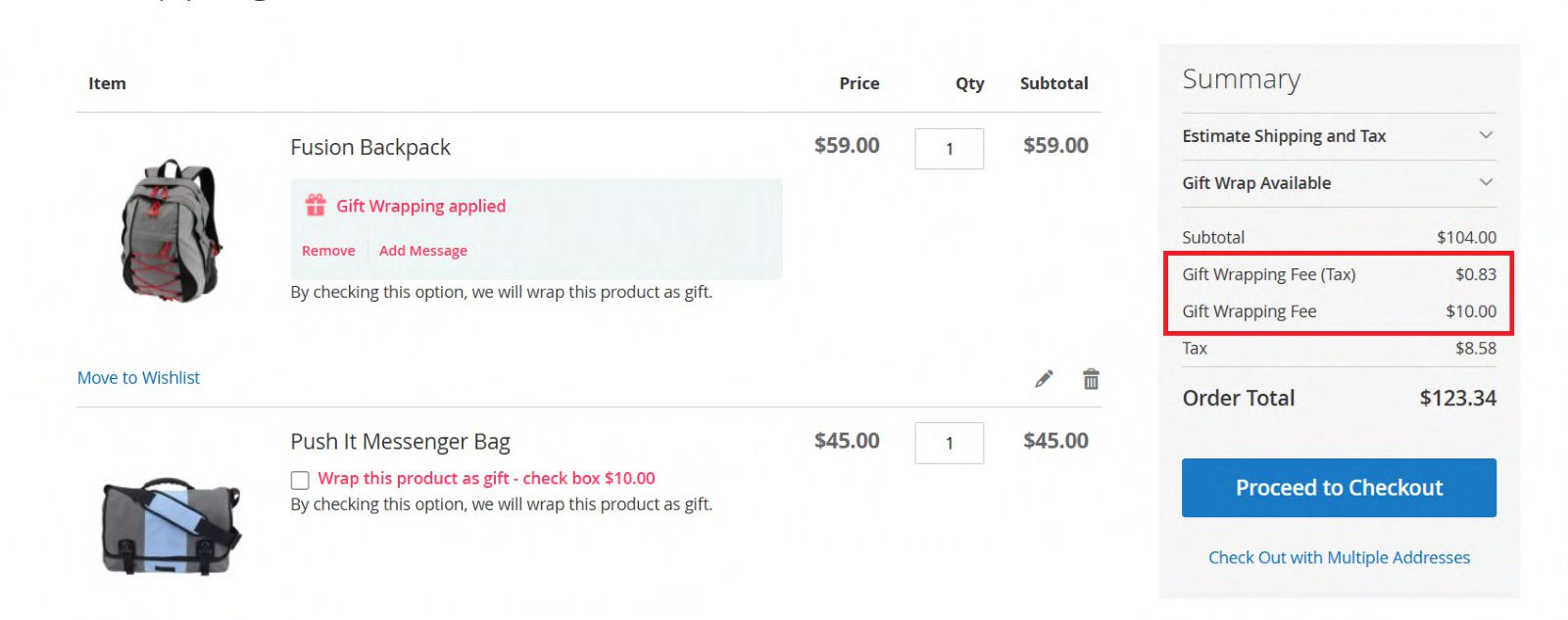
Display Gift Wrap Fee with Excluding Tax in cart.
Display Tax for Gift Wrap Fee (Including Tax)
To display Gift Wrap Fee in checkout with tax select the configuration in admin panel as below.
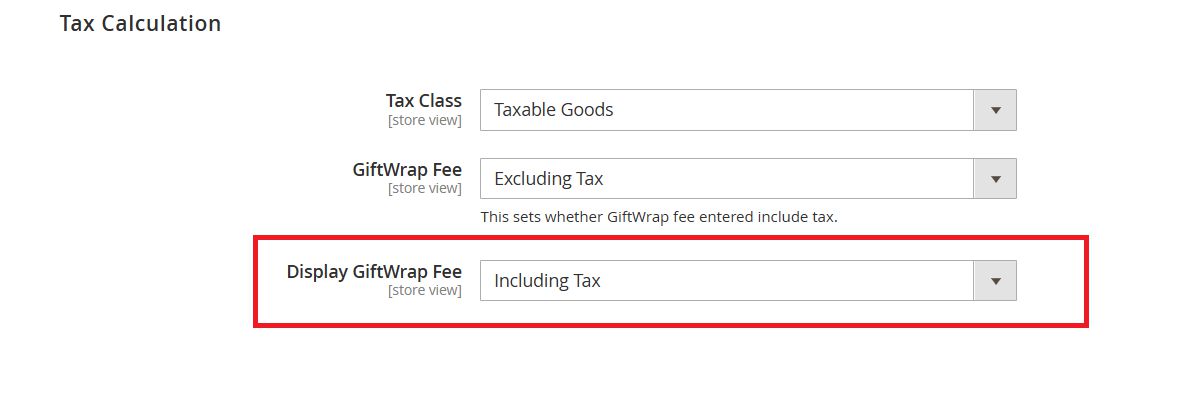
Display Gift Wrap Fee with Including Tax Configuration in Admin Panel.
When the display gift wrap fee set as Including tax, the tax amount is also included with the fee amount, and it will display as below.
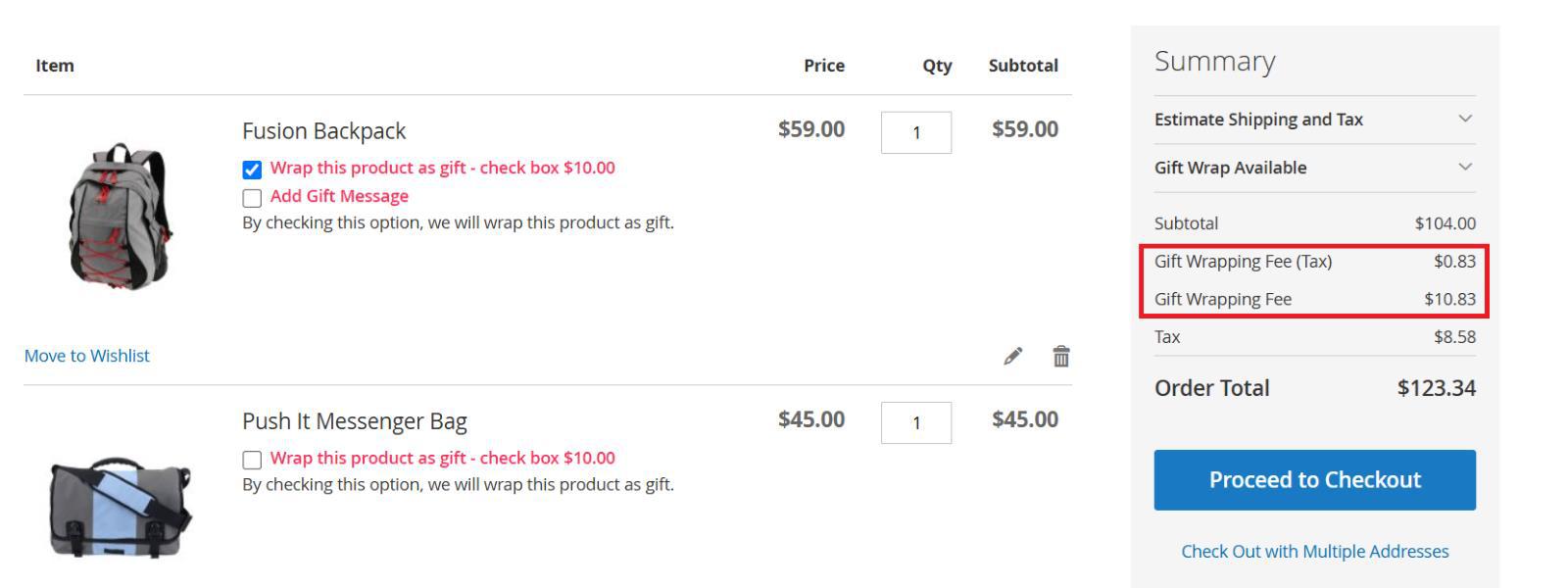
Display Gift Wrap Fee with Including Tax in cart.
Display Tax for Gift Wrap Fee (Including and Excluding Tax)
To display Gift Wrap Fee in checkout with and without tax select the configuration in admin panel as below.
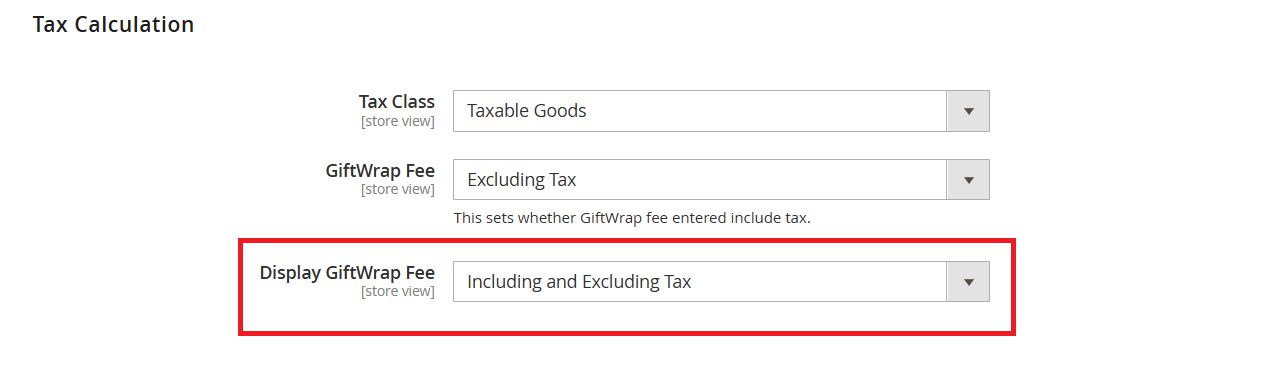
Display Gift Wrap Fee with Including and Excluding Tax Configuration in Admin Panel.
When the display gift wrap fee set as Including and Excluding tax, the fee amount with including tax and excluding tax will be displayed separately as below.
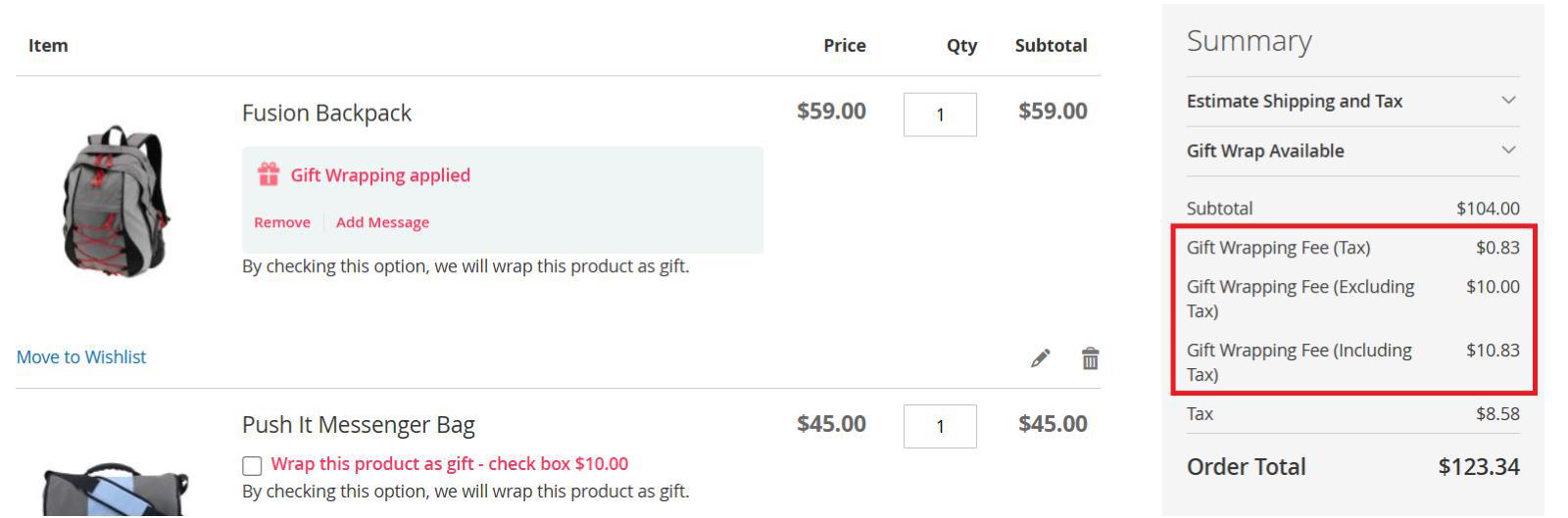
Display Gift Wrap Fee with Including and Excluding Tax in cart
Gift Wrap Fee with Including Tax
- This sets that the Gift Wrap Fee amount entered in Admin is Including Tax.
- In Including Tax setting, the tax will not be calculated again for the Fee set by the admin in checkout, as it already includes the tax.
- The tax is calculated based on the tax rate and tax rule provided for the shipping address.
- The Calculated tax will be displayed as Gift Wrap Fee Label Tax in checkout.
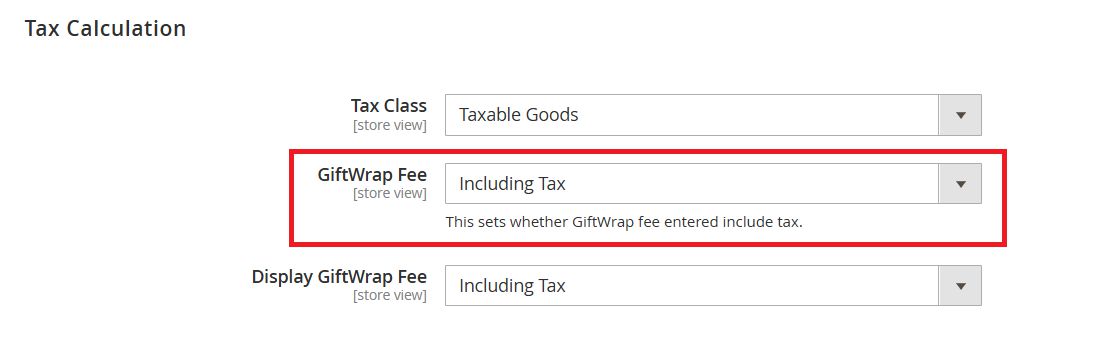
Gift Wrap Fee admin panel configuration with Including Tax.
Display Tax for Gift Wrap Fee (Excluding Tax)
To display Gift Wrap Fee in checkout without tax select the configuration in admin panel as below.
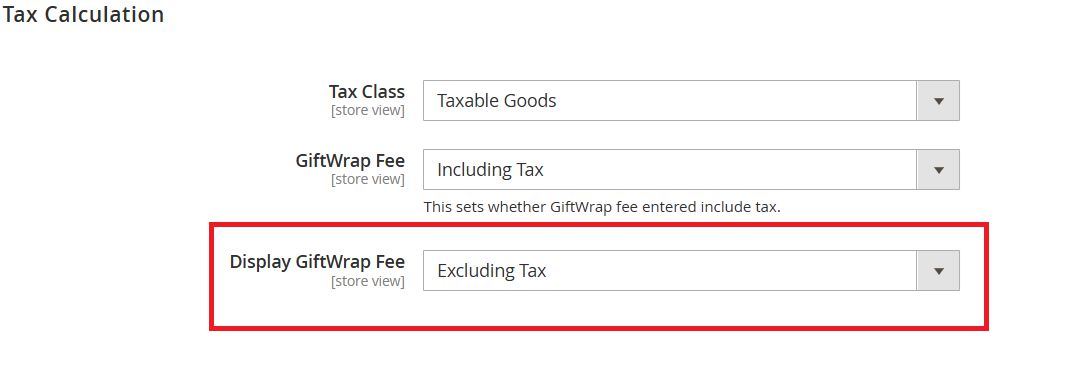
Display Gift Wrap Fee with Excluding Tax Configuration in Admin Panel.
When the display Gift Wrap fee set as excluding tax, the tax amount will not include with the fee amount, and it will display as below.
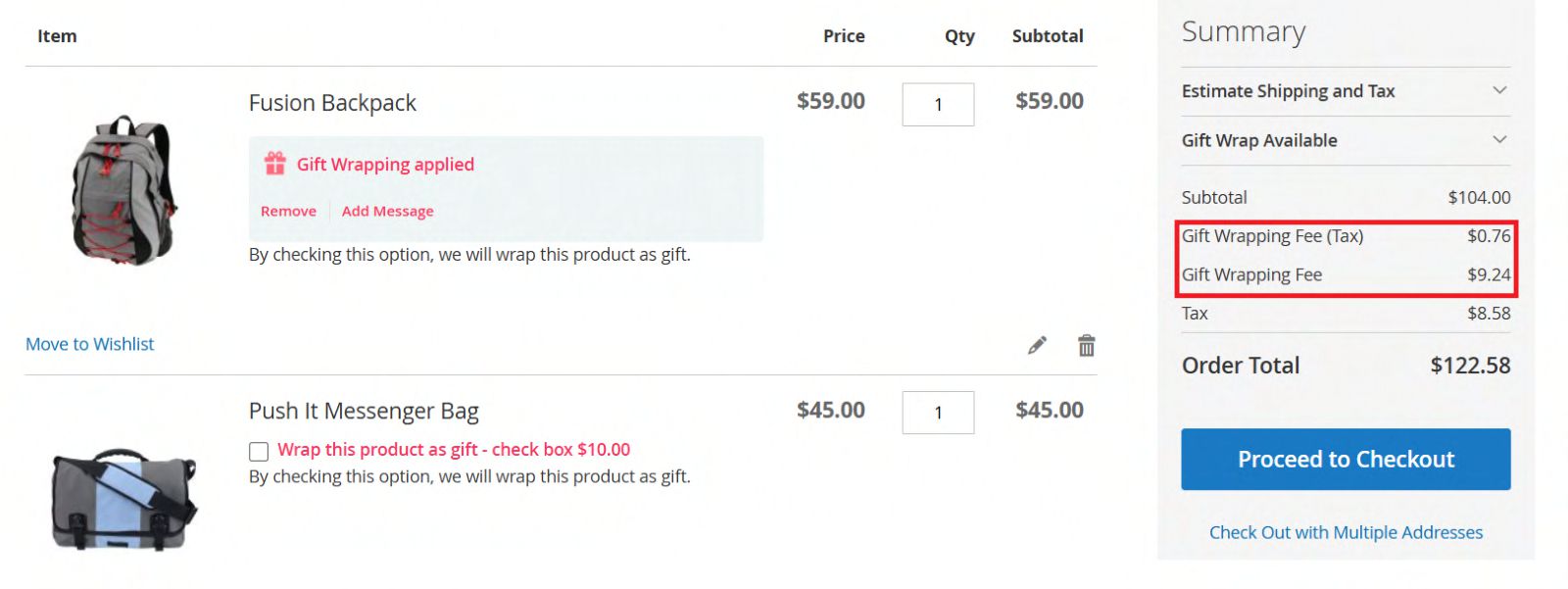
Display Gift Wrap Fee with Excluding Tax in cart.
Display Tax for Gift Wrap Fee (Including Tax):
To display Gift Wrap Fee in checkout with tax select the configuration in admin panel as below.
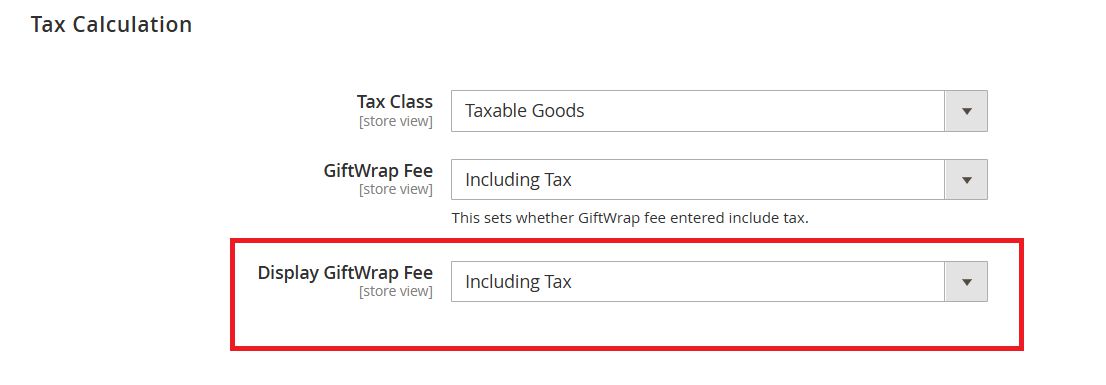
Display Gift Wrap Fee with Including Tax Configuration in Admin Panel.
When the display gift wrap fee set as Including tax, the tax amount is also included with the fee amount, and it will display as below.
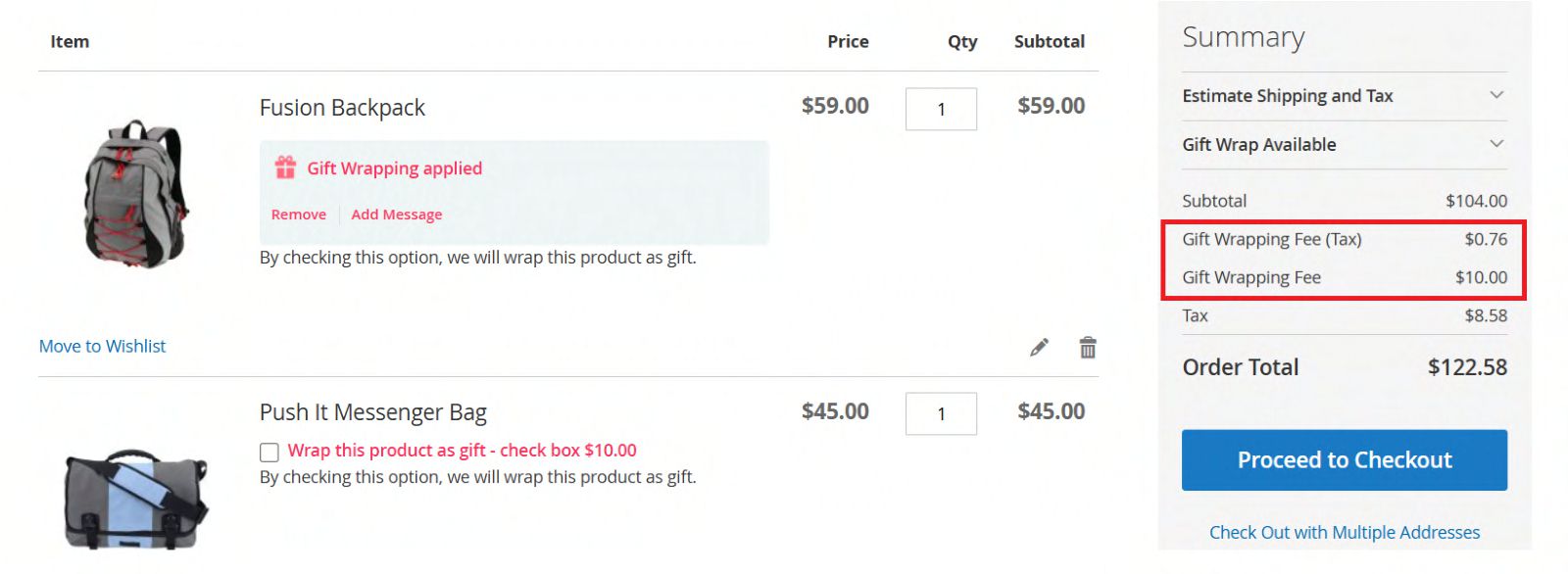
Display Gift Wrap Fee with Including Tax in cart.
Display Tax for Gift Wrap Fee (Including and Excluding Tax)
To display Gift Wrap Fee in checkout with and without tax select the configuration in admin panel as below.
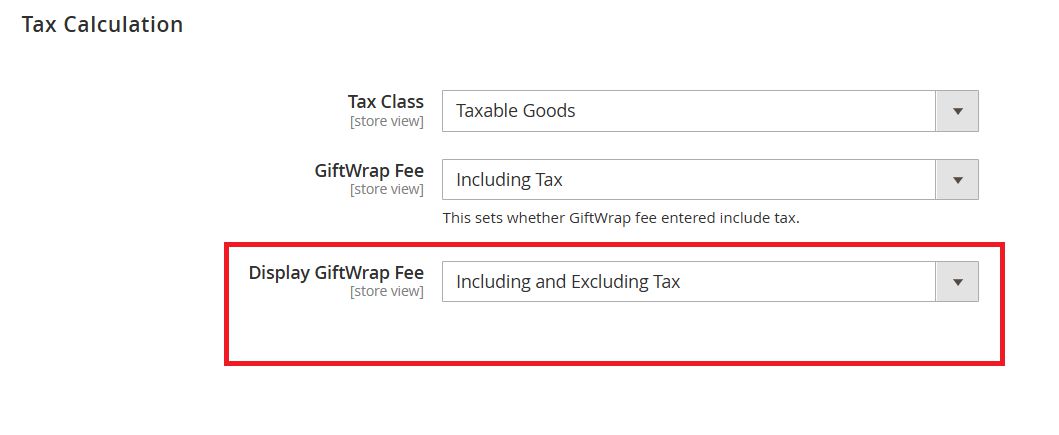
Display Gift Wrap Fee with Including and Excluding Tax Configuration in Admin Panel.
When the display gift wrap fee set as Including and Excluding tax, the fee amount with including tax and excluding tax will be displayed separately as below.
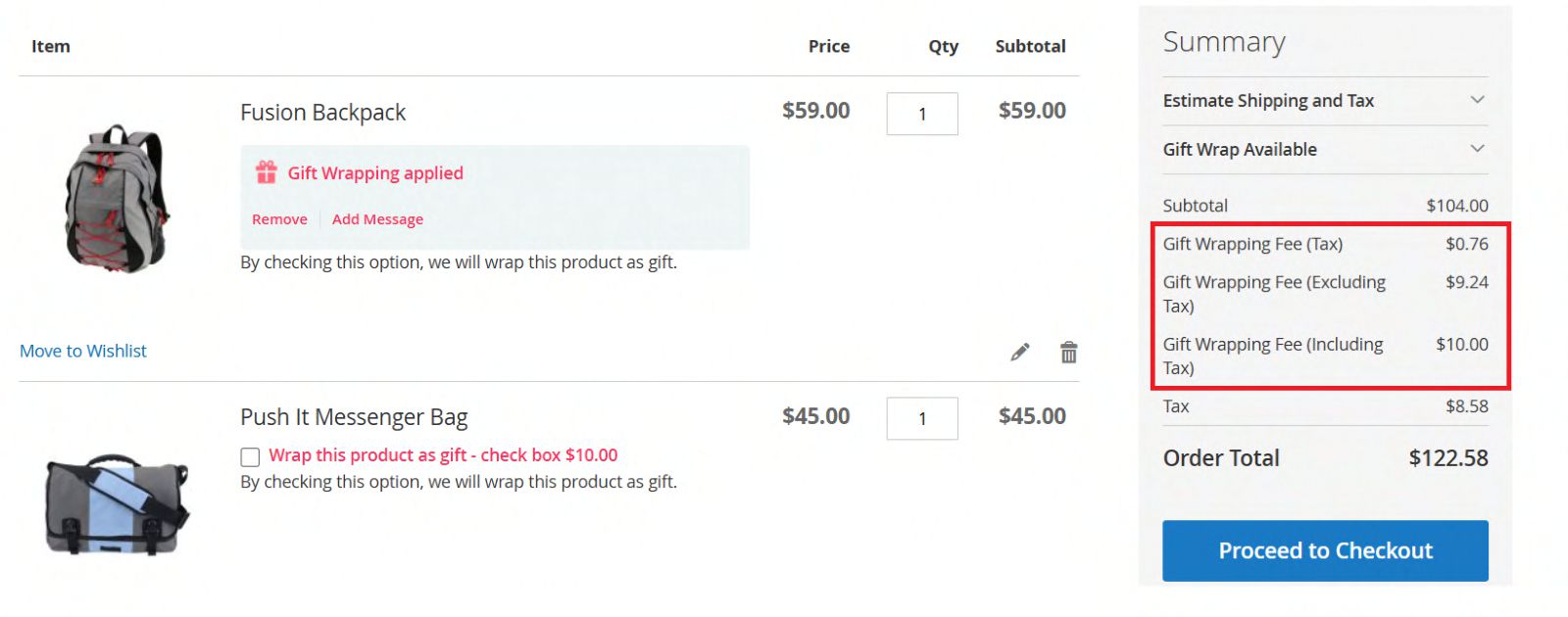
Display Gift Wrap Fee with Including and Excluding Tax in cart.
Important Notes
Gift wrap fee can be refunded, only if the item/order is not shipped.
Technical Requirements / Compatible with:
Magento Open Source 2.3.4 – 2.3.7-p4 and Magento 2.4.x
Supported Languages
English, German, French
Change Log / Release Notes
Version: 1.0.5: December 2024
- Added tax calculation for Giftwrap amount
- Compatible with Magento 2.4.7-p3.
Version: 1.0.4: June 2024
- Code optimization.
- Added "Apply" button to apply the gift wrap message.
- Added admin configuration to edit gift wrap message placeholder text.
- Added admin configuration to select different whole cart gift wrapping fee
- Added configuration to enable/disable whole cart wrap.
- Compatible with Magento 2.4.6-p5 and 2.4.7
Version: 1.0.3: April 2024
- Bug fix – Gift wrap label for each cart items in checkout summary is not correct.
- Magento 2.4.6-p4 compatibility changes and improvements.
Version: 1.0.2: Nov 11, 2023
- Added options to manage gift wrap fee, checkbox labels and notes.
- Added options to show/hide gift wrap option in cart summary.
- Compatible with Magento Open Source 2.3.0 - 2.4.6-p2
Version: 1.0.1: Apr, 2023
- Compatible with Magento Open Source 2.4.6
Version: 1.0.0: Dec, 2022
- Compatible with Magento version 2.4.5
- Customer can wrap single product or wrap all products in the order.
- Customer can attach a gift message to every gift wrap.
- Customer can wrap their products/order in the cart page and checkout page.
- Added admin configuration option to enable or disable the module.
- Added access control for admin users.
- The module supports the multi-currency store.
- The module supports the multi-shipping checkout.
Support
If you have questions use our contact form in webshopextension.com or email to support@webshopextension.com