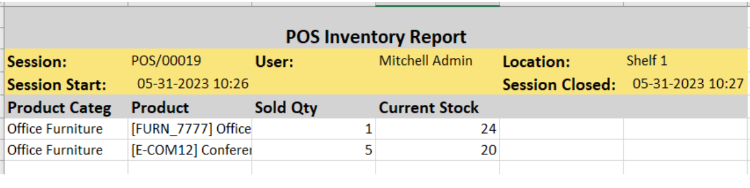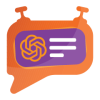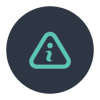1.0 Introduction
In the world of inventory management, businesses often find themselves trapped in a web of manual stock evaluation, limited real-time visibility, and the never-ending burden of maintaining manual checklists. PITS has come up with an innovative solution that promises to break these chains and revolutionize the way you manage your inventory. This plugin is suitable for odoo users looking to enhance their inventory management capabilities, Business owners who want to optimize their stock control and improve operational efficiency, Daily sales businesses that require accurate tracking of stock movements and Inventory users seeking a systematic approach to stock management and forecasting.
The POS Inventory Report Plugin offers a robust and user-friendly solution for businesses to streamline their inventory management processes. By leveraging its features, businesses can gain accurate inventory tracking, enhanced sales analysis, improved operational efficiency, and optimized inventory replenishment. This empowers businesses to make informed decisions, improve customer satisfaction, and maximize profitability.
1.1 Features
- Performance tracking
- Sales Analysis
- Stock Valuation
- No need for paper checklist
- Reorder management
- Accurate inventory tracking
- Daily Basis In/Out Report
1.2 Working
A 'Session' is a unit that corresponds to a day's activities of sales and stock details. Every day, the shop staff should create a 'New Session' to perform POS operations and record sales- related activities. At the end of the day, the session must be closed. Only then can you print the inventory report for that session (day)
- Start a POS session: Begin a new POS session to initiate the sales process. This step marks the start of a dedicated period where you can handle customer orders and transactions using the POS system.
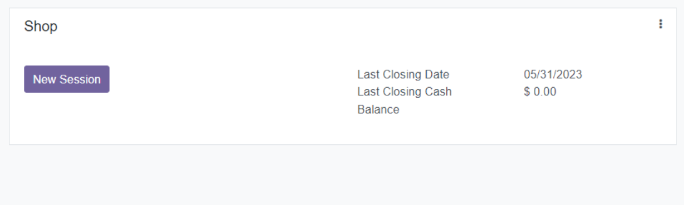
- Perform POS operations: Once the POS session is active, you can perform a range of essential operations. These include scanning and adding products to the order, applying discounts, managing payment methods, and generating invoices or receipts.
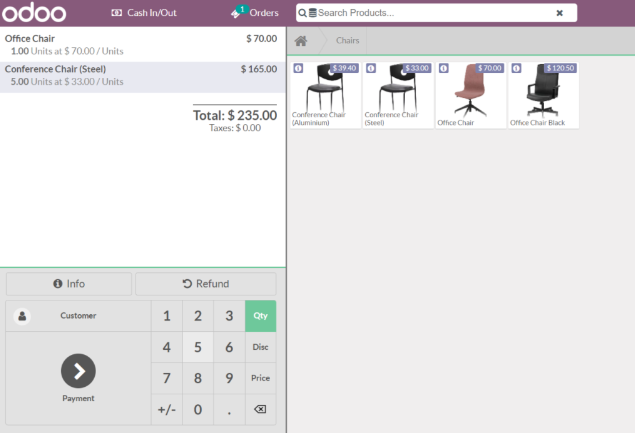
- After POS orders, close the session: When all the orders and transactions for a particular session are complete, you can choose to close the session. This action finalizes the sales data for that specific period, ensuring proper record-keeping and allowing for accurate reporting and analysis.
- Select a session: In order to get the inventory report of a particular session. Click on Orders > Sessions
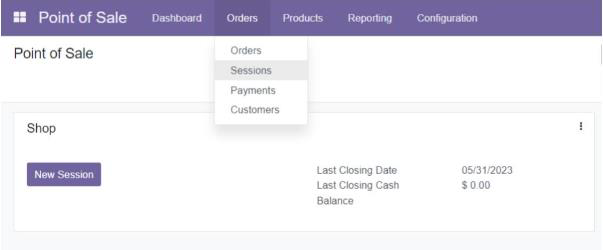
The POS Sessions feature allows you to manage and track your daily POS activities more effectively. Now select the required session and proceed to download the inventory report.
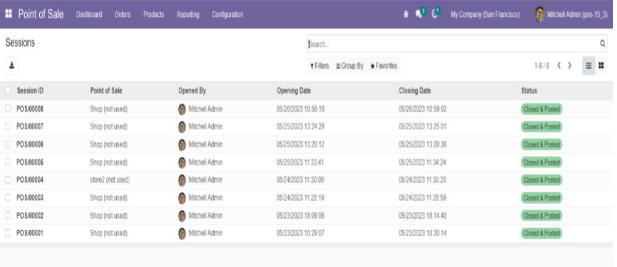
- Inventory Report: With the Print feature, you can generate a comprehensive inventory report specific to the selected session. This report provides valuable insights into the inventory status, including the quantity and value of items for that session. Click on Print -> Inventory Report option.
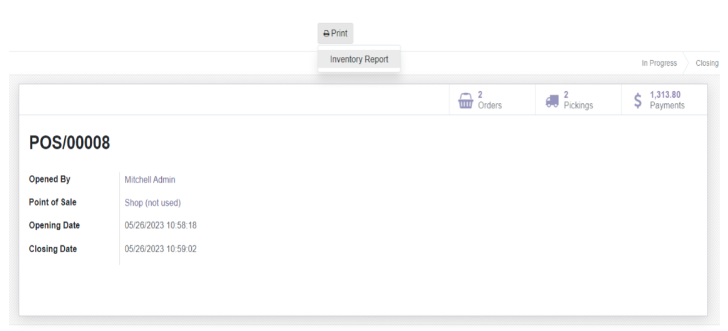
The POS Inventory Report feature generates a detailed report in Excel format based on the POS orders placed within a specific session.
This report captures essential information about the products sold and current stock. This enables you to perform further calculations, generate visualizations, and gain deeper insights into your POS transactions for better decision-making and business analysis within excel.