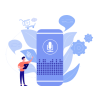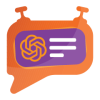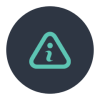1. Introduction
The Datatrans payment provider plugin integrates seamlessly with your Odoo webshop, offering a streamlined solution for handling payments. As Switzerland's leading payment service provider, Datatrans supports a broad array of payment methods, ensuring flexibility and convenience for your customers.
2. Key Benefits
- Easy Installation: The plugin integrates smoothly into your Odoo webshop, enhancing its payment capabilities with minimal setup.
- Redirect Mode: Customers are directed to the secure Datatrans Payment Page, which handles all supported payment methods, simplifying the payment process.
- Enhanced Payment Experience: Fast, secure, and straightforward payments can lead to increased customer satisfaction and higher turnover.
3. Features
- Basic Payment Transaction Workflow: Handles standard payment transactions effectively.
- Payment Method-Specific Configurations: Customize settings for different payment methods according to your needs.
- Customer Customization: Tailor the payment experience to suit your customer preferences.
- Supported Payment Methods: Includes major cards like American Express, Diners, Discover, Mastercard, Visa, and PostFinance Card.
- Easy Configuration: Simple setup for additional payment methods supported by Datatrans.
- Transparent Log History: Maintains a clear and detailed record of transactions for better tracking and management.
- Sale Order Payments: Facilitates payments directly through sale orders.
- Invoice Payments: Supports payment processing for invoices.
- Multi-Website Compatibility: Works across multiple websites, making it versatile for businesses with various online presences.
4.Screenshots
Screenshot 1: Datatrans Webadmin Tool - Merchant ID
Datatrans Web Administration URL - https://admin.datatrans.com/
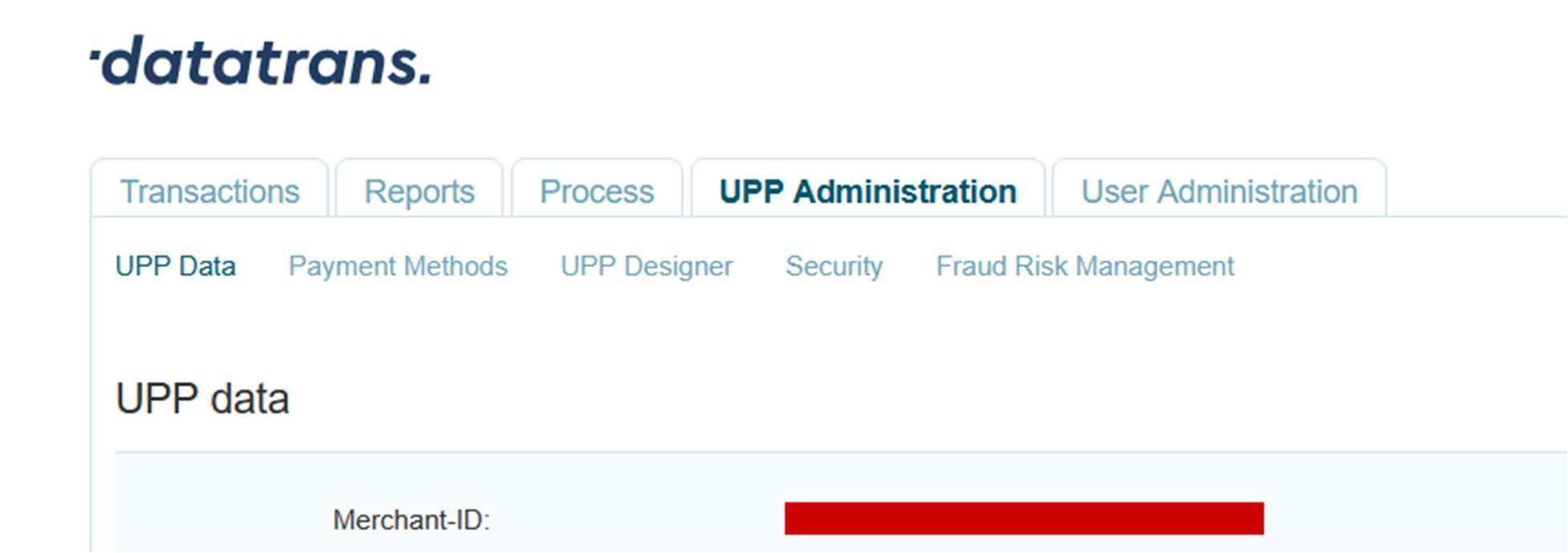
Screenshot 2: Datatrans Webadmin Tool - security signature
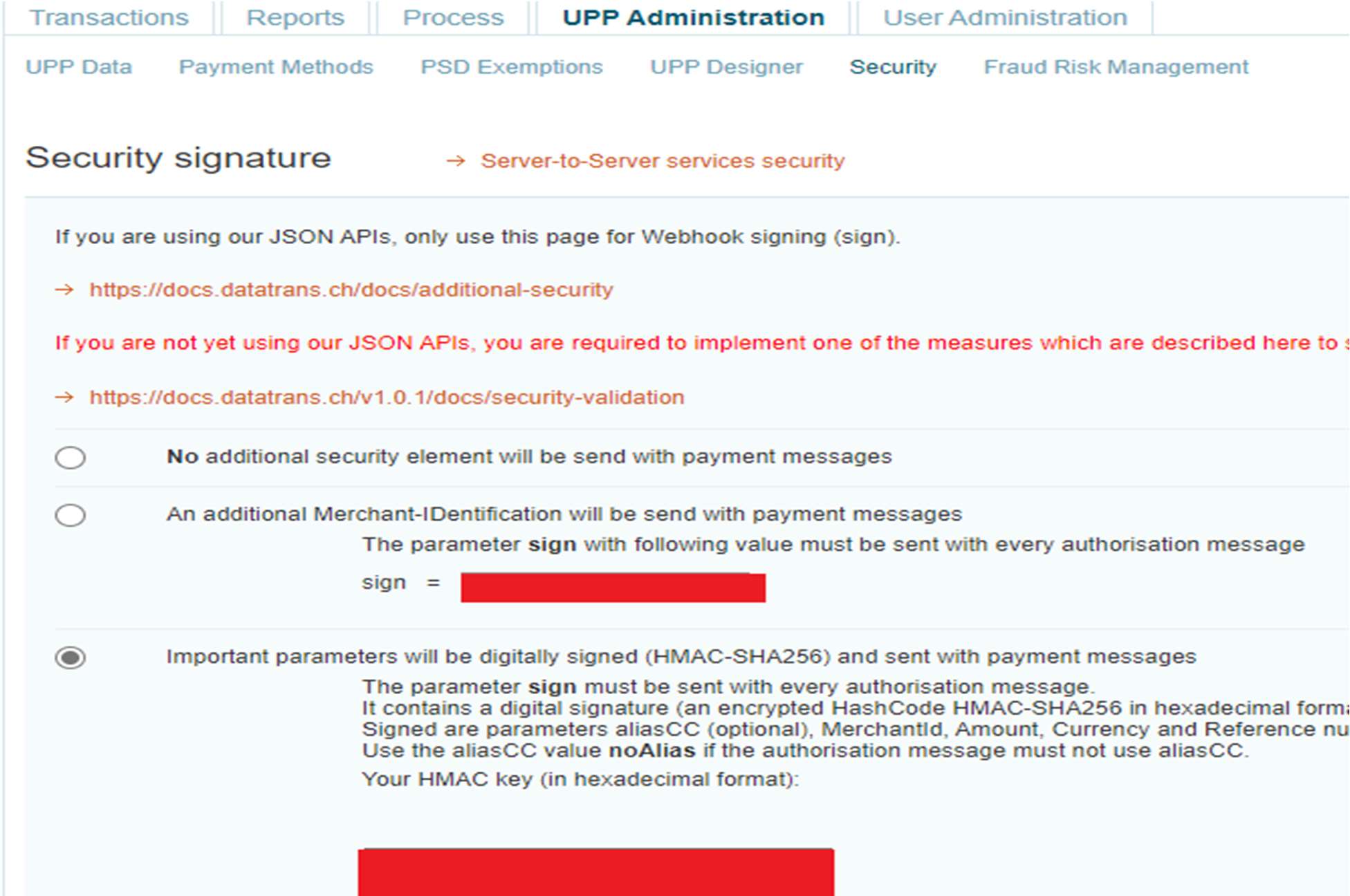
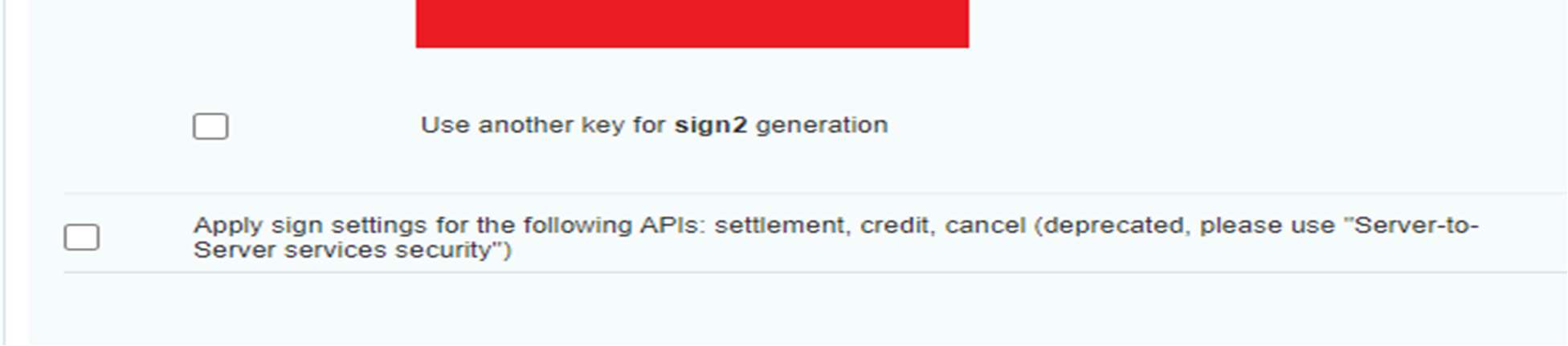
Screenshot 3: Datatrans Provider Configuration: Enable Dynamic Signature
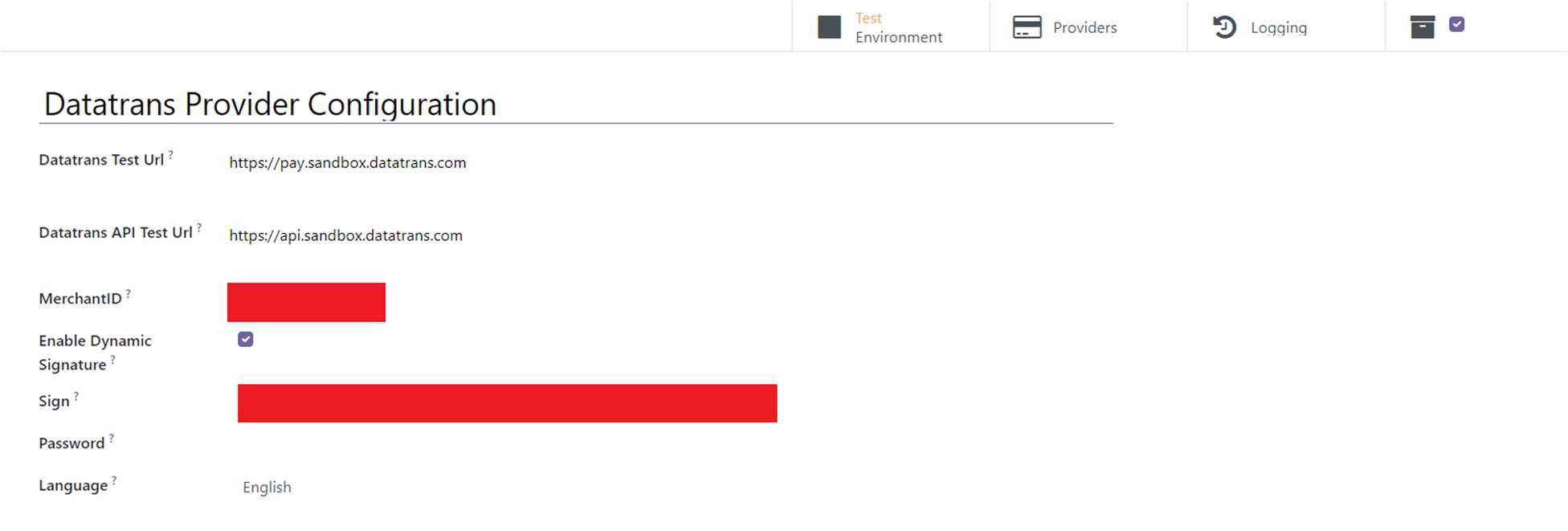
Screenshot 4: Payment Providers Listing
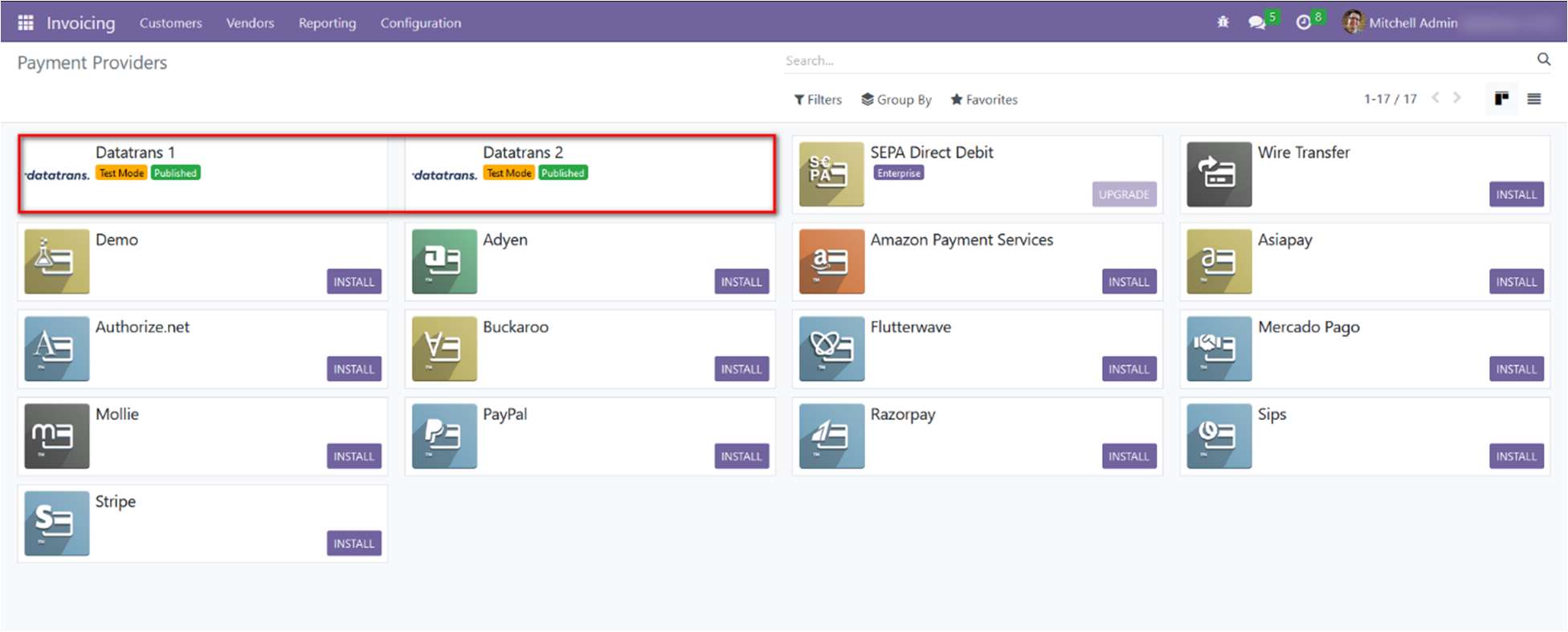
Screenshot 5: Provider Detail Page
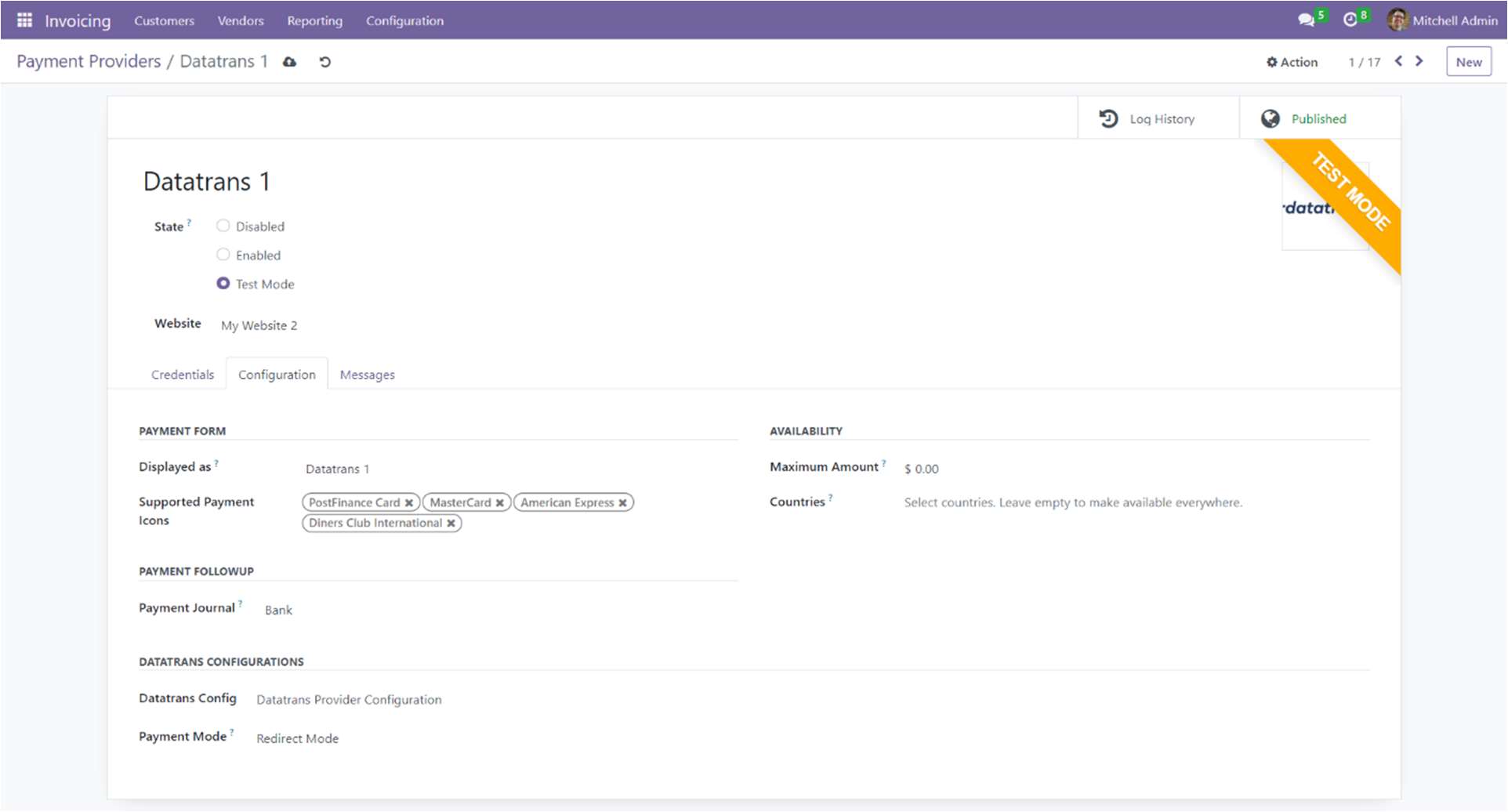
Screenshot 6: Ecommerce Pay Now Page
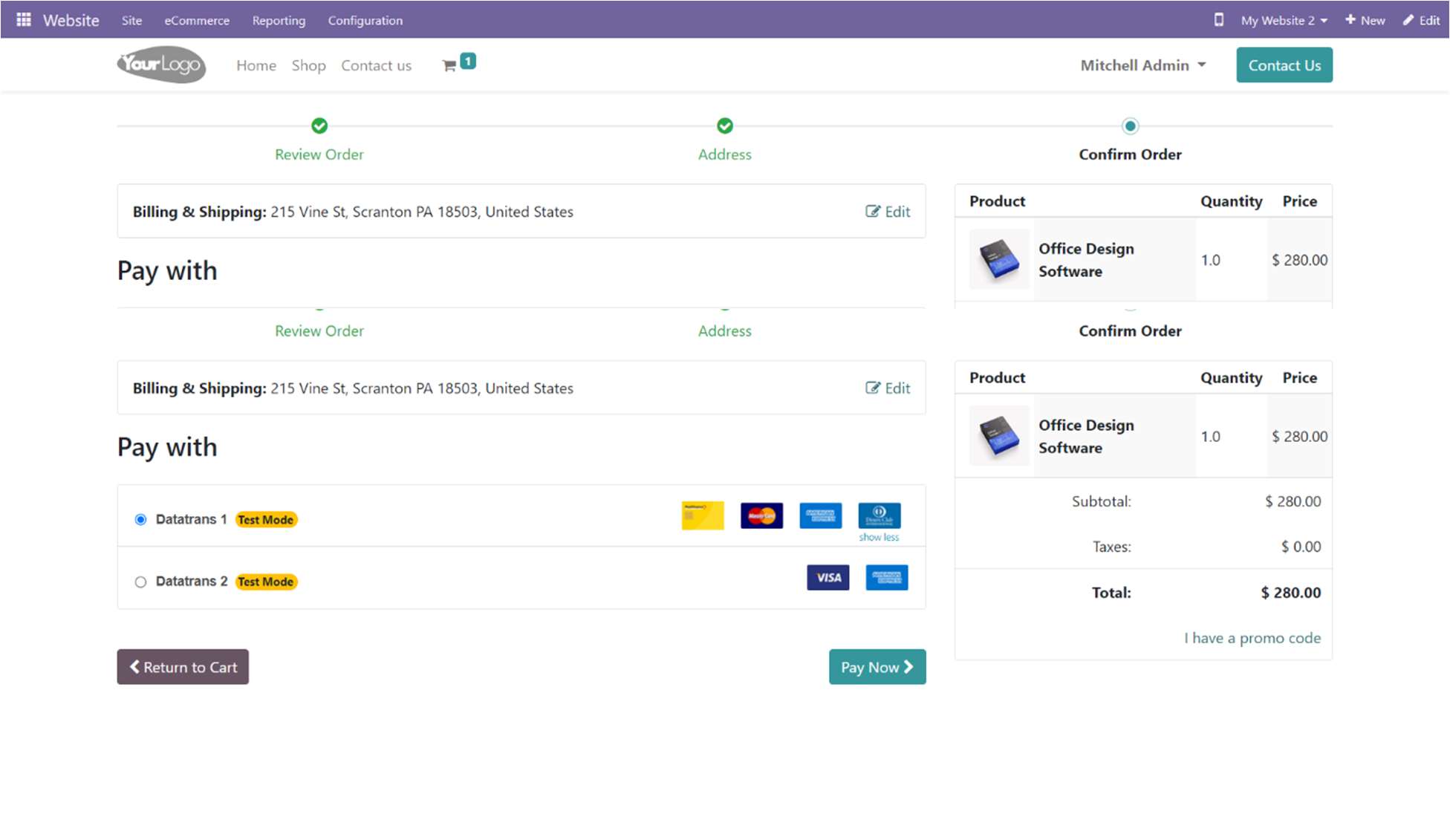
Screenshot 7: Datatrans Payment Page
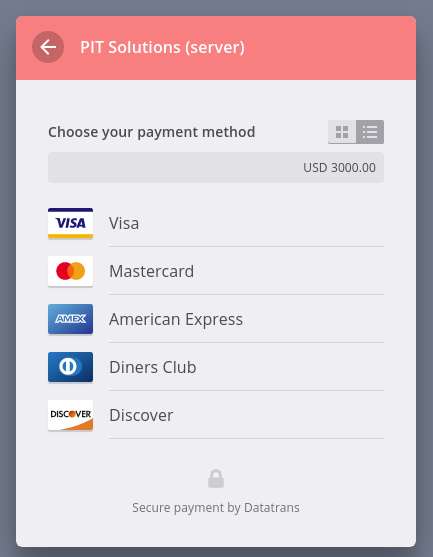
Screenshot 8: Datatrans Payment Detail Page
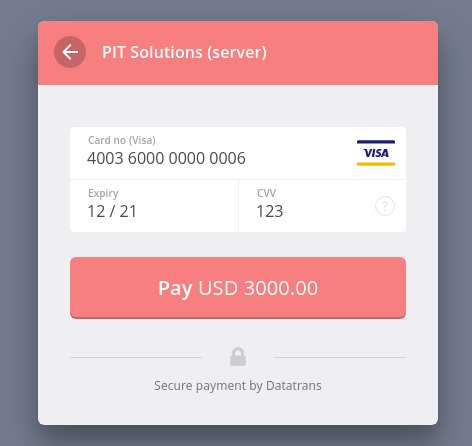
Screenshot 9: Payment Confirmed.
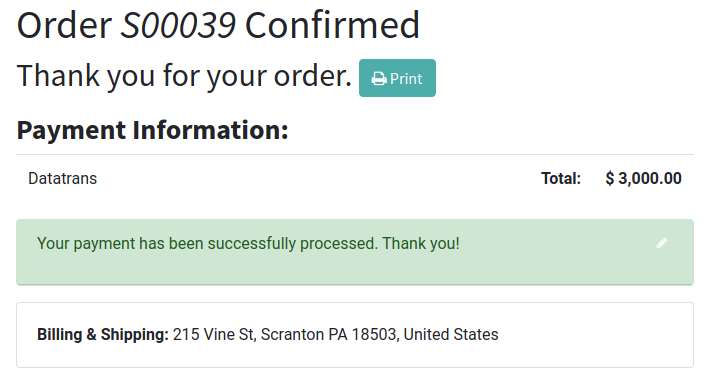
Screenshot 10: Payment Failed.
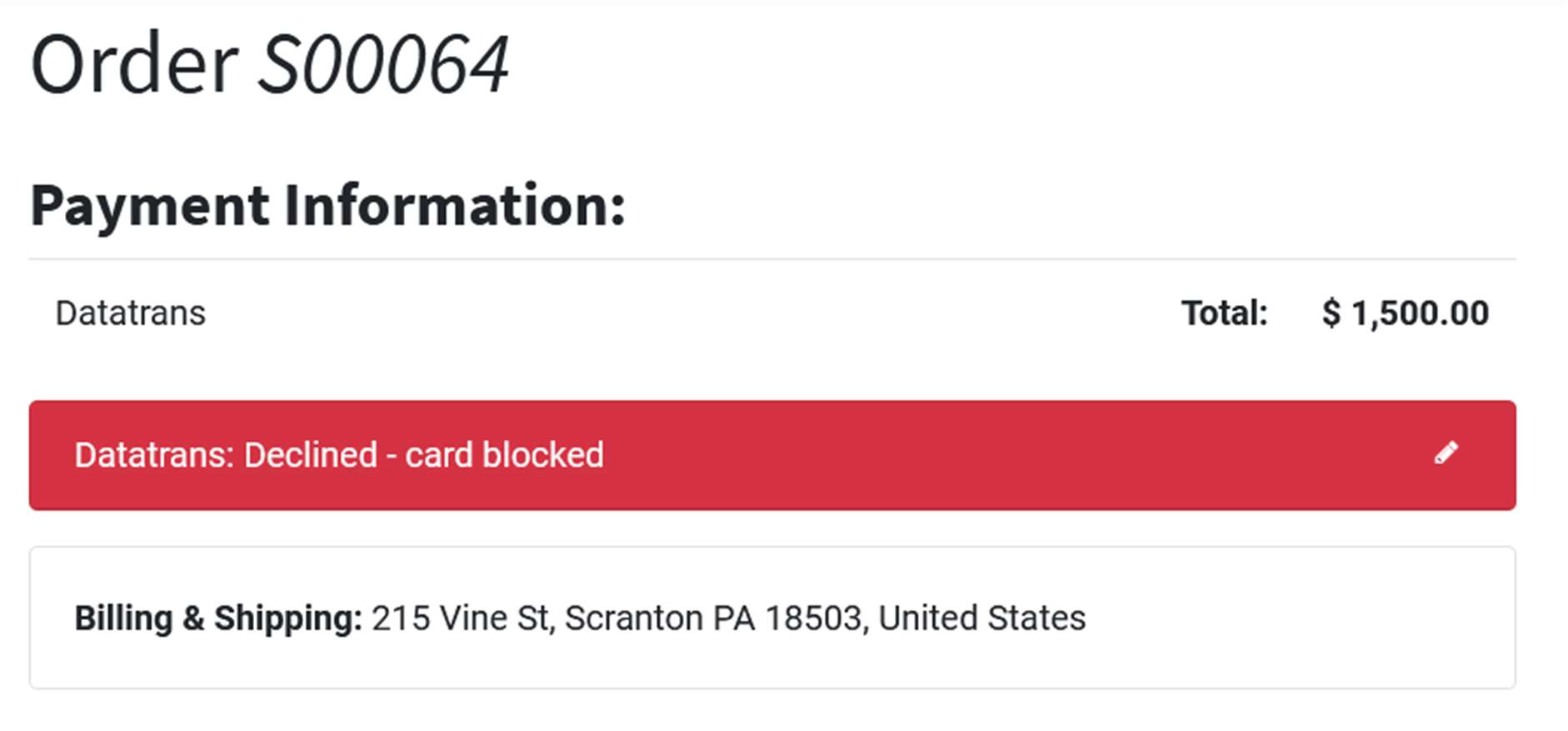
Screenshot 11: Datatrans Log History.
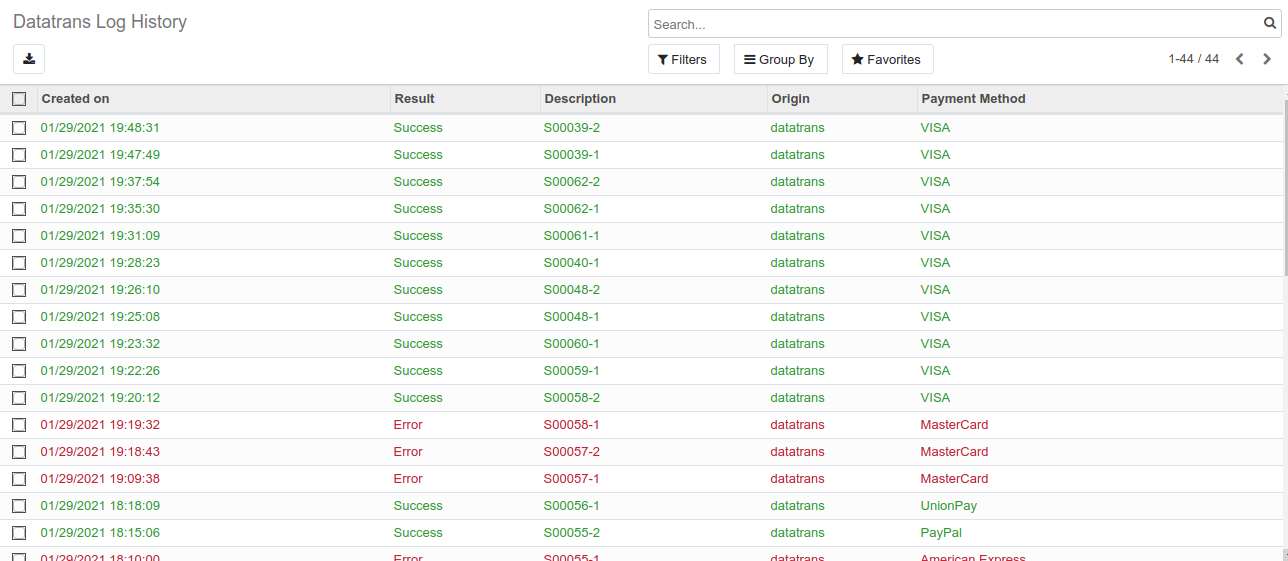
5. Datatrans Multi-website Backend configuration
Screenshot 12: For multi-website configuration, need to create multiple Datatrans payment Provider by duplicating the existing Datatrans payment Provider.
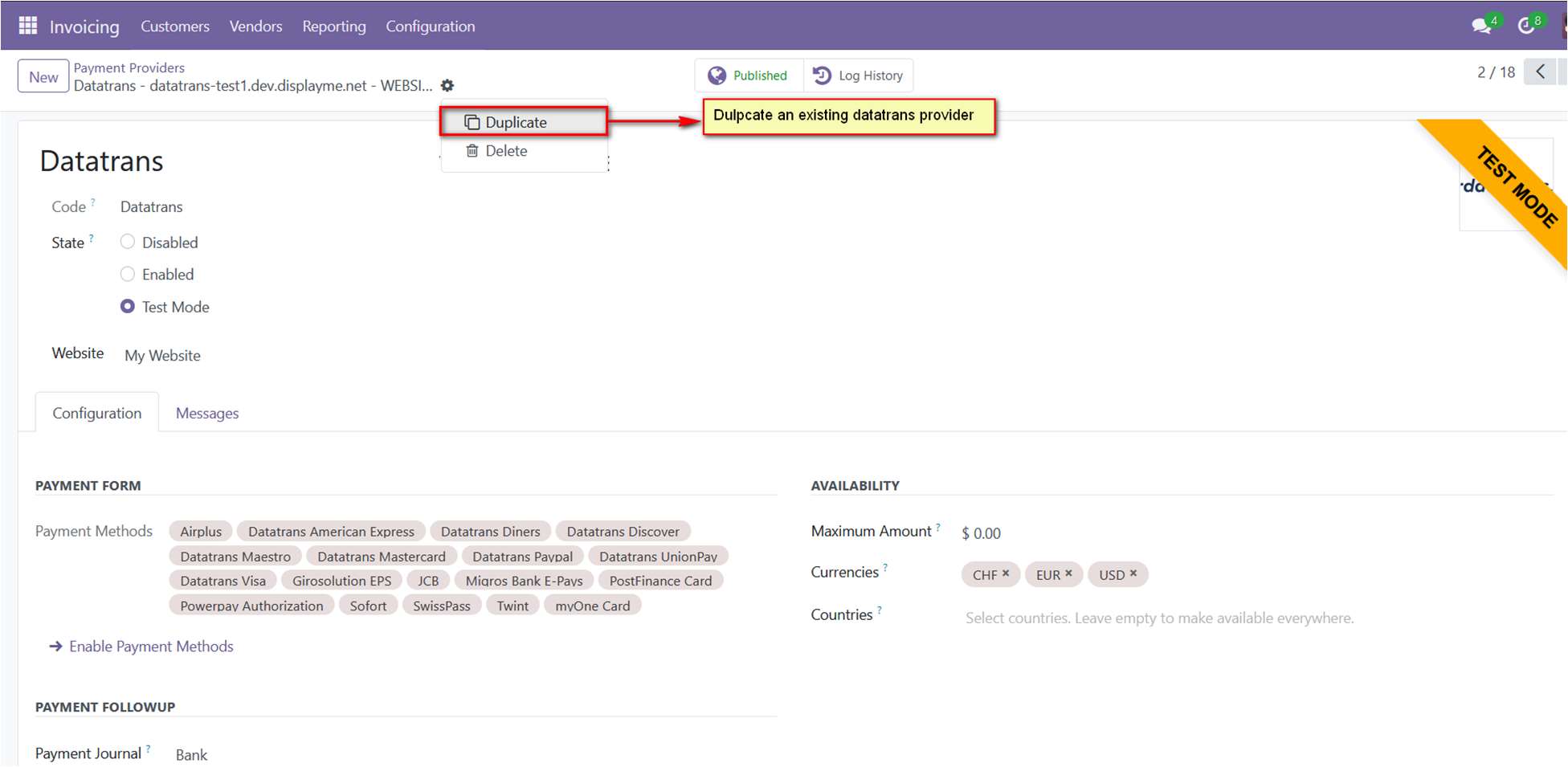
Screenshot 13: After creating the Datatrans payment Provider, map the respective website and add the Datatrans credentials.
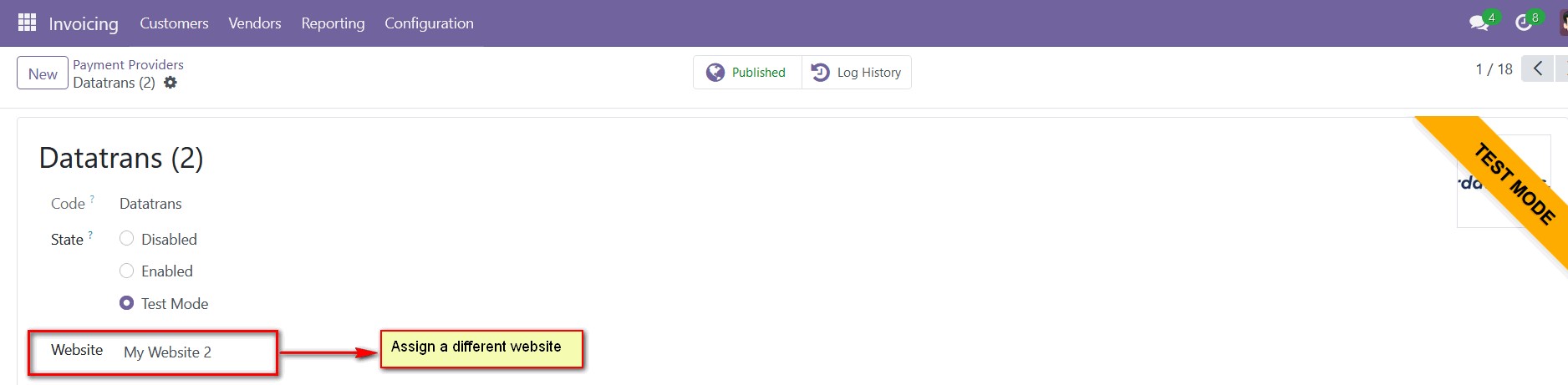
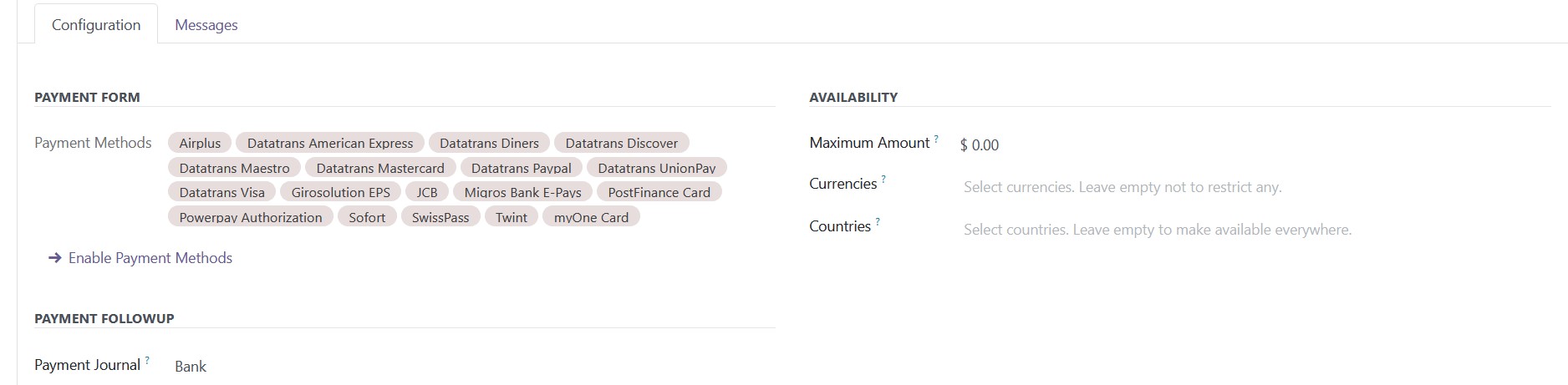
Screenshot 14: For multi-website functioning, it is necessary to set the domain for the websites.
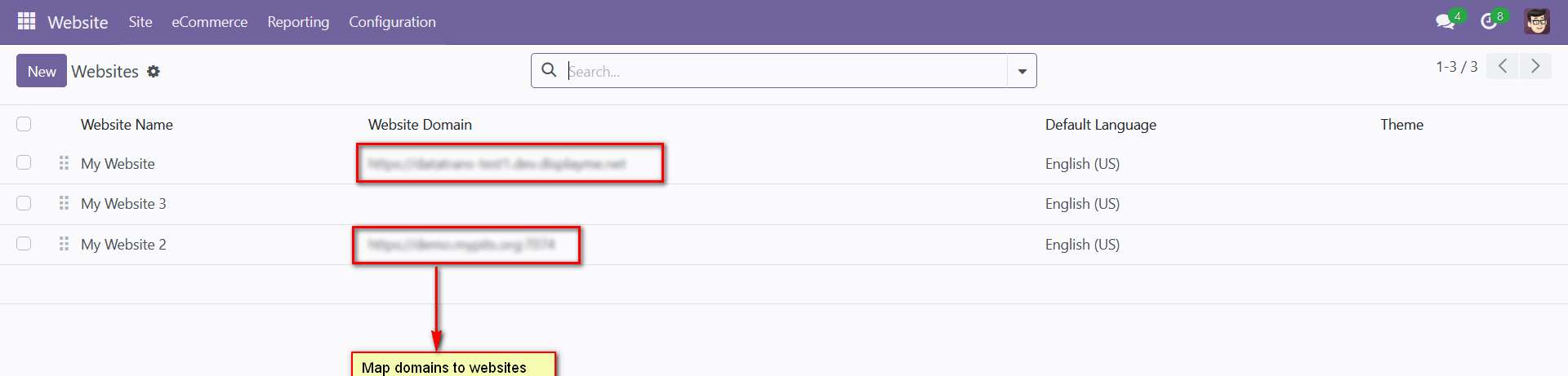
6. Brief description
To ensure smooth operation of the Datatrans payment provider plugin with your Odoo webshop, follow these essential configuration steps:
1. Configuration Setup:
- Initial Configuration: Enter your Merchant ID, Password, and Dynamic Sign from the Datatrans Web Administration Tool into the Odoo backend configuration.
- Activation: Once configured, activate the Datatrans payment provider. It will then be available on the shop payment page.
2. Payment Process:
- Checkout: On your e-commerce website, add products to the cart and proceed to checkout.
- Payment Selection: Choose the Datatrans payment provider, complete the payment process on the Datatrans Payment Page, and return to your Odoo webshop after payment.
Initial Step-by-Step Description
Prerequisites: Ensure you have access to the Datatrans Web Administration Tool, where you can manage and verify transactions. Obtain the Merchant ID and Dynamic Sign for backend configuration.
Step 1: Datatrans Configuration and Provider Setup
- Configure the Datatrans provider in the Odoo backend with your Datatrans credentials
Step 2: Activate/Publish/Enable the Datatrans Payment Provider
- Make sure the payment provider is activated and available for use.
Step 3: Enter Datatrans Credentials
-
In the Odoo backend, add the necessary Datatrans credentials: Merchant ID, Dynamic Signature, and enable the Dynamic Signature feature.
Step 4: Test Checkout Process
- Go to your e-commerce website, add items to the cart, and proceed to checkout.
Step 5: Select Payment Method
- Choose the Datatrans payment method during checkout.
Step 6: Complete Payment
- Fill out the required details on the Datatrans Payment Page to complete the transaction.
Step 7: Order Confirmation
- After a successful payment, the order will be placed, and you will be redirected back to the Odoo webshop.
Step 8: Multi-Website Configuration
- Duplicate the Datatrans Provider configuration using the Duplicate button.
Step 9: Map and Configure for Additional Websites
- Assign the new Datatrans provider to the respective websites and input the relevant credentials.
Step 10: Domain Setup for Multi-Website Functionality
- Ensure each website’s domain is correctly set up in Odoo for proper functionality across multiple sites.
By following these steps, you ensure that the Datatrans payment provider is correctly integrated and operational for both single and multi-website setups.
7. Technical Requirements / Compatible With:
- Technical Requirements: Odoo Sales, Payment, Contact and Website Module.
- Compatible with ODOO On Premise version 16.
8. Datatrans Payment Page Supported Languages:
-
German, English, French, Italian, Spanish, Greek, Norwegian, Danish, Polish, Portuguese.
9. Changes Log / Release Notes
Version 1.1.0: August 2024
- Multi-website Compatibility
Version 1.0.0: April 2022
- Initial version.
10. Support
If you have questions, use our contact form at webshopextension.com or email at support@webshopextension.com.