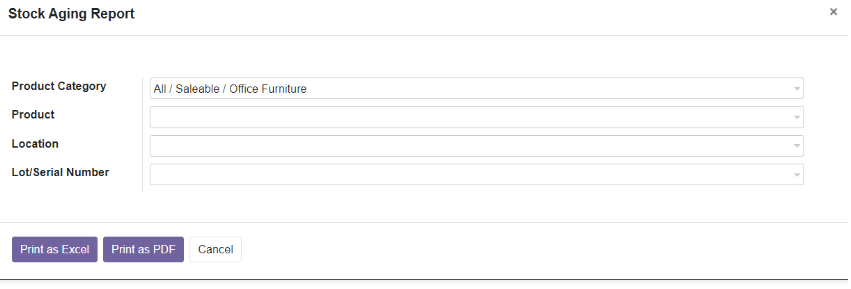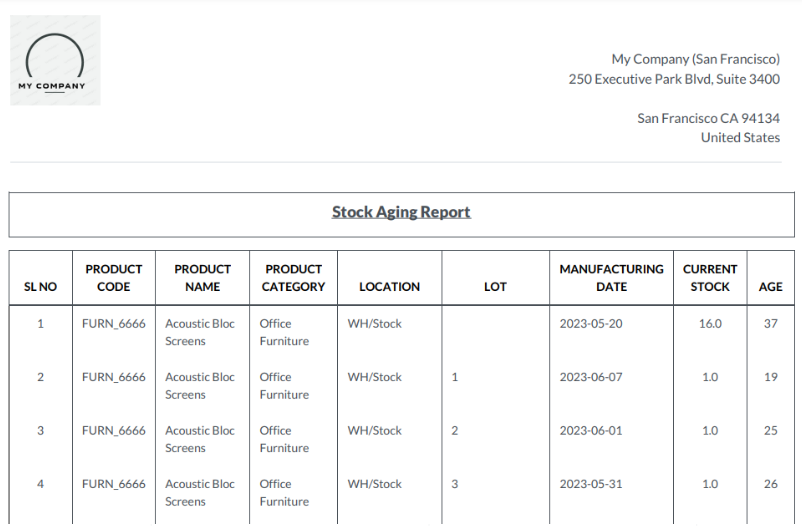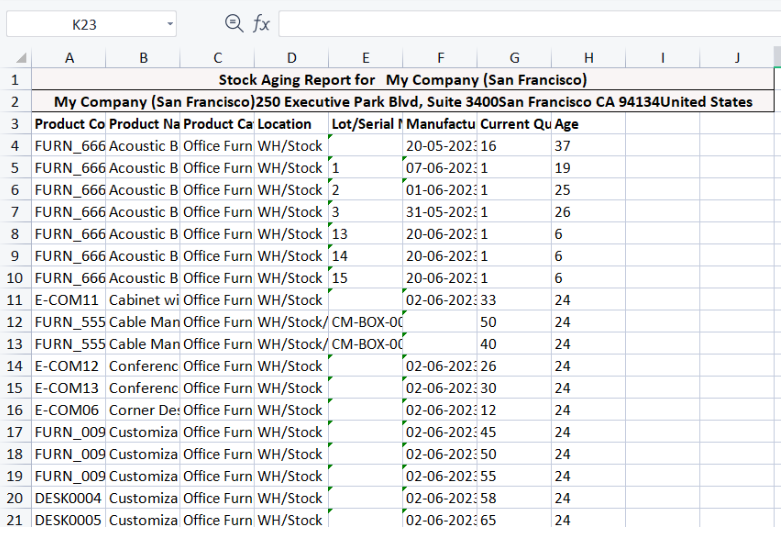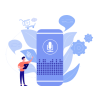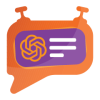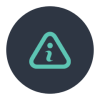1.0 Introduction
Many businesses face difficulties in obtaining accurate and comprehensive inventory reports specific to their different locations, products, and time frames. This information is crucial for effective inventory management, making informed purchasing decisions, and forecasting future demand. The Inventory Reports plugin for Odoo addresses the challenge of a lack of clear, location-based inventory reporting within the Odoo ERP system. This plugin is specifically designed for users of Odoo, including business management personnel and inventory users. It caters to businesses of all sizes and industries that rely on Odoo for their inventory management needs. The main issue addressed by this plugin is the lack of clear, direct inventory reporting based on location in Odoo. Without this functionality, businesses struggle to gain a comprehensive view of their inventory movements and stock valuations. It can be time-consuming and challenging to generate accurate reports for analysis and decision-making purposes.
The Inventory Reports plugin provides businesses with accurate and detailed inventory reports based on specific locations, products, and date ranges. These reports enable informed purchasing decisions, optimal inventory management, and forecasting future demand. By aligning inventory levels with customer needs, businesses can avoid overstocking or under stocking, reduce costs, and maintain customer satisfaction
1.1 Features
- Inventory Valuation Report
- Stock Register Report
- Stock Reorder Level Report.
- Stock Aging Report.
1.2 Working
Inventory Valuation Report
This report provides essential information such as the name, category, price, and current quantity of all products at a specific location. It offers businesses a comprehensive view of their inventory status and facilitates effective inventory management.
- To access the Inventory Evaluation Report: Inventory Module -> Reporting -> Inventory Valuation Report
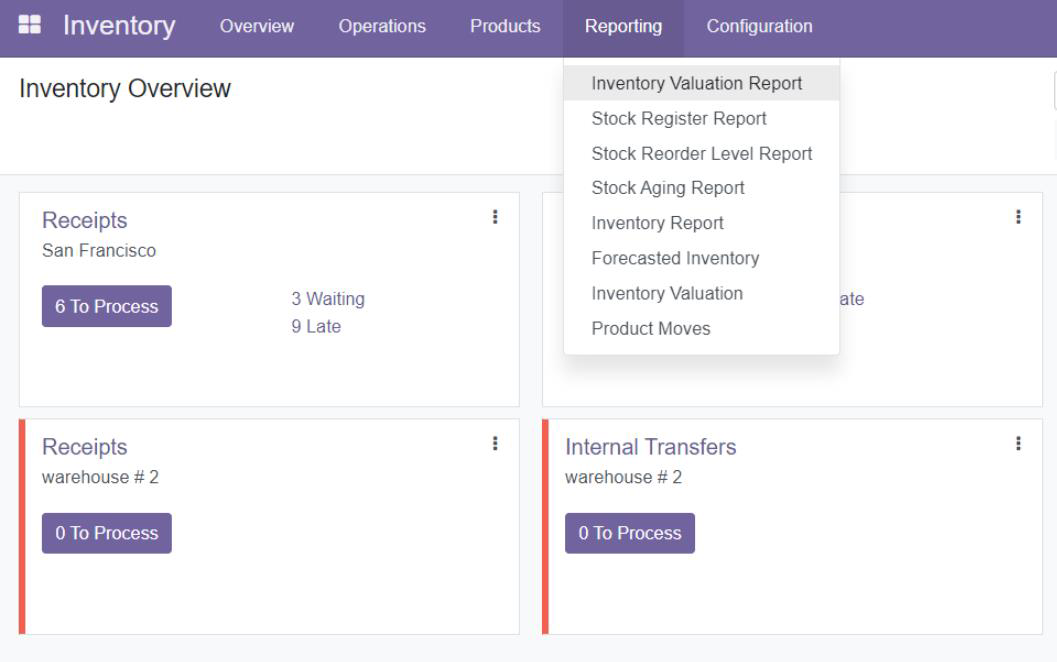
- The report allows users to specify the desired location, and there is also a feature to filter the report based on product categories. Additionally, users can fetch the stock valuation of a particular product by entering its name
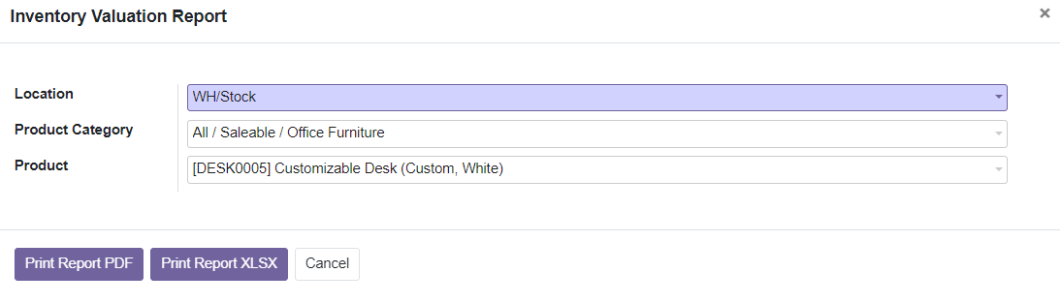
- Once the report is generated, users have the flexibility to download it in PDF or Excel format, enabling easy sharing, analysis, and further processing of the inventory data.
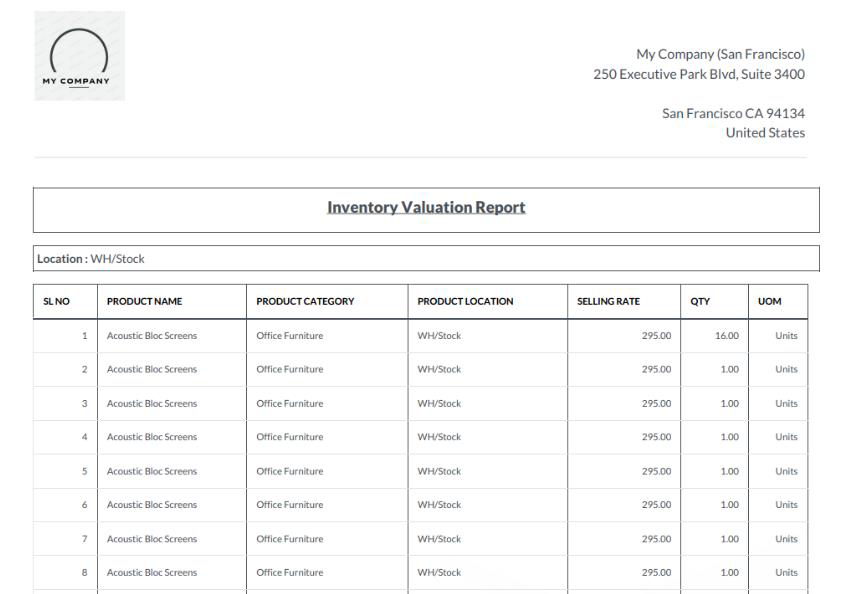
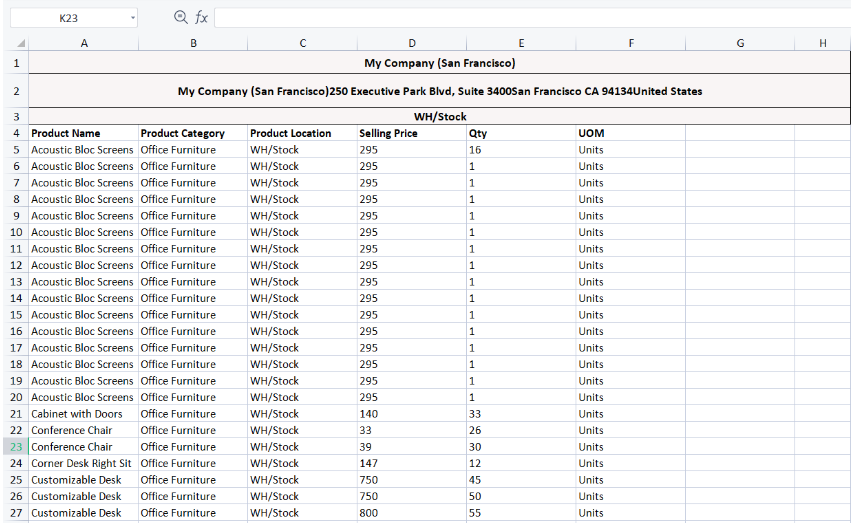
Stock Register Report:
This report offers comprehensive information on stock movements and the current stock of all products within a specified time span, as defined by the user. It enables businesses to track and analyse stock changes over a specific period, facilitating effective inventory management
- To access the Stock Register Report: Inventory module -> Reporting -> Stock Register Report.
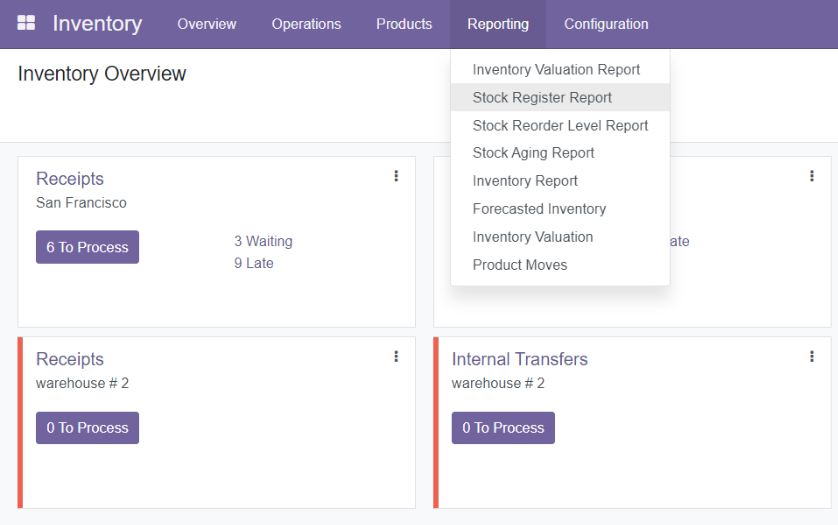
- Within the report, users have the flexibility to select a stock location and define a From Date and To Date to specify the desired time span. Additionally, users can apply a product category filter to further refine the report results.
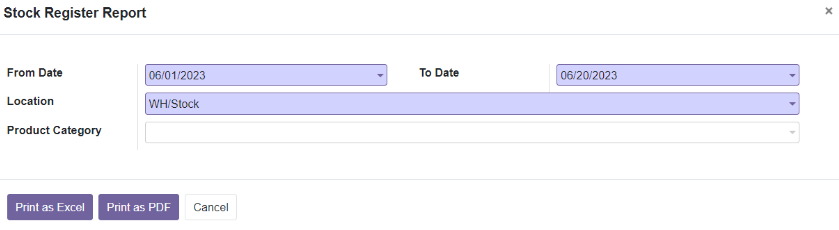
- Once generated, the Stock Register Report can be downloaded in PDF or Excel format, allowing for easy sharing, analysis, and further processing of the stock data
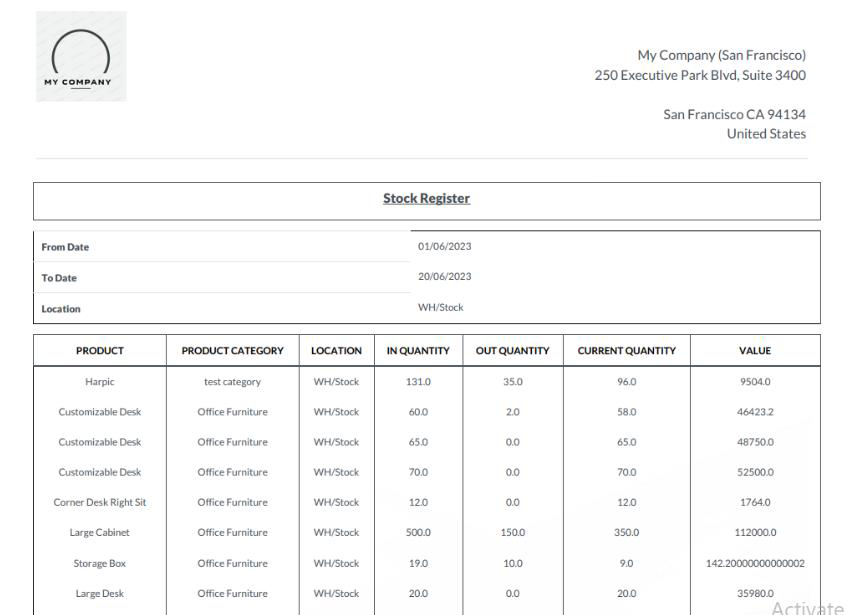
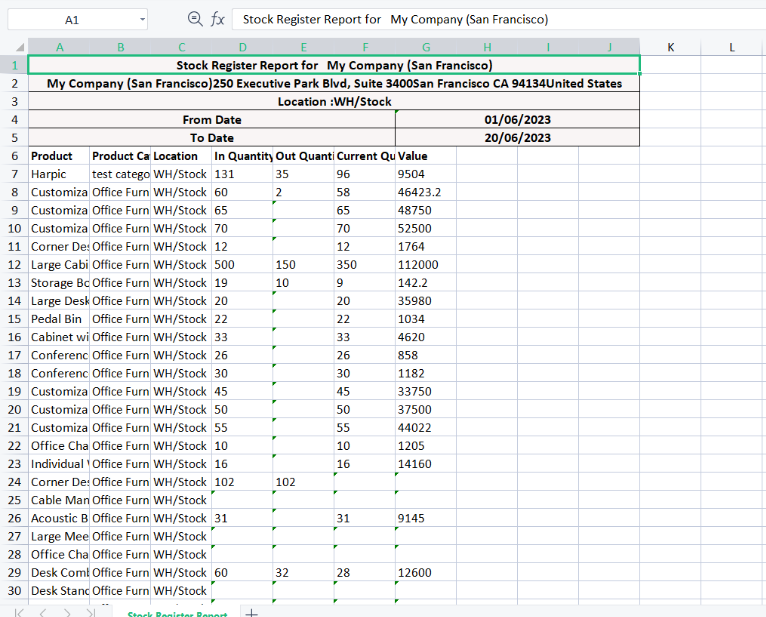
Stock Reorder Level Report:
The Stock Reorder Level Report is a valuable tool in the Inventory module of Odoo that assists businesses in determining when to initiate product purchases based on pre-set minimum quantity thresholds. This report enables efficient inventory management by ensuring that stock levels are maintained to meet demand without experiencing stockouts.
- To set up a reorder rule: Go to Inventory -> Products -> Open a product -> Click on Reordering Rules tab.
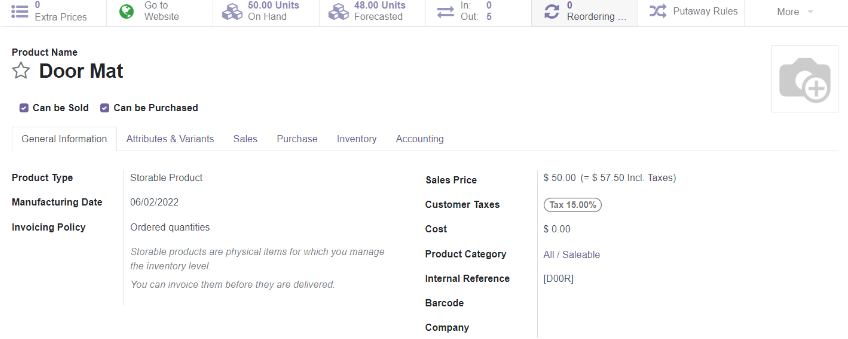
- By creating a new rule, users can specify the minimum and maximum quantities for the product, ensuring that when the stock reaches the minimum threshold, a purchase is initiated. Create a new rule -> Enter min and max quantities -> Save.
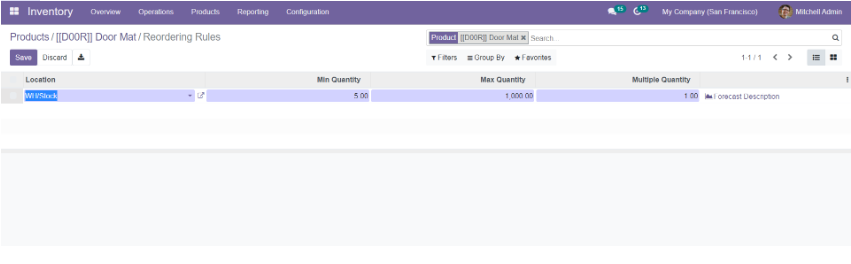
- Go to Inventory -> Reporting -> Stock Reorder Level Report Location, Product category and Product filters can be applied.

- The report allows users to apply filters such as location, product category, and specific products to customize the results according to their requirements.
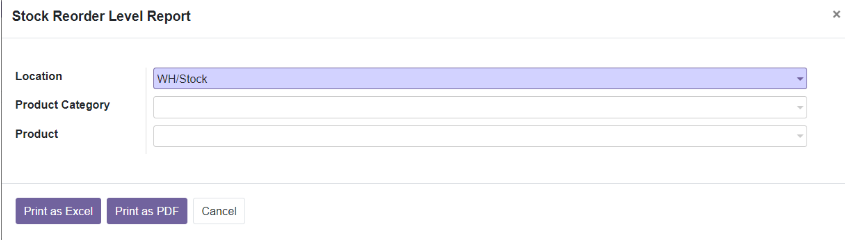
- Once the report is generated, it can be downloaded in PDF or Excel format, enabling users to review the reorder levels and take necessary actions to maintain optimal inventory levels
and prevent stock outs.
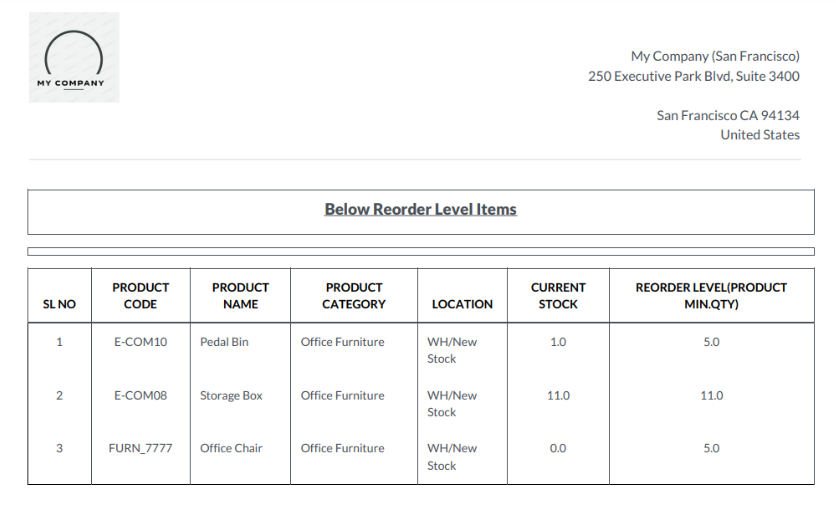
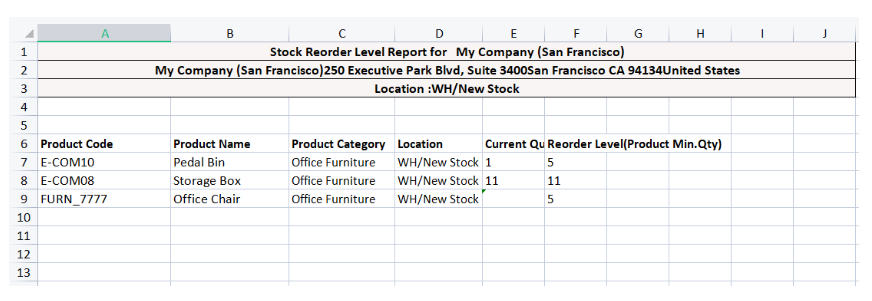
Stock Aging Report:
This report is useful for products that may have multiple stocks with different manufacturing dates. It provides insights into the age of inventory, facilitating effective inventory rotation, and ensuring the sale of fresh products. To track the age of stock items, users have two options: lots or unique serial numbers
In the Inventory tab of the respective product, users can assign lots or unique serial numbers to each stock item. For lots, users manually set the lot name and manufacturing date. For unique serial numbers, users can assign specific serial numbers to individual stock items. To generate the Stock Aging Report, follow these steps:
- Open the Inventory module and access the desired product.
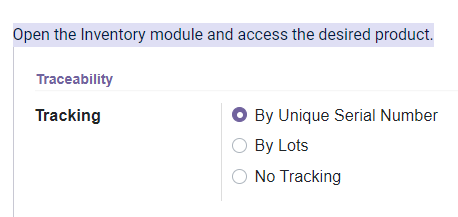
- Navigate to the Inventory tab.
- In the Purchase module, create a Request for Quotation by adding the vendor name and the product to be purchased.
- Confirm the order and receive the products.
- Click on the product and assign serial numbers to individual stock items.
- Confirm the serial numbers
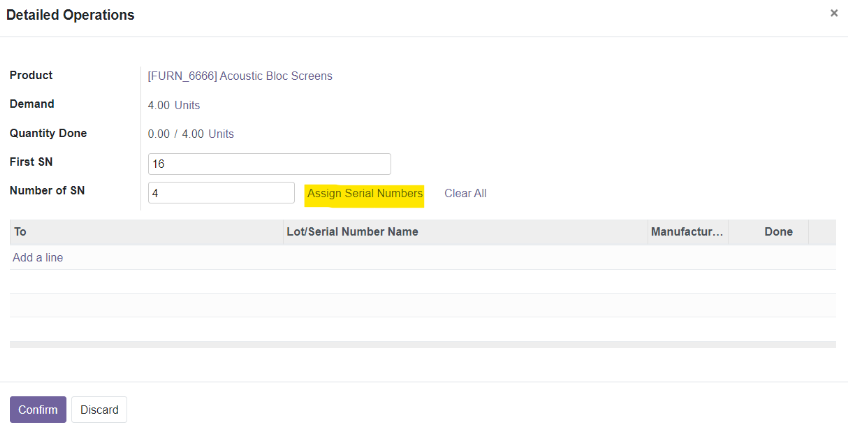
- If tracking by lots, manually set the lot name and manufacturing date for each lot . If tracking set to no tracking, then manufacturing date captured from product’s
manufacturing date
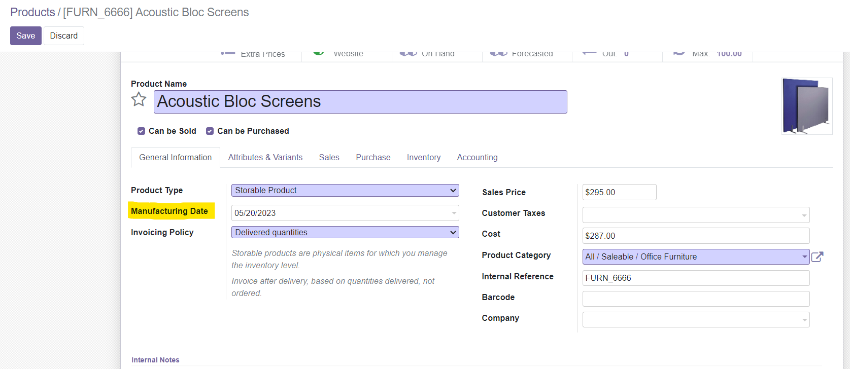
To generate the Stock Aging Report:
- Go to the Inventory module.
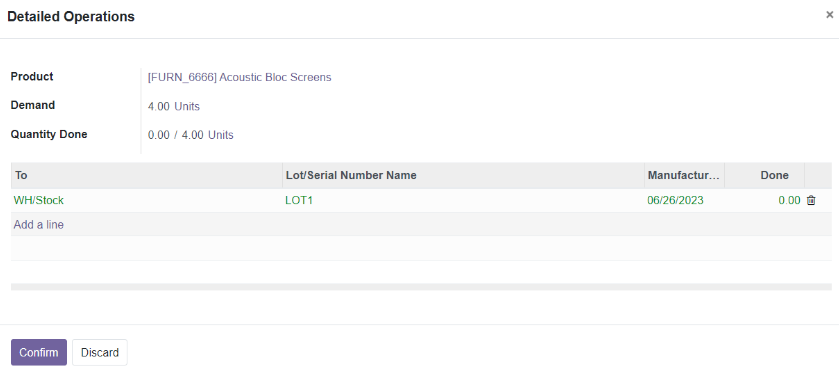
- Navigate to the Reporting section.
- Select the Stock Aging Report option.
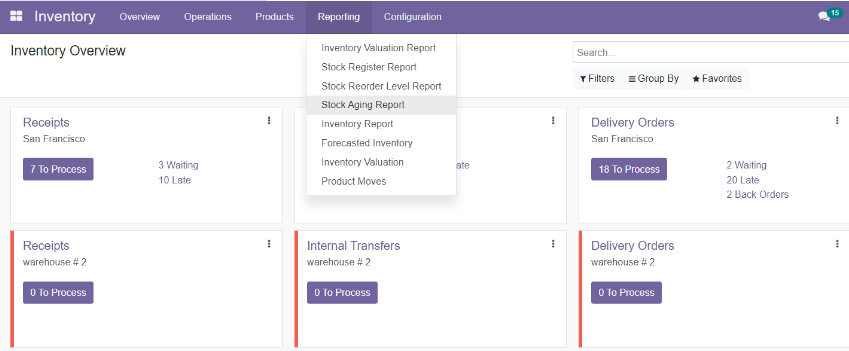
- Apply various filters such as location, product, lot, serial number, and date range to customize the report results.