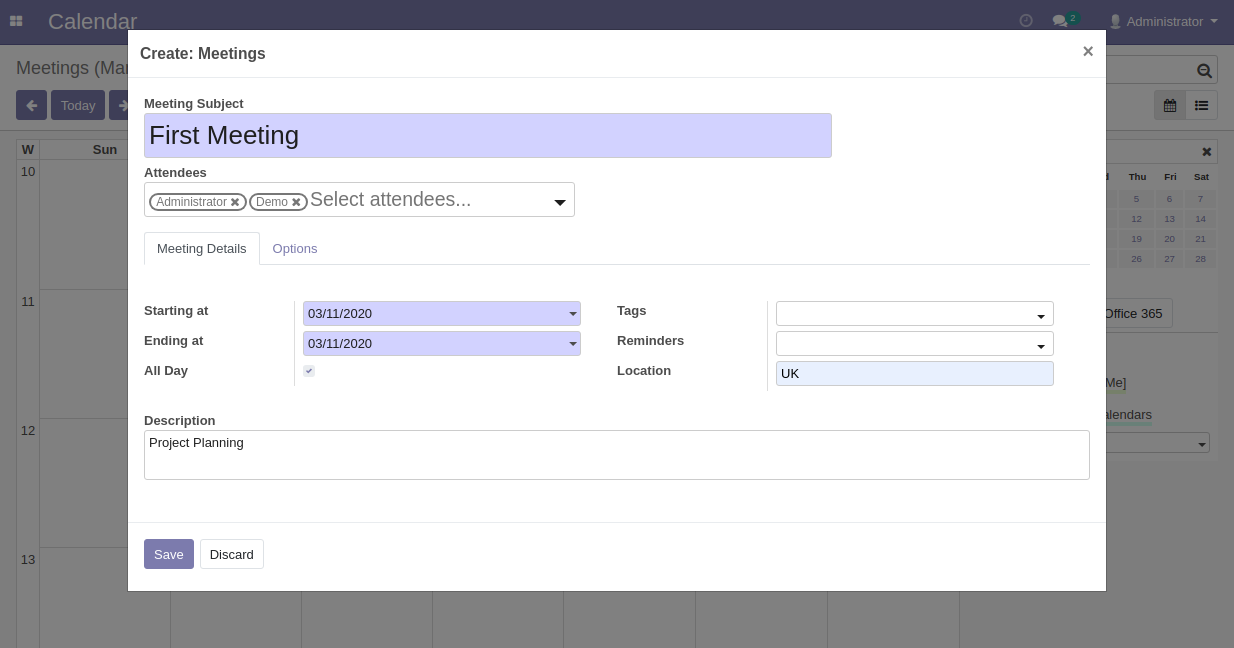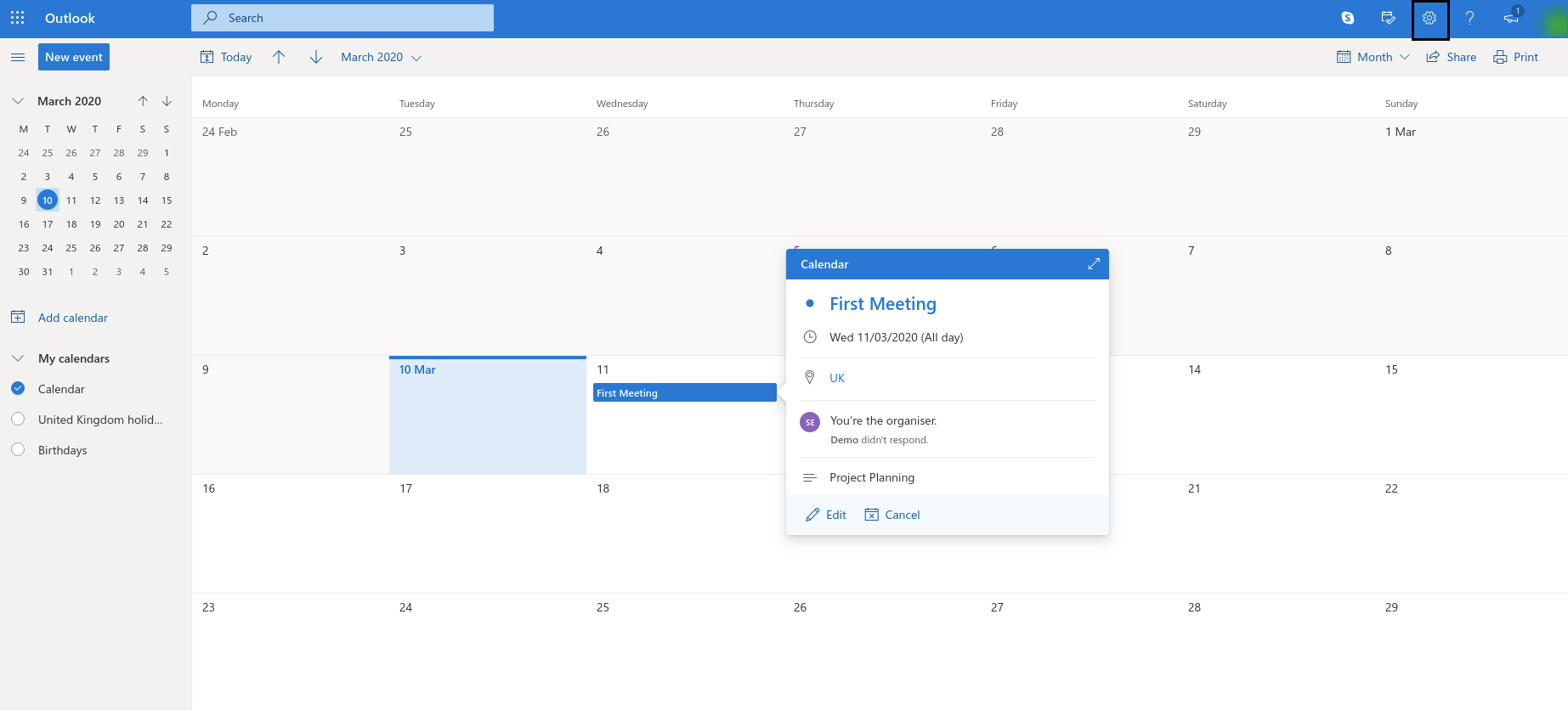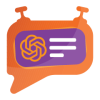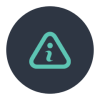Calender can be managed by every user individually
Office 365 Calendar Synchronization extension from PIT Solutions is a connector between Office 365 Calendar and Odoo Calender
PIT Solutions is a global IT services company with their Head Quarters in Switzerland. They focus on offering high end ecommerce solutions to their clients. For more details, please check PIT Solutions
Product Description
The Office 365 Calendar Synchronization extension from PIT Solutions seamlessly integrates the Office 365 Calendar with the Odoo Calendar, offering users a unified platform for managing their schedules. With this plugin, each user gains individual control over their Odoo Calendar, empowering them to efficiently organize their tasks and appointments. The extension facilitates synchronization of events between the Office 365 and Odoo calendars, ensuring that updates made in one system reflect accurately in the other. Users also have the flexibility to configure synchronization settings for attendees, enabling seamless integration of partner information between the two platforms. Moreover, administrators can enforce restrictions on calendar event creation from Office 365 to Odoo through customizable configurations, providing enhanced control over data consistency and workflow management. It's important to note that this extension caters to individual user needs, allowing each user to manage their calendar independently, thereby promoting personalized and efficient scheduling practices
For this module you need to install requests-oauthlib and inscriptis
Open the terminal and run: sudo pip3 install requests-oauthlib inscriptis
Microsoft Azure configuration
Please go to the Microsoft Azure portal
App Registration
Screenshots
Go to App Registration. At the time of registration please enter the Redirect URL
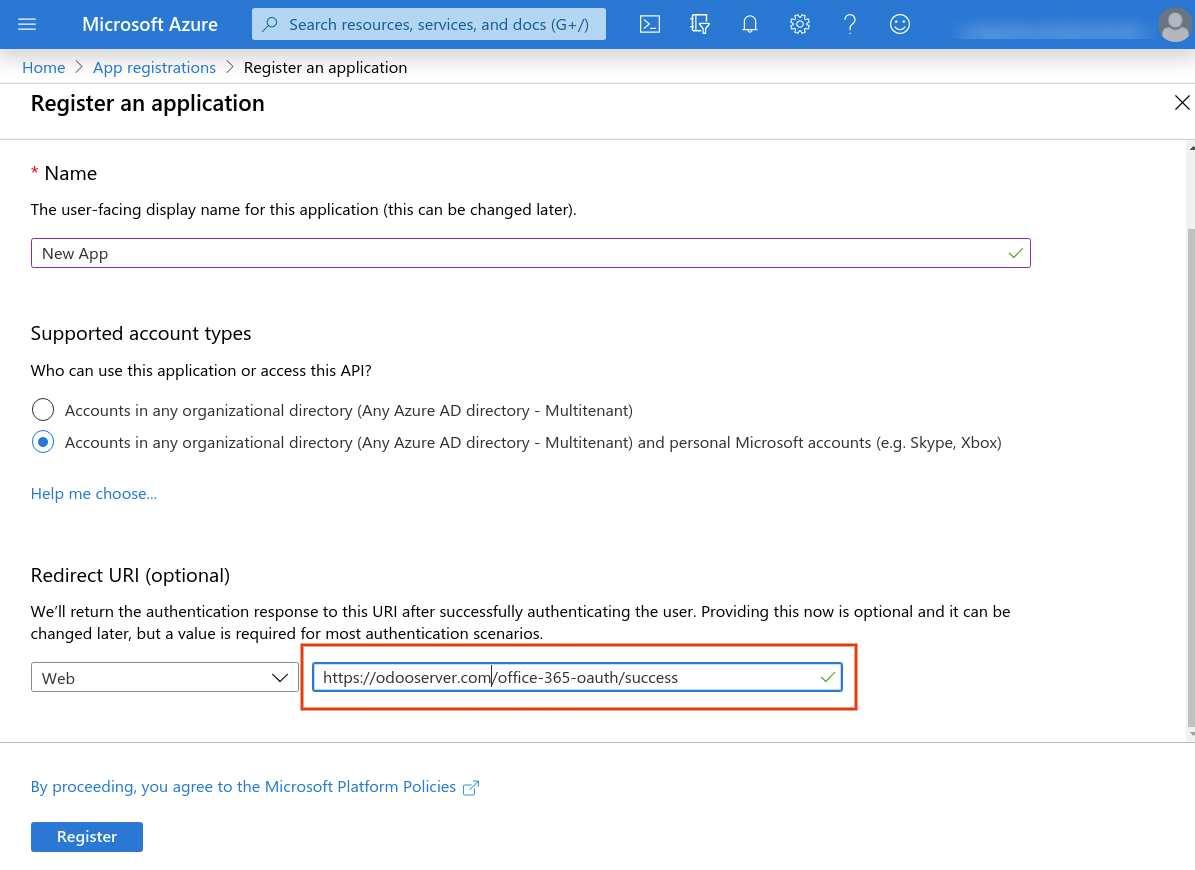
Replace "odooserver.com" with your Odoo server url and Odoo server has to be accessible via HTTPS
App Overview
After successful registration you will get the Client ID
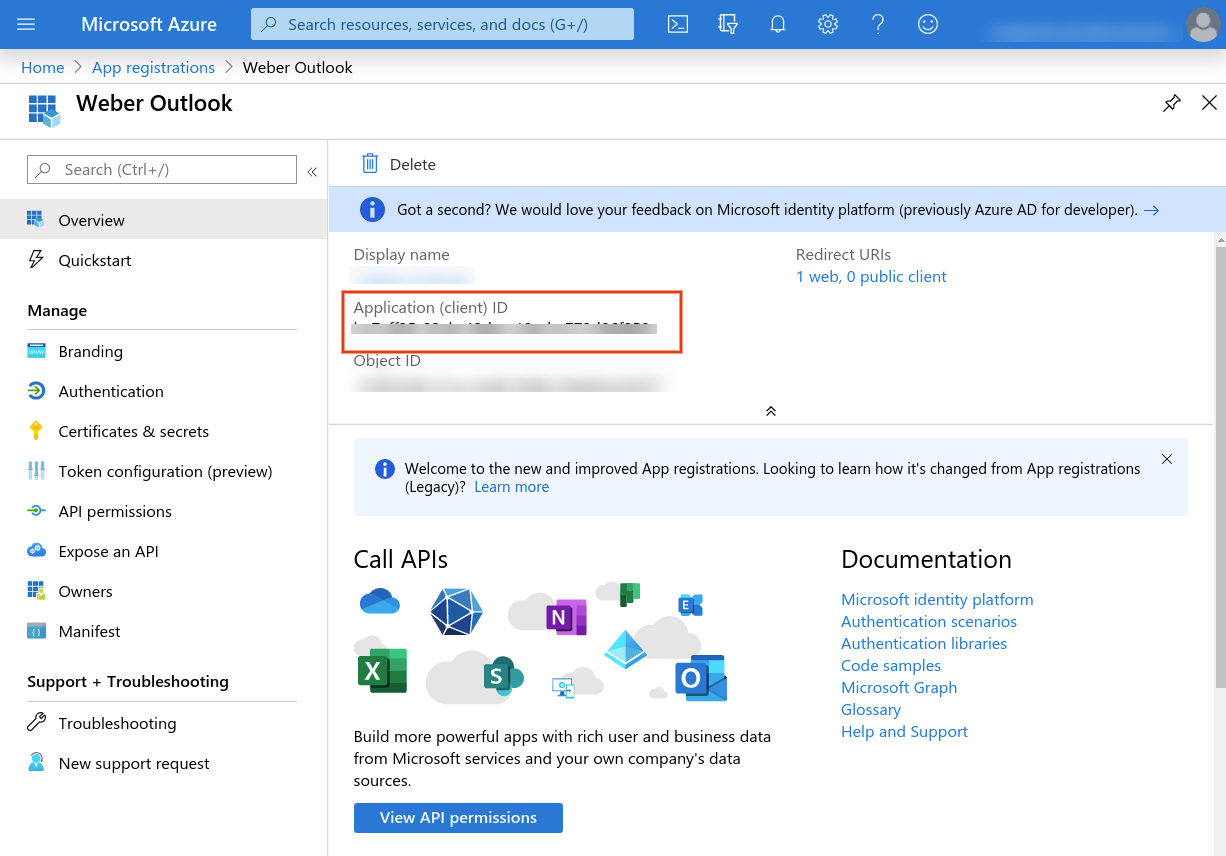
Generate Secret Key
Go to Certificates & Sectrets and Click New client secret
Please note down the key at the time of generation.
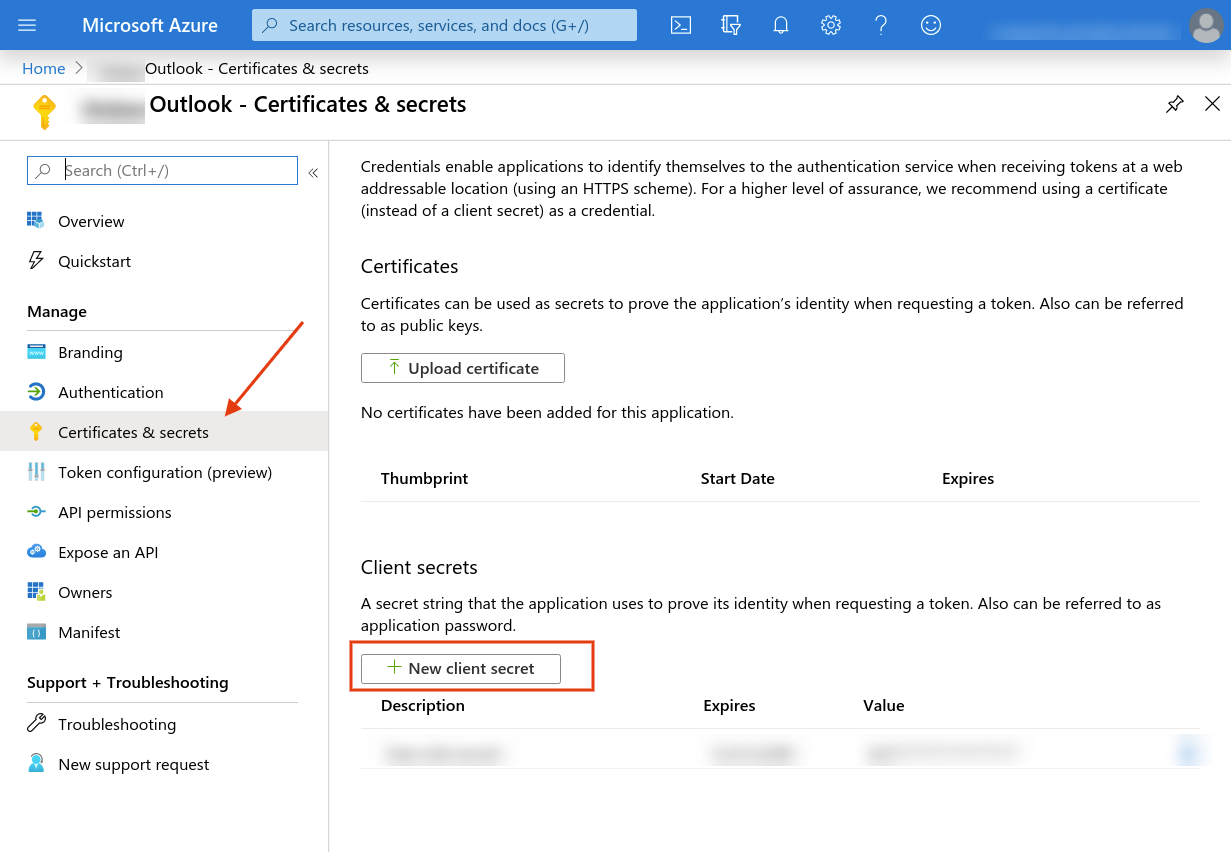
API Permissions
For setting the Microsoft Graph API permissions,
Go to API Permissions --> Click Add a permission --> Select Microsoft Graph --> Choose Delegated permissions --> select the specified permissions
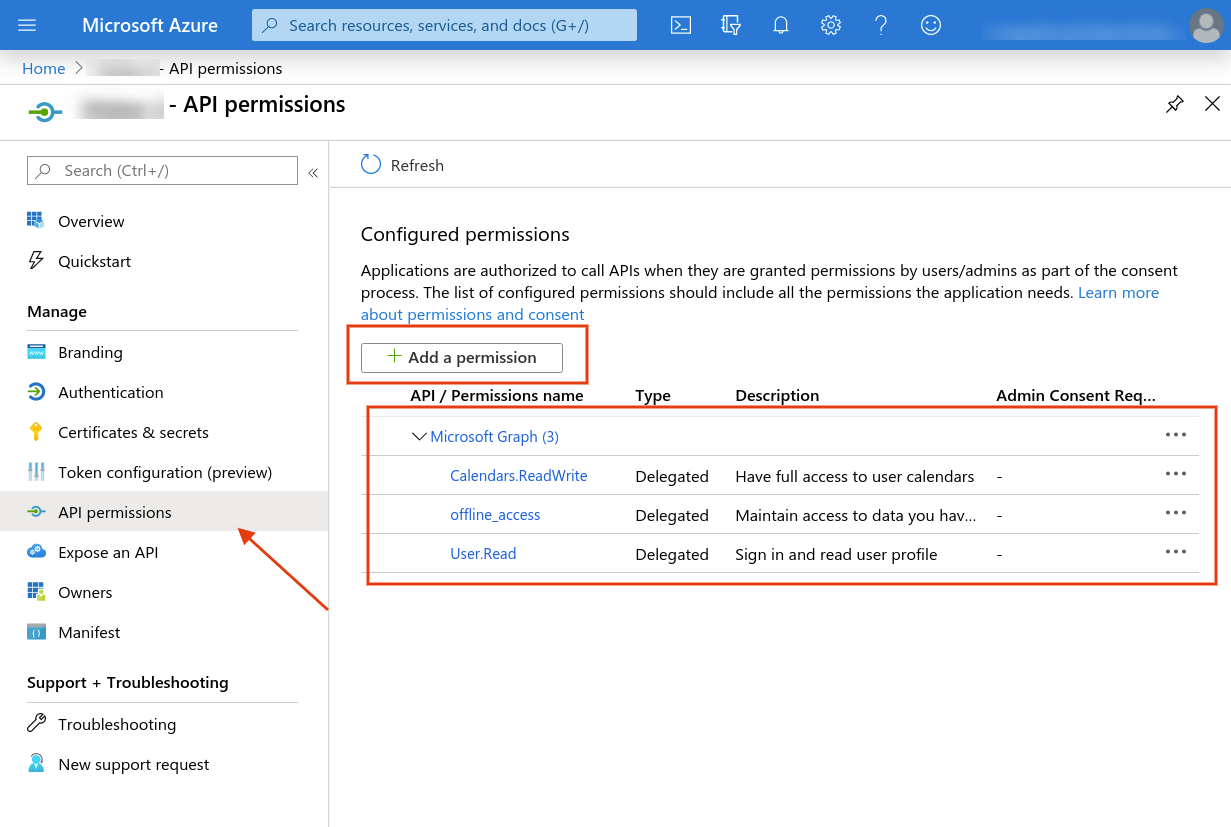
Odoo backend configuration
Screenshots
Set the User permission for the users
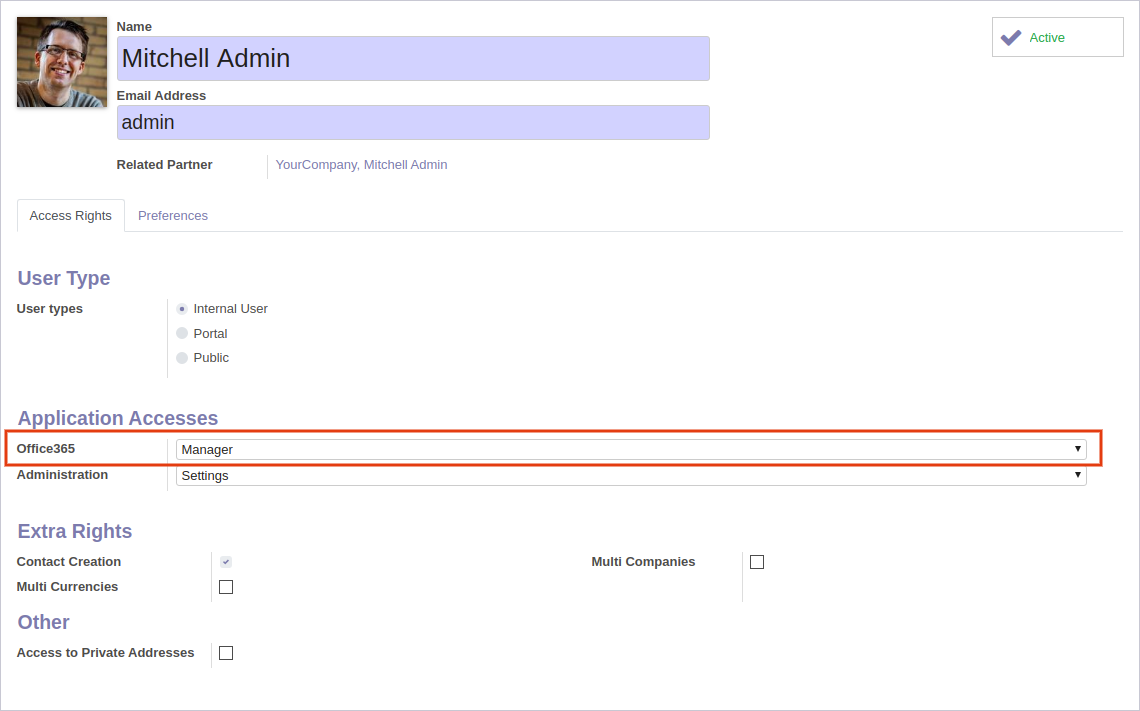
Office 365 Configuration
Go to Office 365 --> Configuration
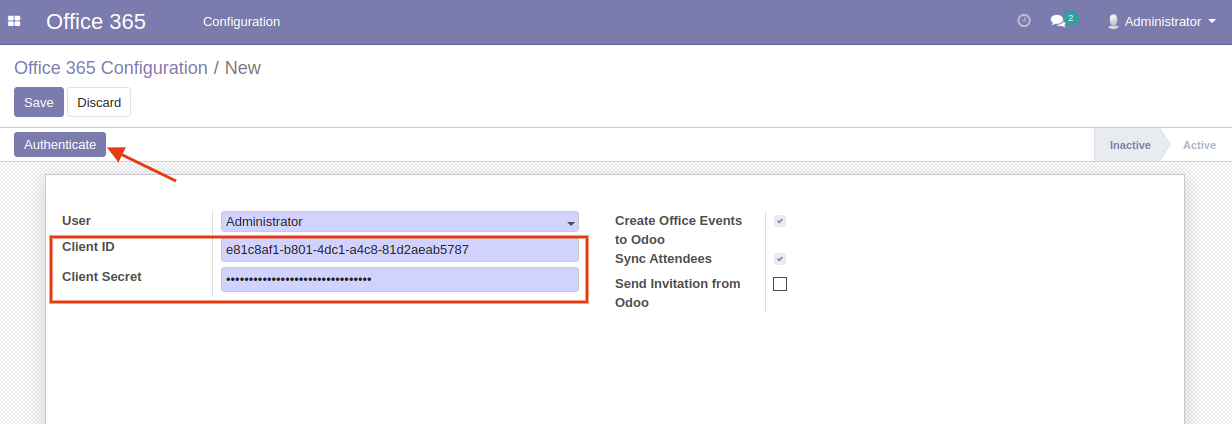
- Client ID : The cliend ID of the new registred app in the microsoft Azure Portal
- Client Secret : The cliend Secret of the new registred app in the microsoft Azure Portal
- Create Office Events to Odoo : This will create Office 365 Events to Odoo. Other wise only Odoo to Office 365 syncronization will take place
- Sync Attendees : This will synchronize Attendees of Office 365 calendar meetings with Odoo Partners
- Sync Attendees : This will synchronize Attendees of Office 365 calendar meetings with Odoo Partners
- Send Invitation from Odoo : This will Send invitaions from Odoo also
All users can generate office 365 access token by clicking the "Authenticate" button. It will redirect to the Office 365 login page and the user can allow the permission.
All User can access their own configuration record and Manager can access all other's configuration so that manager can control the other user's office 365 synchronization.
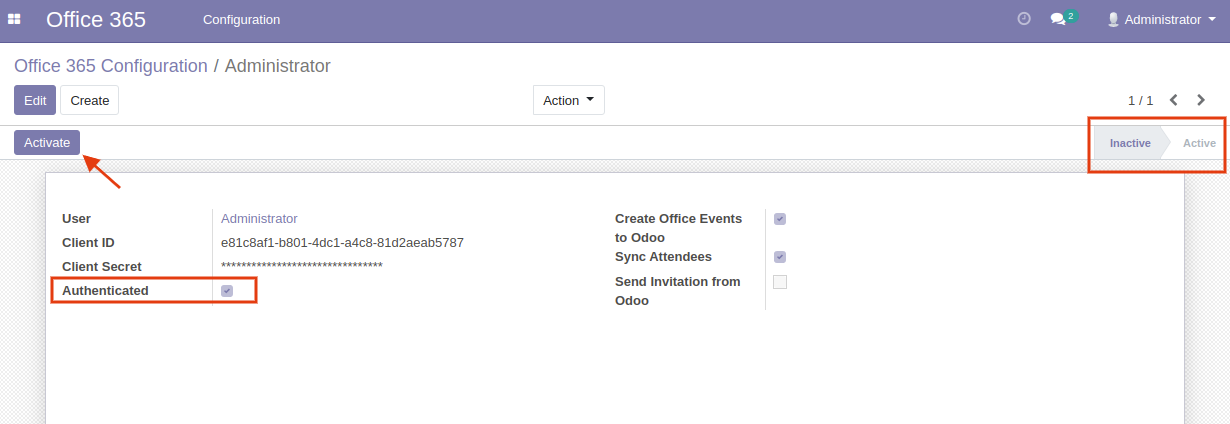
At any time a user can Activate and Deactivate the Office 365 Calendar Synchronization
Event Calendar
User can refresh the Calendar Events by clicking the "Sync with my Office 365" button
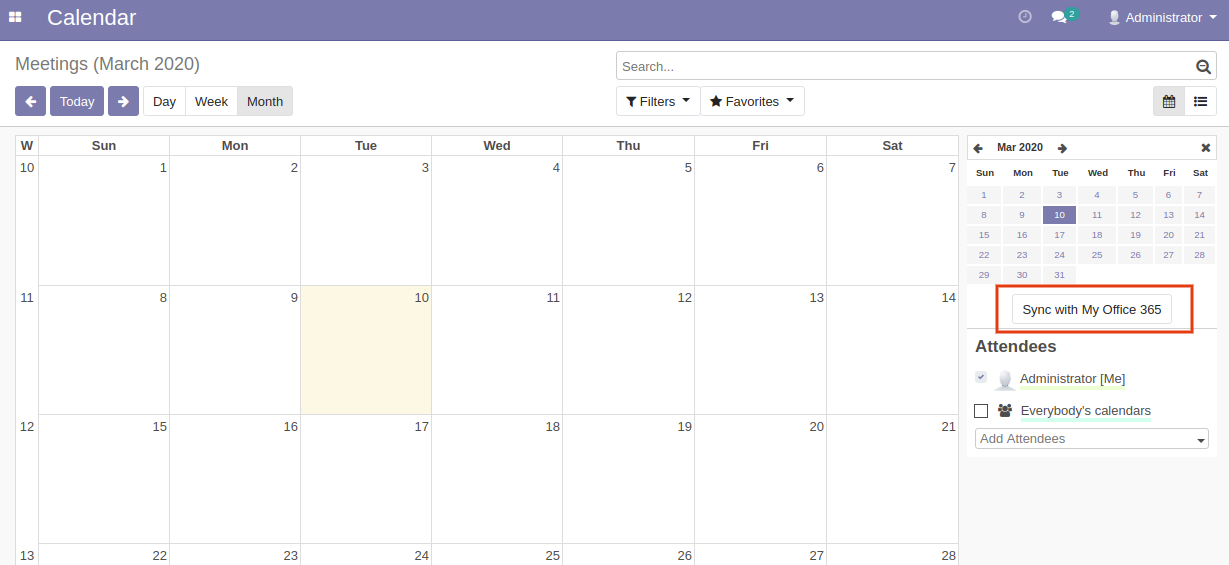
Calendar Event in Odoo And Office 365