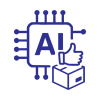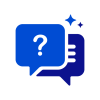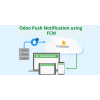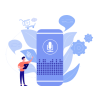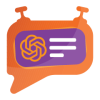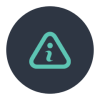1. Introduction
The Wallee Extension from PIT Solutions is a connector between Wallee and Odoo Web Shop. It is a standardized way to accept payments via a multitude of different payment providers around the world. It is a single payment gateway to send payments to Adyen, Braintree, Ingenico, Heidelpay, PostFinance, Concardis, FirstData, Datatrans, Worldline, Barclaycard, etc. Beside the payment processing, Wallee offers a wide range of additional features, like reconciliation. This extension connects Odoo Shop users to the payment hub, which has more than 50 payment gateways and processors linked to it. The connector works with the help of the Rest APIs. This reduces the tendency of customers to abandon their cart when their preferred payment gateway is missing on the payment page. It also connects the user to the different payment service provider APIs, thereby lowering the cost of using payment routing.
2. Features
- Version: 15.0
- Easy to install.
- Flexible.
- User-friendly and configurable as per one’s requirements.
- Multiple payment methods.
- Maintain Transaction.
- Customizable system notifications.
- Supports I-frame, Lightbox and Redirection mode for payment page.
- Supports multi-website and multi-space configurations.
- Support payment gateways such as PayPal, Bank Transfer, MasterCard, Online banking, Skrill, Alipay, SOFORT Banking, Invoice, Post finance.
- Support payment processors such as Braintree, PostFinance, Barclaycard, Alipay Global, Datatrans, Concardis.
3. Screenshots
Odoo backend configuration
Screenshot 1: Odoo Backend configuration - Credentials
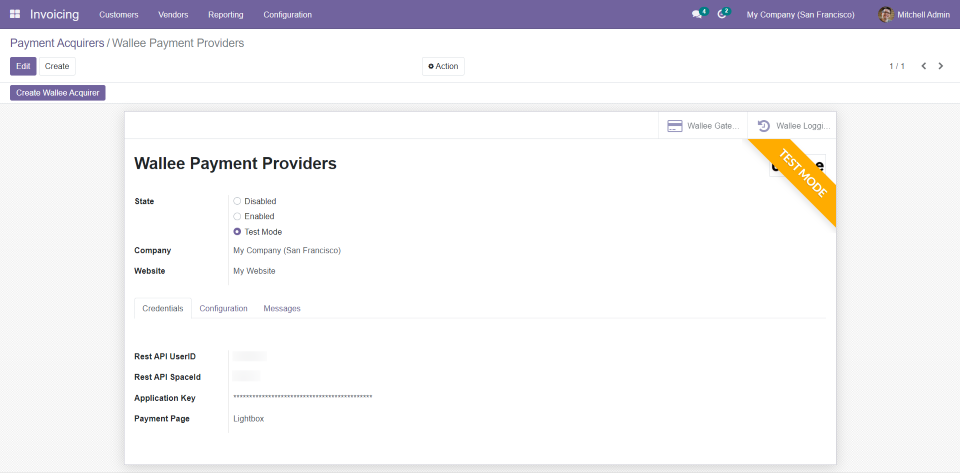
Screenshot 2: Odoo Backend configuration
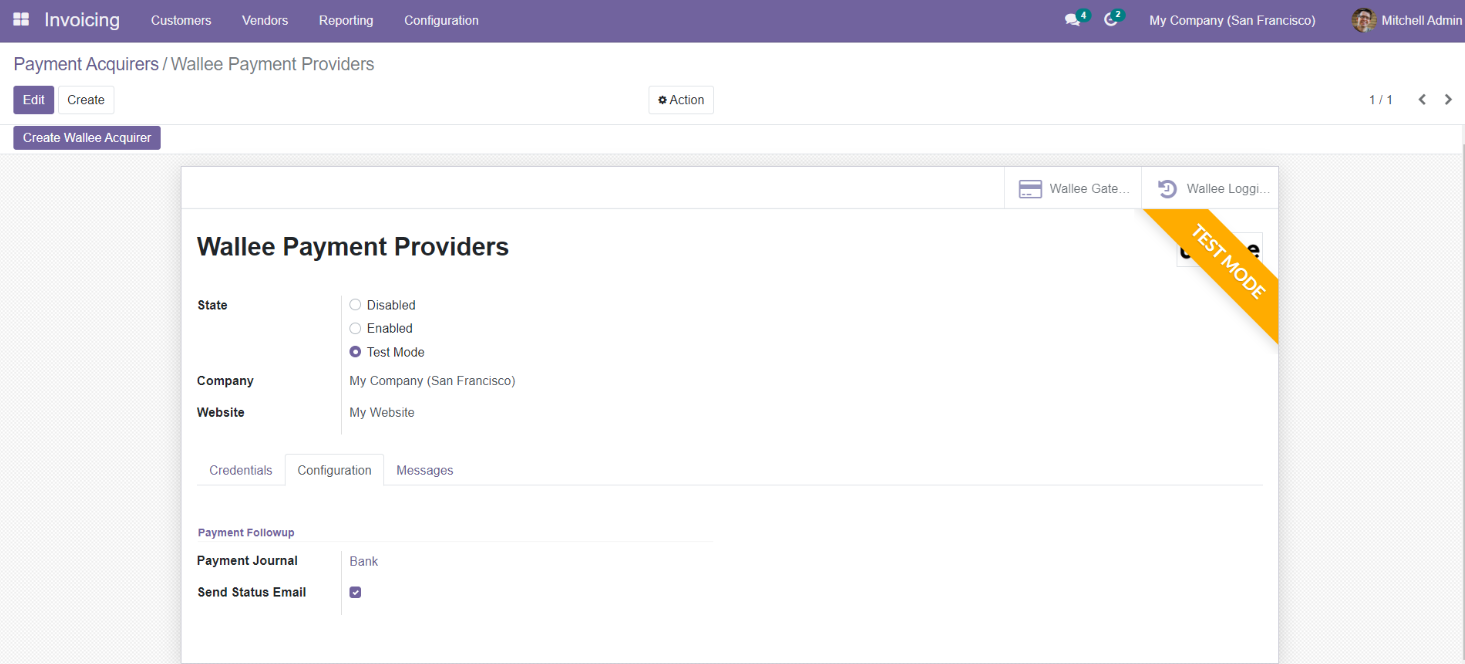
The Wallee Extension can be configured by specifying the details required:
- Rest API UserID: Application User ID created from app-wallee.com
- Rest API SpaceID: Space ID created from the app -wallee.com
- Application Key: Application Key generated from app-wallee.com
Screenshot 3: Multiple payment methods
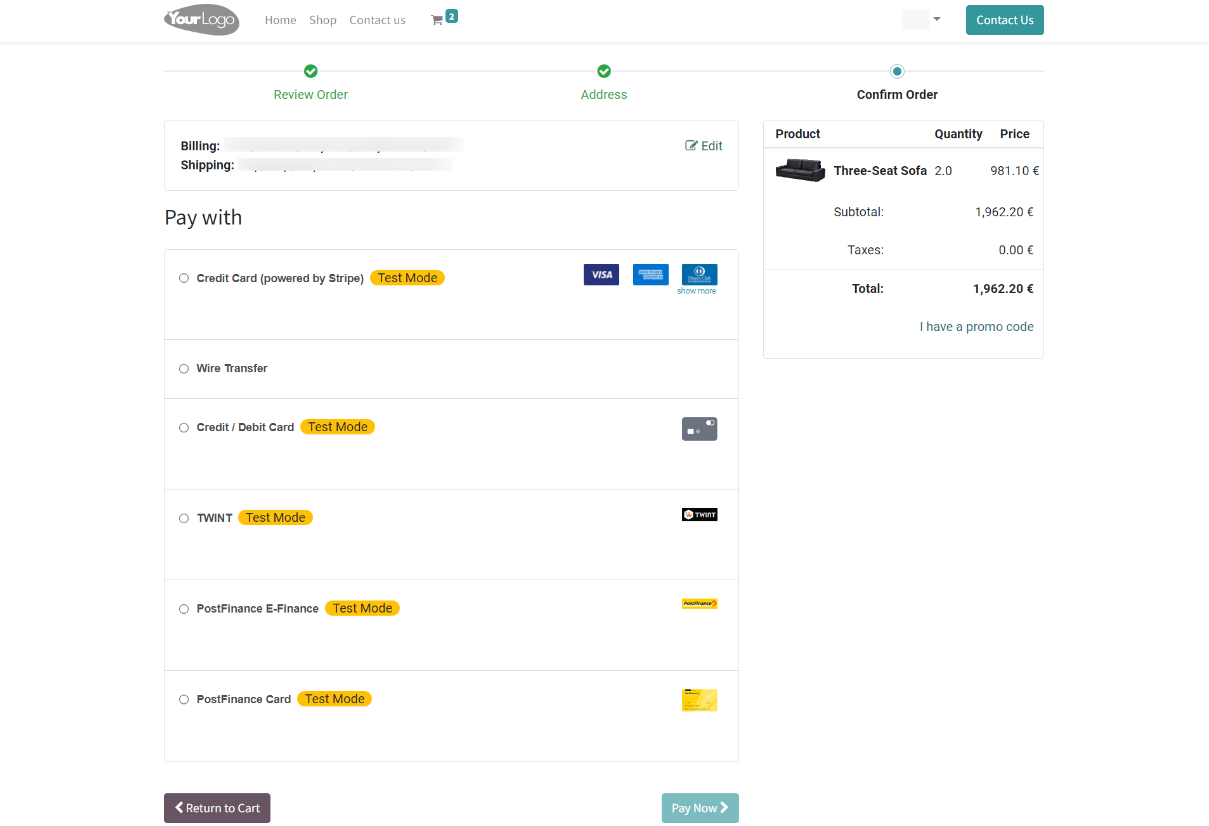
Screenshot 4: I-Frame Payment Processing
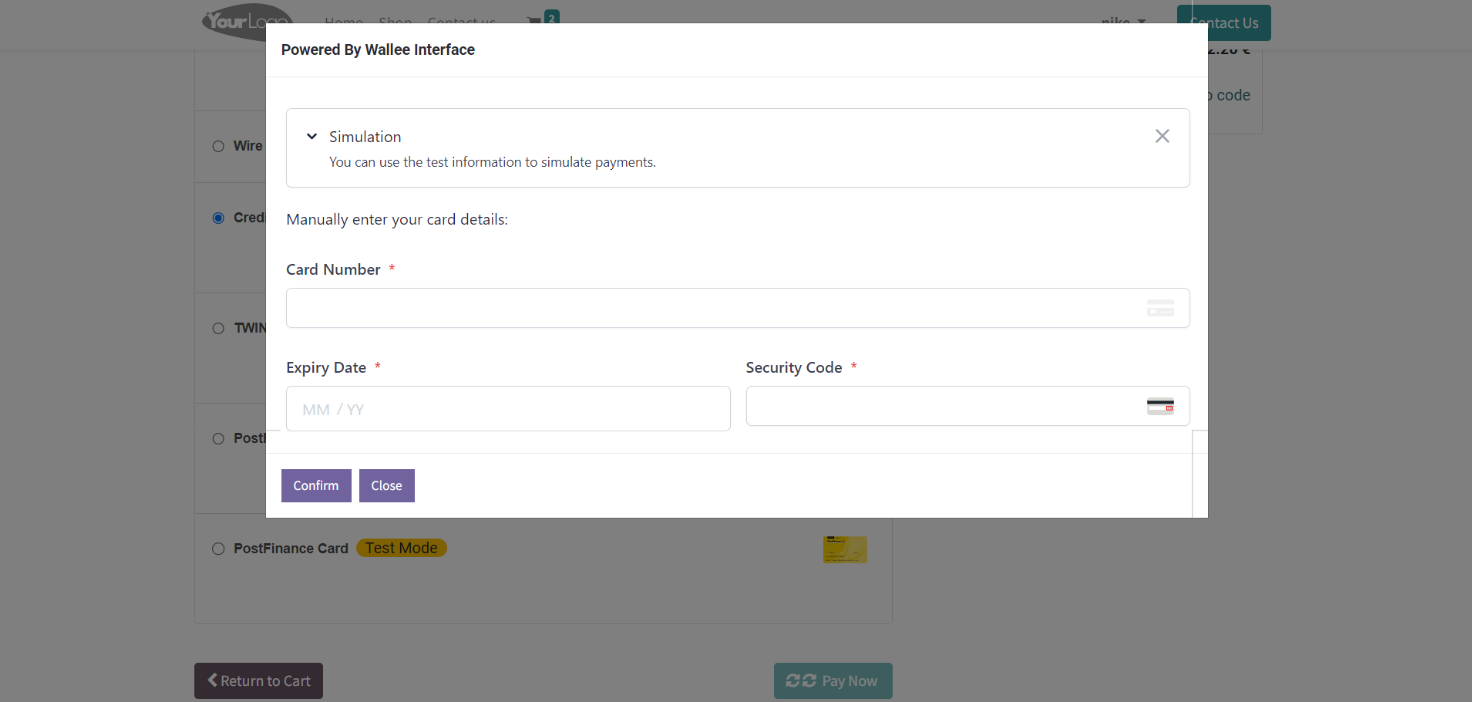
Screenshot 5: Lightbox Payment Processing
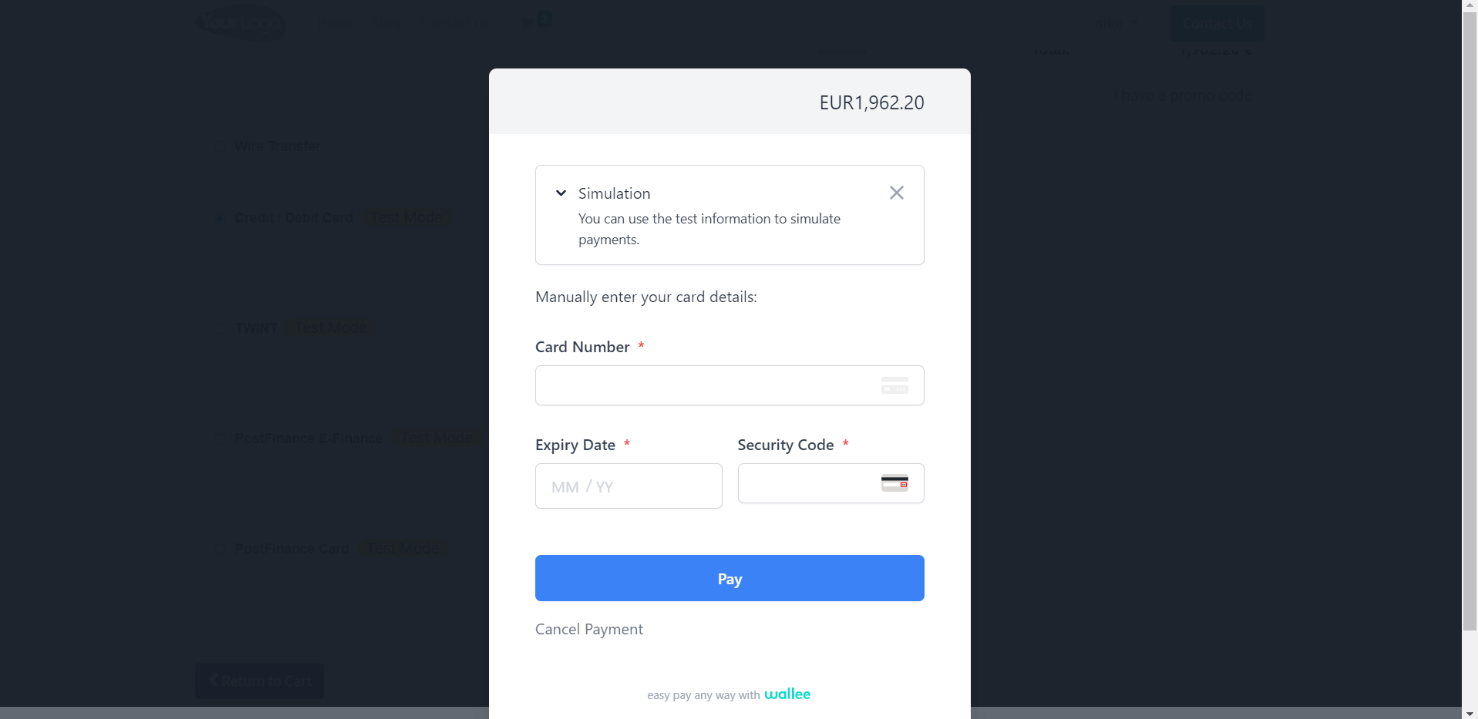
Screenshot 6: Order Confirmation
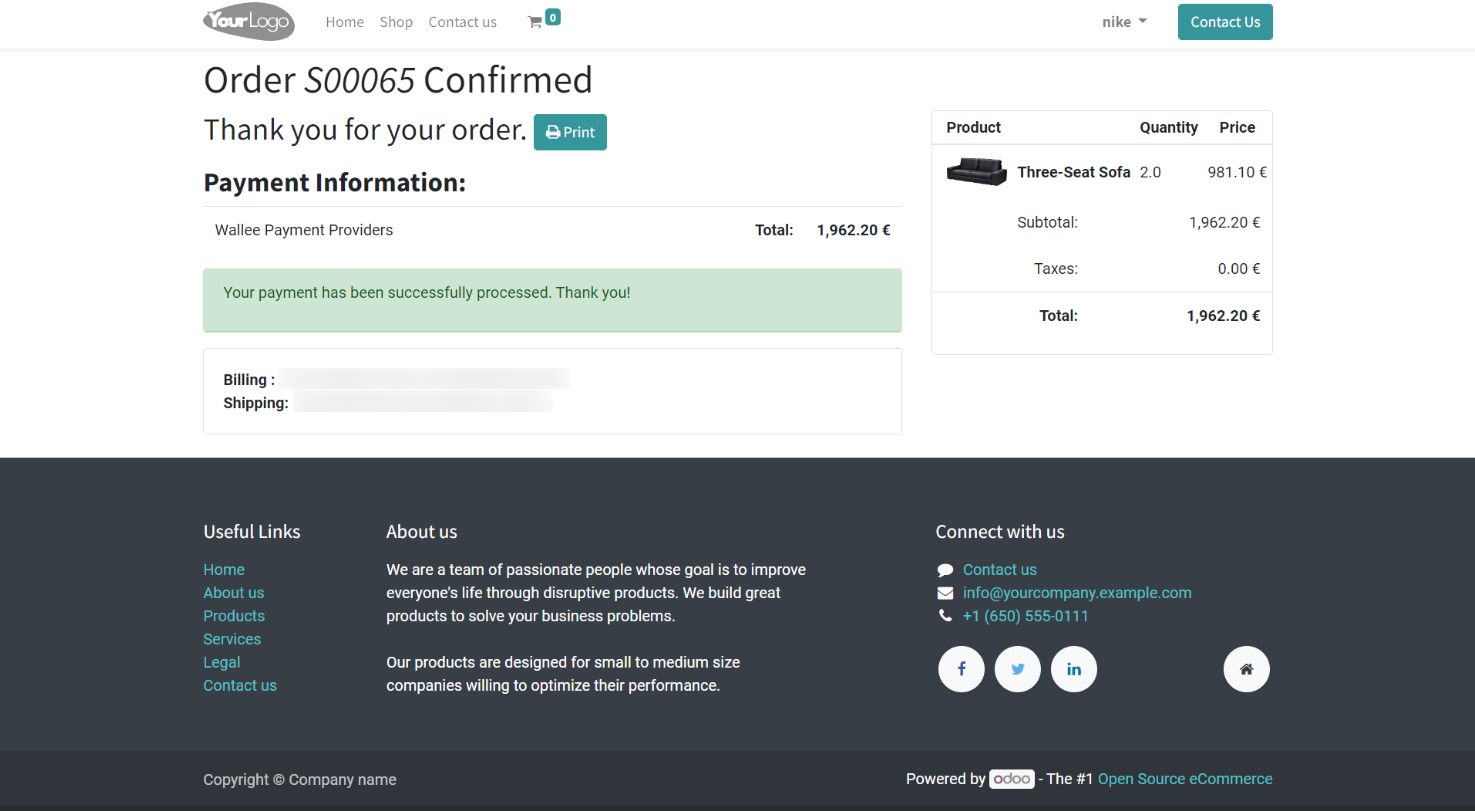
Screenshot 7: Order Cancelled
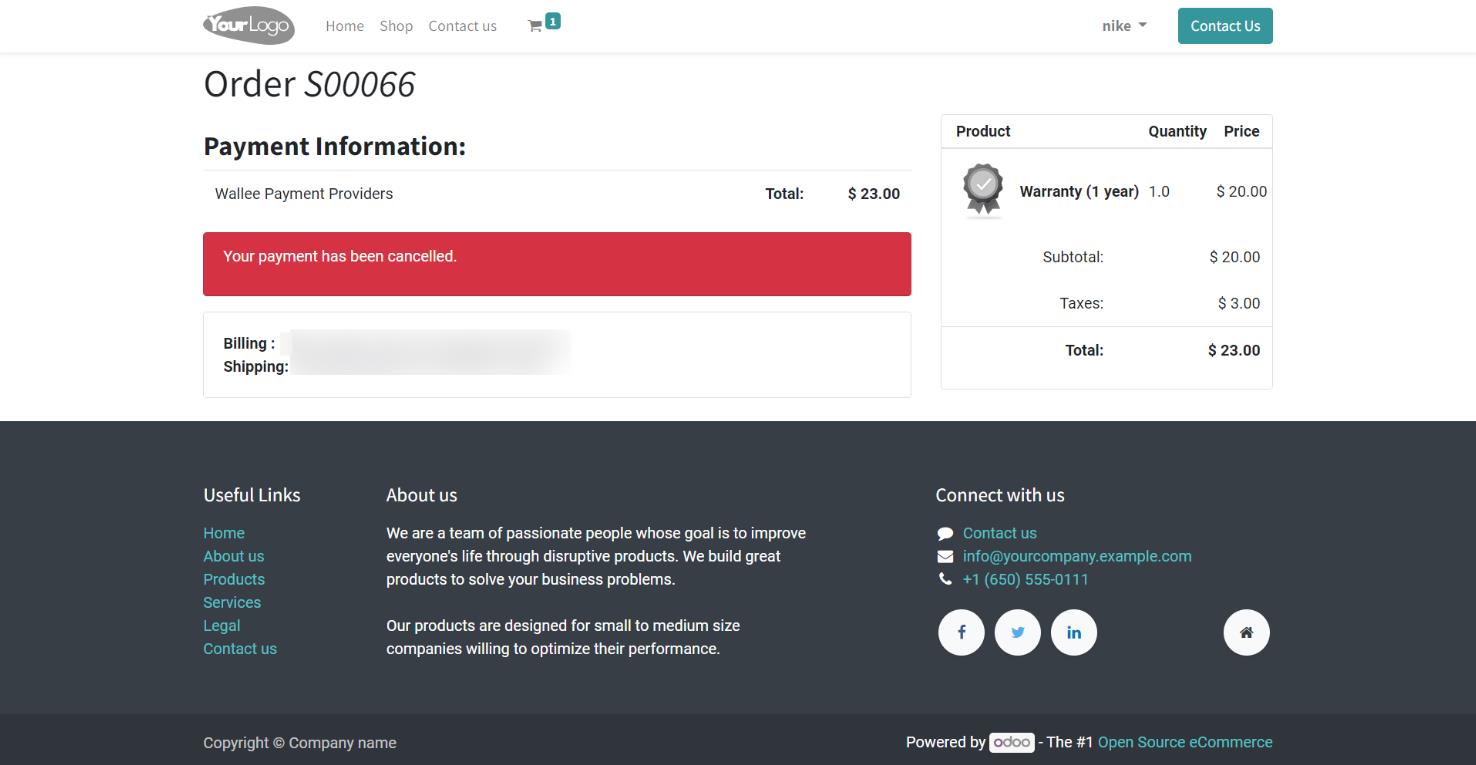
4. Wallee Multi-website Multi-space Backend configuration
Screenshot 8: Creating new Wallee acquirer
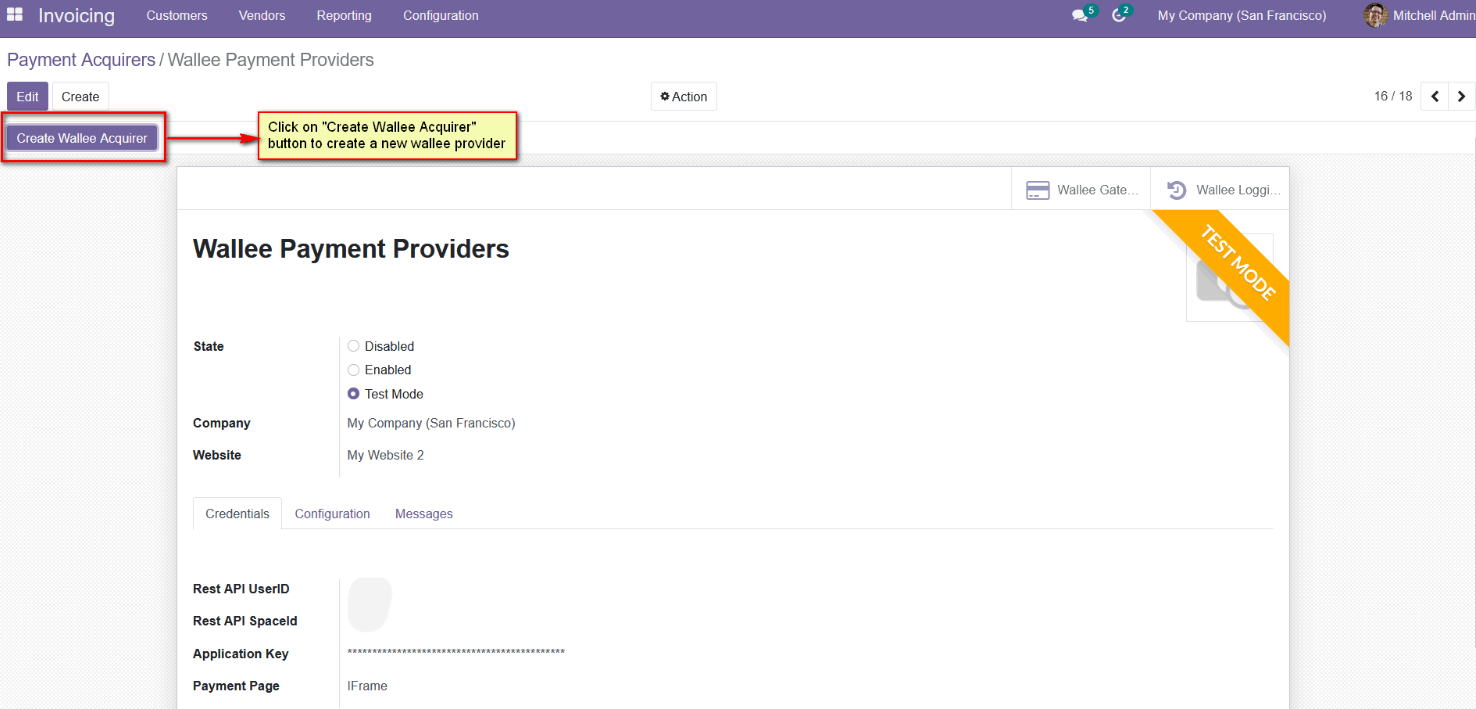
For multi-website configuration, need to create multiple Wallee payment acquirers using the 'Create Wallee Acquirer' button.
Screenshot 9: Mapping website to Wallee acquirer
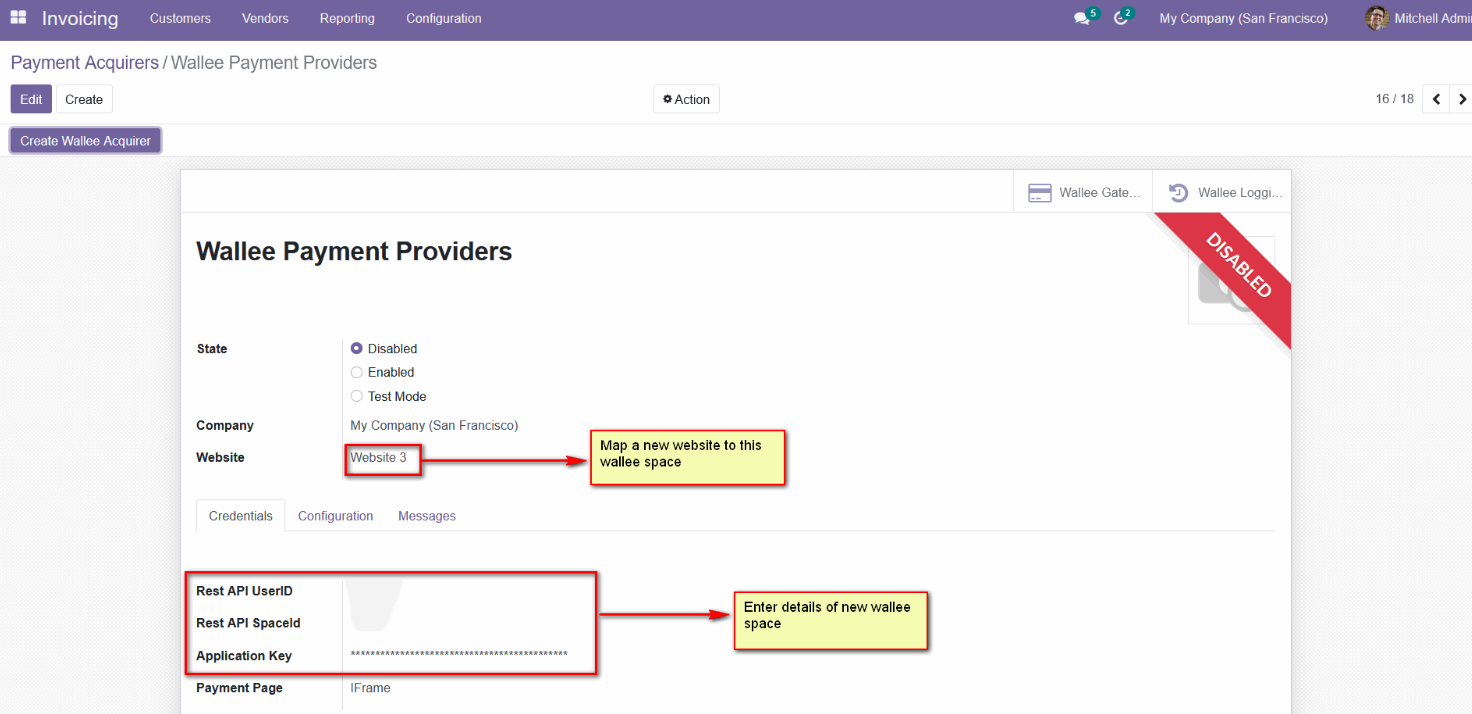
After creating the Wallee payment acquirer, map the respective website and add the Wallee credentials.
Screenshot 10: Mapping domain to websites
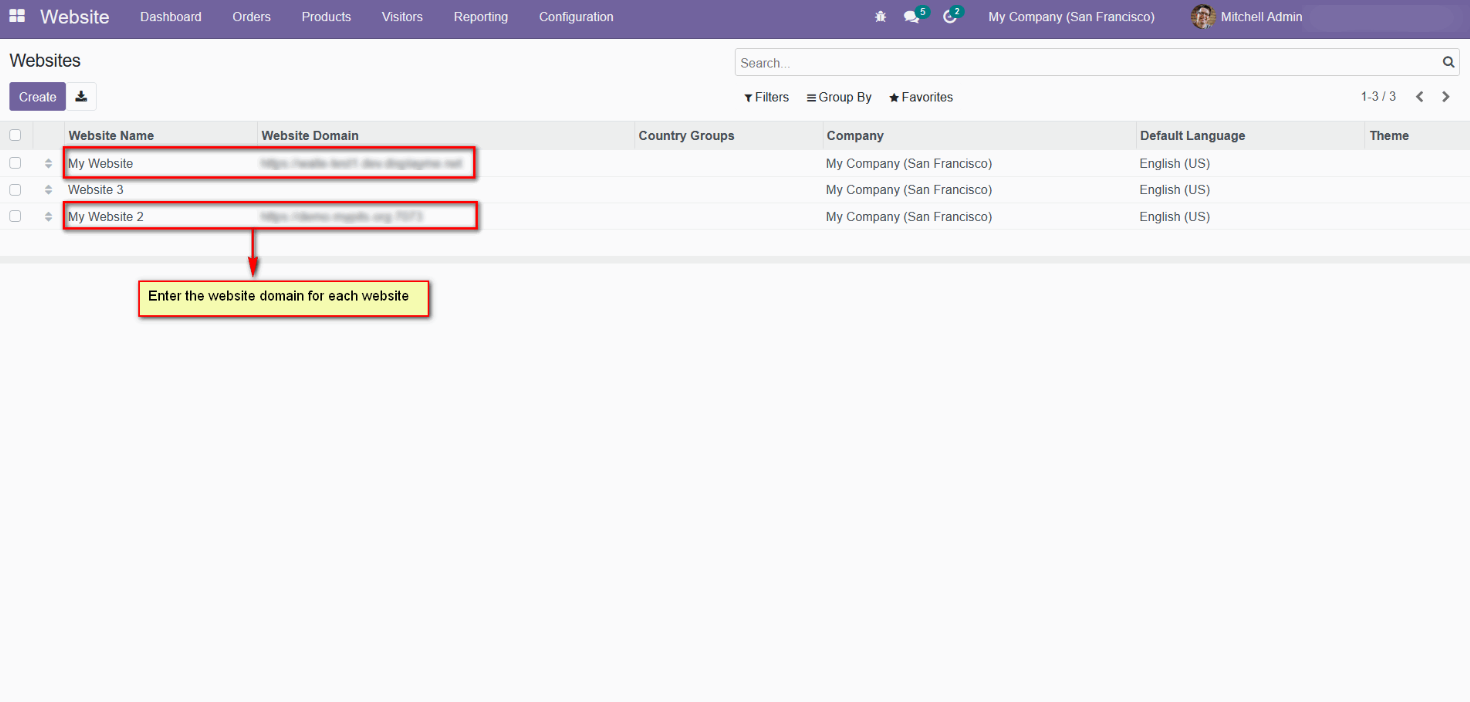
For multi-website functioning, it is necessary to set the domain for the websites.
5. Brief description
The Wallee back-end provides a configuration wherein one can define the payment methods to be enabled for users. In addition to this, admin has the flexibility to specify that for the payment completion process, the user should be redirected to the service provider site or handled within the shop site as an I-frame. It depends on the payment service provider whether the gateway can be handled via redirection, I-frame, or both.
For an additional security level in the payment process, Admin can enable the 3D secure functionality in the Wallee back-end. If enabled, then during the checkout process, the user would be directed to the 3D secure service of the payment method, and the details would be handled there.
Admin can change the notification contents in the back end for cases when the payment is pending, completed, or cancelled. Other system notifications are a help message when the Help option is used and a thanks message on completion of the order placement.
Similarly, order emails, invoices, reminders, packing slips, and many more can be edited as per one’s format.
Initial step-by-step description
- Install the module Wallee Payment Acquirer Plugin.
- Go to invoicing module.
- Add the Wallee credentials (Rest API UserID, Rest API SpaceID, Application Key) in the Wallee payment provider record in the Odoo backend configuration.
- Go to Ecommerce website -> Add products to cart -> Proceed to checkout.
- Choose Wallee payment method and pay now.
- Complete the transaction by filling out necessary details in Wallee Payment Page.
- For multi-website backend configuration, first create new Wallee acquirer from the create Wallee acquirer button.
- After creating the Wallee payment acquirer, map the respective website and add the Wallee credentials.
- For multi-website functioning, it is necessary to set the domain for the websites.
6. Technical Requirements / Compatible With:
- Technical Requirements: Odoo Sales, Payment and Website Module.
- Compatible with: Odoo 15.0.
7. Changes Log / Release Notes
Version 1.0.2: October 2024
- Fixed Wallee I-frame payment interface language issue
Version 1.0.1: Aug 2024
- Added multi-website with multi-space configuration feature
Version 1.0.0: Jan 2022
- Initial version
8. Support
If you have questions, use our contact form at webshopextension.com or email at support@webshopextension.com.