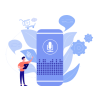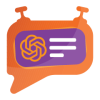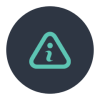1. Introduction
In inventory management, businesses often struggle with manual stock evaluations, limited real-time visibility, and the constant burden of maintaining checklists. PITS introduces an innovative solution designed to eliminate these challenges and transform the way you manage inventory.
2. Features
- Performance Tracking – Monitor inventory performance to identify top-selling products and make data-driven decisions, optimizing sales and profitability.
- Sales Analysis – Gain insights into customer preferences and sales trends to refine product assortment, pricing, and marketing strategies, increasing revenue and customer satisfaction.
- Stock Valuation – Accurately assess inventory value for financial control and decision-making. Track daily stock valuation and access weekly profit/sales details for deeper financial insights.
- Paperless Inventory Management – Eliminate manual checklists, saving time, reducing errors, and promoting an eco-friendly, efficient inventory management process.
- Reorder Management – Automate reordering with data-driven forecasts and demand planning, ensuring timely product availability and optimized inventory levels.
- Accurate Inventory Tracking – Gain real-time visibility into stock levels, minimizing stockouts and overstocking while improving order fulfilment and operational efficiency.
- Daily In/Out Report – Track daily inventory movements with session-level precision, ensuring accurate record-keeping and informed decision-making.
3. POS Session Management
A Session represents a single day's sales and stock activities. Every day, shop staff must create a New Session to carry out POS operations and record sales-related transactions. At the end of the day, the session must be closed before generating the inventory report for that session.
Steps for POS Session Management
I. Start a POS Session
- Begin a new POS session to initiate the sales process.
- This marks the start of a dedicated period where customer orders and transactions are processed.
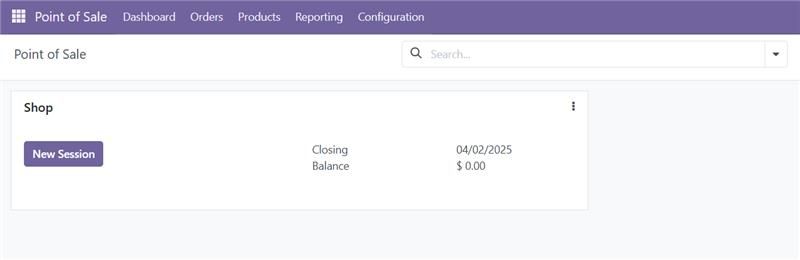
Screenshot 1: Point of sale dashboard
II. Perform POS operations: Once the POS session is active, you can perform a range of essential operations. These include scanning and adding products to the order, applying discounts, managing payment methods, and generating invoices or receipts.
- Once the session is active, staff can:
- Scan and add products to the order
- Apply discounts
- Manage payment methods
- Generate invoices or receipts
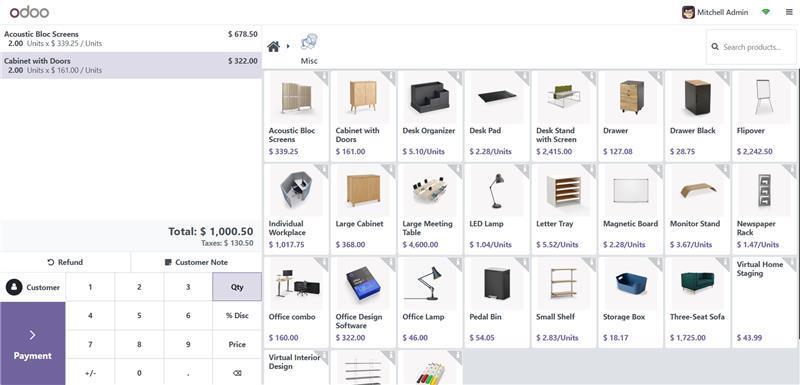
Screenshot 2: Point of sale order page
III. Close the Session
- After processing all orders for the day, the session must be closed.
- Closing the session finalizes the sales data, ensuring accurate recordkeeping and reporting.
IV. Select a Session for Inventory Reporting
- To retrieve an inventory report for a specific session:
- Navigate to Orders > Sessions
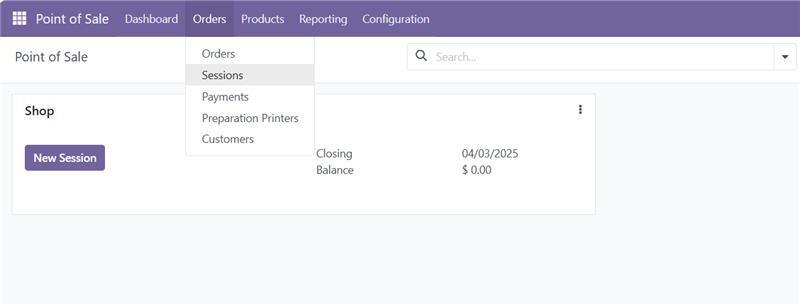
Screenshot 3: Sessions Menu
- Choose the required session from the list and proceed to download the report.
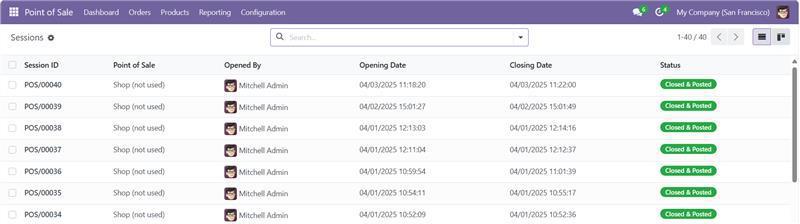
Screenshot 4: Sessions Page List View
V. Generate an Inventory Report
- Use the Print feature to generate a detailed inventory report for the selected session.
- The report includes crucial inventory details such as product quantities and values.
- Steps to download:
- Click on Gear Icon → Select Print → Choose Inventory Report
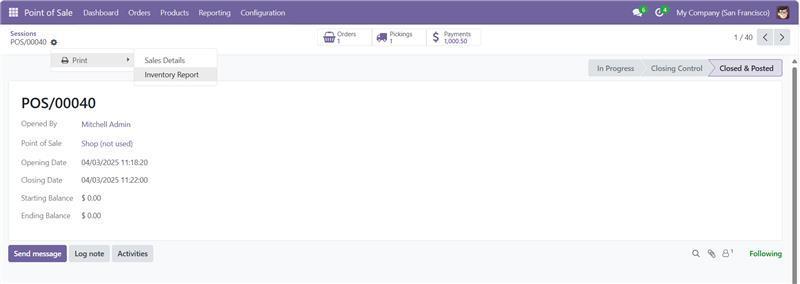
Screenshot 5: Inventory Report Download Button
VI. POS Inventory Report
- The report is generated in Excel format, capturing:
- Products sold
- Remaining stock levels
- Financial insights
- This allows businesses to:
- Perform further calculations
- Generate visualizations
- Gain deeper insights into sales performance
The POS Sessions feature enhances daily sales tracking, streamlining inventory management and improving decision-making.

Screenshot 6: Excel report of POS session
4. Technical Requirements / Compatible With:
Technical Requirements:
- Odoo Modules:
- Inventory
- Point of Sale
- Additional Dependency:
- Base Report XLSX – Download from Odoo Apps
- Compatibility:
- Odoo v17.0 Community and Enterprise Editions.
5. Changes Log / Release Notes
- Version 1.0.0 – April 2025
- Initial release.
6. Support
If you have questions, use our contact form at webshopextension.com or email at support@webshopextension.com.