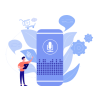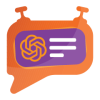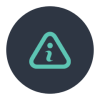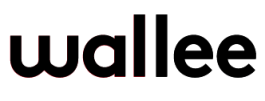1. Introduction
The Wallee payment provider extension from PIT Solutions is a connector between Wallee and Odoo Web Shop. It is a standardized way to accept payments via a multitude of different payment providers around the world.
It is a single payment gateway to send payments to Adyen, Braintree, Ingenico, Heidelpay, PostFinance, Concardis, FirstData, Datatrans, Worldline, Barclaycard, etc. Beside the payment processing, Wallee offers a wide range of additional features, like reconciliation.
This extension connects Odoo Shop users to the payment hub, which has more than 50 payment gateways and processors linked to it. The connector works with the help of the Rest APIs. This reduces the tendency of customers to abandon their cart when their preferred payment gateway is missing on the payment page. It also connects the user to the different payment service provider APIs, thereby lowering the cost of using payment routing.
2. Features
- Easy to install.
- Flexible.
- User-friendly and configurable as per one’s requirements.
- Multiple payment methods.
- Maintain transaction.
- Customizable system notifications.
- Supports multi-website and multi-space configurations.
- Support payment gateways such as PayPal, Bank Transfer, MasterCard, Online banking, Skrill, Alipay, SOFORT Banking, Invoice, Post finance.
- Support payment processors such as Braintree, PostFinance, Barclaycard, Alipay Global, Datatrans, Concardis.
3. Working
The Wallee back-end provides a configuration wherein one can define the payment methods to be enabled for users. In addition to this, admin has the flexibility to specify that for the payment completion process, the user should be redirected to the service provider site or handled within the shop site as an I-frame. It depends on the payment service provider whether the gateway can be handled via redirection, I-frame, or both.
For an additional security level in the payment process, Admin can enable the 3D secure functionality in the Wallee back-end. If enabled, then during the checkout process, the user would be directed to the 3D secure service of the payment method, and the details would be handled there. Admin can change the notification contents in the back-end for cases when the payment is pending, completed, or cancelled. Other system notifications are a help message when the Help option is used and a thanks message on completion of the order placement. Similarly, order emails, invoices, reminders, packing slips, and many more can be edited as per one’s format.
3.1. Odoo Backend Configuration for Wallee
Screenshot 1: Payment Providers Listed in Odoo Backend
You can access these payment providers from the Payment Providers menu, located in either Invoicing > Configuration > Payment Providers or Website > Configuration > eCommerce > Payment Providers.
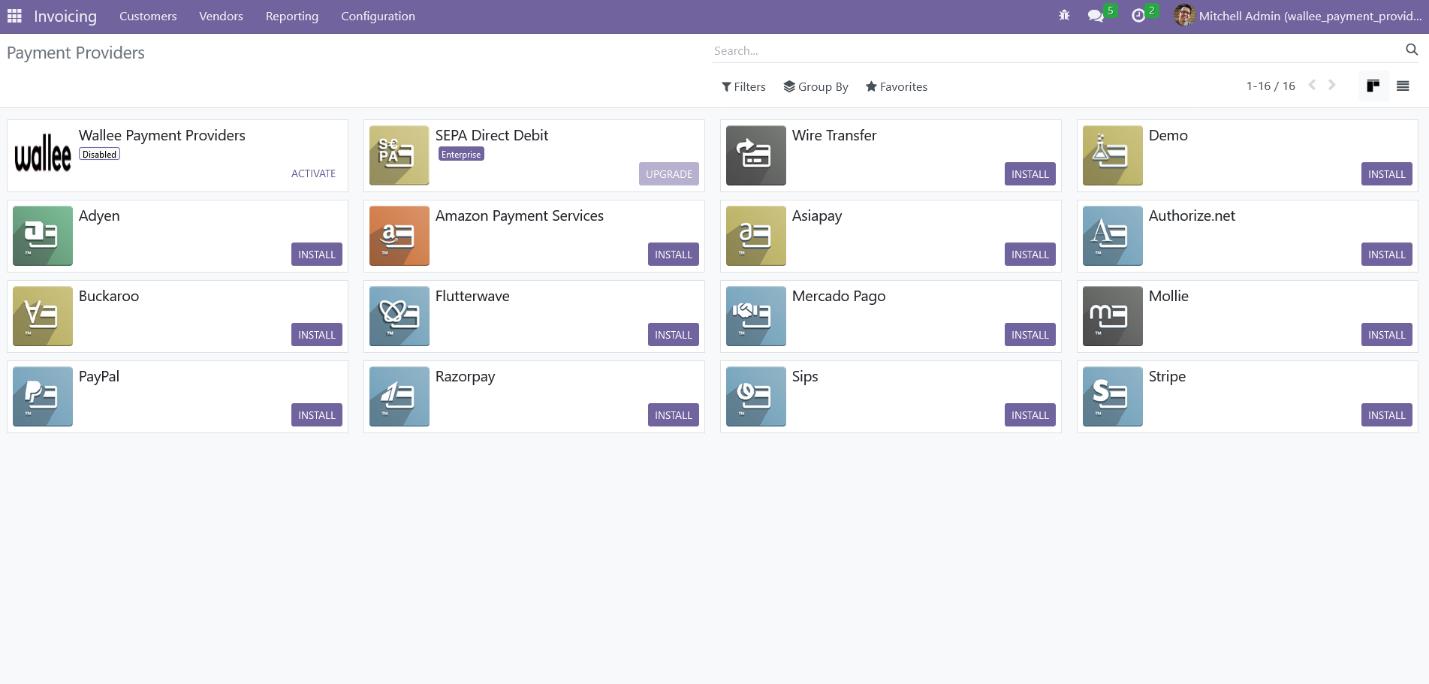
Screenshot 2: Odoo Backend Configuration of Wallee Credentials
After selecting the Wallee Payment Provider from the list, you'll find the Credentials tab where you can input the credentials for your Wallee Payment Provider space
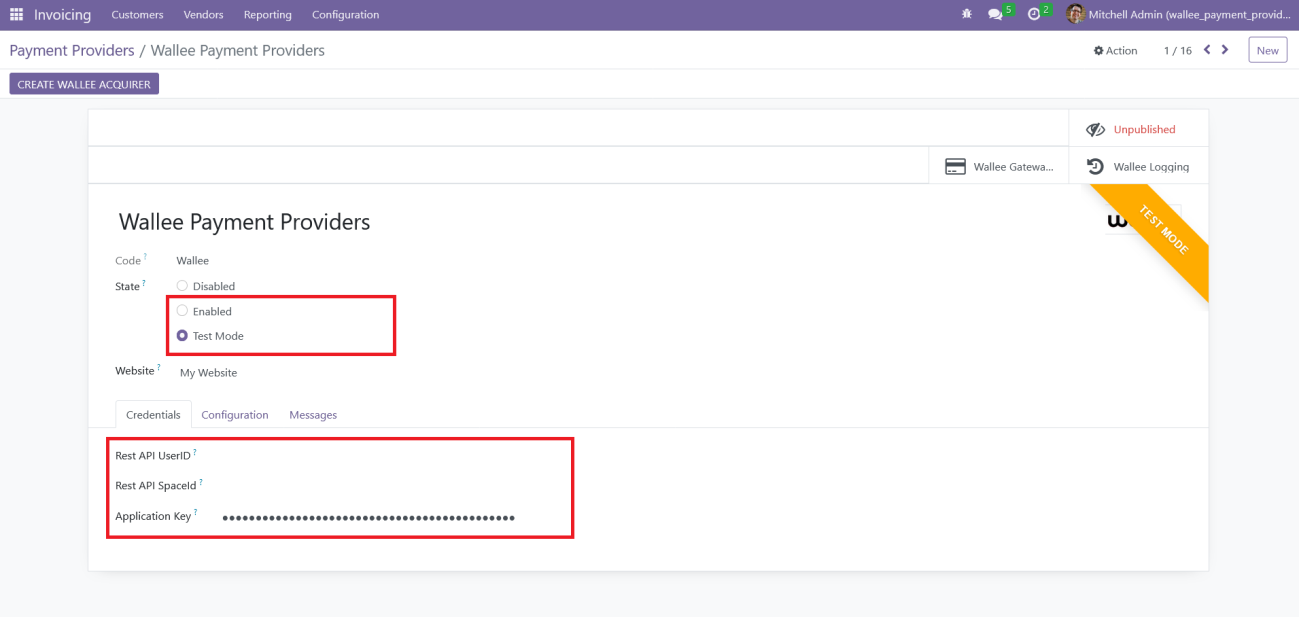
The following details from Wallee are necessary to configure the payment provider in Odoo:
- Rest API UserID: Application User ID created from app-wallee.com
- Rest API SpaceID: Space ID created from the app -wallee.com
- Application Key: Application Key generated from app-wallee.com
After entering the details, you can change the status to 'Enabled' for live transactions or 'Test Mode' for testing purposes.
Additionally, you can customize the payment form and payment follow-up settings within the Configuration tab.
Screenshot 3: Odoo Backend Configuration
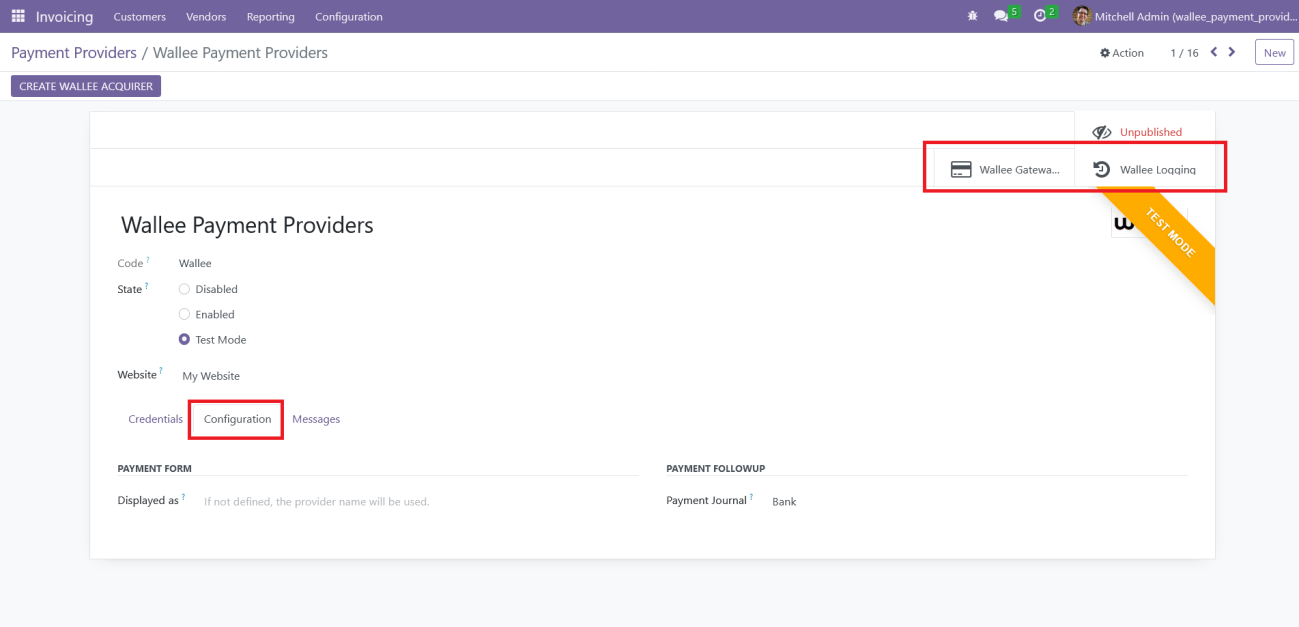
After successful configuration, you can view the payment methods and logs related to the Wallee payment provider by clicking the 'Wallee Gateways' and 'Wallee Logging' buttons, respectively.
Screenshot 4: Wallee Payment Methods
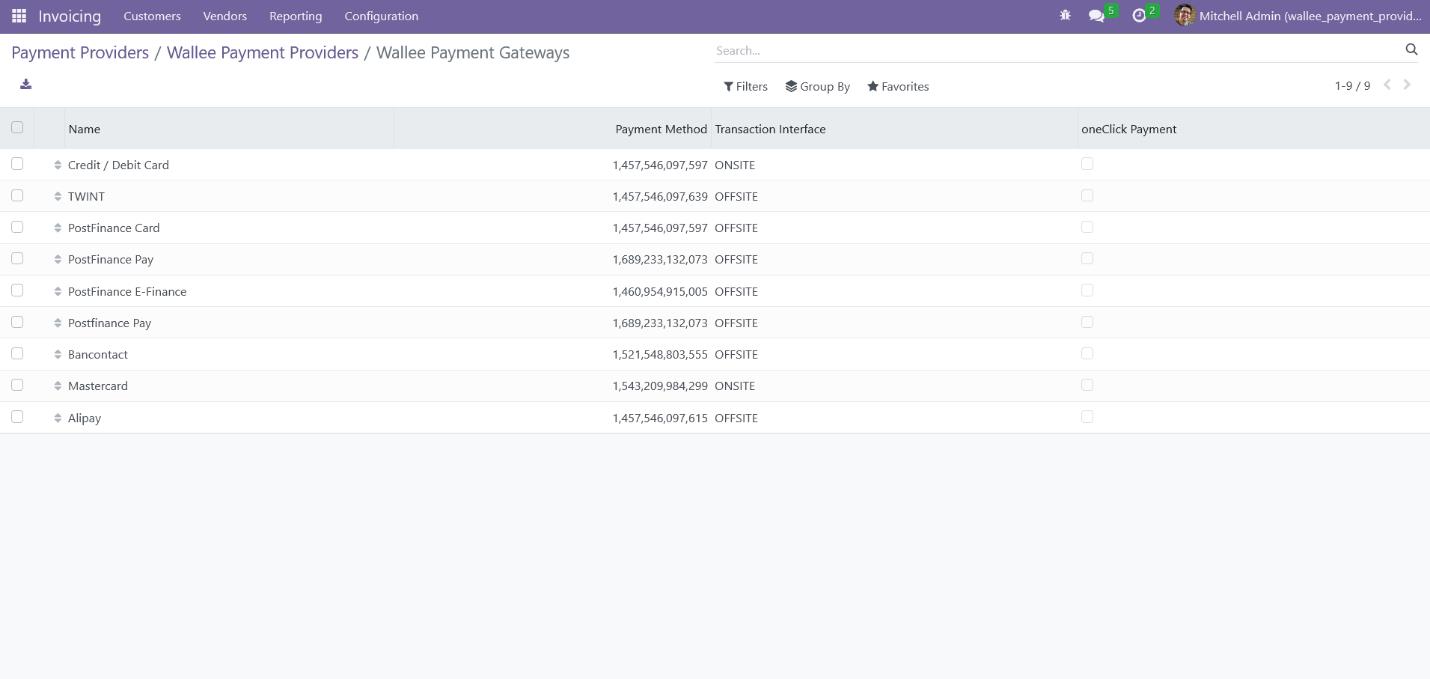
Screenshot 5: Wallee Payment Provider Logs
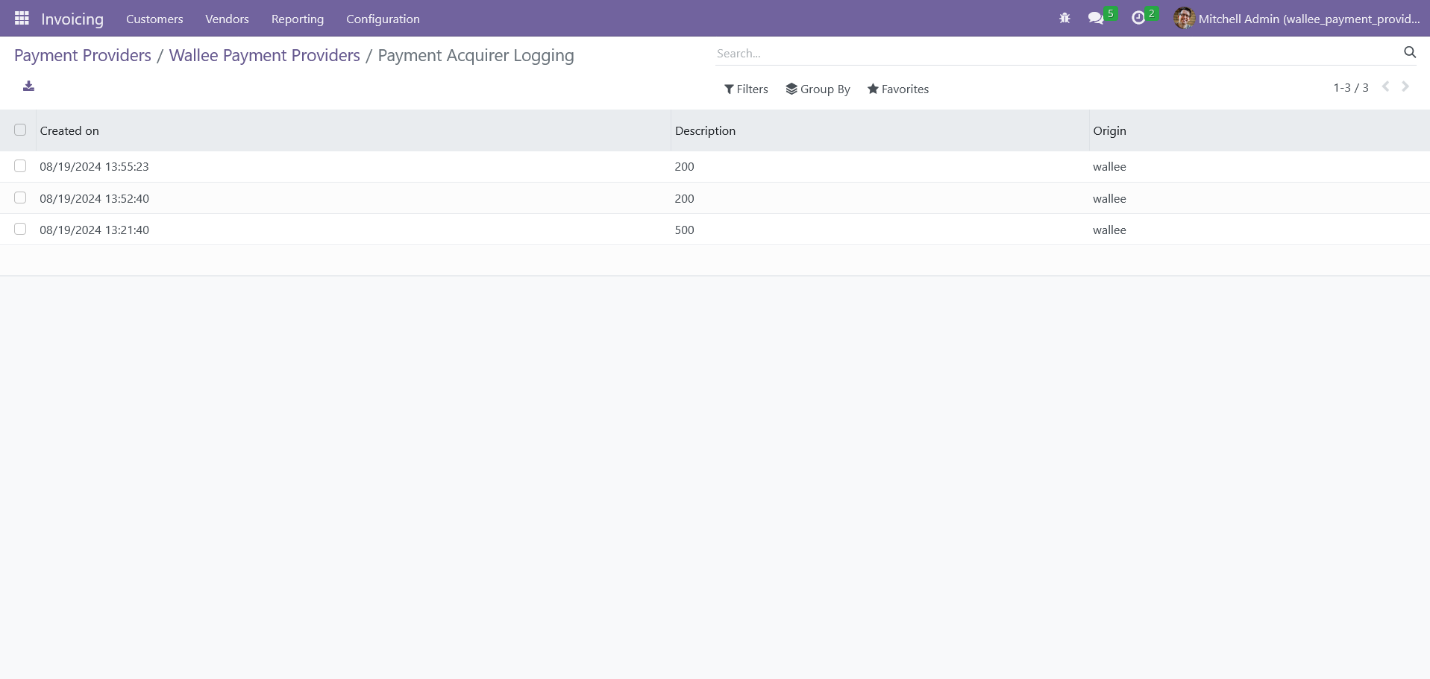
3.2. Payment Processing from Website
Screenshot 6: Multiple Payment Methods Listed in the Payment Screen
Choose your preferred payment method that listed in the payment screen based on your currency and click the 'Pay Now' button from the Odoo eCommerce payment screen to proceed to the Wallee payment interface to complete the payment.
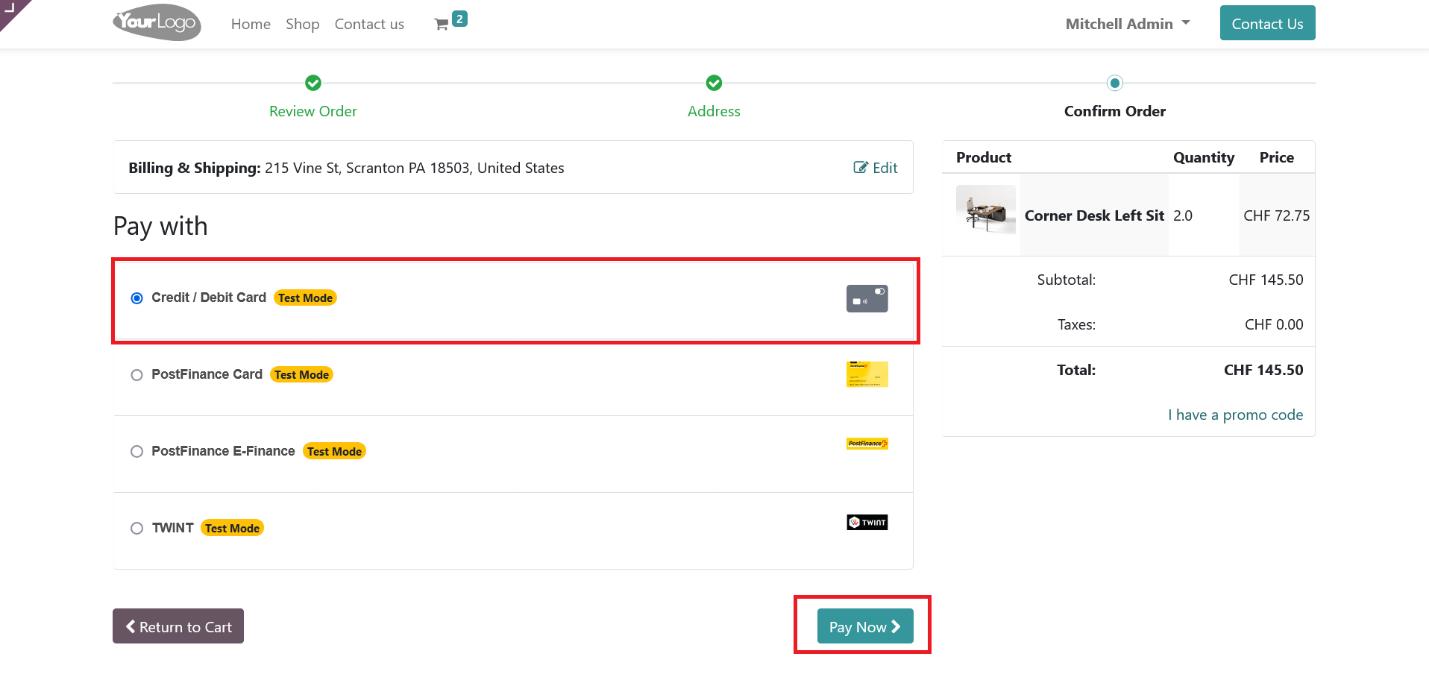
Screenshot 7: Wallee Payment Interface
On this screen, enter your card details and click the 'Confirm' button. You will then be redirected to the payment status page on the Odoo eCommerce website.
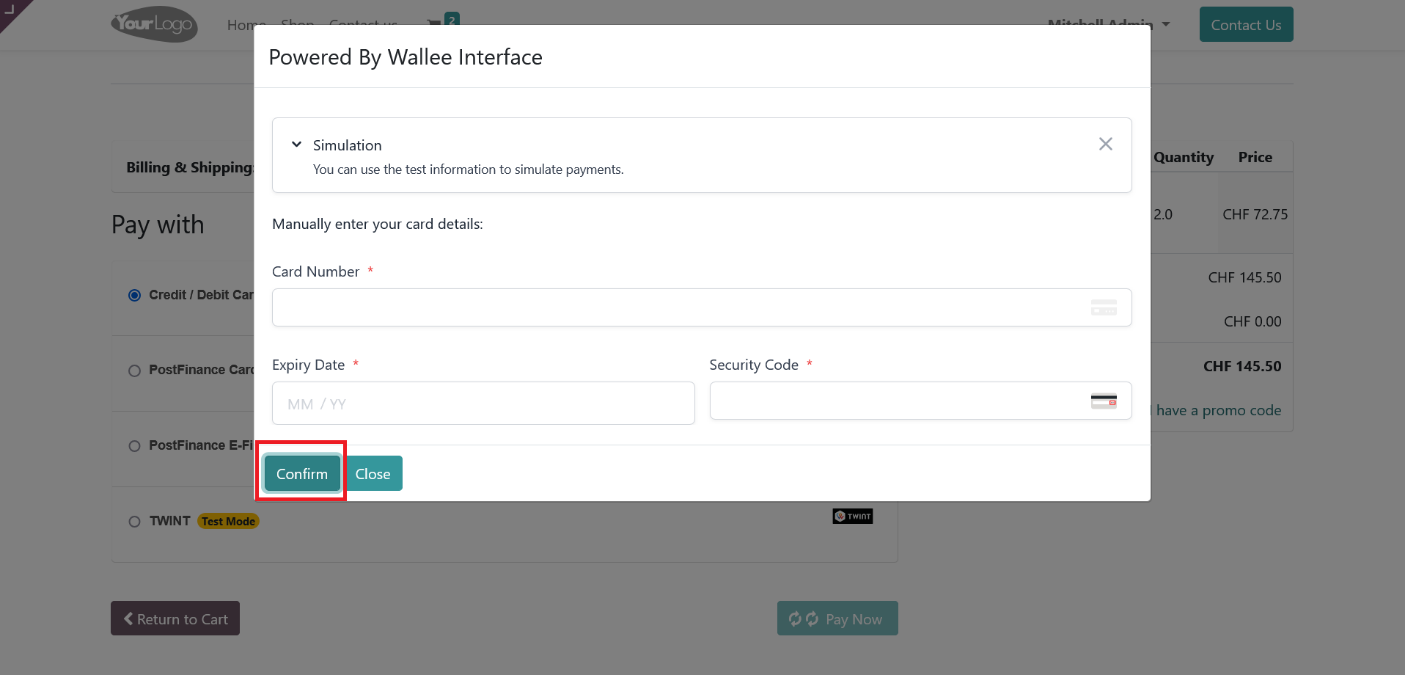
3.3. Order Status
Screenshot 8: Order Confirmation
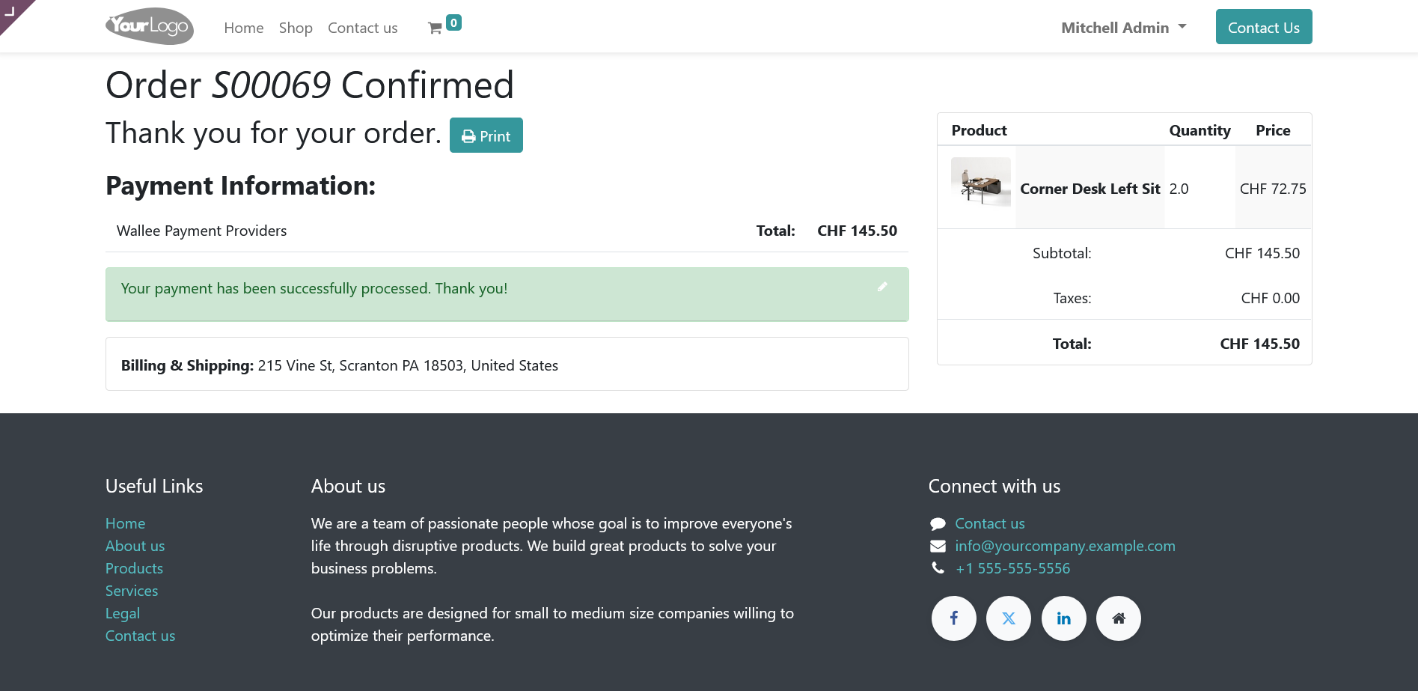
Screenshot 9: Order Cancelled
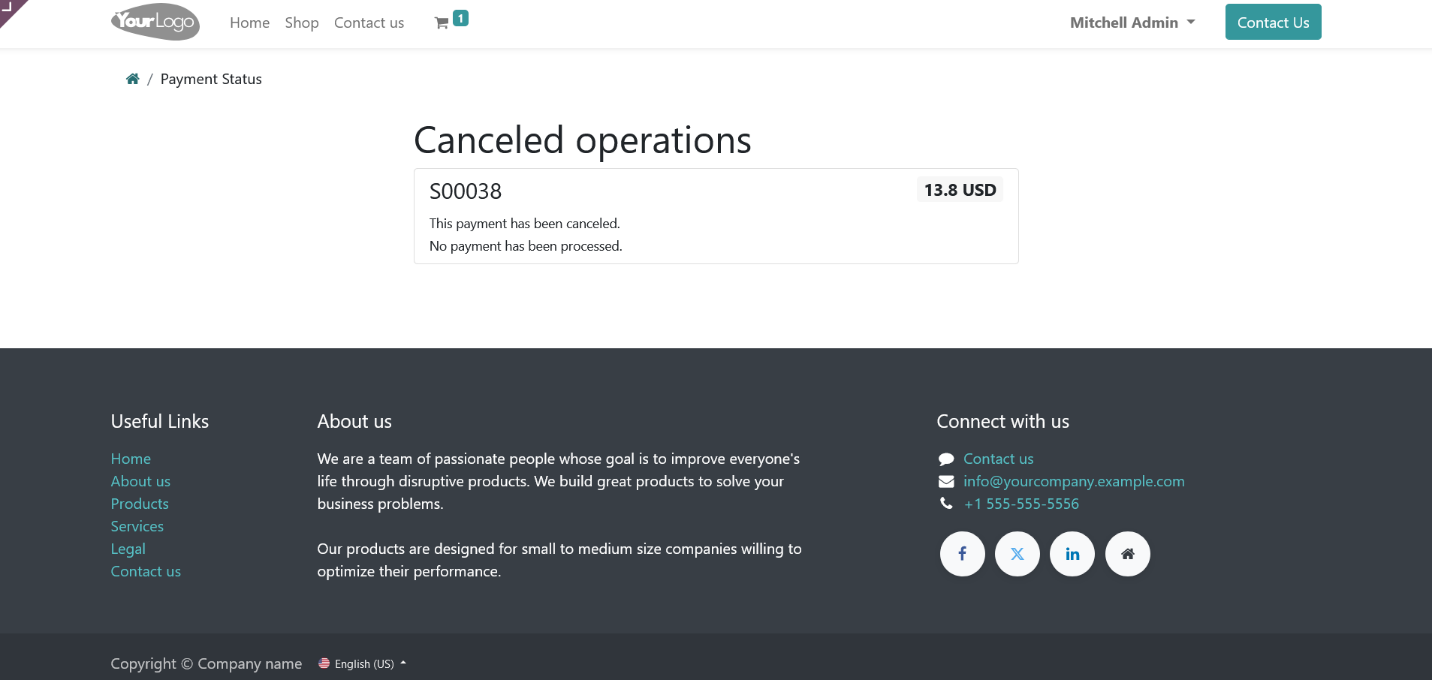
3.4. Wallee Multi-Website for Multi-Space Backend Configuration
Screenshot 10: Creating new Wallee Provider
For multi-website configuration, need to create separate Wallee payment providers using the “Create Wallee Acquirer” button.
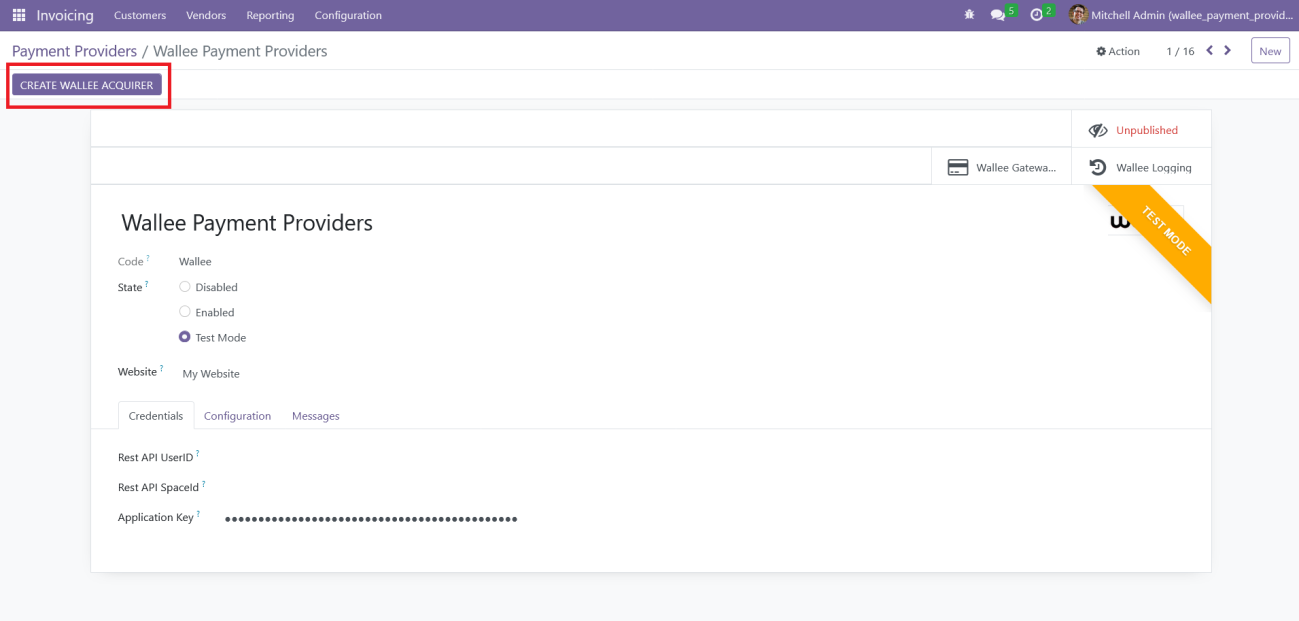
Screenshot 11: Mapping Website to Wallee Provider
Clicking that button will create a new Wallee Provider in Odoo with a unique name. Next, you'll need to associate this provider with the desired website and input the credentials for the Wallee space that isn't already configured in Odoo
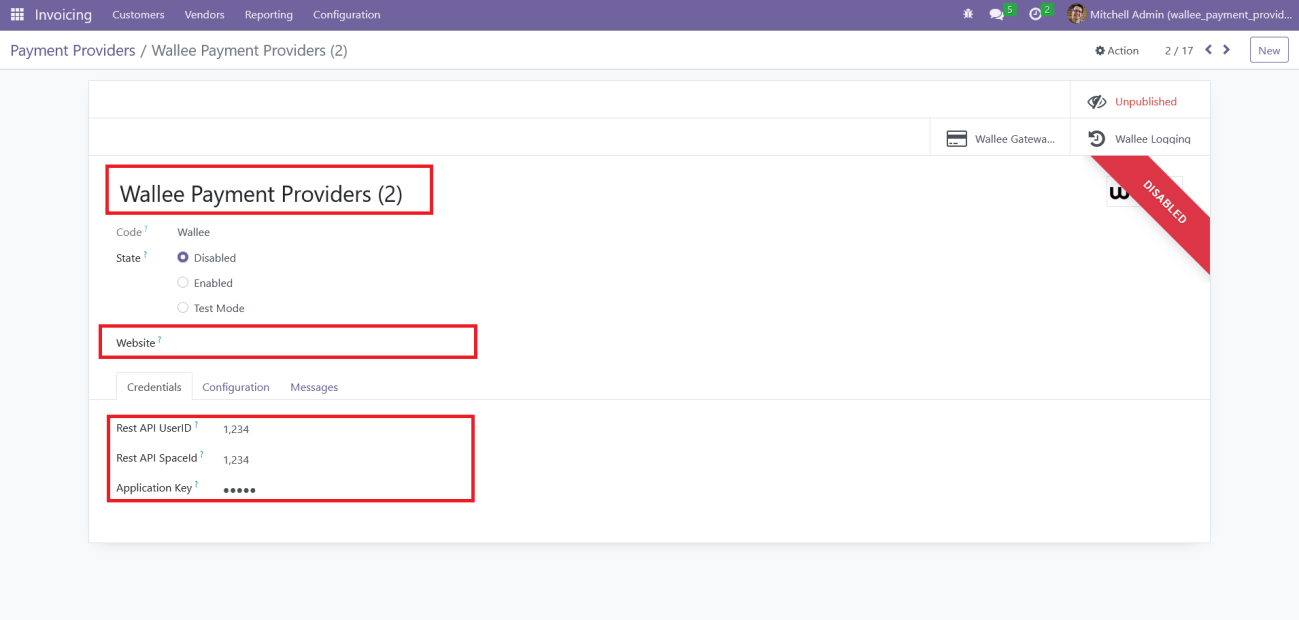
If you attempt to save the Wallee provider without associating it with a website or if you try to map it to a website that's already assigned, the system will prevent this action by displaying the error messages shown in the screenshots below.
Screenshot 12: Message Displayed without Mapping to a Website.
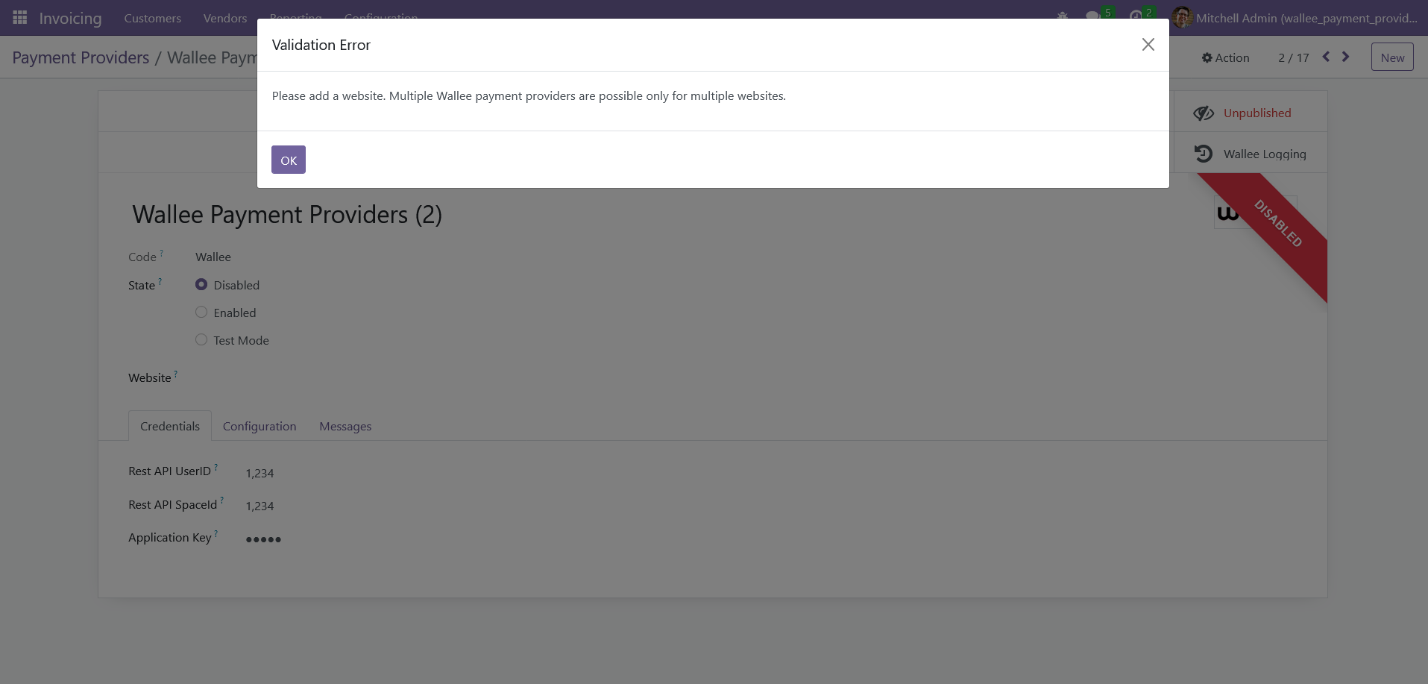
Screenshot 13: Message Displayed the Website is already Mapped to a Wallee.
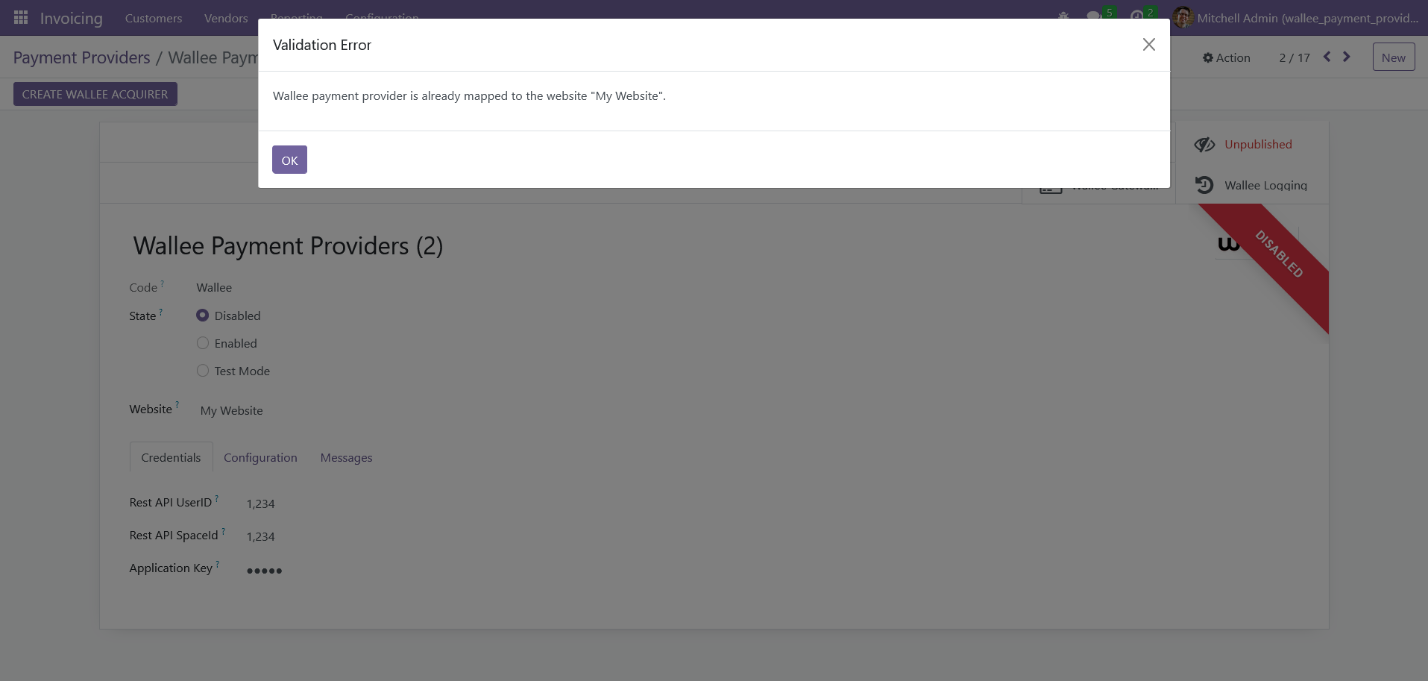
To enable multi-website functionality, you must configure the domain names for each website.
Screenshot 14: Mapping Domain to Websites.
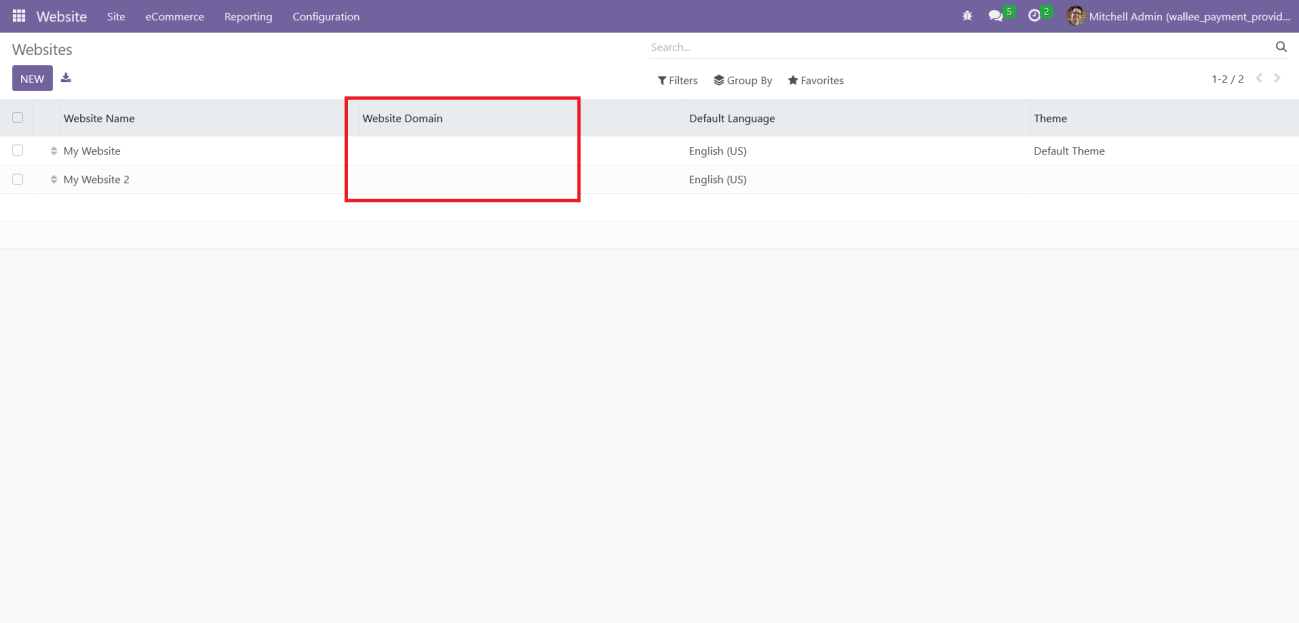
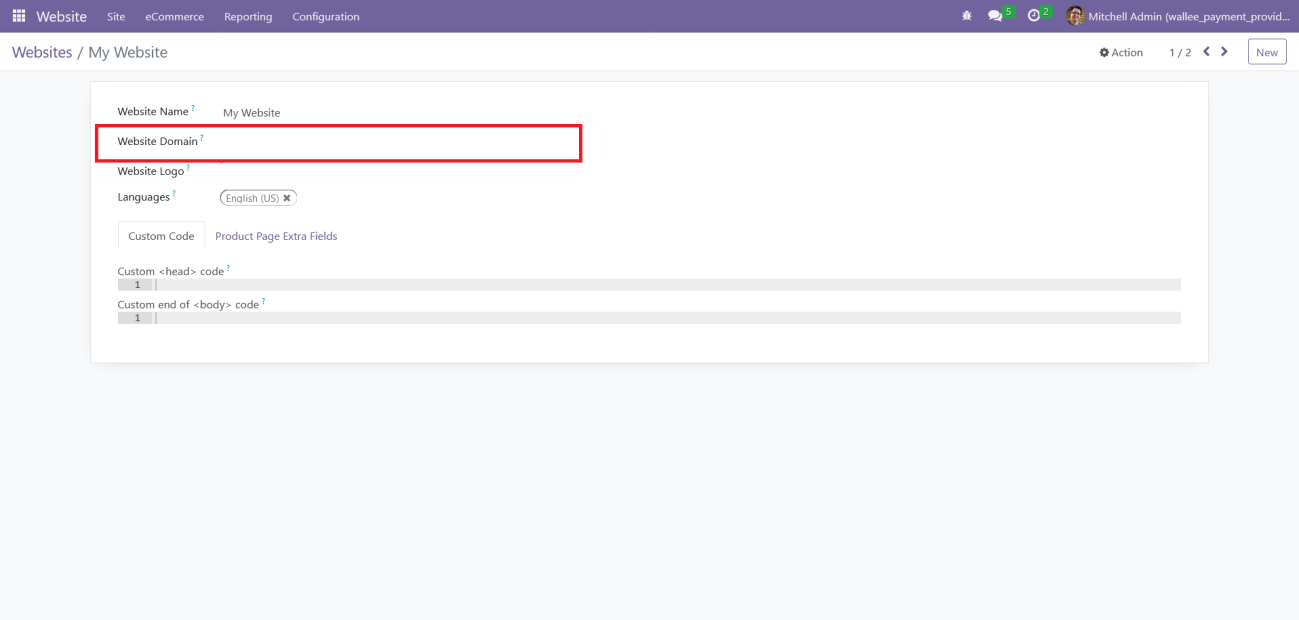
4. Technical Requirements / Compatible With:
Technical Requirements: Odoo Sales, Payment and Website Module
Compatible with ODOO version 9, 10, 11, 12, 13, 14, 15, 16 and 17
5. Changes Log / Release Notes
Version 1.1.2: Aug 2024
- Added multi-website with multi-space configuration feature
Version 1.0.0: Jan 2022
- Initial version
6. Support
If you have questions, use our contact form at webshopextension.com or email at support@webshopextension.com.