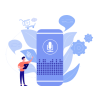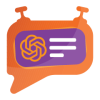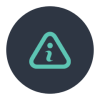1. Introduction
The PostFinance Checkout Flex extension from PIT Solutions serves as a connector between PostFinance Checkout Flex and the Odoo Web Shop. It provides a standardized way to accept payments through a wide variety of payment providers worldwide. The extension supports payment gateways such as PostFinancePay, TWINT, PayPal, Online Banking, and Credit/Debit Cards. More information is available under PostFinance Checkout Flex.
This extension links Odoo Shop users to a payment hub, which has over 50 payment gateways and processors integrated. It operates using the Rest API, helping to reduce cart abandonment by offering customers their preferred payment gateway. It also integrates with different payment service provider APIs, lowering payment routing costs.
2. Features
- Easy to install.
- Flexible.
- User-friendly and configurable to meet specific requirements.
- Supports multiple payment methods.
- Maintains transaction records.
- I-frame Integration.
- Multi-website compatibility.
- Supports payment gateways like PostFinance Pay, TWINT, PayPal, Online Banking, and Credit/Debit Cards.
- Offers payment methods for processors such as Worldline, TWINT, PostFinance Acquiring, and PayPal.
3. Screenshots
Install the PostFinance module:
- Go to Apps -> Search for PostFinance.
- Click Activate.
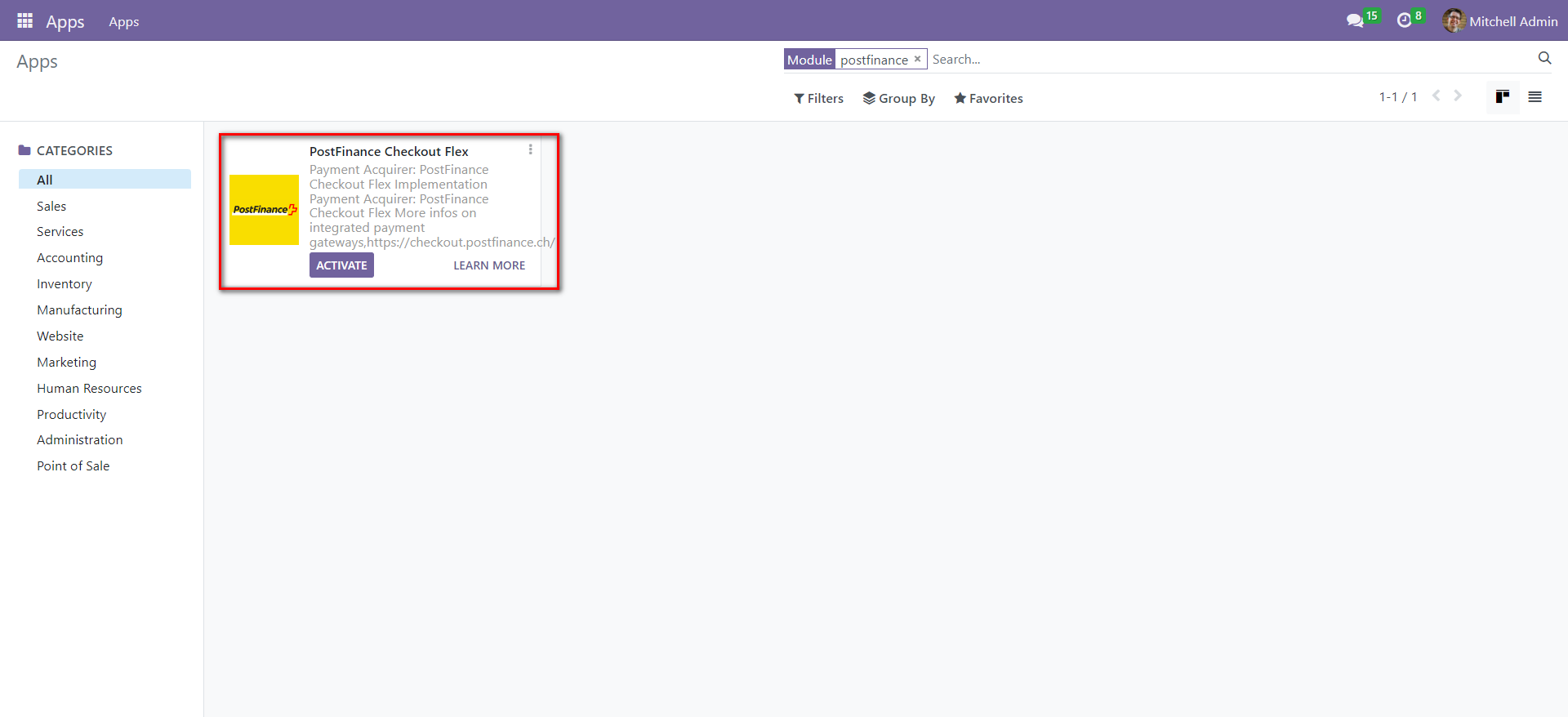
Screenshot 1: PostFinance app activation
- Go to Invoicing module -> Configuration -> Select Payment Providers.
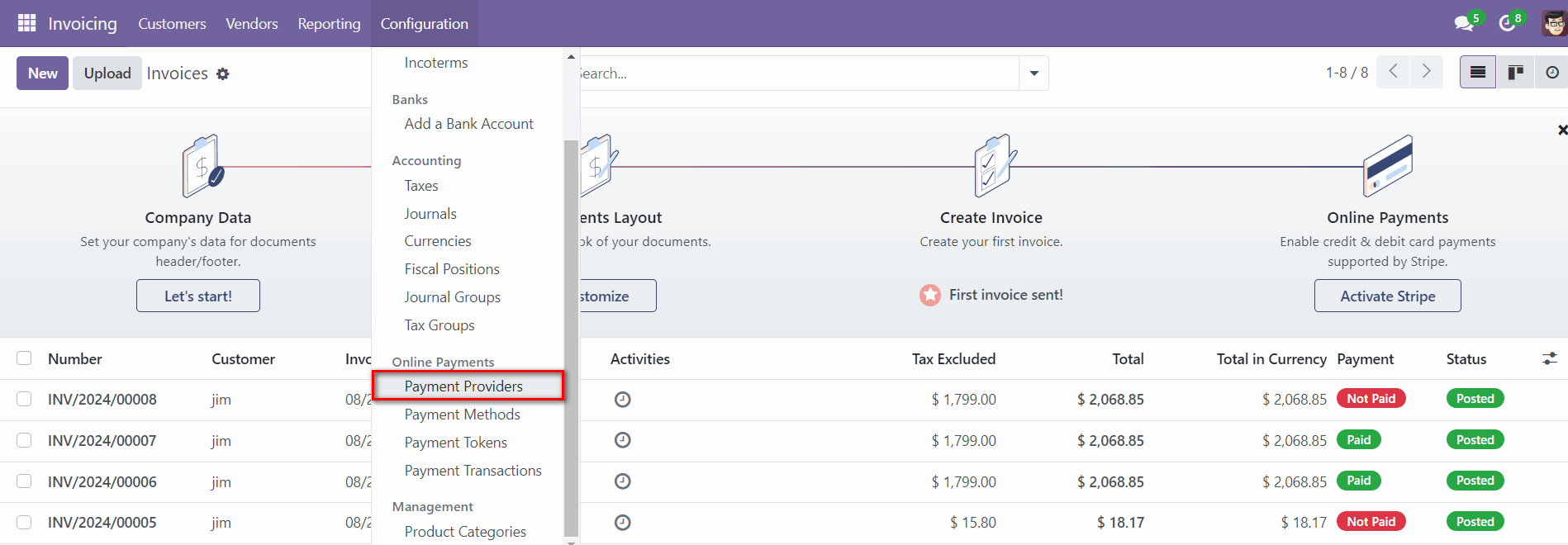
Screenshot 2: Payment Providers menu item
- Click on PostFinance Payment Providers.
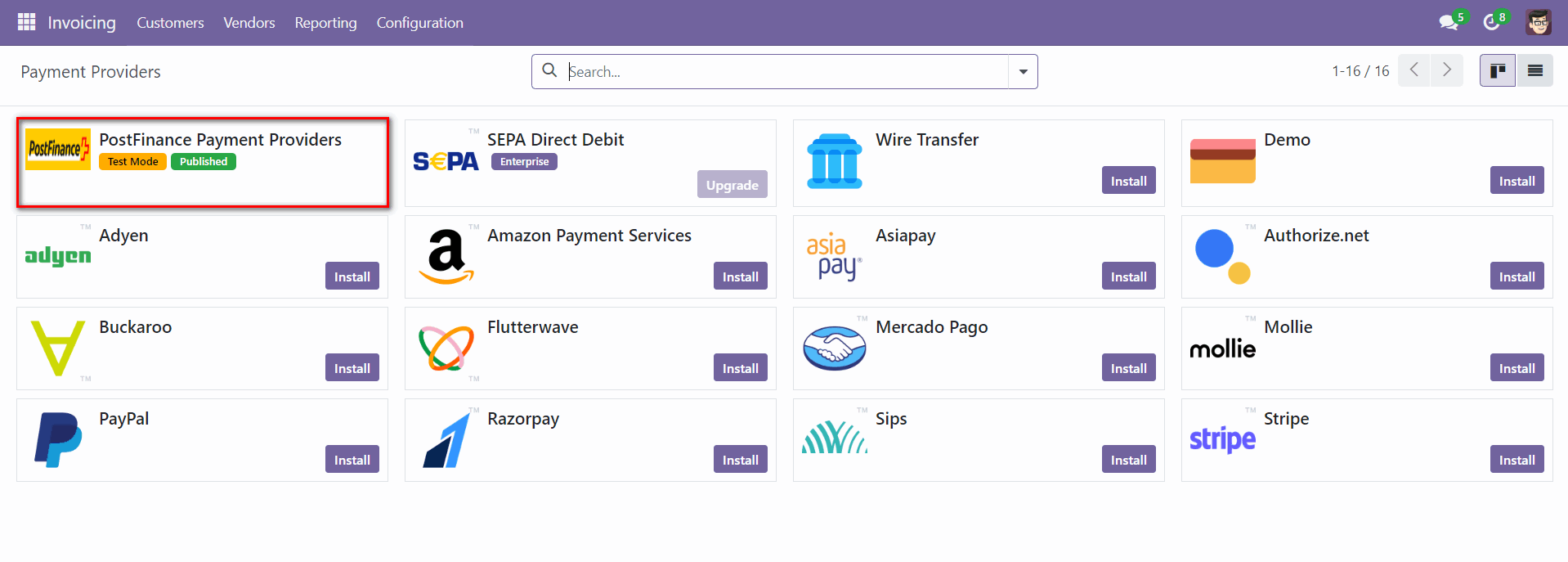
Screenshot 3: PostFinance Payment Provider
- Go to https://checkout.postfinance.ch/ -> Login.
- Navigate to Account -> Application Users -> Open User -> Copy the ID.
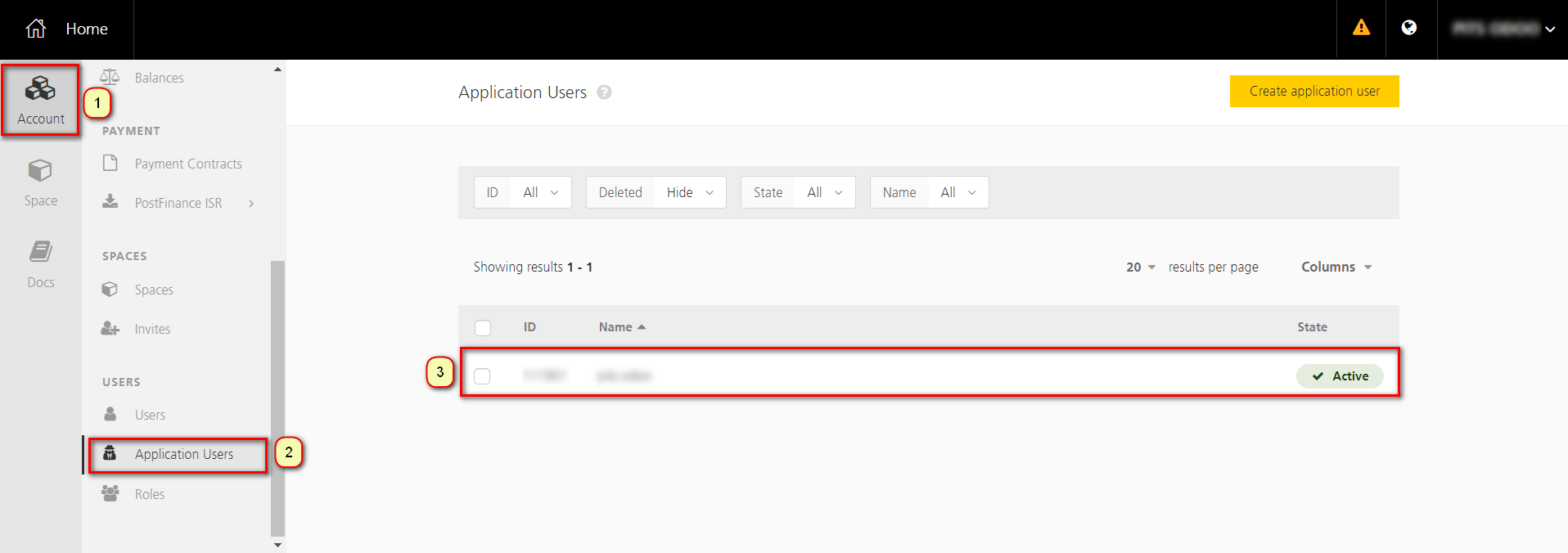
Screenshot 4: PostFinance Account Page
- Generate new key -> Copy the generated key.
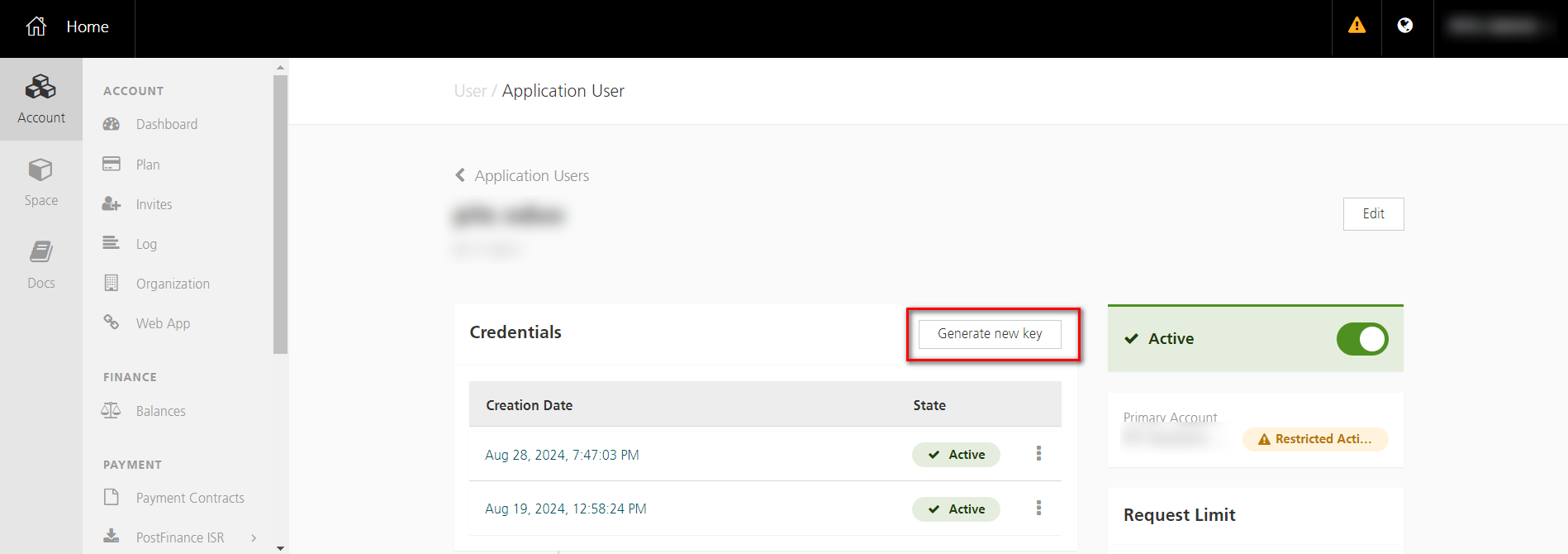
Screenshot 5: PostFinance New key Generation
- Go to Spaces -> Fetch the Space ID.
- Enter the Rest API UserID, Rest API Space ID and Application Key to PostFinance payment provider configuration in Odoo backend.
- Move the payment provider to desired state and publish the provider.
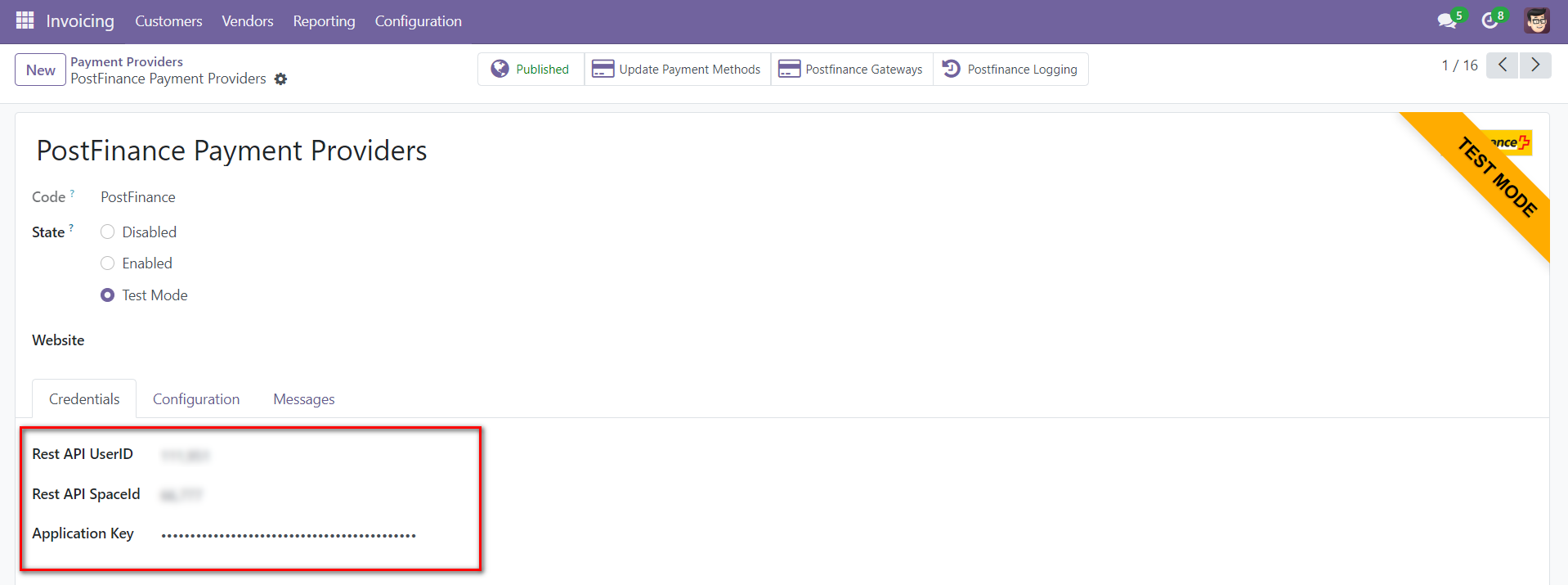
Screenshot 6: PostFinance configuration in Odoo backend
Note: The PostFinance Pay method only supports CHF and EUR as transaction currencies. Any payments attempted with other currencies will not be processed.
- Navigate to Website > Configuration > Settings to create and configure websites as per the requirement.
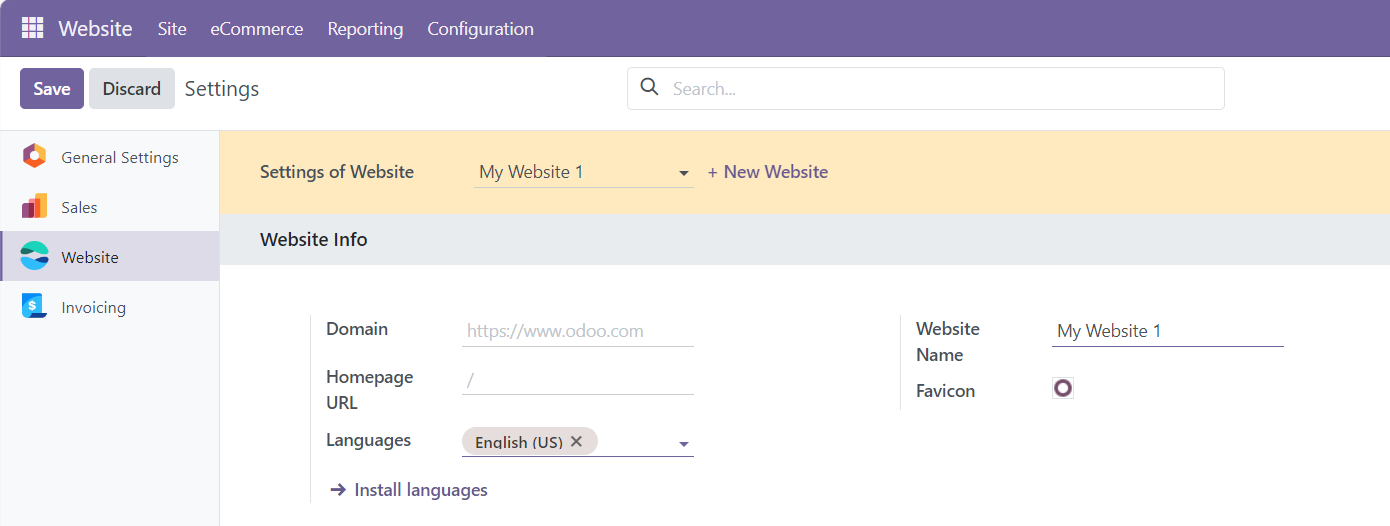
Screenshot 7: Website Configuration
- Select the appropriate Website in the Website column to restrict the Payment provider to that specific website. Leaving this column blank will make this provider available in all the websites.
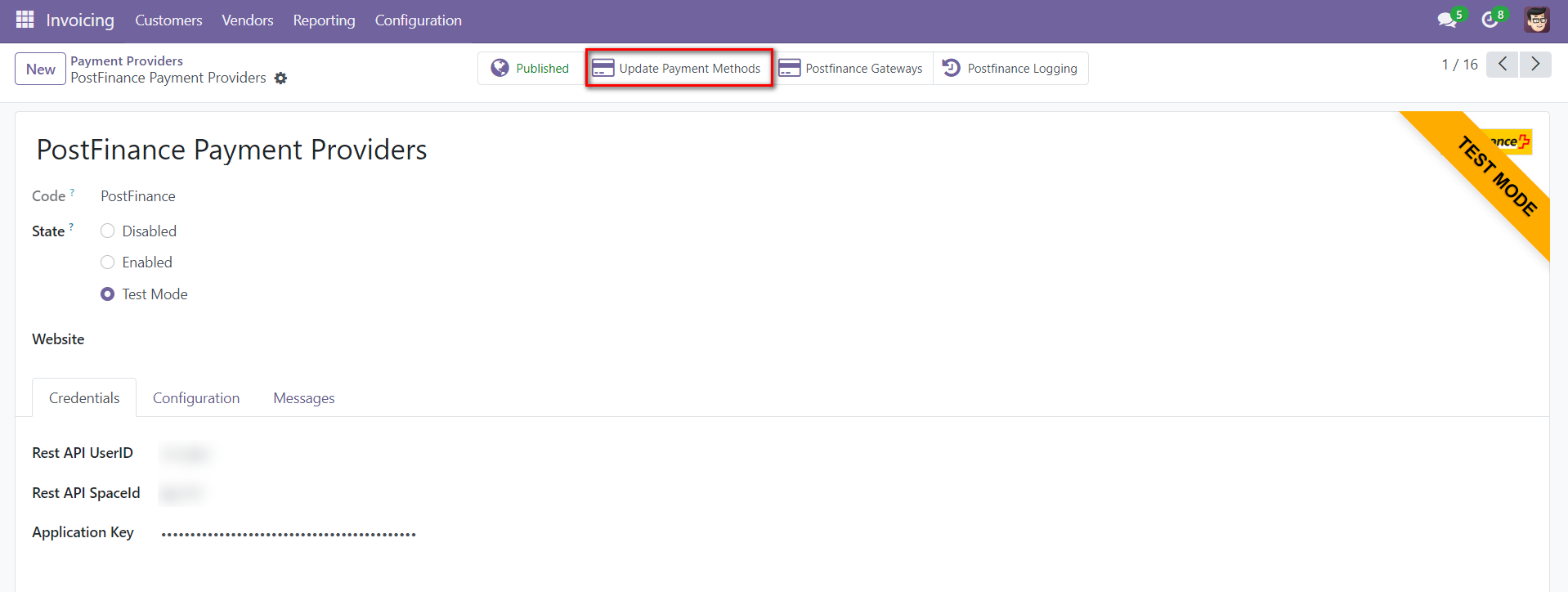
Screenshot 8: PostFinance Update Payment Methods
- Click on Update Payment Methods smart button to sync payment methods data from PostFinance back-office.
- The application will raise a warning if the user attempts to configure a provider that meets any of the following conditions:
-
- Condition 1: Duplicate Website and Space ID Combination
If a provider with the same combination of Website and Space ID is already configured, the system will raise a warning. This prevents duplication and ensures consistency across payment configurations.
-
- Condition 2: Space ID Already Linked to Another Provider Without a Website
A warning will be raised if the user attempts to configure a provider using a Space ID that is already linked to another provider without an associated website. This is critical because a provider configured without a website is accessible across all websites, making the new configuration redundant, as the existing provider already covers all potential payment scenarios.
-
- Condition 3: Configuring a Provider Using a Space ID Without Linking to a Website
If the user configures a provider using a Space ID but does not associate it with a website, the system will issue a warning. This is because such a configuration would override all other providers using the same Space ID. To resolve this, the user must either disable the other configurations using the same Space ID or remove any existing website links from those configurations.
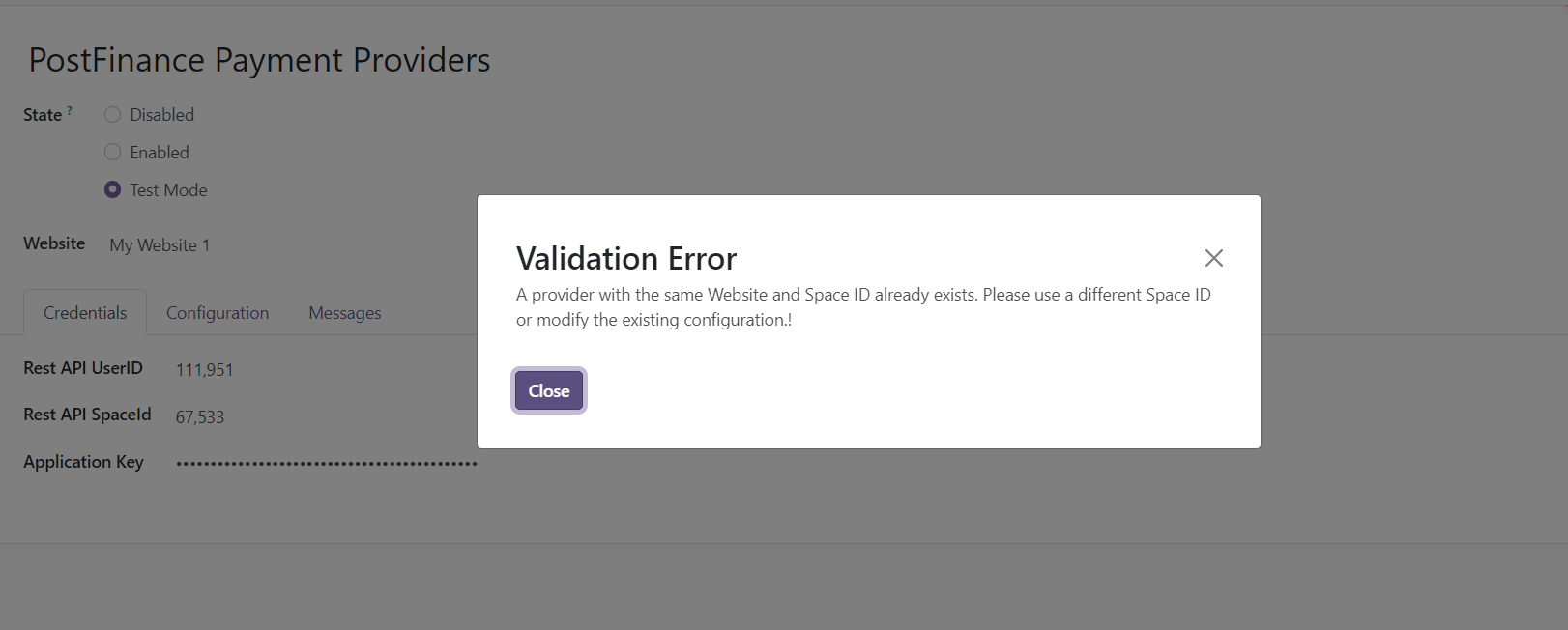
Screenshot 9.1: Validations
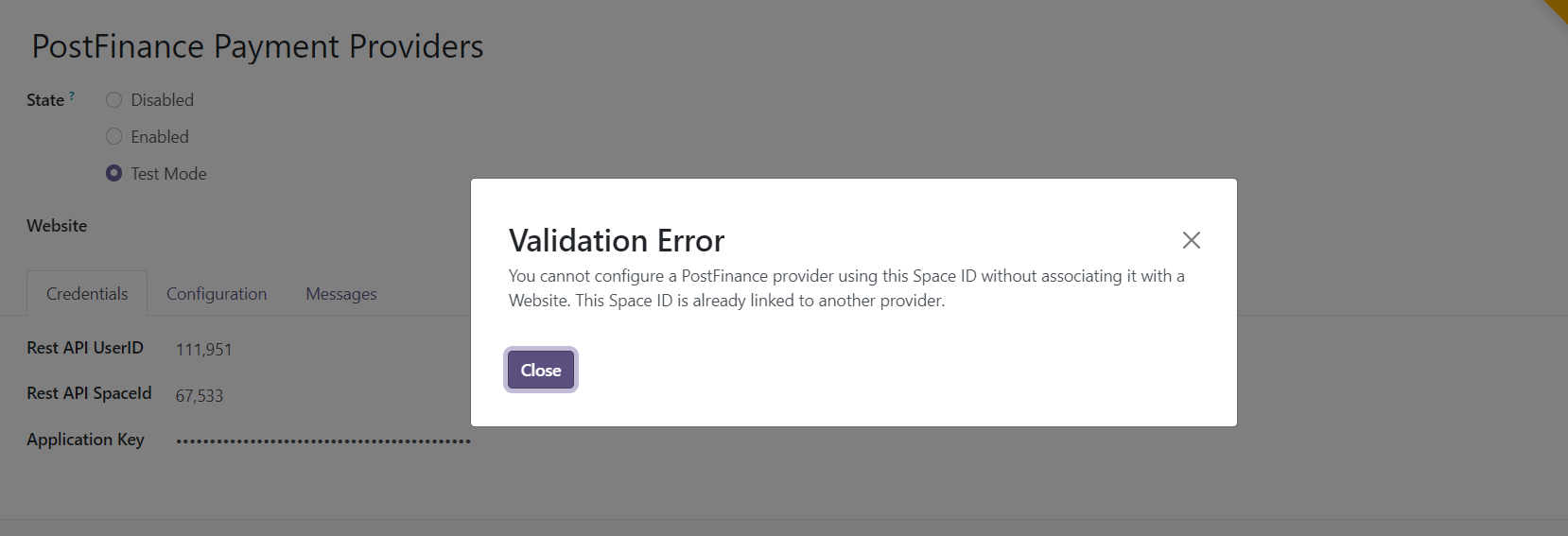
Screenshot 9.2: Validations
Process Workflow
- Go to Website -> Shop.
- Add items to cart -> Go to Cart.
- Click Process Checkout.
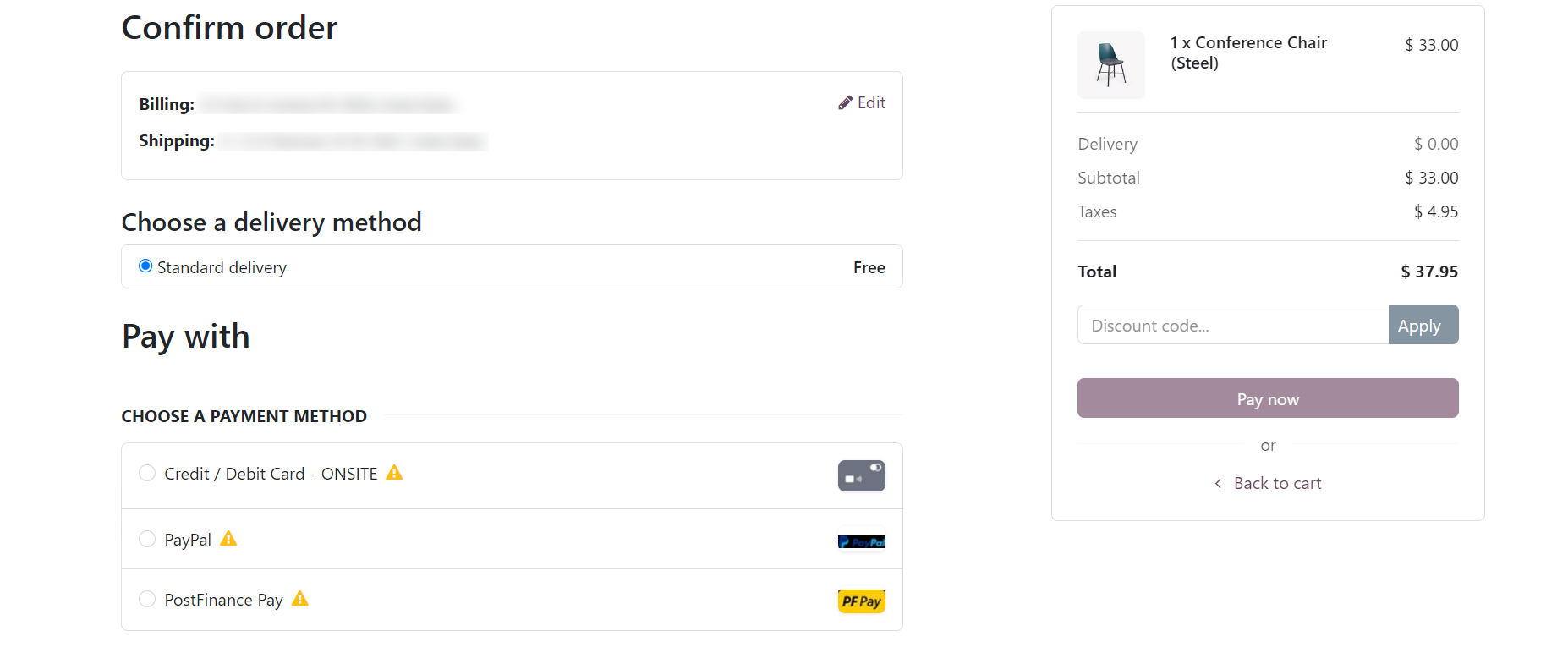
Screenshot 10: Process Checkout Page
- Select the desired payment method -> Click Pay Now.
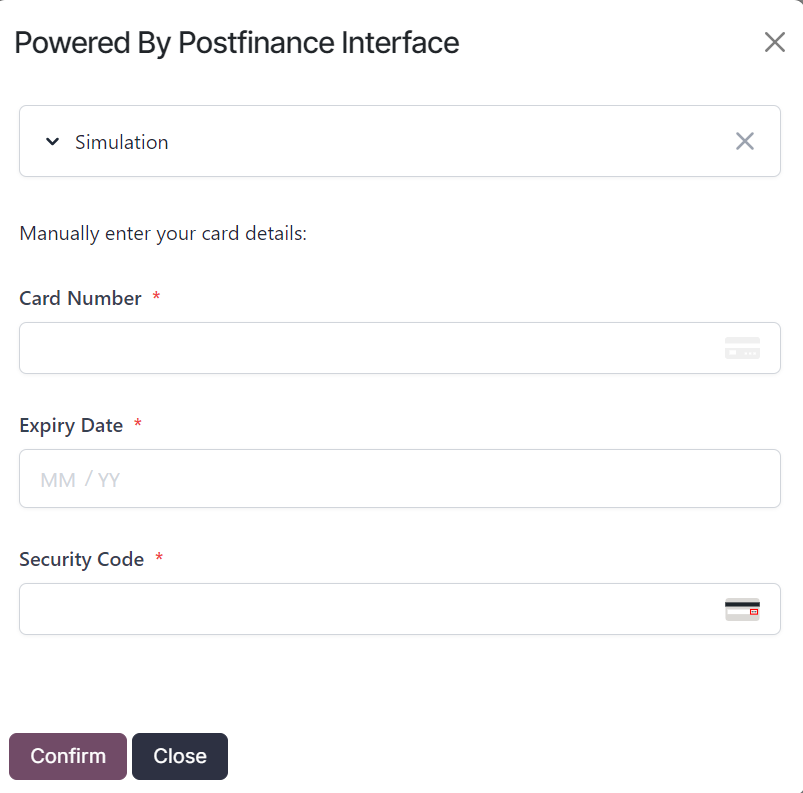
Screenshot 11: Onsite payment using I-frame for Credit/Debit Card payment method
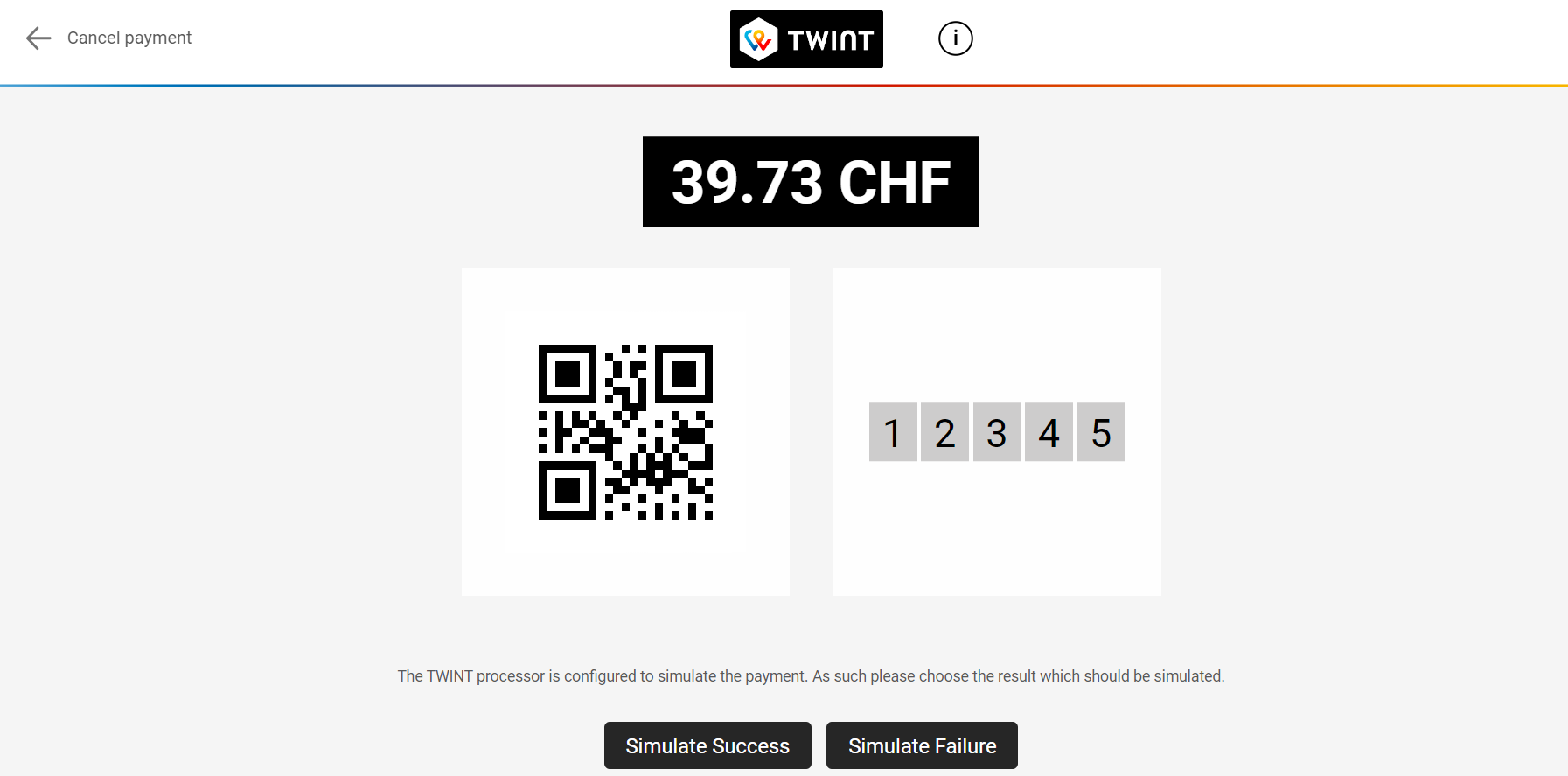
Screenshot 12: Offsite payment using TWINT payment method
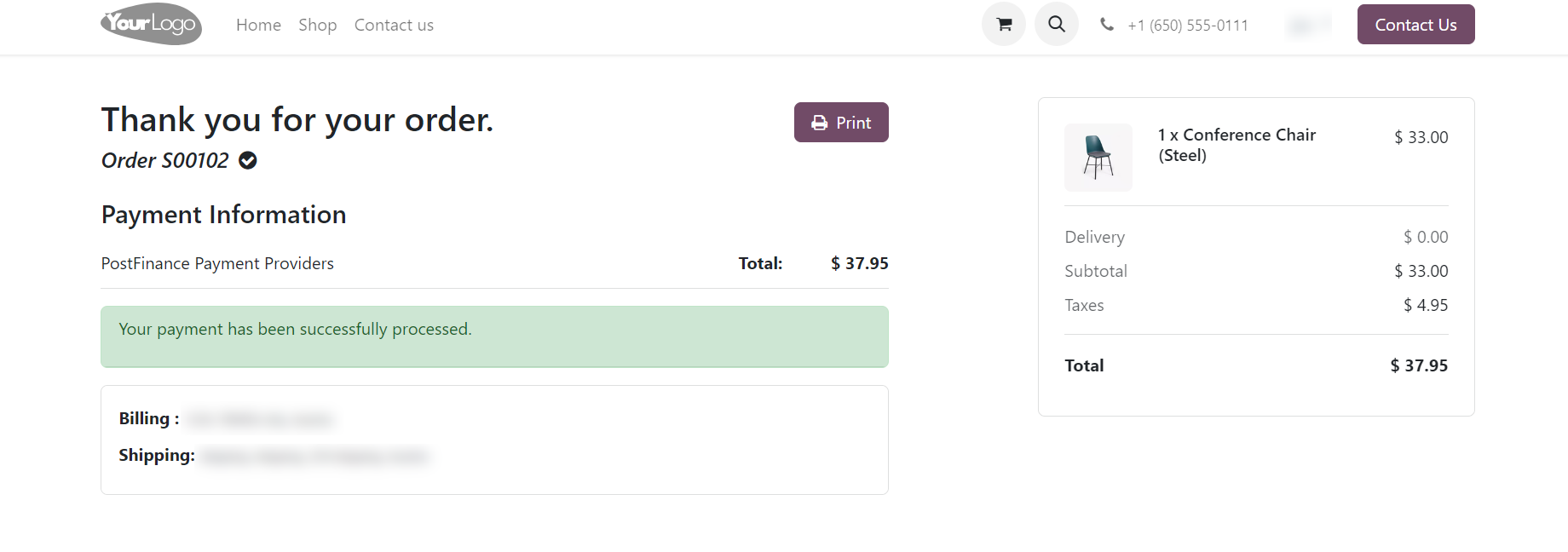
Screenshot 13: Payment success page
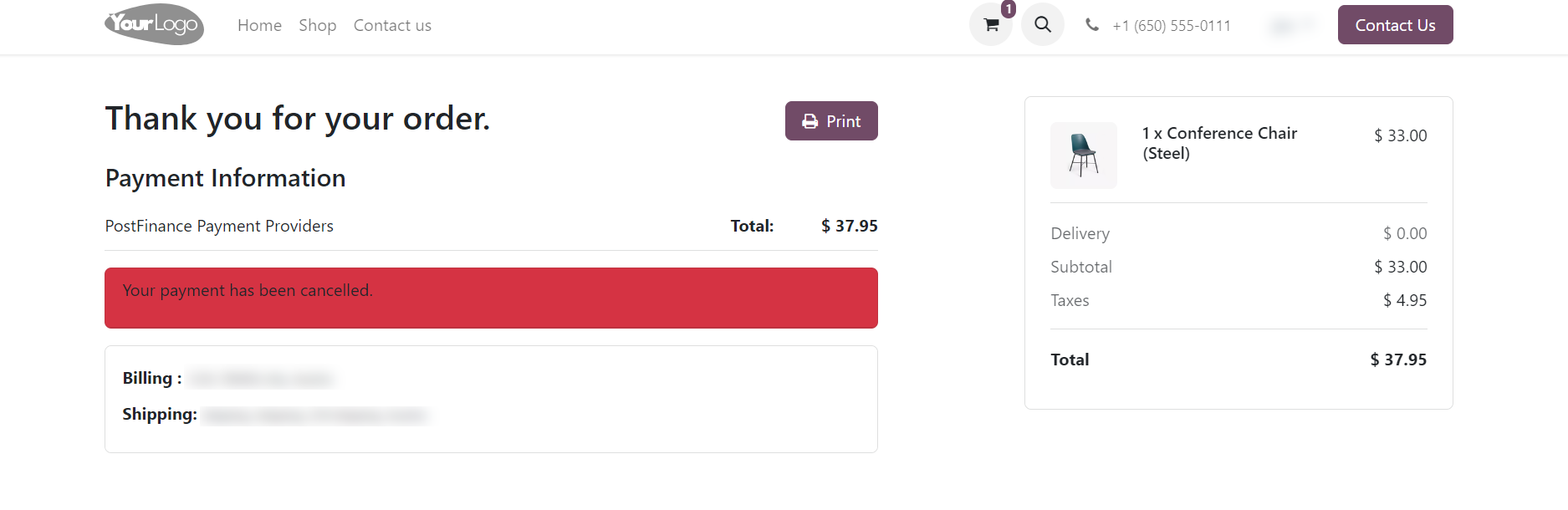
Screenshot 14: Payment Cancel Page
- Go to Invoicing -> Payment Providers -> Open PostFinance Payment Provider.
- Click on PostFinance Logging.
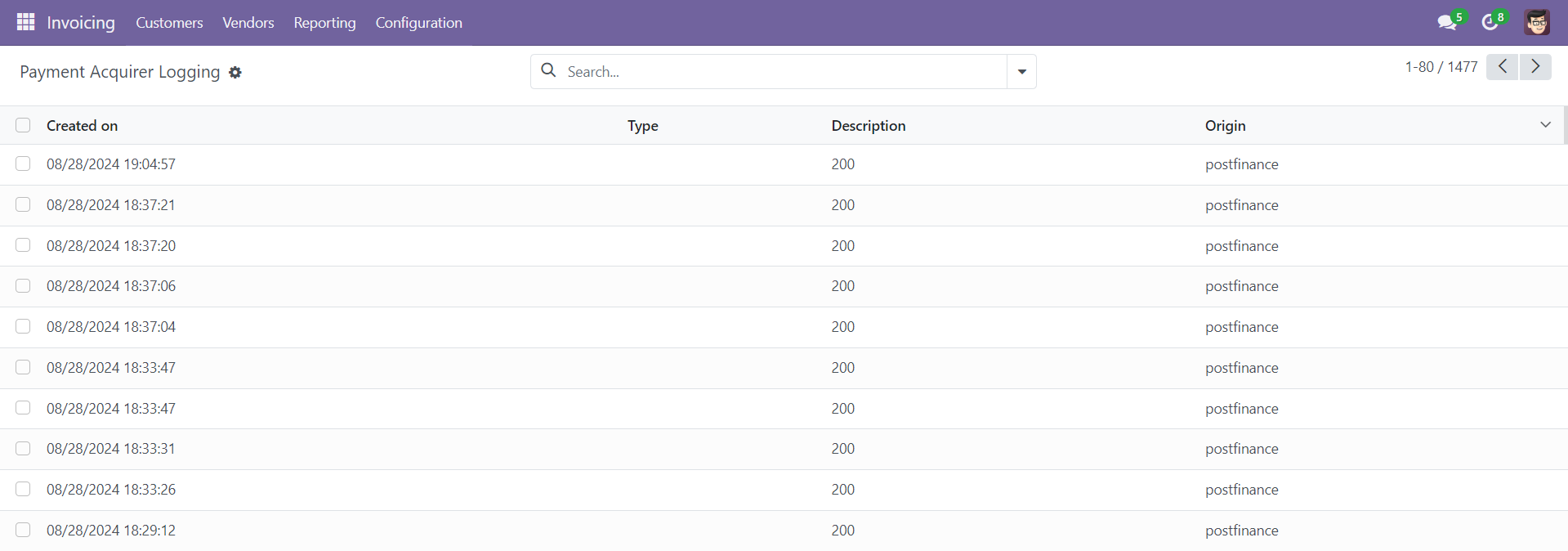
Screenshot 15: PostFinance Log History
4. Brief description
For the smooth functioning of this plugin, a few backend configurations need to be set up. The initial step involves configuring the PostFinance Acquirer, where the User ID, Space ID, and Application Key from your PostFinance Flex account must be provided. Once this configuration is completed, activate the provider, and users can proceed with shopping. The PostFinance Flex payment methods will then appear on the shop’s payment page. Customers can select their preferred PostFinance payment method, pay via the payment page or popup window, and then return to the Odoo Webshop.
Step-by-Step Instructions
Prerequisites: Before integrating the PostFinance payment acquirer plugin, ensure that you have a PostFinance account. You can create one at https://checkout.postfinance.ch/ which facilitates easy verification and transaction processing.
Step 1: Set Up PostFinance Account and Configure Payment Acquirer.
-
- Enter your User ID, Space ID, and Application Key from your PostFinance Flex account.
Step 2: Activate/Publish/Enable the PostFinance Payment Provider.
Step 3: Navigate to the e-commerce website -> Add products to the cart -> Proceed to checkout.
Step 4: Select the PostFinance Flex payment method and click Pay Now.
Step 5: Complete the transaction by entering the necessary details on the payment page or in the popup window.
Step 6: Once the payment is successful, the order will be placed.
5. Technical Requirements / Compatible With:
- Compatible with Odoo version 18
6. Limitations
- Cryptocurrency Payment Unavailable: Please be aware that cryptocurrency payments powered by PostFinance are currently not supported. This limitation is due to PostFinance and is outside of our control. We recommend using alternative supported payment methods to complete your transaction.
7. Changes Log / Release Notes
Version 1.0.0: October 2024
- Initial release.
8. Support
If you have questions, use our contact form at webshopextension.com or email at support@webshopextension.com.