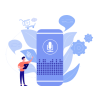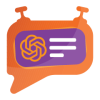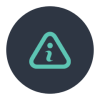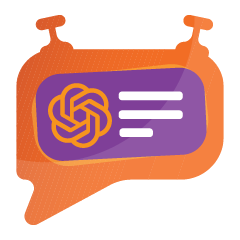ChatGPT AI Content Generator for Shopware 6 is an easy solution which generate content from Shopware backend with the help of OpenAI chatbot service.
1.Pre-requisites
Shopware 6.4.0.0 and higher versions
2.Installation
To install the module, follow the steps below.
- Step 1: Download the module/extension and unzip it.
- Step 2: Access your web server directories and upload the content of the folder into custom/plugins/PitsAIContent directory.
- Step 3: Run the following commands to complete the installation.
-
- Install node (18.0.0) and npm (8.0.0) in your server (https://nodejs.org/en/download/package-manager)
- Refresh plugin: php bin/console plugin:refresh
- Activate plugin: php bin/console plugin:install --activate PitsAiContent
- Build administration: php bin/build-administration.sh
OR
-
- Upload the module zip via Adminstration->Extensions->My Extensions->Upload Extension and Install
- Enable the feature using toggle button and save the configuration.
3. ChatGPT AI Content generator for Shopware6
ChatGPT AI content Generator for shopware6 is a shopware plugin developed by PIT solutions which is used to generate AI content for product description in administration product form, with the help of chatGPT by OpenAI.
4.Features
- The content will be generated when click on Generate Ai Content button.
- Easily connect OpenAI GPT3.5 turbo with Shopware6 using the API key.
- By default, content generation is based on the product's name. But you can change the input from ChatGPT pop-up or using configuration.
- Option to enable/disable the extension from administration.
- Option to set API key in the plugin configuration.
- Option to automatically set product field values in the content generation input.
- Input for the ChatGPT will be automatically generated based on the configuration
5. Configuration
Extensions->MyExtensions->Pits AI Content Generator->Configure
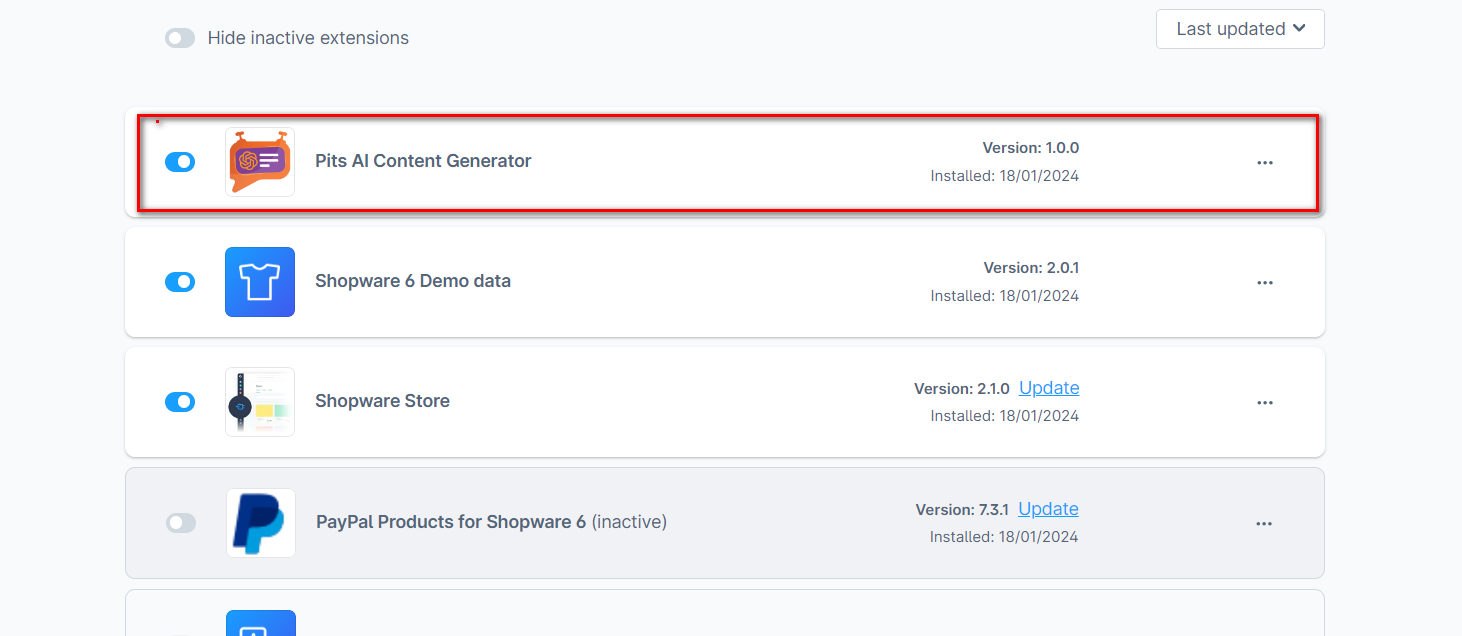
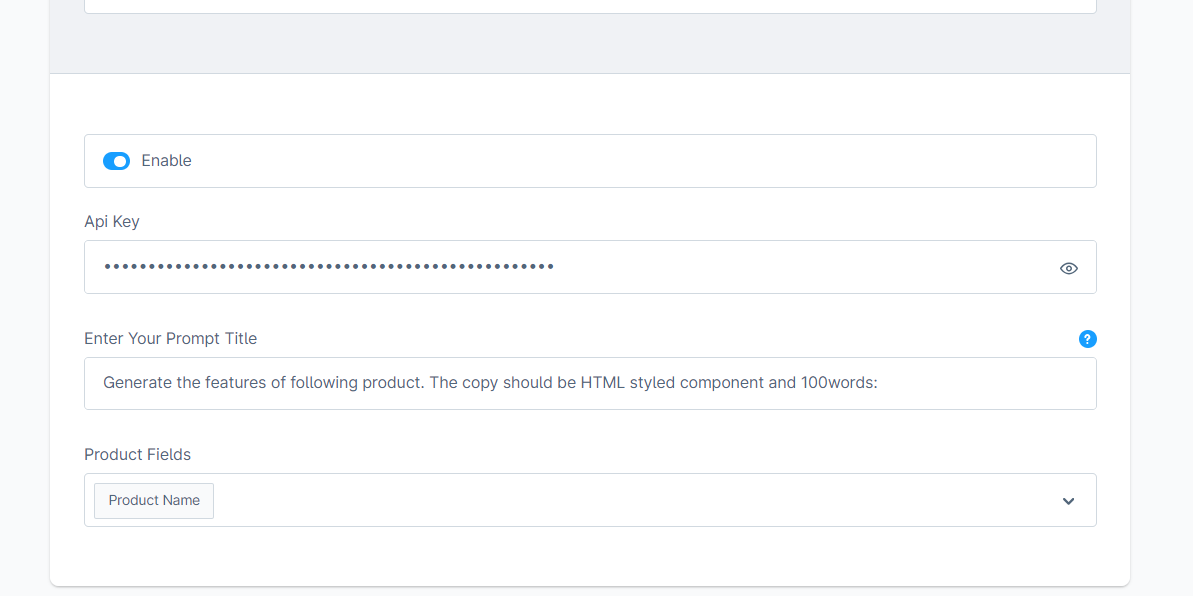
- Enable: Enable/Disable plugin.
- API Key: Enter the API key from the Open AI account.
- Title: You can instruct ChatGPTusing title, how you want the response type.
- Product Fields: Choose the product field from the list
6. Work Flow
Go to Catalogues -> Products -> Add Product/Edit Product
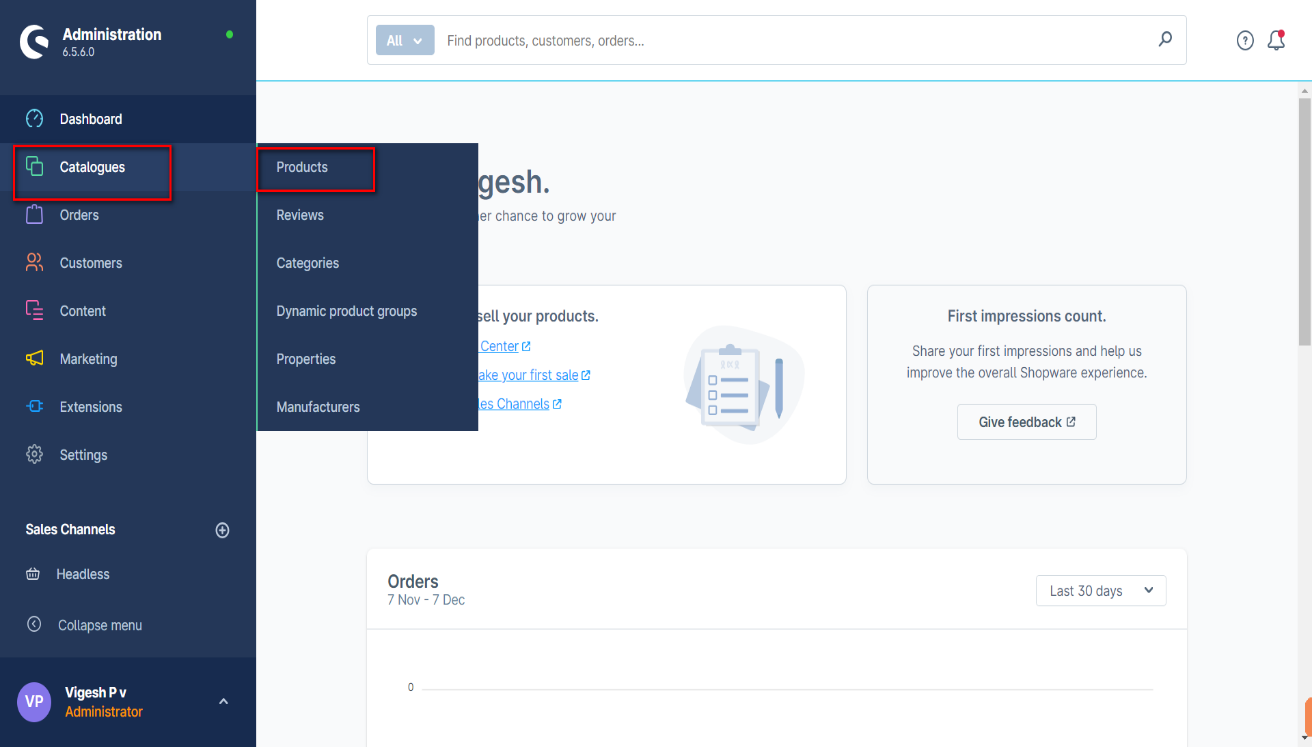
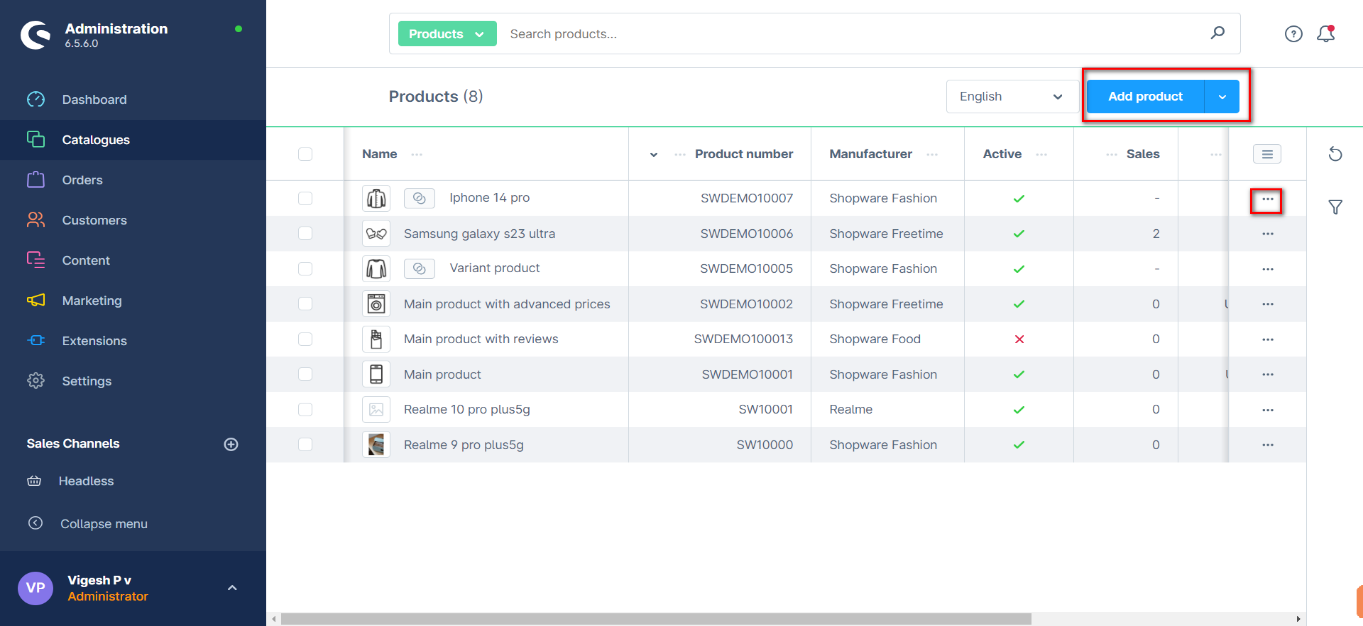
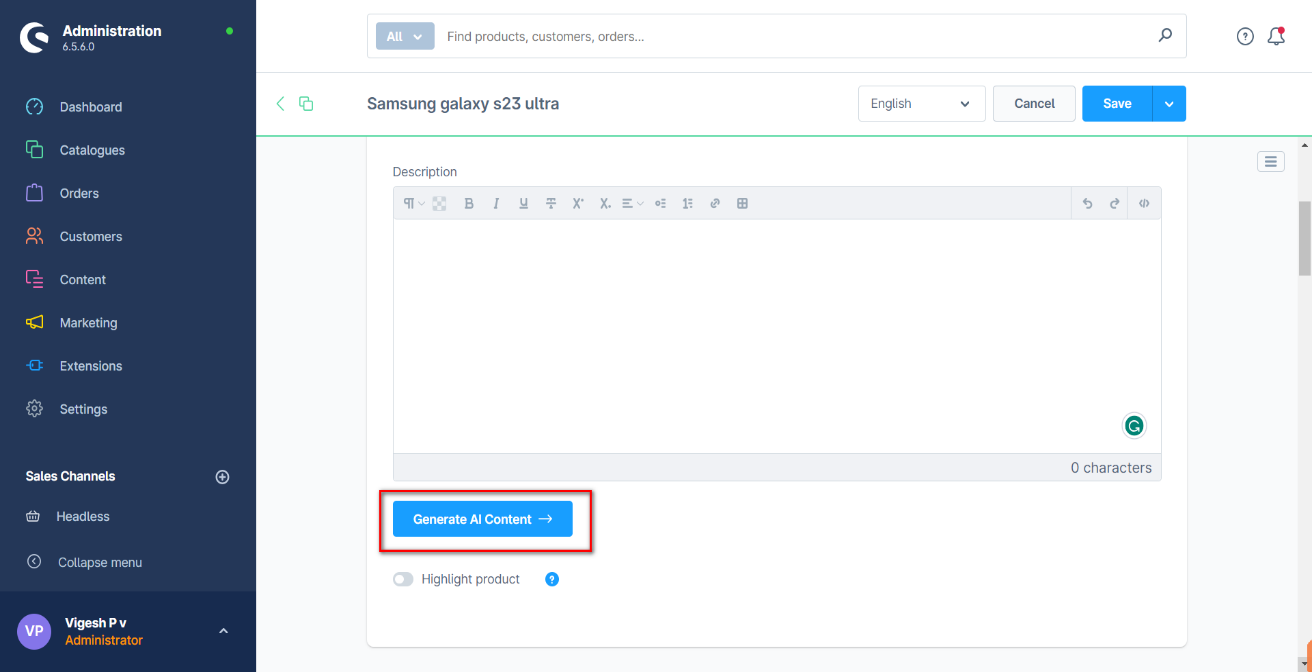
Click on Generate AI Content with ChatGPT button to generate content.
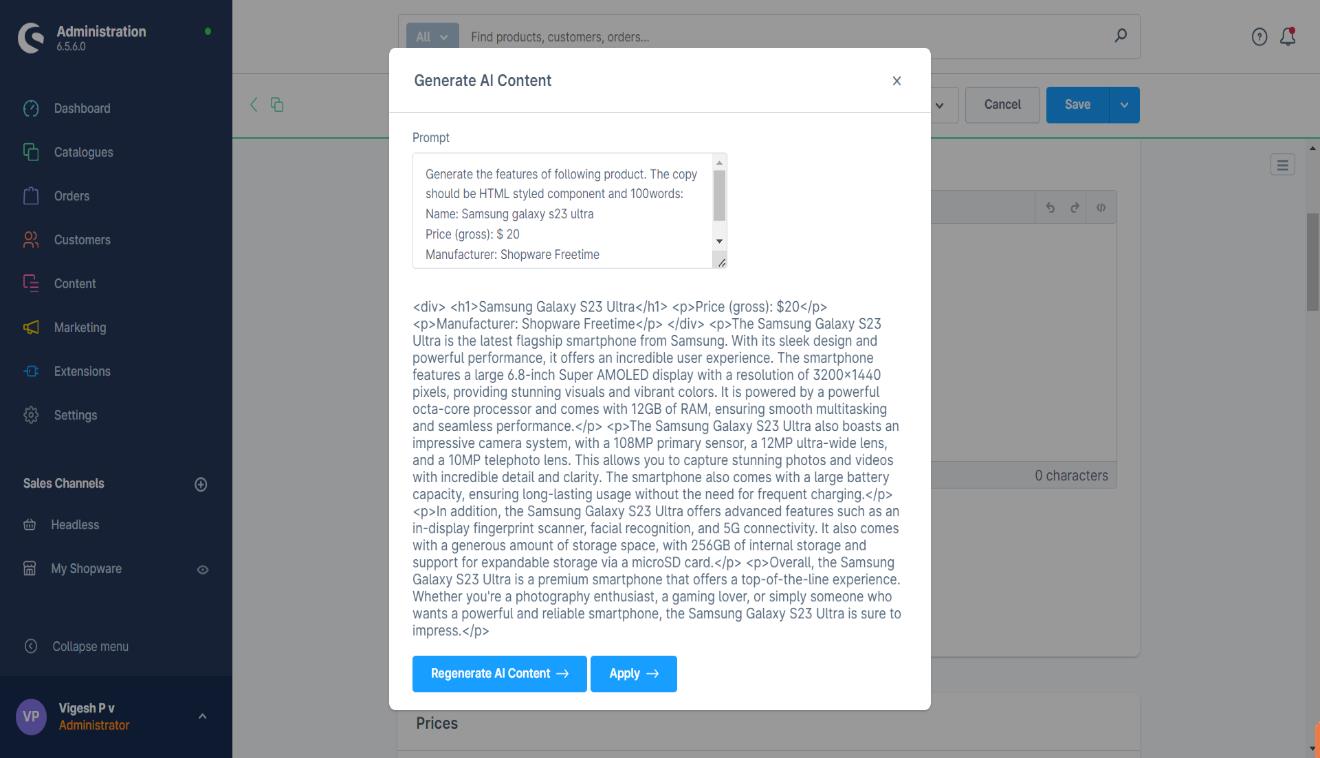
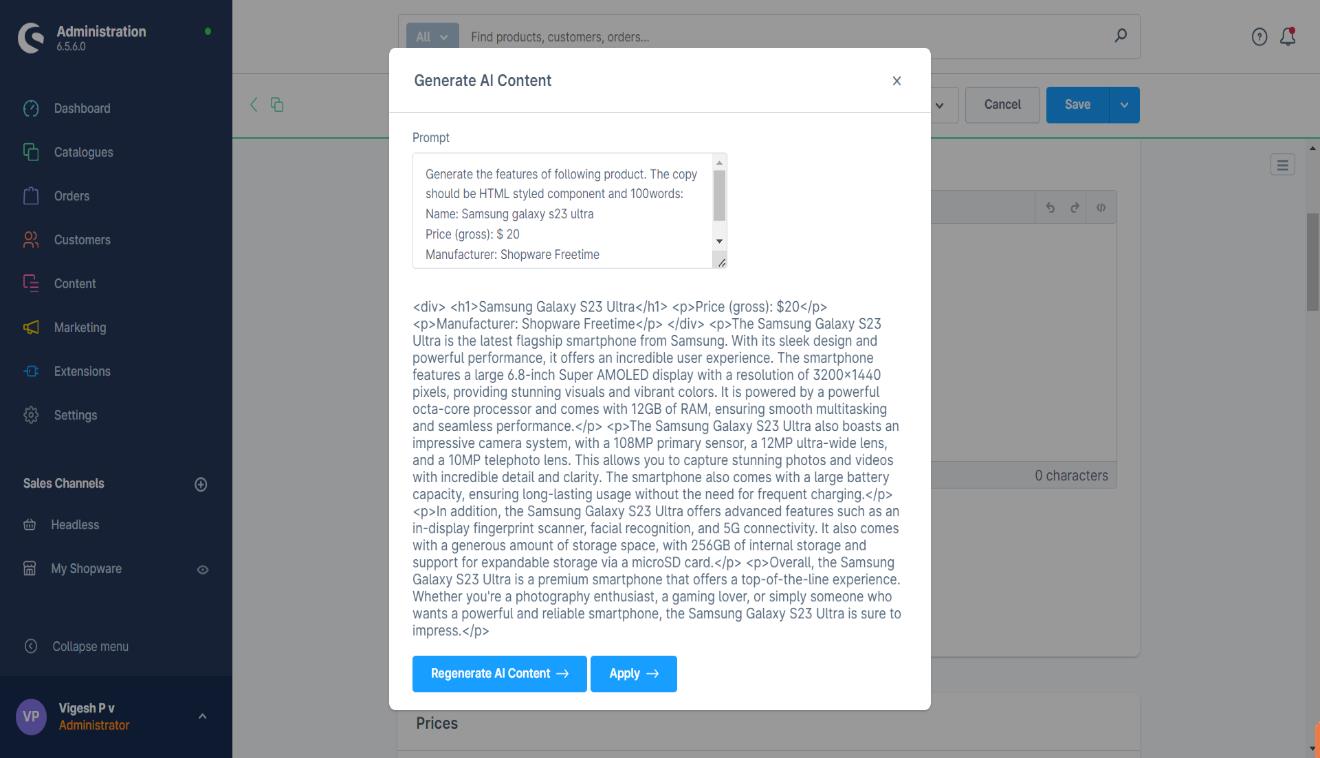
The popup will display when clicking on the Generate AI Content button and content will generate automatically based on your product name by default. You can change this from plugin configuration.
If you wish to change the prompt, you can change the prompt text and generate with “Regenerate AI Content” button in the pop-up.
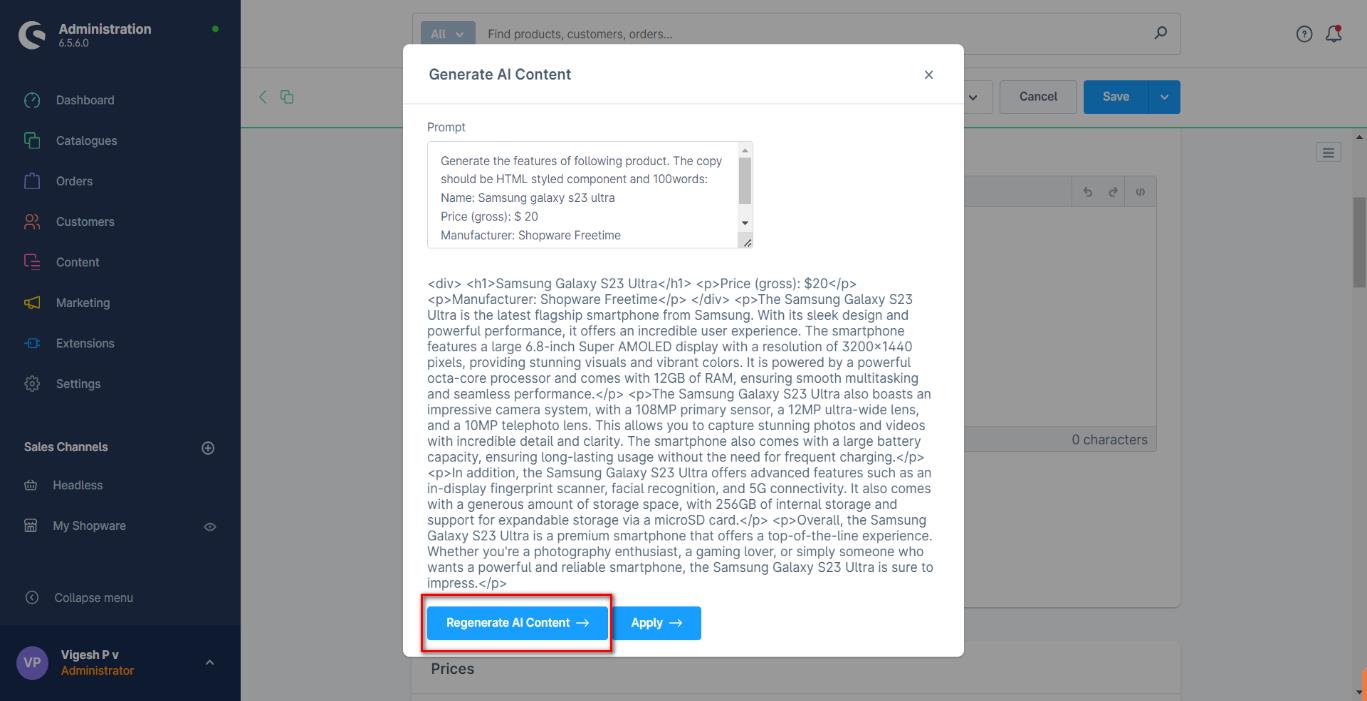
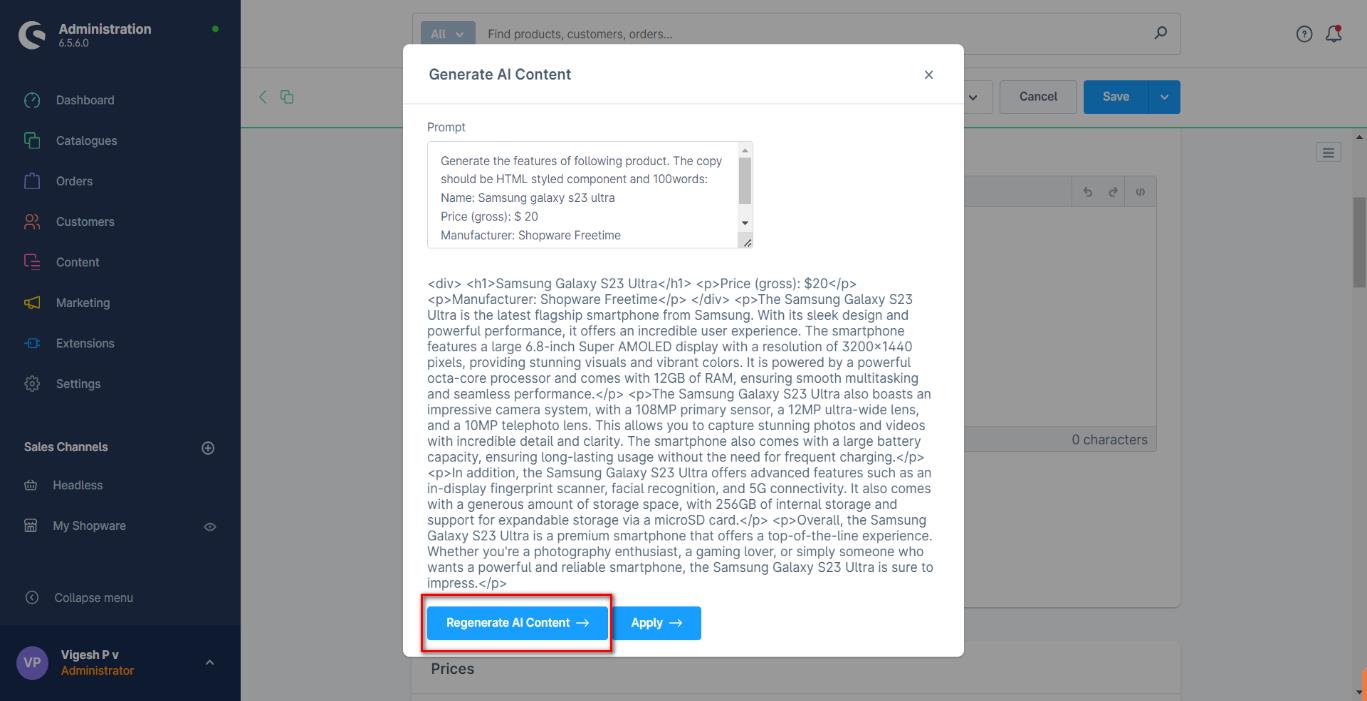
Finally, you can set AI content to product description by clicking on Apply button in the popup.
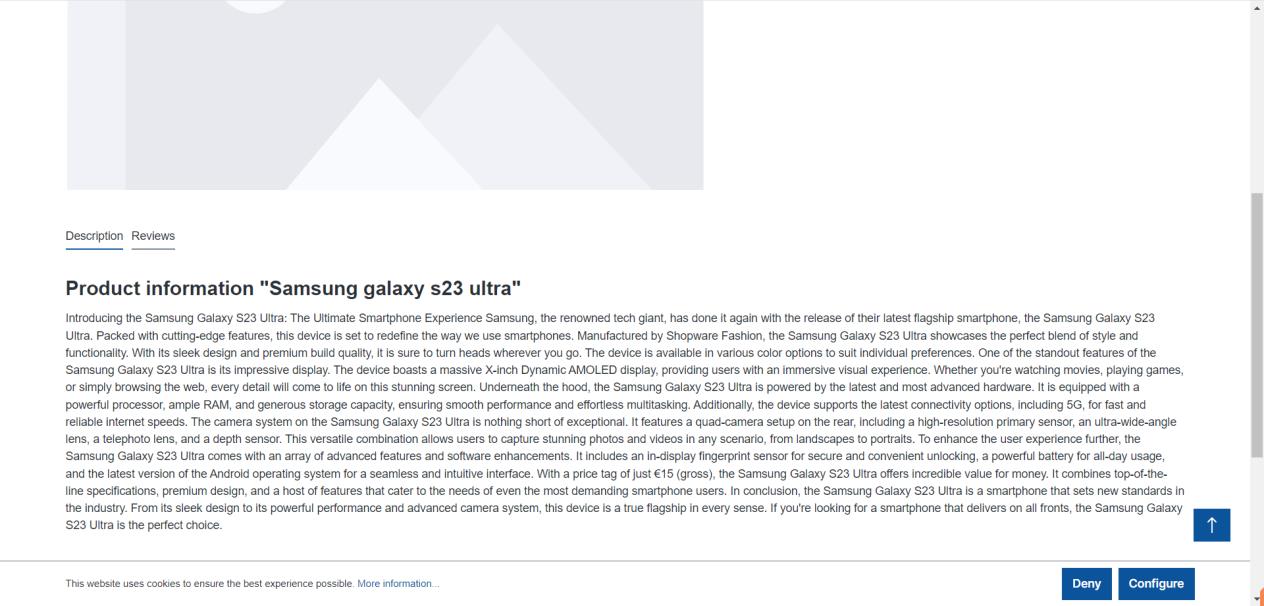
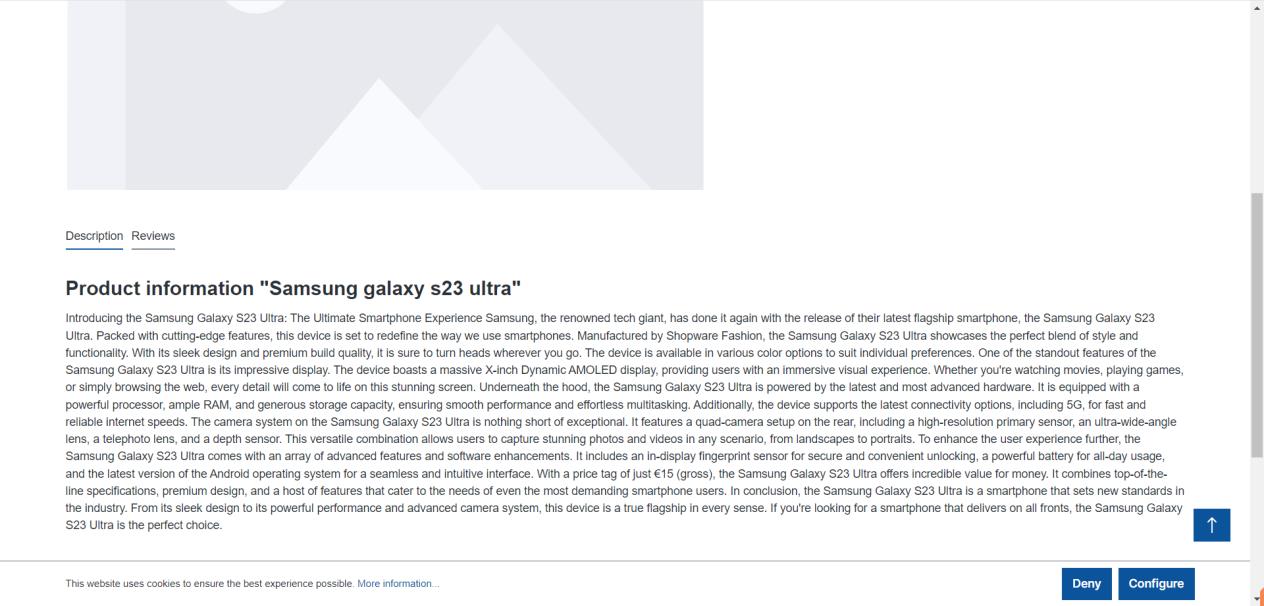
Shop Frontend.
7. API Key Generation
The user must first create an OpenAI account and login OpenAI dashoboard
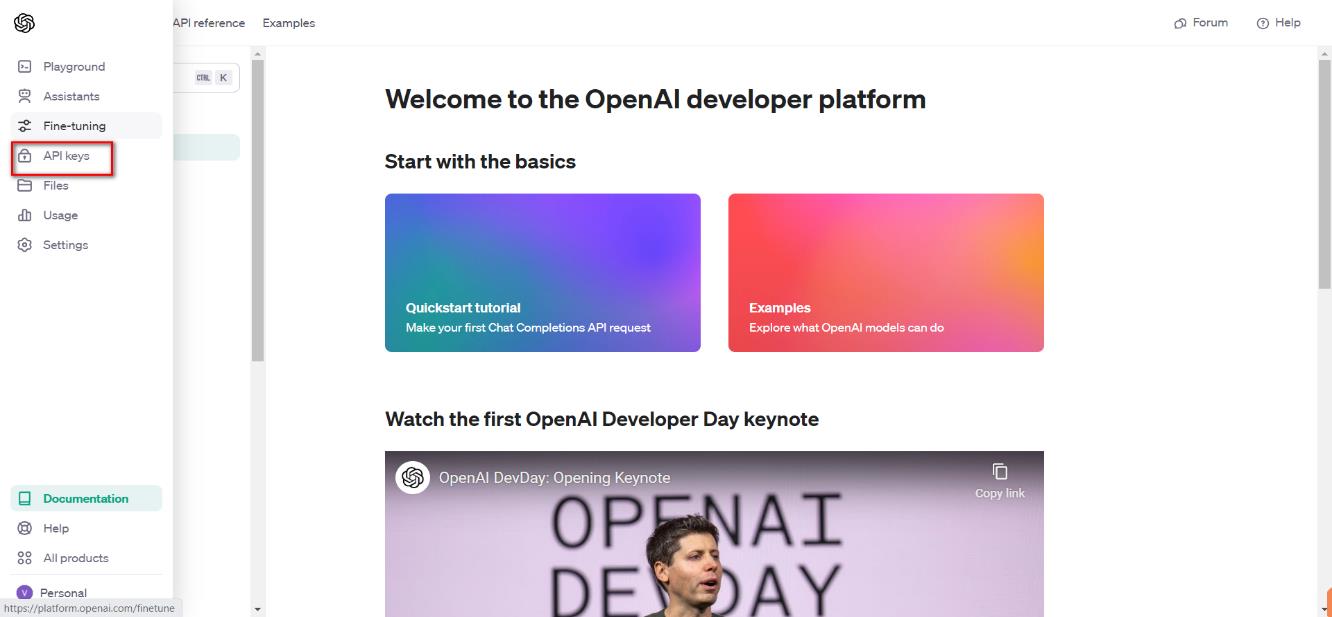
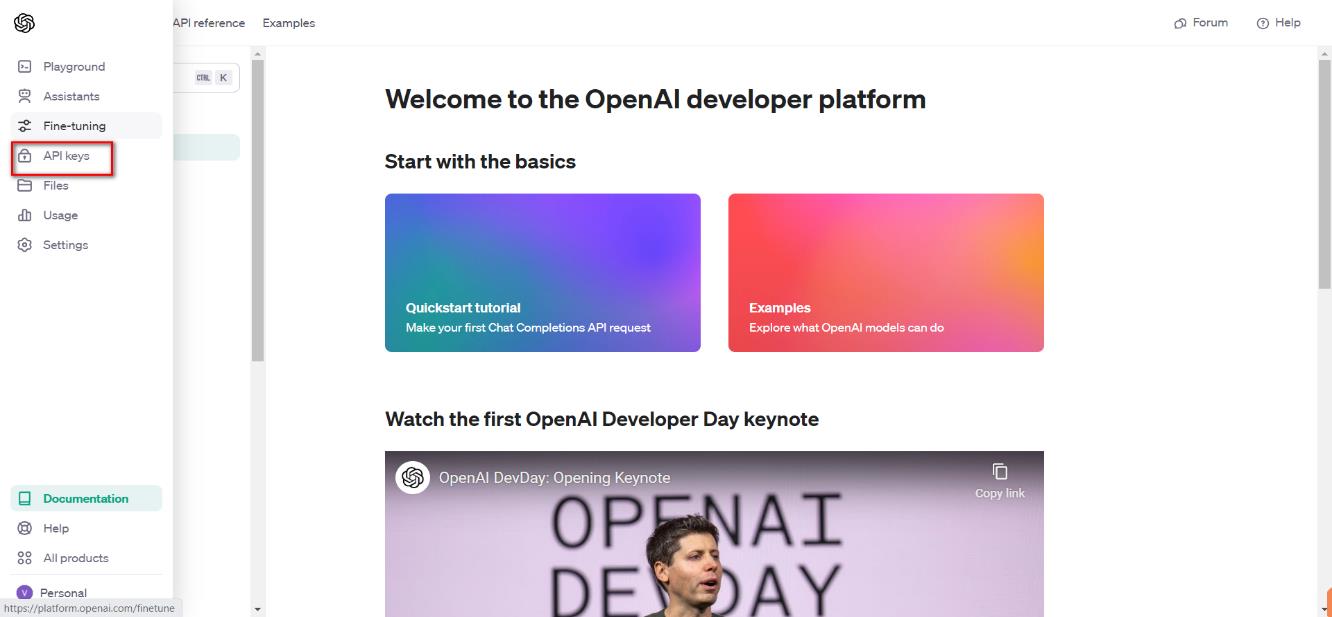
Then user need to click on API Keys in the left side and Click on Create New Secret Key will be visible as shown in the below screen shot
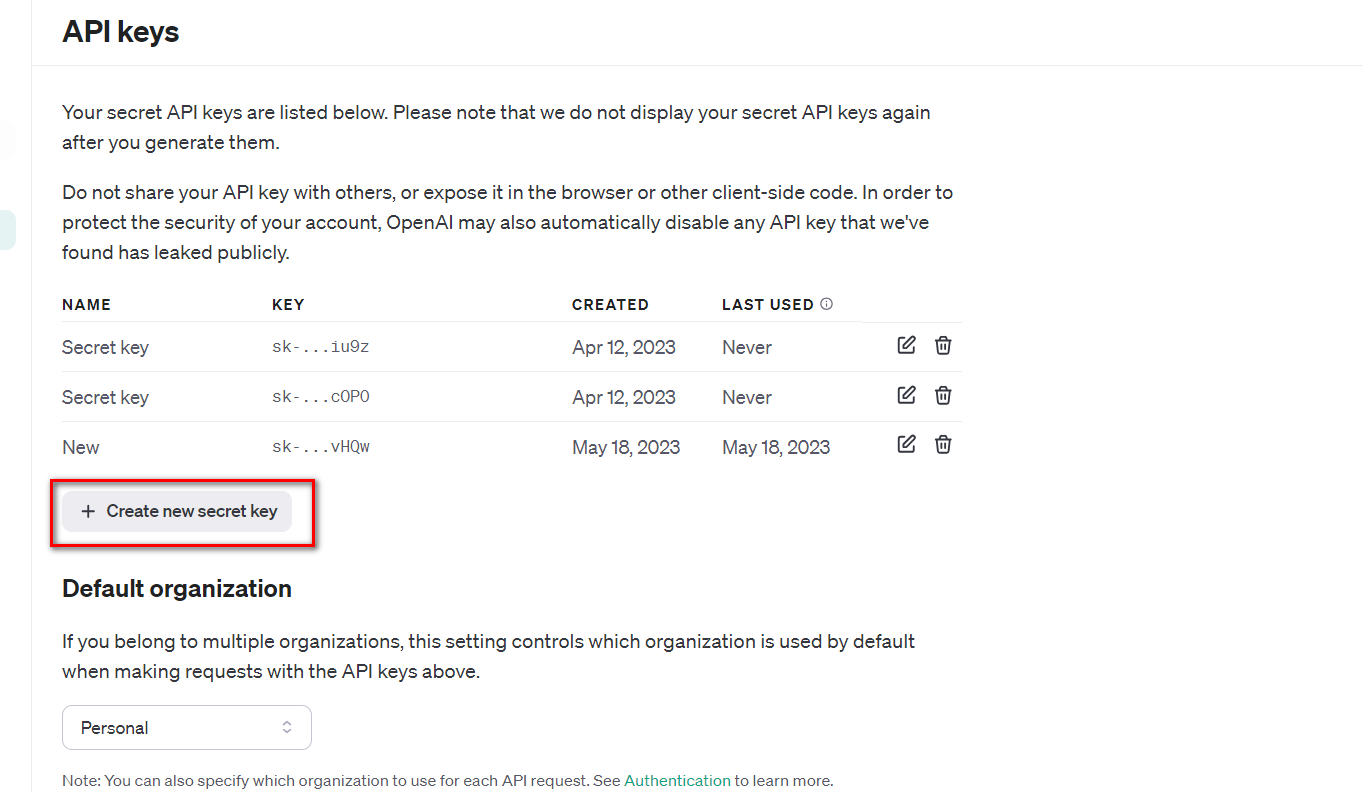
Click on Create New Secret Key will be visible as shown in the below screen shot.
You can copy the API key from here with the help of copy button.
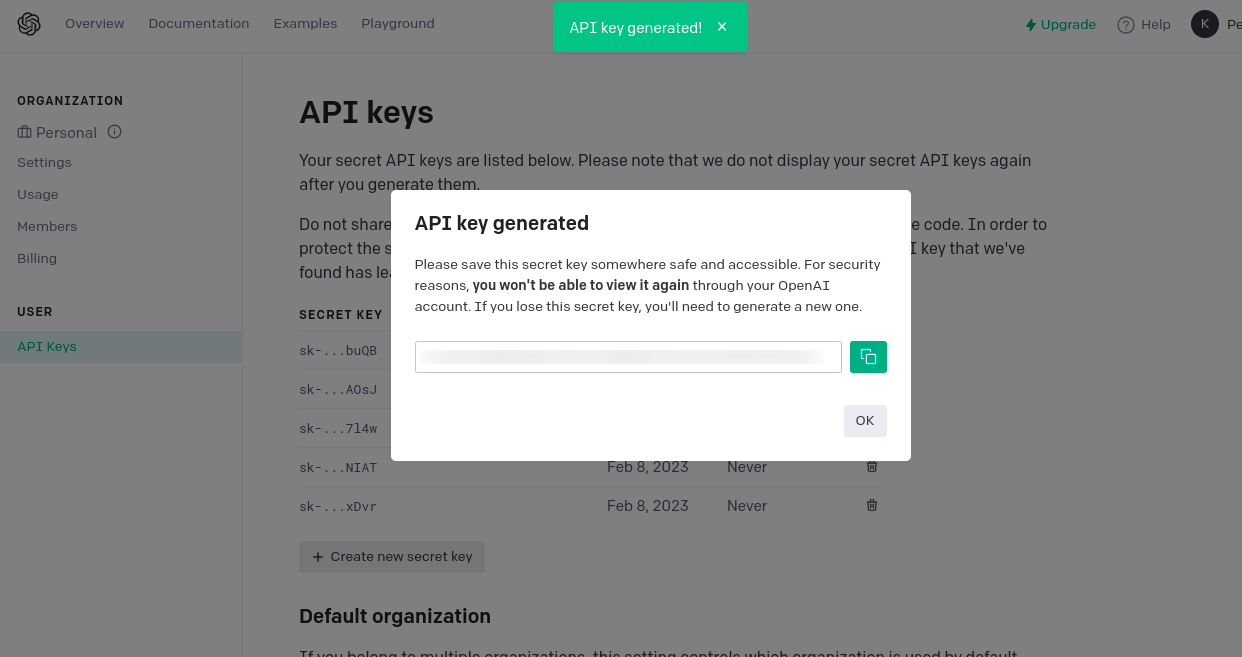
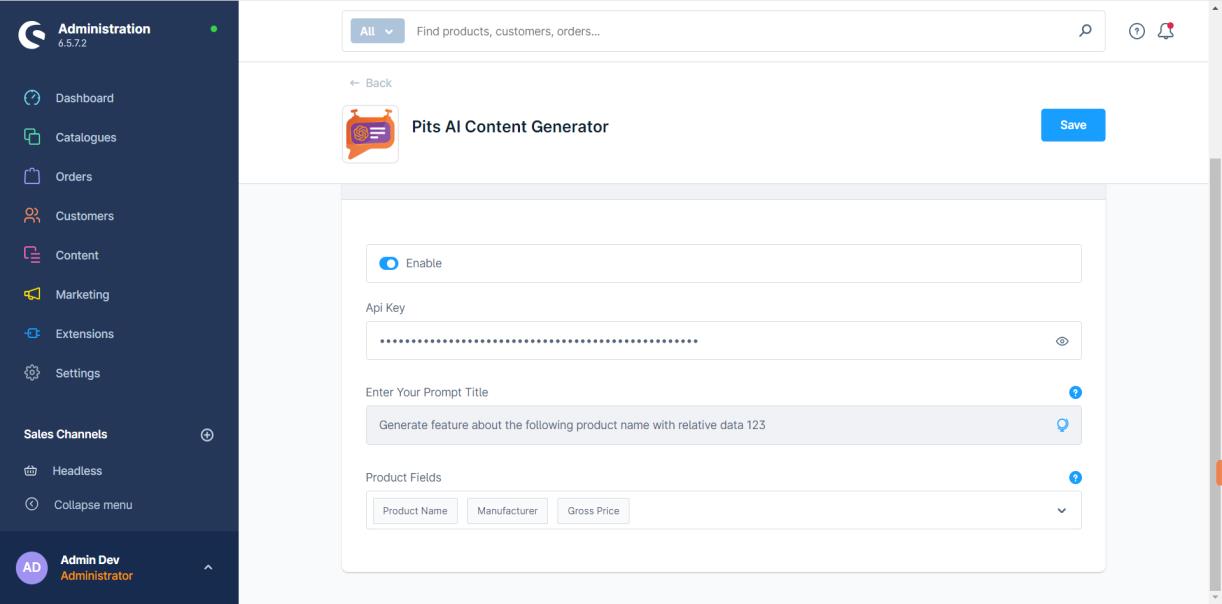
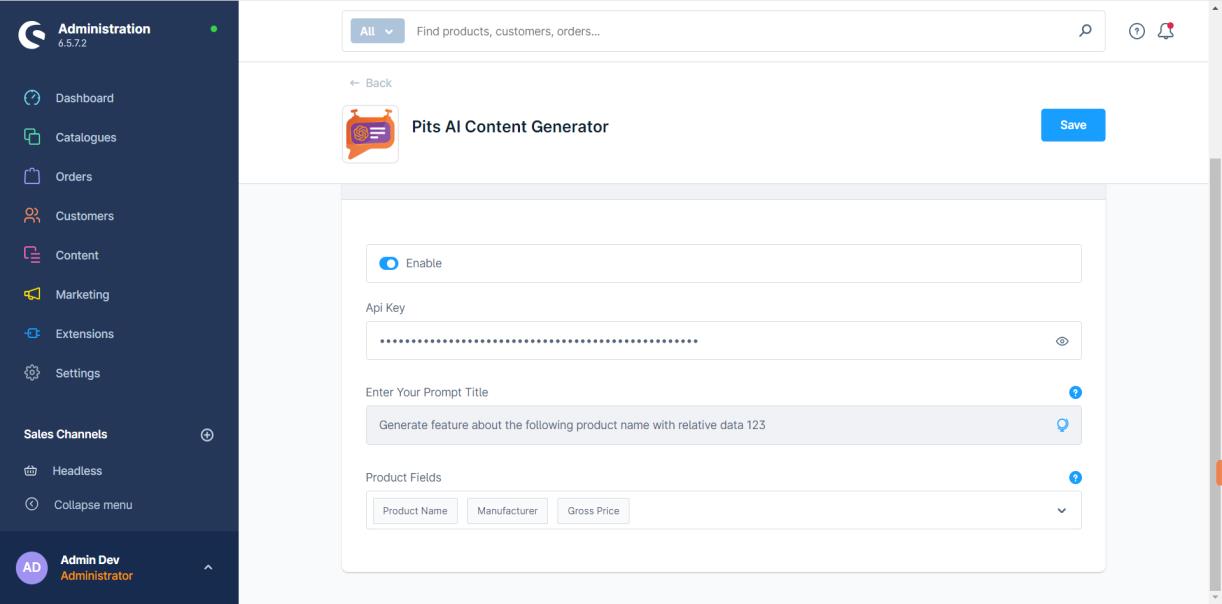
Paste the API key in the corresponding field.
Technical Requirements / Compatible with:
Shopware 6.4.0.0 and higher
Supported Languages
Backend texts having German translation. ChatGPT is a multilingual chatbot that supports multiple languages. Currently, it supports more than 50 languages, including English, German, Spanish, French, Italian, Dutch, Portuguese, Russian, Chinese, Japanese, Korean, and many more. All languages supported by ChatGPT GPT 3.5 model will be supported by this extension as well. Make sure the input is in the required language and you will get the output in the specified language.
Change Log / Release Notes
Version: 1.0.0: Dec 07, 2023
• Initial release.
Support
If you have questions, use our contact form in webshopextension.com.